GameDay Passport's Concussion Management feature supports the application of a 'Concussion Suspension' period which restricts the participant from being added to a match for a certain period of time.
Concussion Records can be added by competition administrators at the point of results entry following the steps below:
1. Click Competitions > MATCH RESULTS
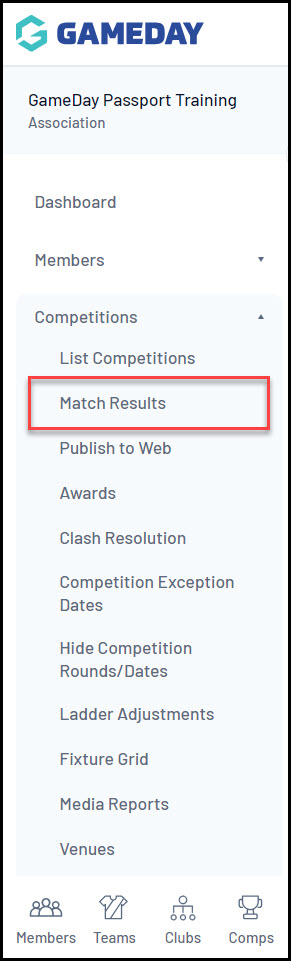
2. Find the match you want to add a Concussion Record for, then click POST GAME

3. Click Concussion Records > CONCUSSION QUICK ENTRY
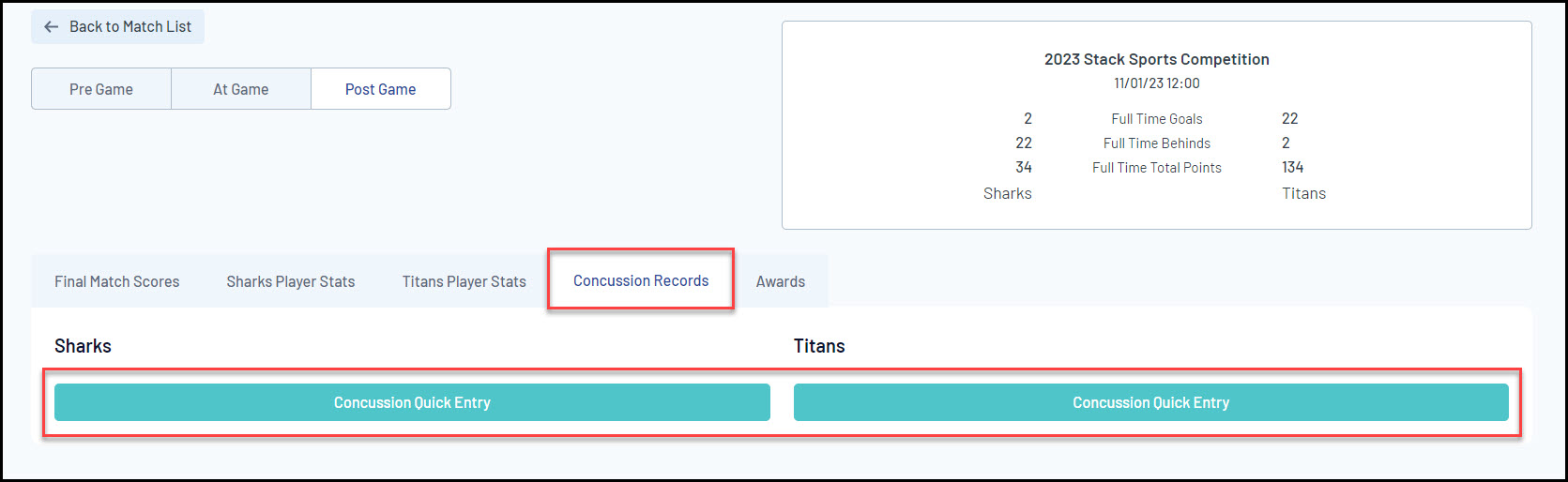
4. Enter the fields below, then click ADD CONCUSSION RECORD:
- Member: Select a member from the list of selected players.
Note: Only members that are selected and saved via the Pre-Game screen will appear in this list.
- Witness: Note the individual that witnessed the incident.
- Reporter: Note the individual that reported the incident.
- Notes: Add any additional notes to provide context of the incident.
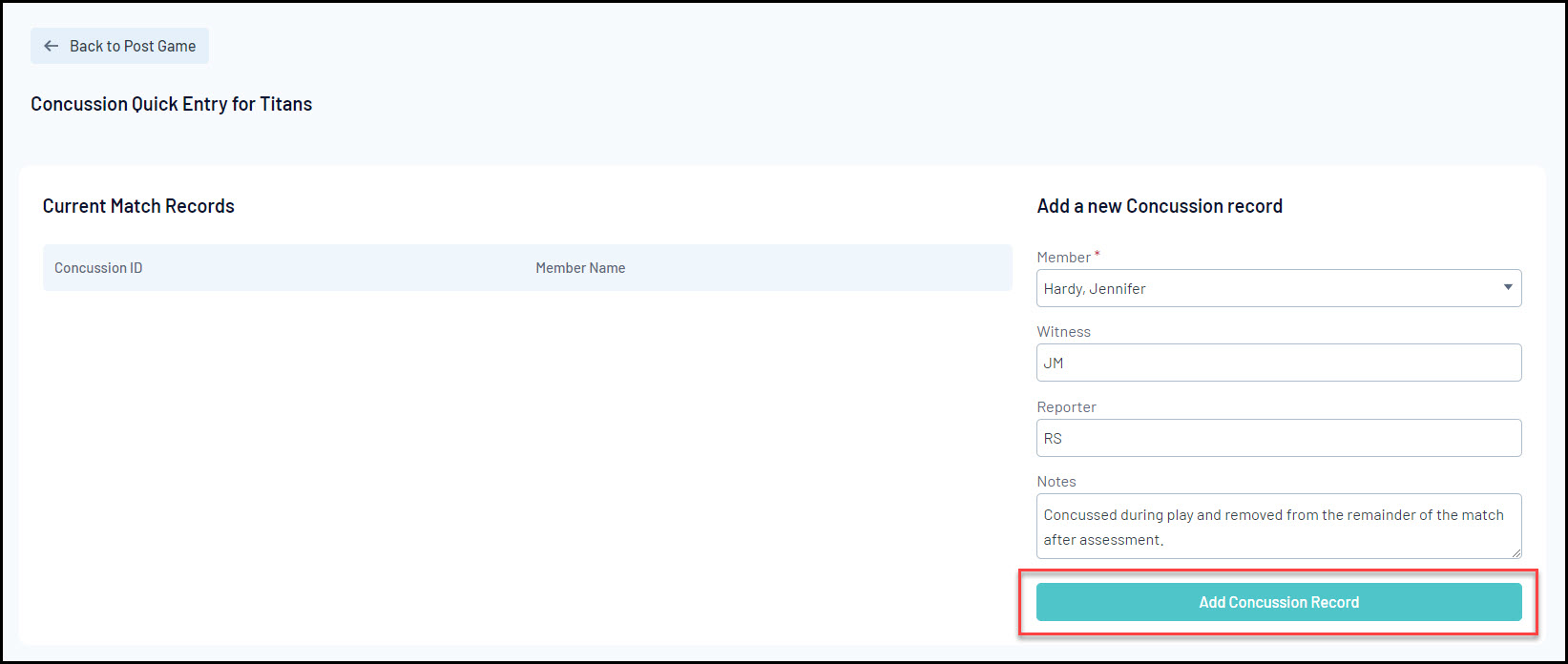
Once this has been added, administrators can then apply a Start Date and Expiry Date of the Concussion Suspension period:
5. In your Passport database, click Members > LIST MEMBERS
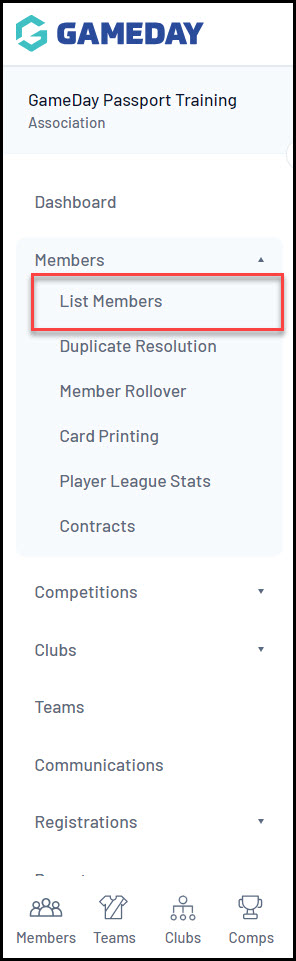
6. VIEW the relevant member

7. Click Medical > CONCUSSIONS
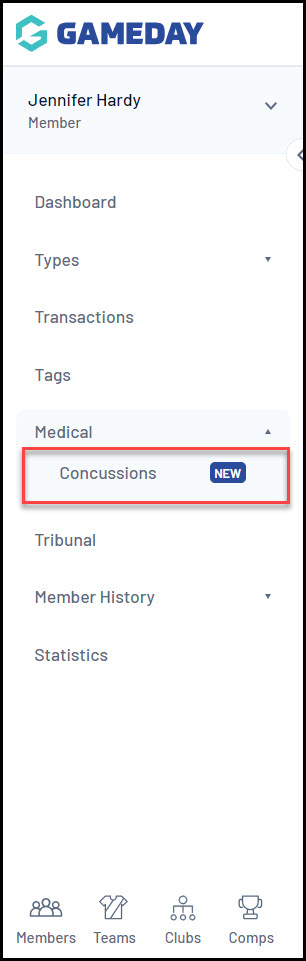
8. VIEW the relevant Concussion Record

9. Add a START DATE and EXPIRY DATE to represent the duration of the Concussion Suspension period.
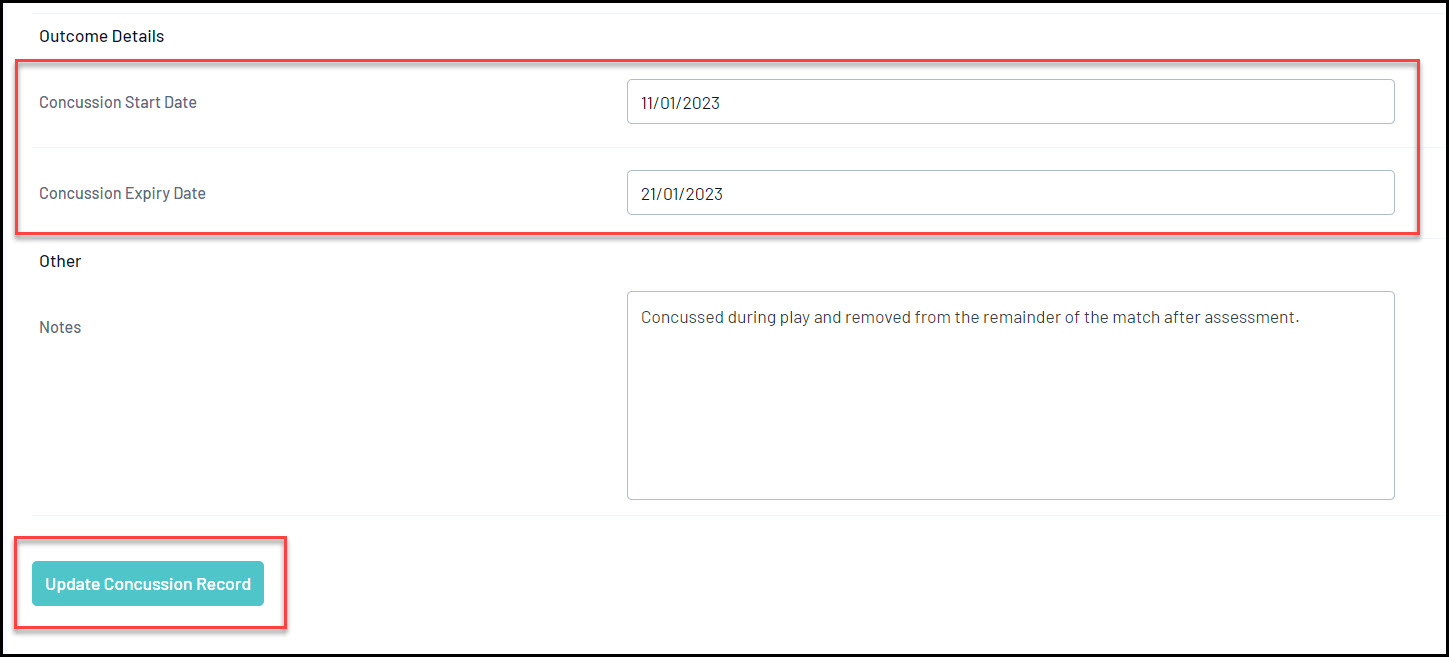
Applying these dates to the member's record restricts this member from being selected in any matches being played during that period of time, which is reflected in the Match Results > Pre Game screen within a given match in the Concussed Members section:
