Managing Competitions through GameDay Passport requires streamlining several different elements of the competition, and naturally different users and sports have varying requirements regarding the management of fixtures, ladders, results and statistics.
That's where Passport's Competition Templates come in - by setting up templated version of your Fixtures, Ladders and Statistics, you can automate the process of bringing all your competition information together to manage your sport effectively.
Competition Templates should be the first thing you create when beginning to set up a competition.
Navigating to Competition Templates
To access your Competition Templates from an Association-level database:
1. In the top right-hand corner, click the Settings Cog > SETTINGS.
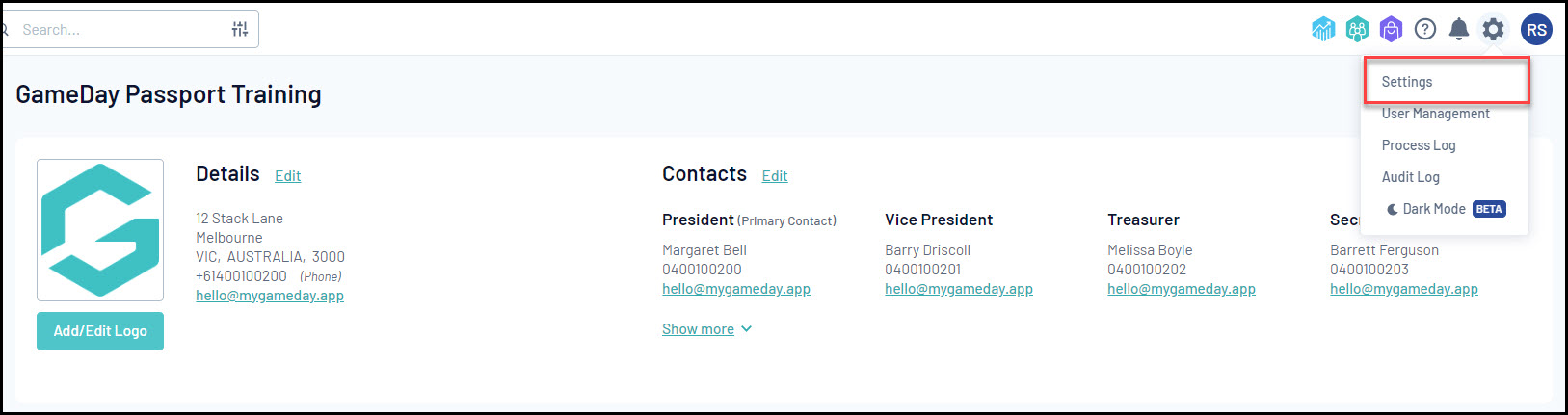
2. Under the Manage Competitions category, you will see three Competition Template pages:
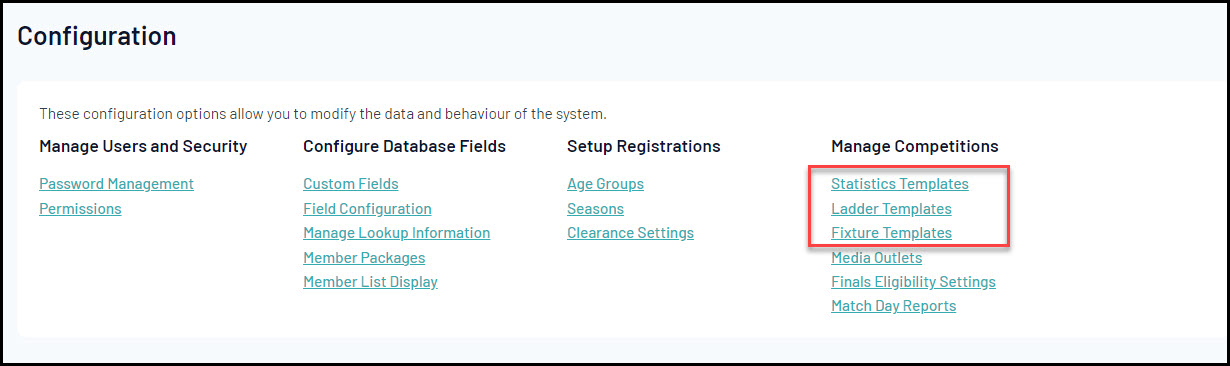
Statistics Templates
Allow you to define the set of statistics you want to capture for players and teams within a match, competition, season or career.
Ladder Templates
Allow you to define the fields and calculation rules in a competition ladder.
Fixture Templates
Allow you to define the format of a fixture including number of rounds, number of matches in a round, team matchups and finals progression rules.
Statistics Templates
Click the STATISTICS TEMPLATES option to learn about configuring your chosen statistics:
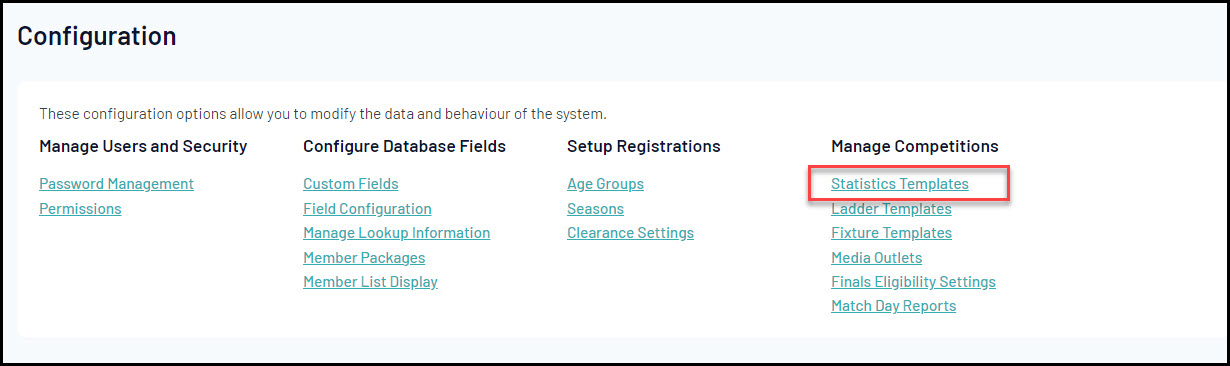
Statistics Templates are defined by five different types of templates, each containing a different set of statistics that you can collect
Player Career Statistics
Allow you to customise the match statistic categories that are captured and displayed for each player over the course of their career.
Player Match Statistics
Allow you to customise the match statistic categories that are captured and displayed for the players within your matches.
Team Match Statistics
Allow you to customise the match statistic categories that are captured and displayed for each team participating in a match.
Player Round Statistics
Allow you to customise the match statistic categories that are captured and displayed for each player as compared with all other players in that round.
Player Competition Statistics
Allow you to customise the match statistic categories that are captured and displayed for each player as compared with all other players in that competition.
Statistics Template Actions
The Statistics Templates list allows you to use a number of actions including:
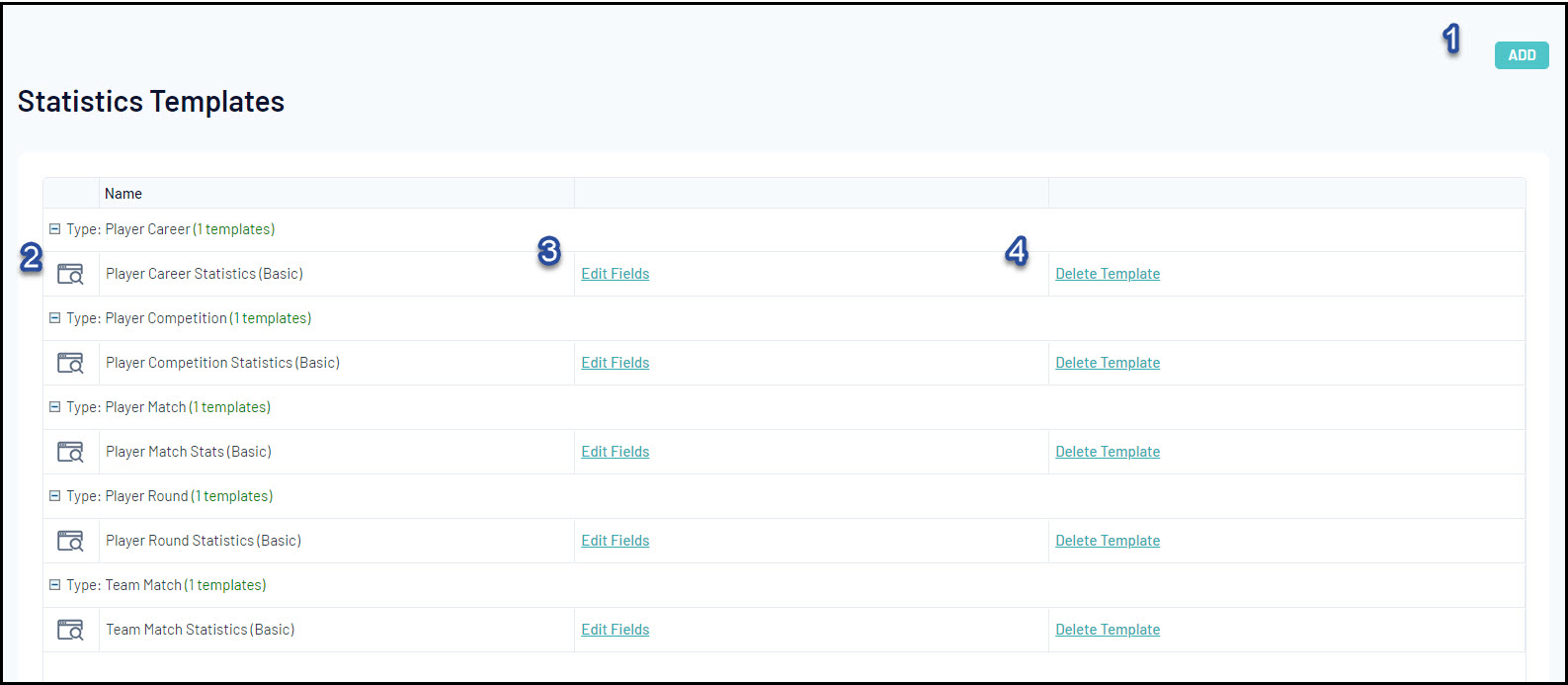
1. Add: Create a new Statistics Template from scratch.
2. View/Edit Template: Allows you to edit the name of the Statistics Template
3. Edit Fields: Allows you to add or remove statistics fields from the template as shown below:
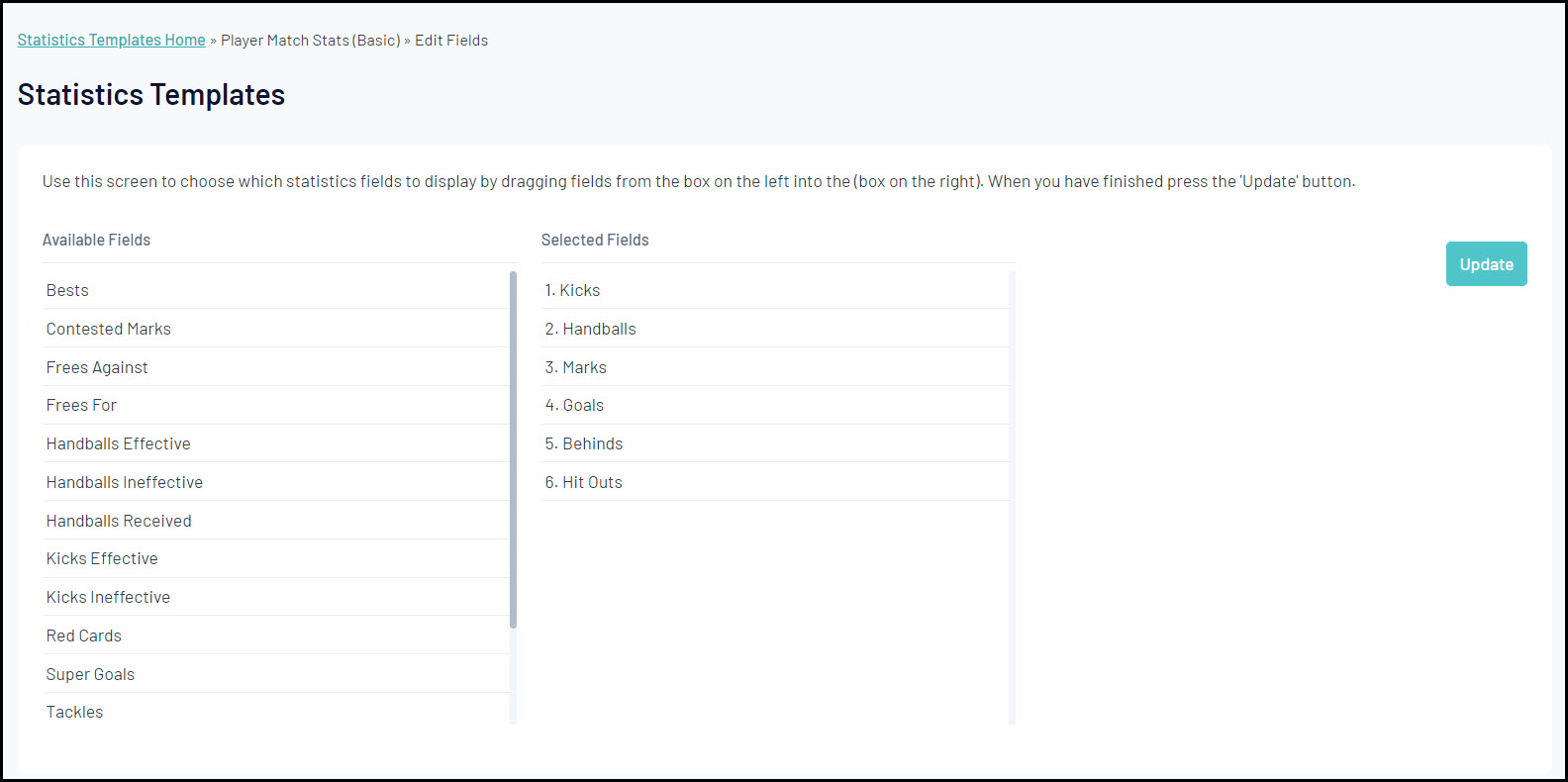
4. Delete Template: Allows you to permanently delete an existing Statistics Template.
Ladder Templates
Head back to the Settings Cog > Settings page and click LADDER TEMPLATES:
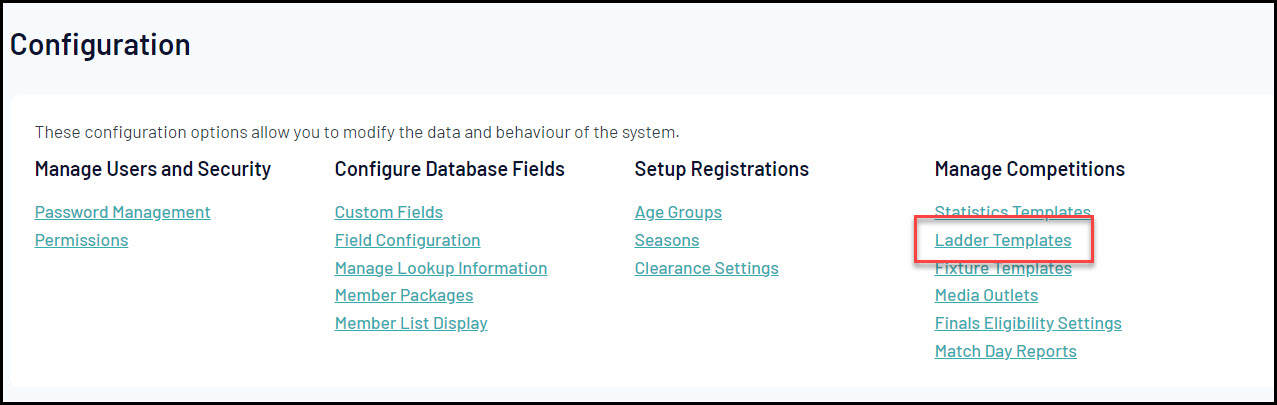
Ladder Template Actions
The Ladder Templates list will show you a list of any templates that you have previously added or that have been shared with you from a higher level, and allows you to use a number of actions including:

1. Add: Create a new Ladder Template from scratch.
2. View/Edit Template: View or edit the general ladder configuration settings for an existing template, including allocation of points for wins, losses and draws, forfeit/washout settings and more.
3. View/Edit Fields: View existing fields or add and remove specific fields from the ladder template, as shown below:
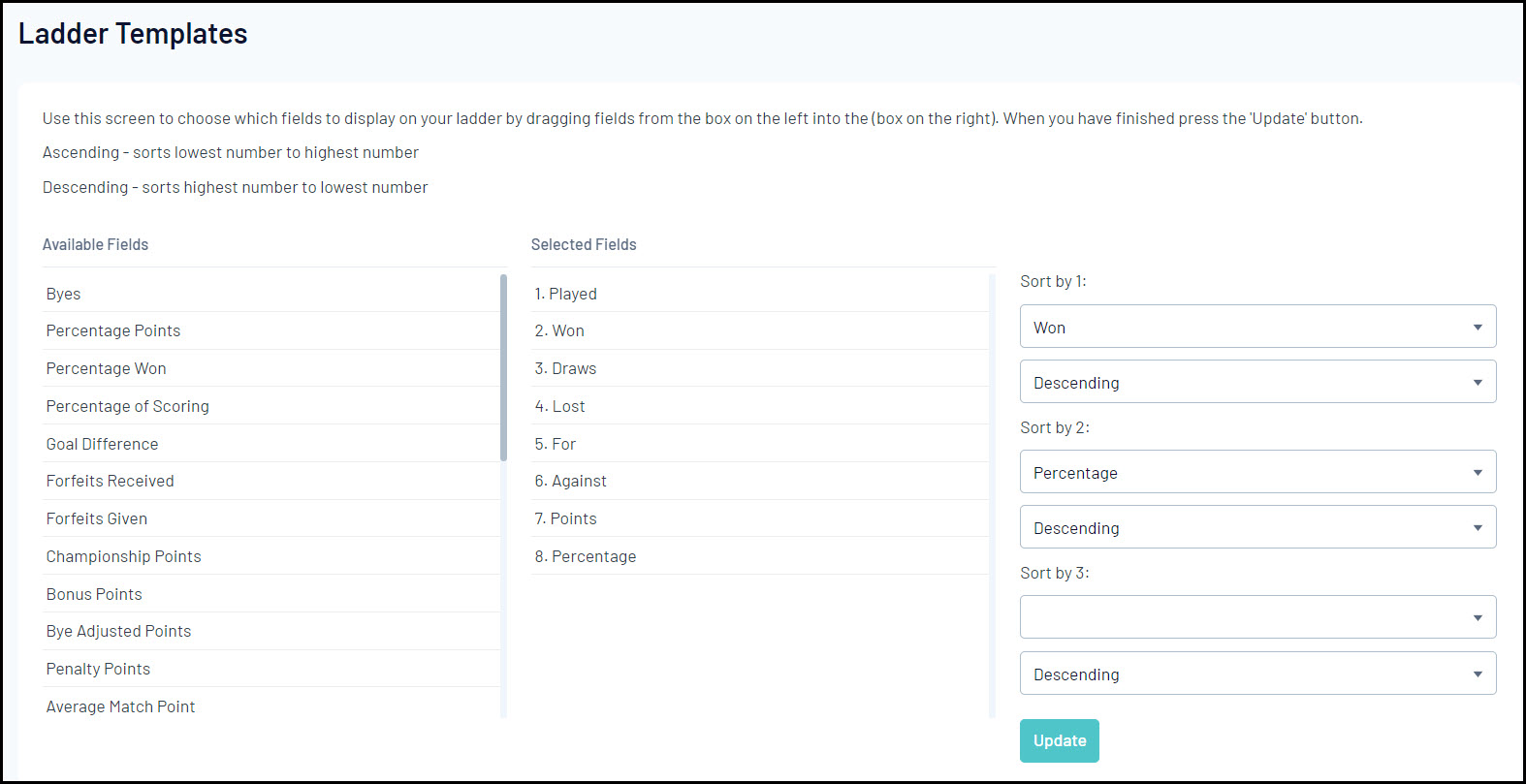
4. Delete Template: Permanently delete an existing Ladder Template.
Note: Editing Fields and Deleting Templates is only available for templates you created from within your own database, and are not available for templates shared to you from a higher level.
Fixture Templates
Head back to the Settings Cog > Settings page and click FIXTURE TEMPLATES:
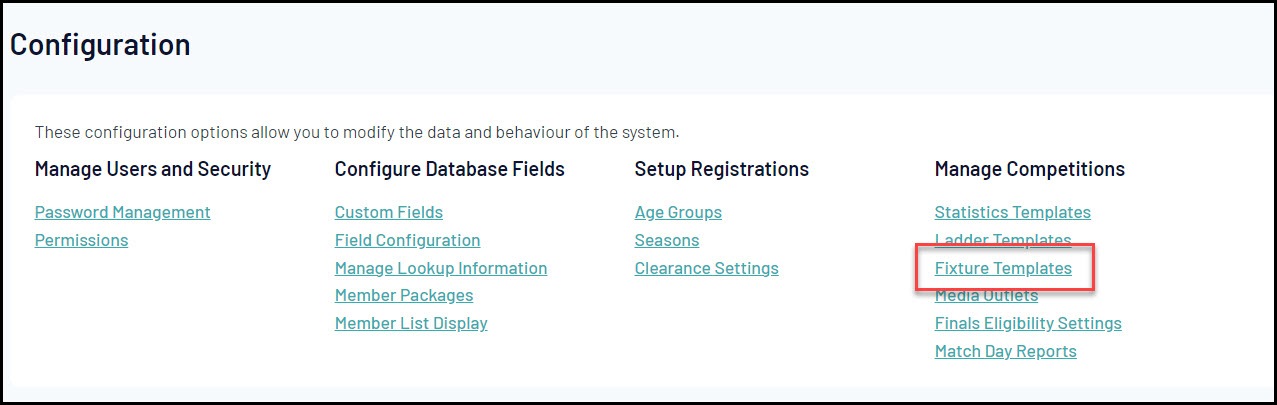
Fixture Template Actions
The Fixture Templates list will show you a list of any templates that you have previously added or that have been shared with you from a higher level, and allows you to use a number of actions including:
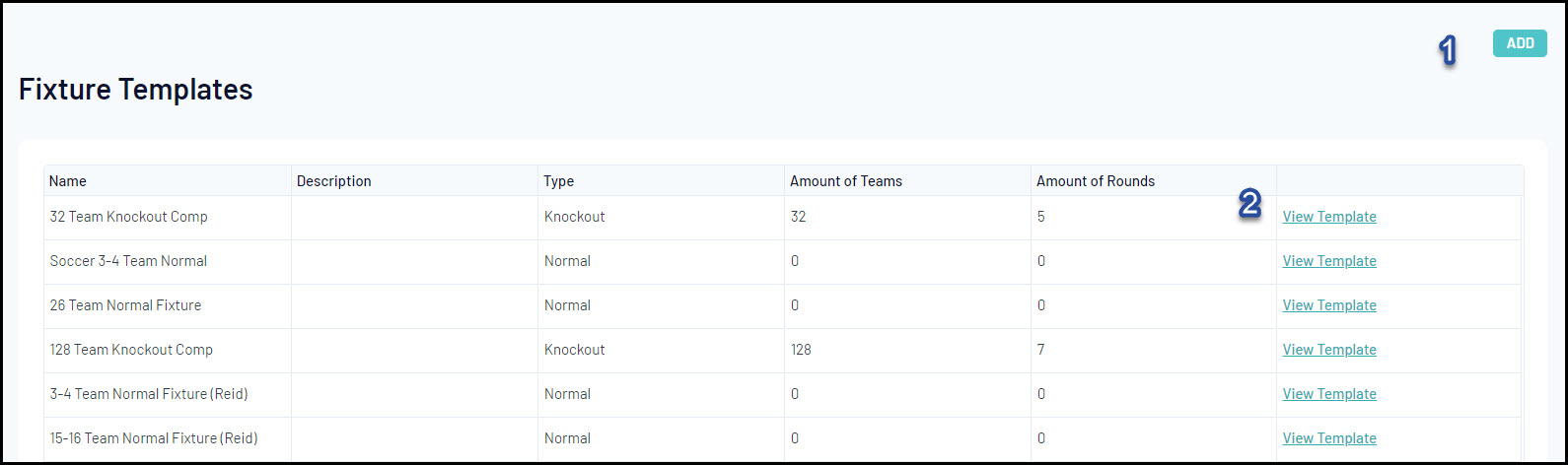
1. Add: Create a new Fixture Template from scratch.
2. View Template: Allows you to view the Fixture Template details including:
- Name
- Description
- Type of Template: Denotes whether the template is a Normal (Regular Season), Finals or Knockout template.
- Number of Teams: To maximum number of teams included in the template.
- Number of Rounds: The total number of rounds included in the template.
- Template: The configuration of the template itself, as shown below:
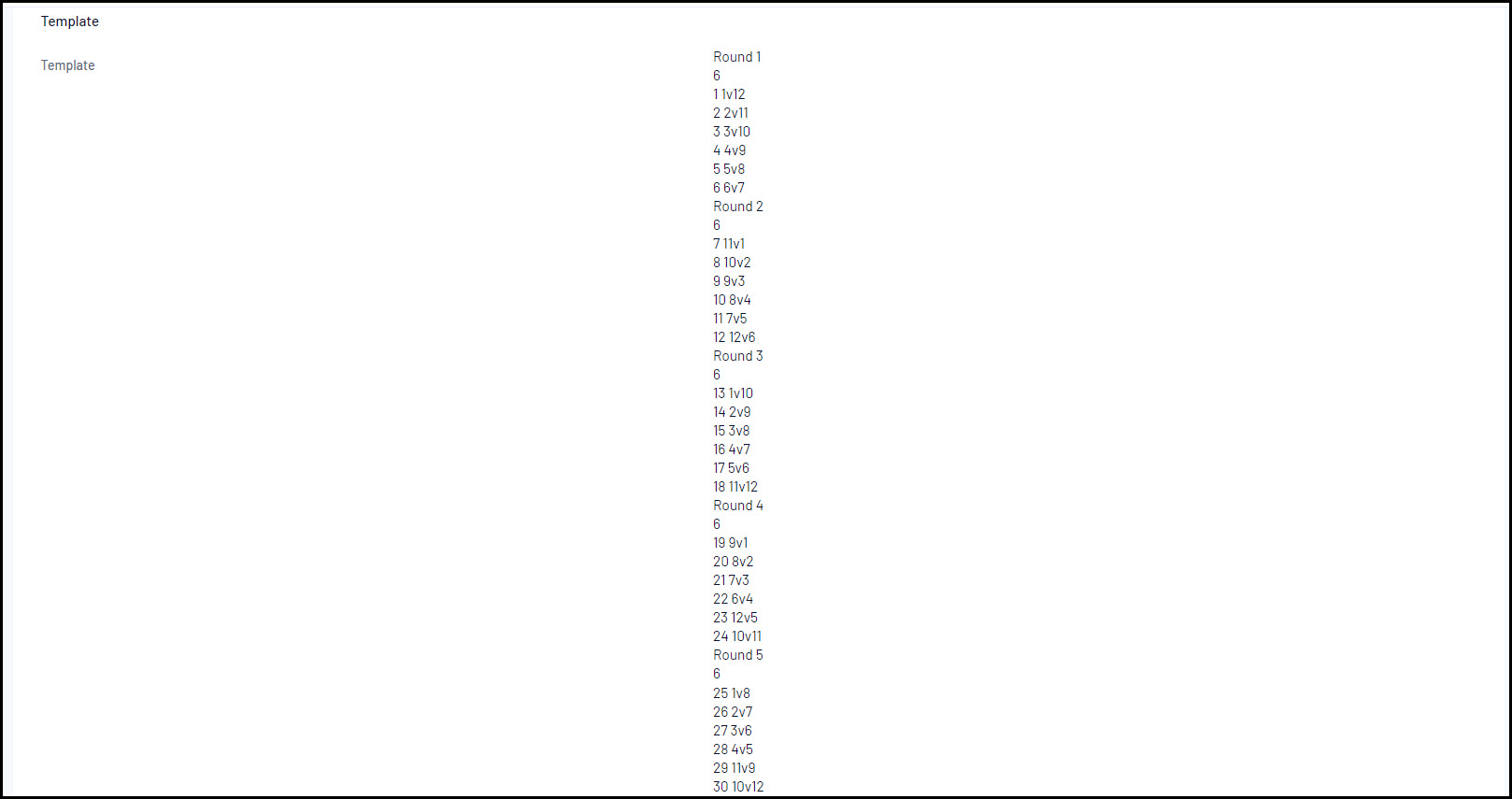
The Fixture Template configuration needs to follow a specific line-by-line format, which - based on the example above - can be defined as:
Line 1: Round Name
Line 2: Number of Matches in the Round
Line 3: Match 1 - Team 1 v Team 12
Line 4: Match 2 - Team 2 v Team 11
Line 5: Match 3 - Team 3 v Team 10
Line 6: Match 4 - Team 4 v Team 9
Line 7: Match 5 - Team 5 v Team 8
Line 8: Match 6 - Team 6 v Team 7
Adding Templates to a Competition
In order to use templates in a competition, you will need to assign them to the competition upon creation or by editing the Competition Configuration as per the steps below:
1. In the left-hand menu, click Competitions > LIST COMPETITIONS.
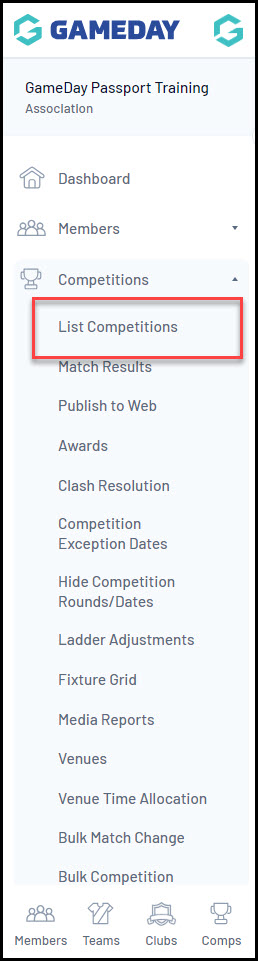
2. VIEW a competition.
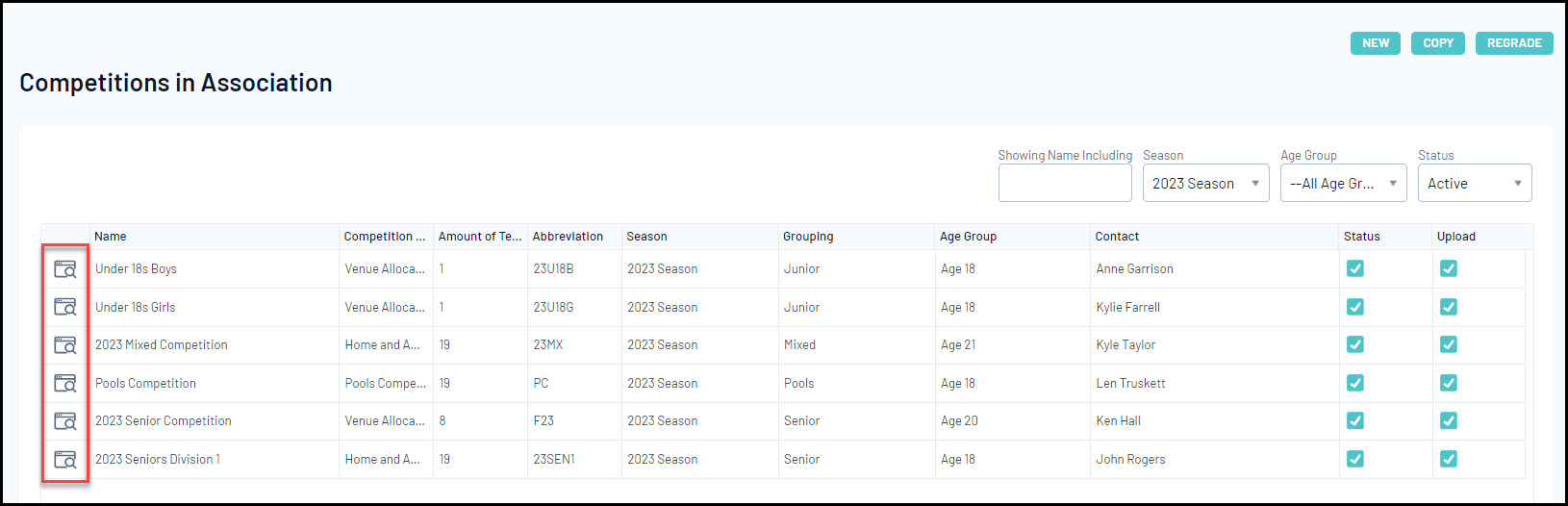
3. EDIT the Competition Configuration.
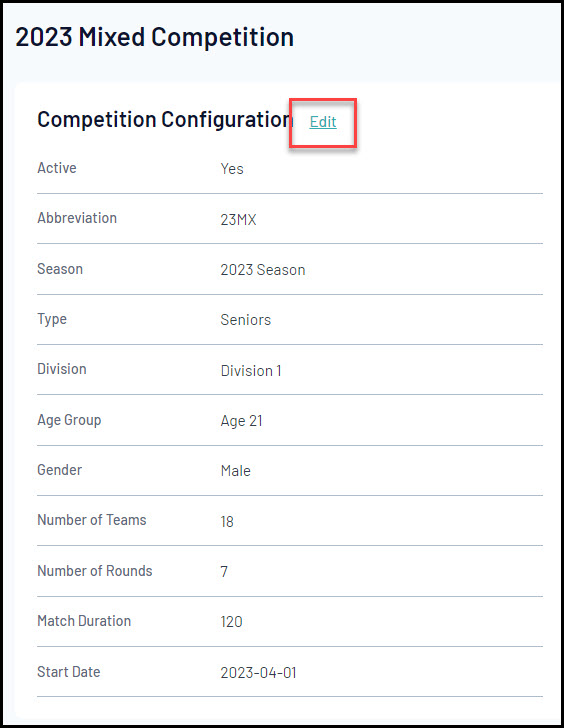
4. Scroll down to the TEMPLATES section and select the applicable templates in the fields provided.
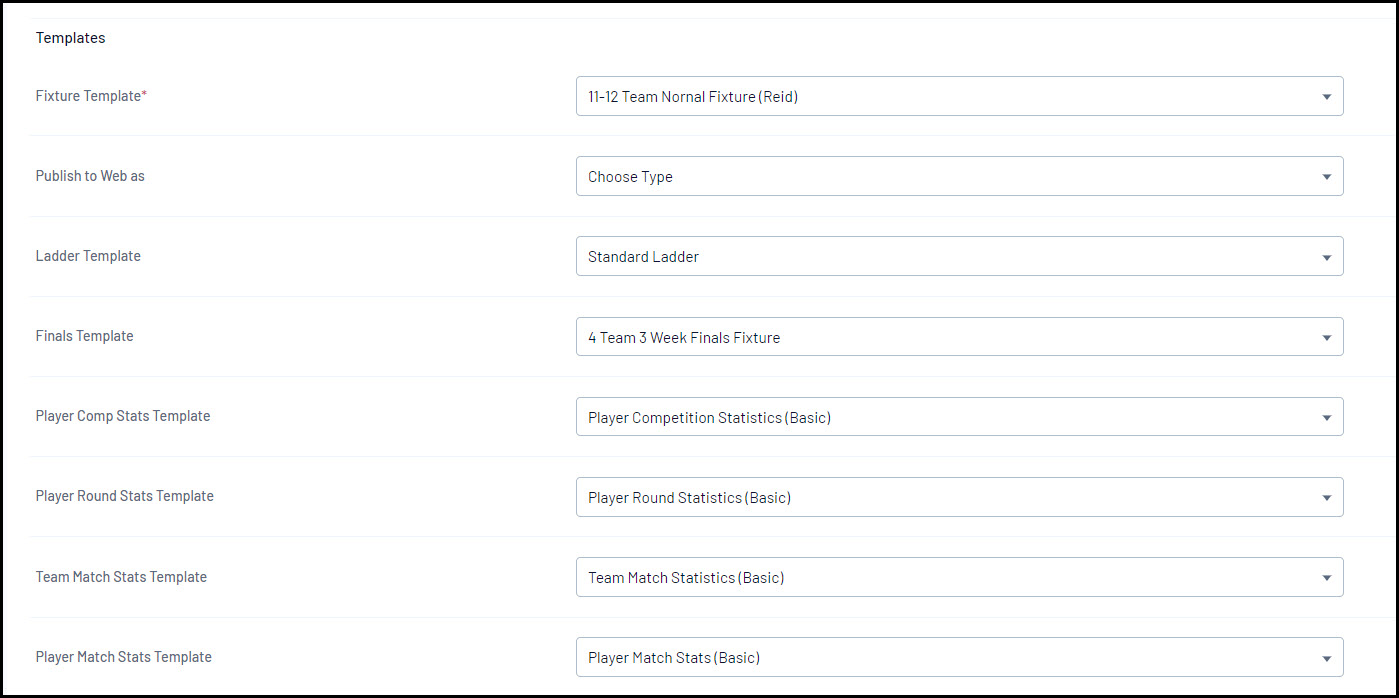
5. Click UPDATE COMPETITION.
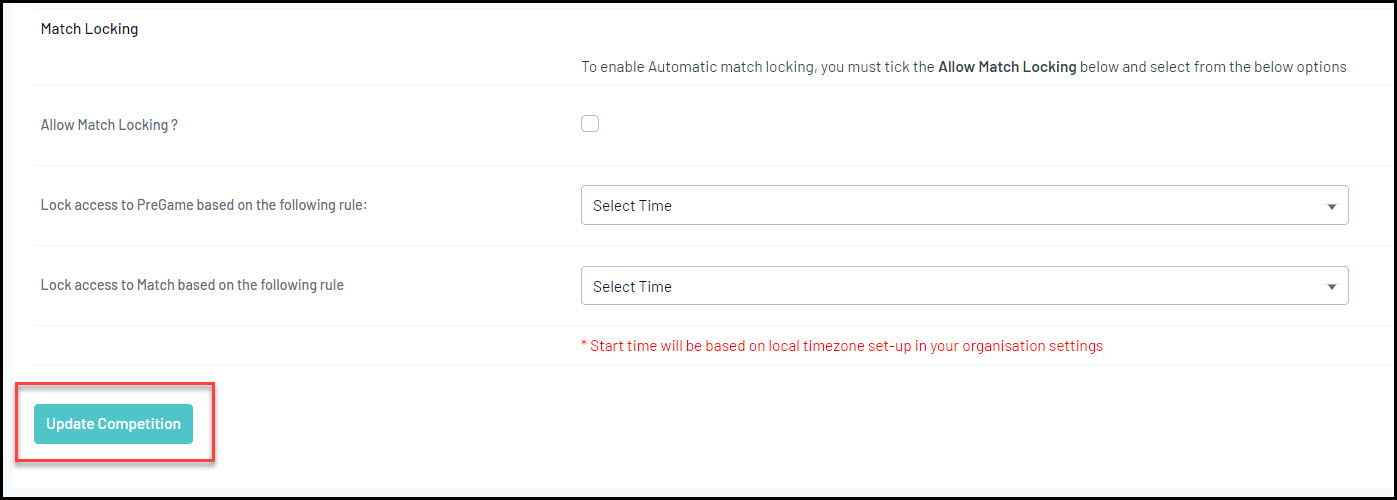
For more information on processes relevant to Competition Templates, please refer to the Related Articles section of this article.