When an umpire/official has been assigned to a match they have the ability to enter results (if this is the task on the official based on the league/association permissions) as well as fill out match day reports before confirming the match.
Note: If are an official/umpire and you are unsure of what tasks you need to complete for each match, please speak to your league/association as they will tell you what is required of you as this is specific to each individual league/association.
To undertake the relevant tasks for the matches they have been assigned, an official/umpire can access it via the following:
1. Log into your Gameday Passport account via: https://passport.mygameday.app/login/?
2. Click on RESULTS ENTRY & LIVE SCORING.

3. Click on your name. You will be displayed as a ''match official'' tab.

You will be taken to the match results screen.
4. Input the relevant date ranges for your match/es. Click APPLY DATES.

5. To determine what tasks are required of you for each match, click on the ENTER RESULTS tab against the first match.

6. Click into the MATCH CONFIRMATION tab.
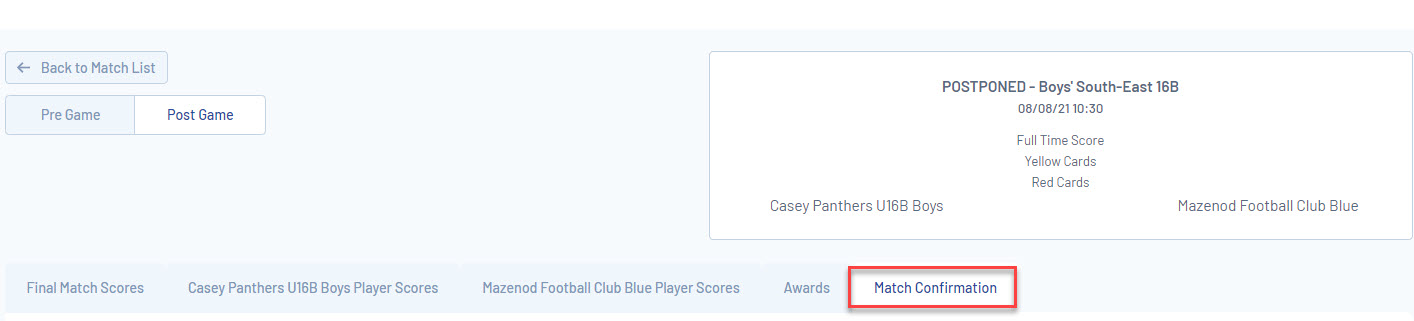
7. Here you will be able to see if you have any compulsory tasks or not to fill out before confirming the match.
NOTE: If you are unsure what tasks will be required of you as a match official for your league/association, please check with them directly, as if you do not have any compulsory tasks to fill out you might be asked to undertake other non compulsory tasks before confirming each match.
COMULSORY TASKS
Compulsory tasks are those tasks that are required to be completed before you can confirm the match. If you see compulsory tasks listed here, make sure these are filled out before you confirm the match - these tabs will also be marked to ensure you fill them out.
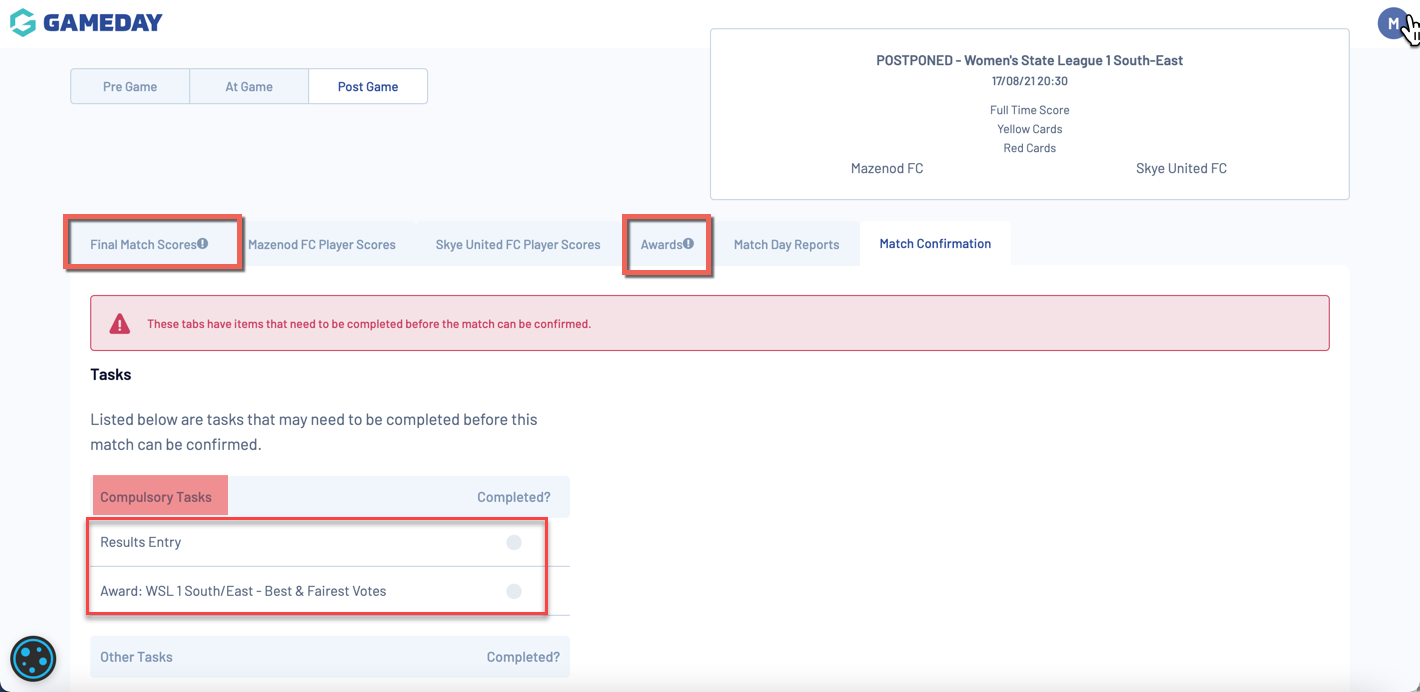
Once you have completed your compulsory tasks, this tab will update to show these have been completed.
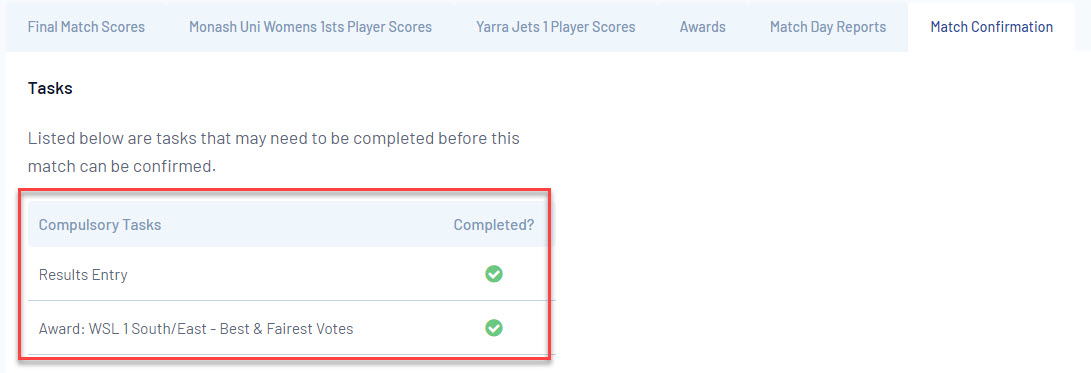
OTHER TASKS
You may not be required to fill out any compulsory tasks however your association/league may ask you to complete other tasks before you confirm the match. These tasks can range from awards, to inputting results and filling out match day reports.
They can be filled out by clicking into the relevant tabs within the match itself.
Once any other tasks have been completed, these will update to show as completed.
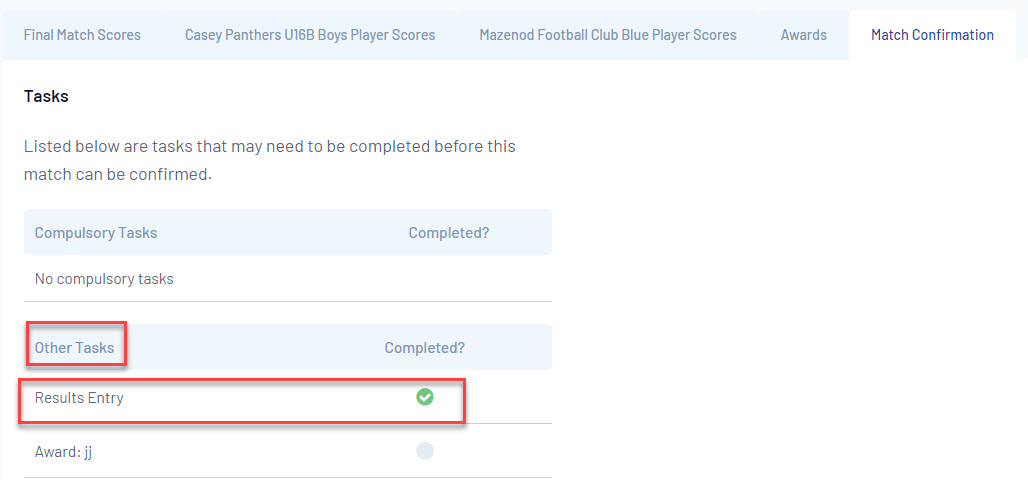
Once you have completed the relevant tasks, or if you are not required to complete any tasks, you can then CONFIRM THE MATCH.
8. To confirm the match, click back into the MATCH CONFIRMATION tab (if not already in there), then click CONFIRM NOW.
A pop up box will display double checking if you want to confirm this match, as once it has been confirmed it cannot be reversed, so make sure all tasks asked of you have been completed before doing so.

9. The match has now been confirmed.
10. Repeat for all other matches.
NOTE: if you have made a mistake or not completed a relevant task, then please speak to your association/league directly as they may be able to unlock the match for you so can complete whatever you have missed or be able to do this for you.