Members do not have the ability to upload this themselves, so please get them to send you this photo beforehand and save it somewhere accessible.
Firstly, login to your Online Membership Database - If you don’t have your login details please contact your State Governing Body or Association.
1. Click the drop down arrow against Members in the menu and select List Members.

2. Locate the member record that you want to edit and click on the View Record button next to the name of the member you want to add a photo to.
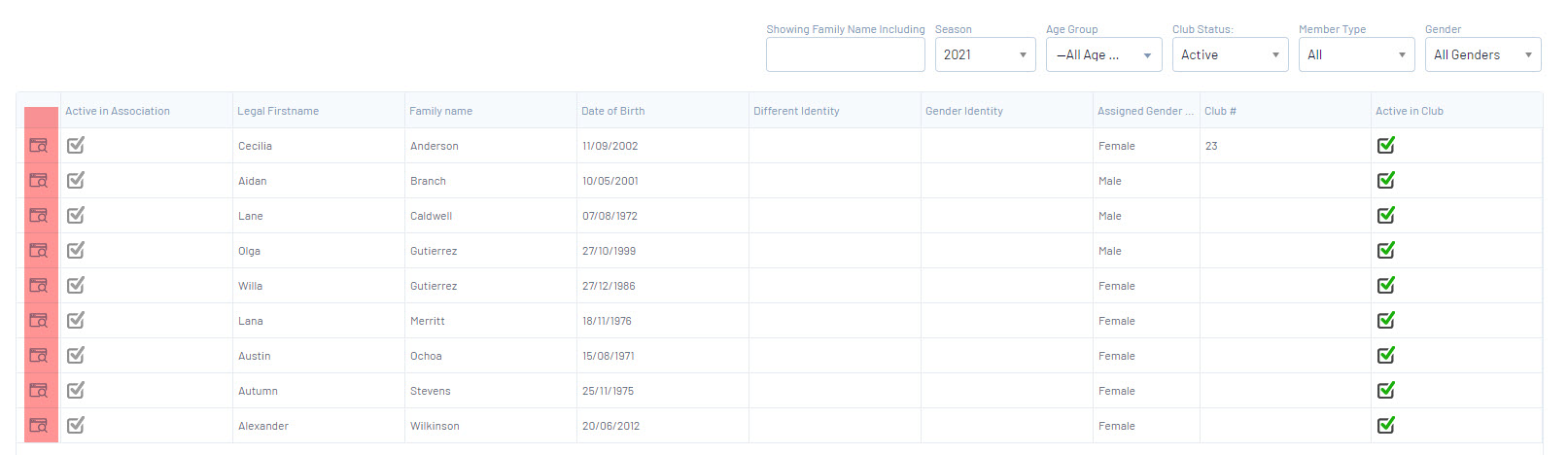
3. The member's record will open. From the 'Dashboard', click on Add Photo.
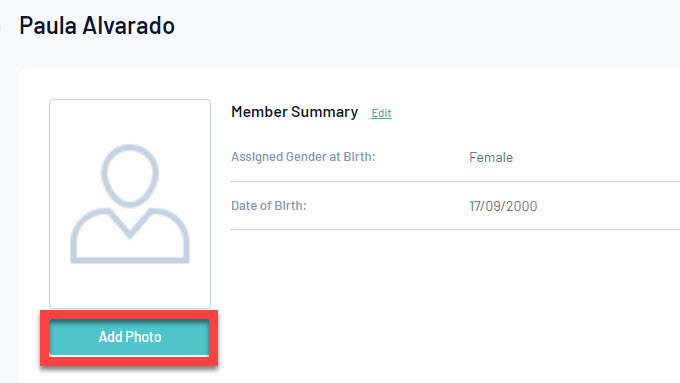
4. Gameday Passport will automatically detect if a webcam is connected to your computer. If you do not have (or do not want to use) a webcam to take a photo, click on the File Upload tab to select an existing file from your computer.
5. Click on Upload Photo to open your file directory and locate the image you want to upload. The image file must be in JPEG (jpg) format and less than 3 MB in size.
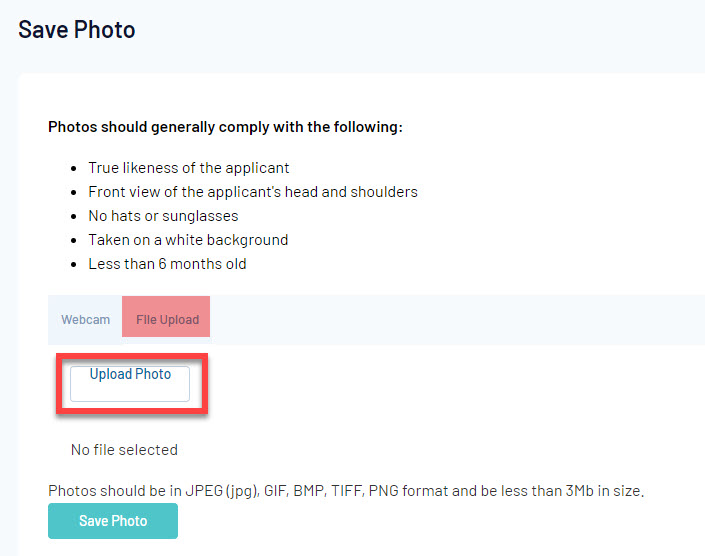
6. Locate the image and click on Open.
7. Click on Save Photo.
8. The upload status will appear while the photo is being uploaded.
9. A preview of the image will appear. Use your mouse cursor to crop and reposition the image if needed:
- Click and drag your mouse to re-position the selected area.
- Use the handles around the frame to extend/ reduce the selected area.
- If the image is sideways, you can use the 'Rotate Left' and 'Rotate Right' links to rotate the image until it is upright.
10.When finished, click on Save.
11. You will be returned to the member's 'Dashboard' where the profile photo will appear.
