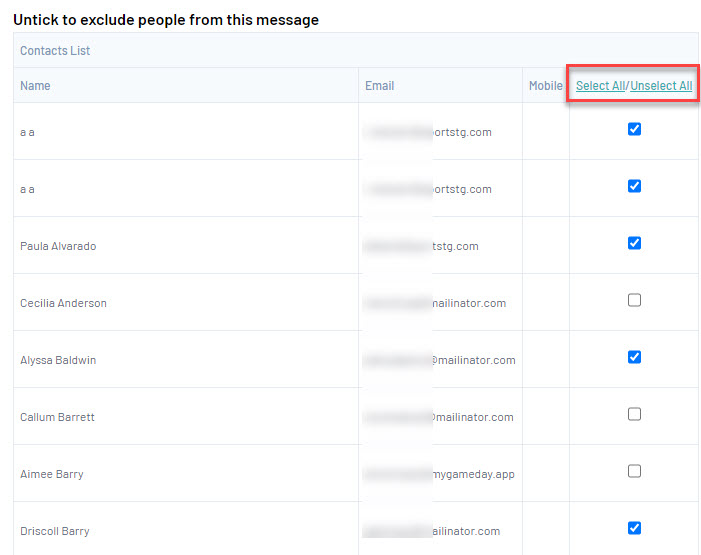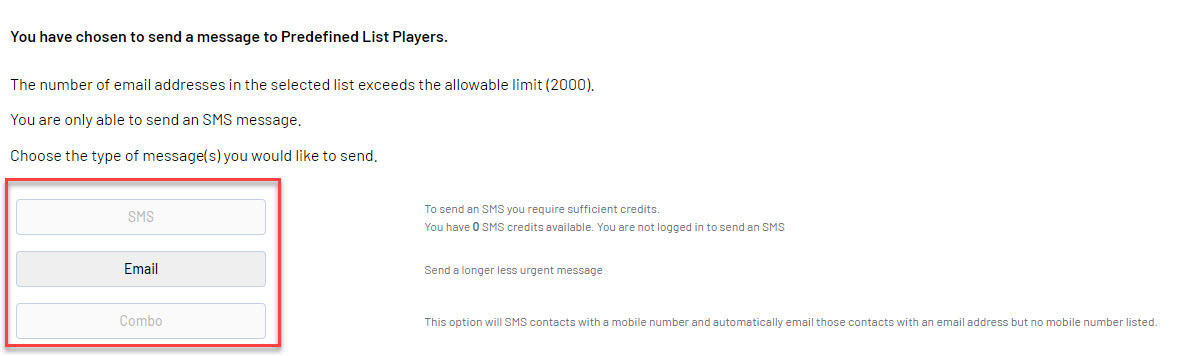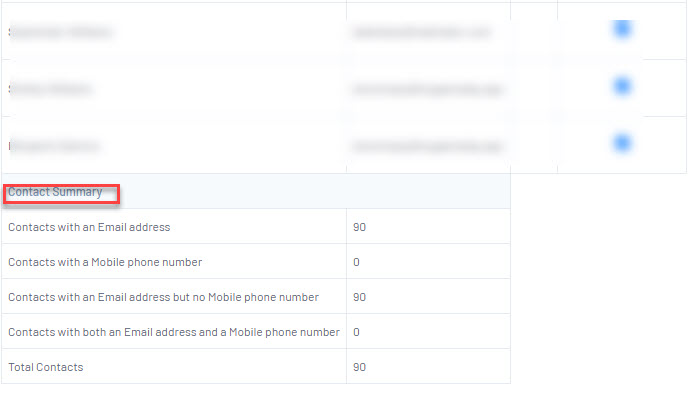The process for sending a message consists of the following steps:
Firstly, login to your Online Membership Database - If you don’t have your login details please contact your State Governing Body or Association.
1. Specify recipients
2. Select a mode of communication
3. Compose message
Specify Recipients
1. From the association, club or team level of Membership, click on Communications in the menu.
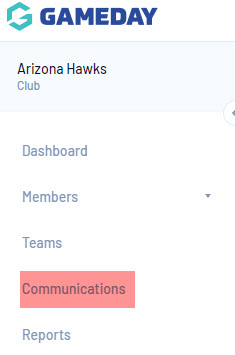
2. The Communicator options will open. Click on Send a Message.
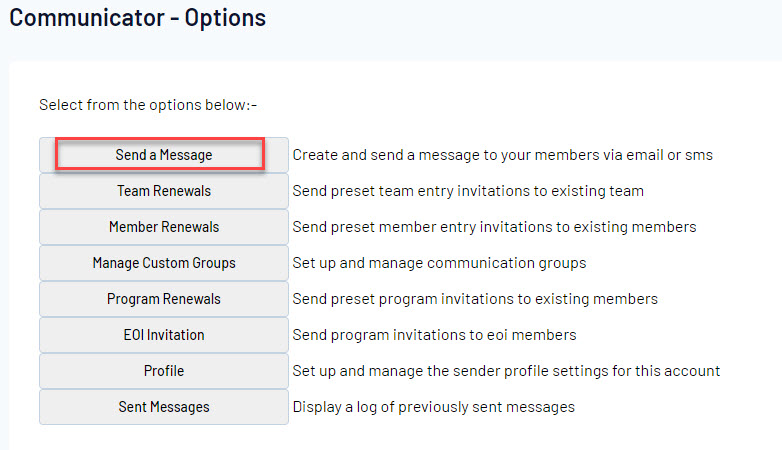
Three 'recipient options' are available. A description of each is provided below:
1. Membership Group - select members based on their member type (players, coaches, umpires, officials), select administrators from the club contacts, and/ or select team contacts.
2. Custom Group - select a custom group of recipients that you have previously set up
3. Saved Report - select a saved member report that you have previously set up
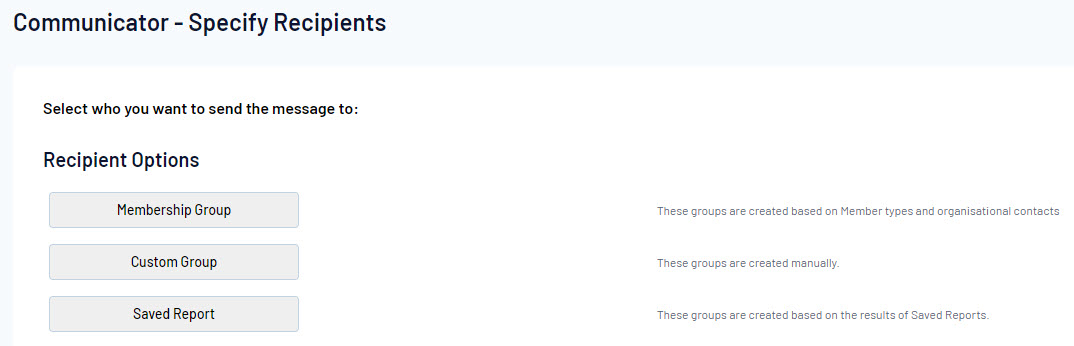
4. Click on the relevant group you want to send a message to.
Membership Group:
The Membership Group options will open. Click on the radio button to select an option:
Club Contacts - click on the Contact Type drop-down list select the type of club contacts you want to send the message to.
Team Contacts - click on the For Teams registered in competitions in Season drop-down list and select a season. This will send the message to teams participating in that season
Players - click on the Registered in Season drop-down list and select a season. This will send the message to players registered in that season. Click on the Include parents check box to also include players' parents as recipients.
Coaches - click on the Registered in Season drop-down list and select a season. This will send the message to coaches registered in that season.
Umpires - click on the Registered in Season drop-down list and select a season. This will send the message to umpires registered in that season.
Officials - this will send the message to all officials in your database
If you are heading into a new season and need to send messages out to previous season members, we recommend choosing the previous season you club/association was in. If you need to send a generic message out to members within your current season (e.g training etc) then use the current season.
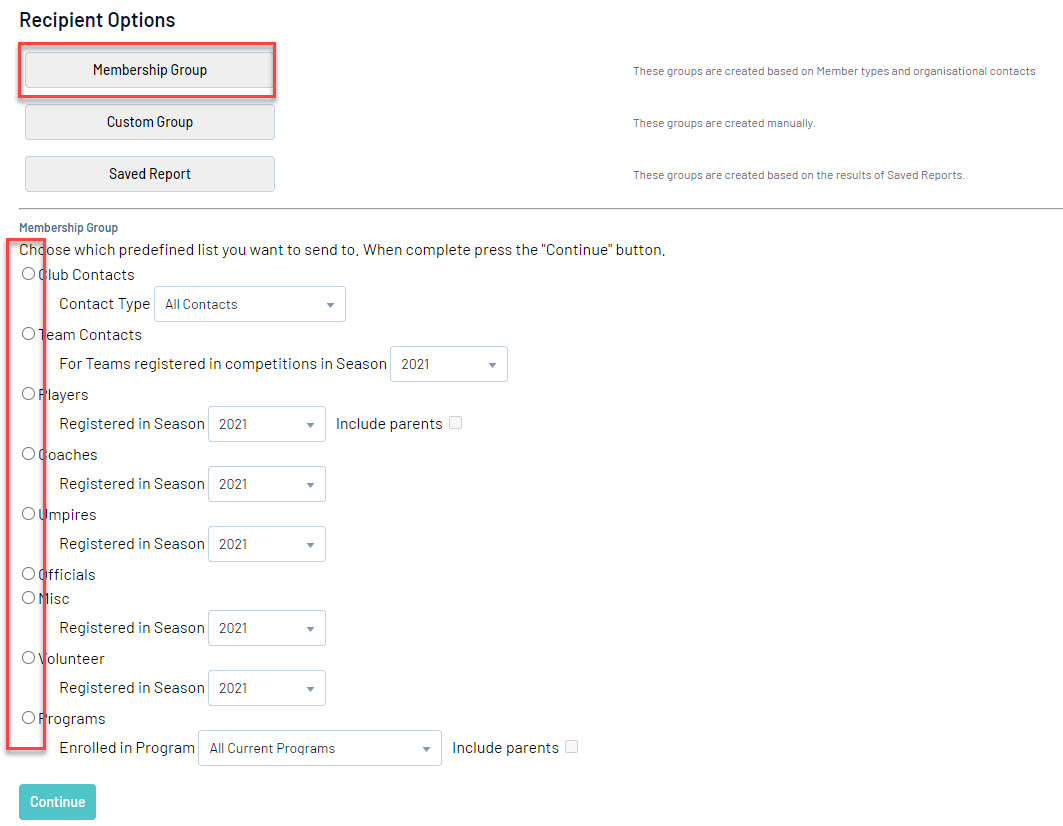
You will also be asked to select the type of communication this will be to this group of members- primary purpose or secondary purpose. These are explained in the screenshot below.
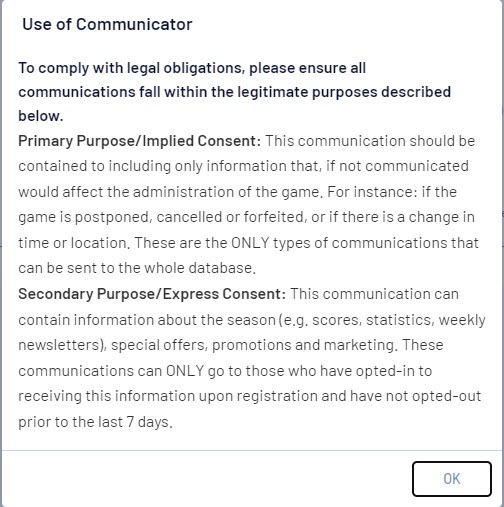
Custom Group:
Click on the Groups drop-down list and select the group that you want to send the message to.
If you currently do not have any custom groups listed, click on the CREATE NEW CUSTOM GROUP and follow the prompts, or click here on how to create custom groups before sending message.
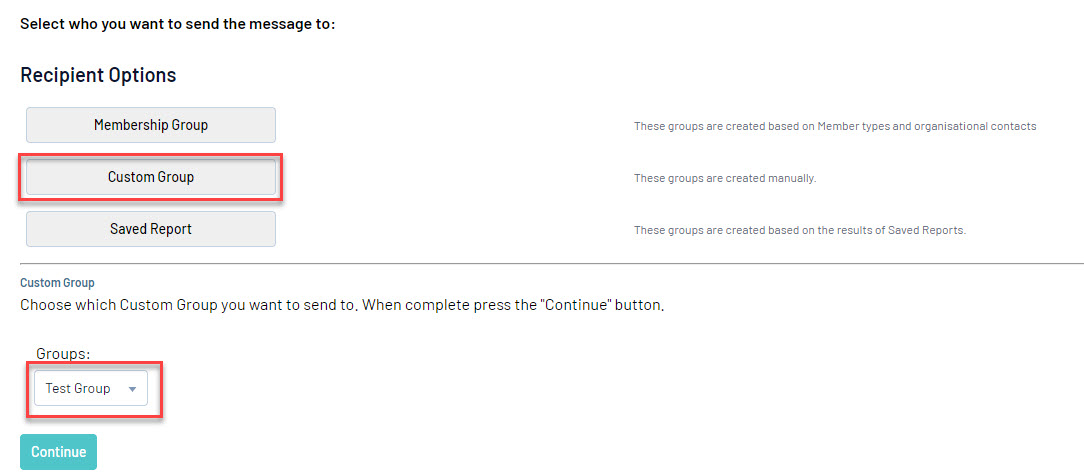
Saved Report
Click on the Reports drop-down list and select the saved member report that contains the recipients that you want to send the message to.
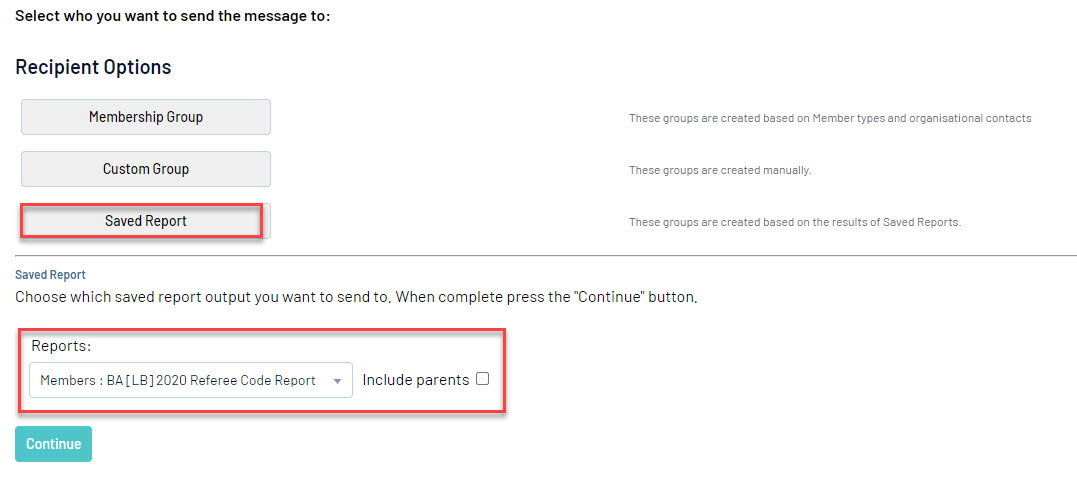
5. Once you have selected your recipient option and specified the settings for that option, click on Continue.
Select a Communication Method
5a. The 'Confirm Recipients' screen will appear, which contains:
- A message at the top of screen confirming the recipient option that you have chosen. All members in this group will be selected, but you can unselect/reselect specific members from the list if needed.
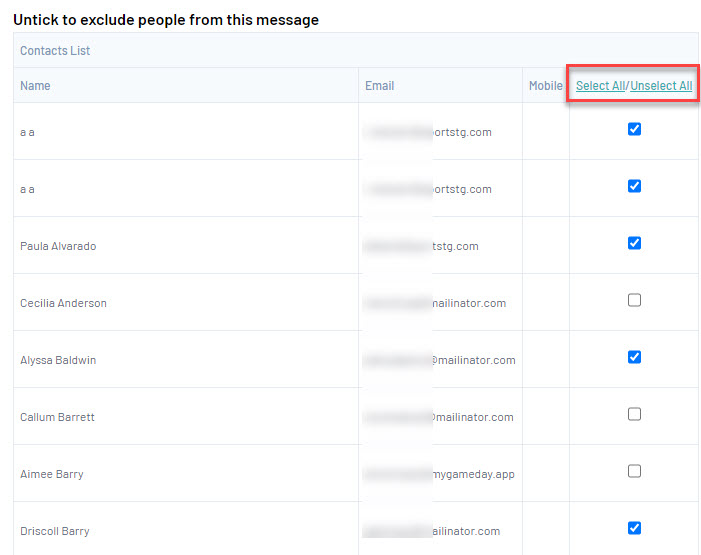
- The communication methods available - choose whether to send the message via SMS, Email or Combo. The 'Combo' option will send an SMS to all recipients with a mobile number and an email to recipients that have an email address but no mobile number.
- Some of these options will be greyed out if you have not got these set within your communications profile. Add this information in before selecting an option.
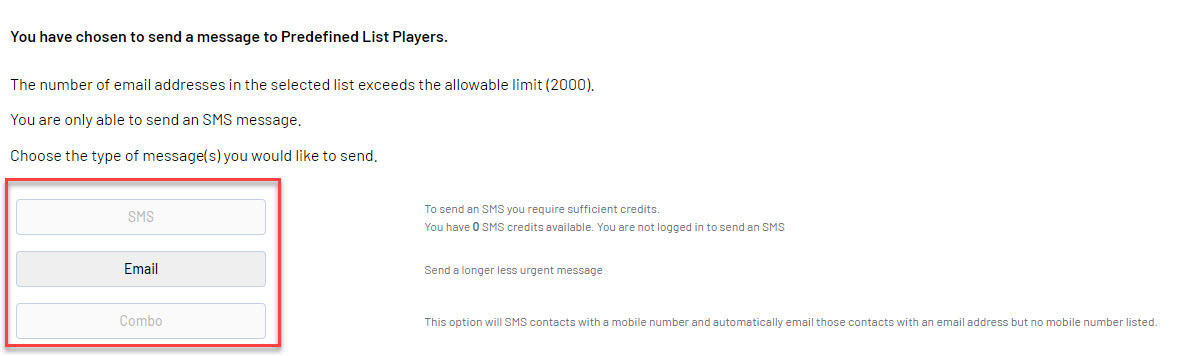
- Some of these options will be greyed out if you have not got these set within your communications profile. Add this information in before selecting an option.
- A 'Contact Summary' of the recipients, which shows the total number of recipients and a breakdown by mode of communication available - the number of recipients that can be contacted by email, mobile phone, email and mobile phone, or email only (no mobile phone). These figures help identify the number of emails/ SMS messages that will be sent out.
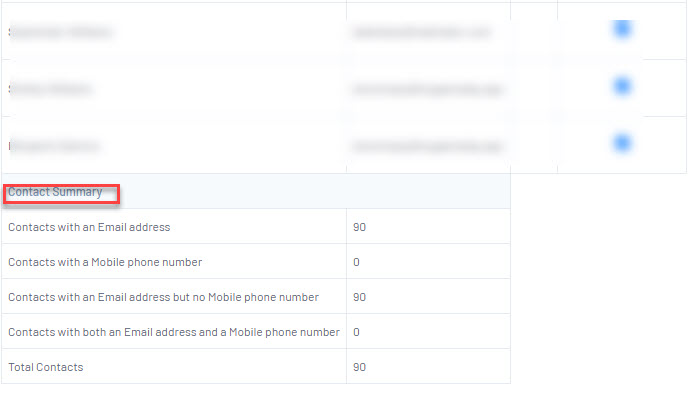
5b. Click on the communication method that you wish to use - SMS, Email or Combo.
Click on a communication method below for instructions on each method.