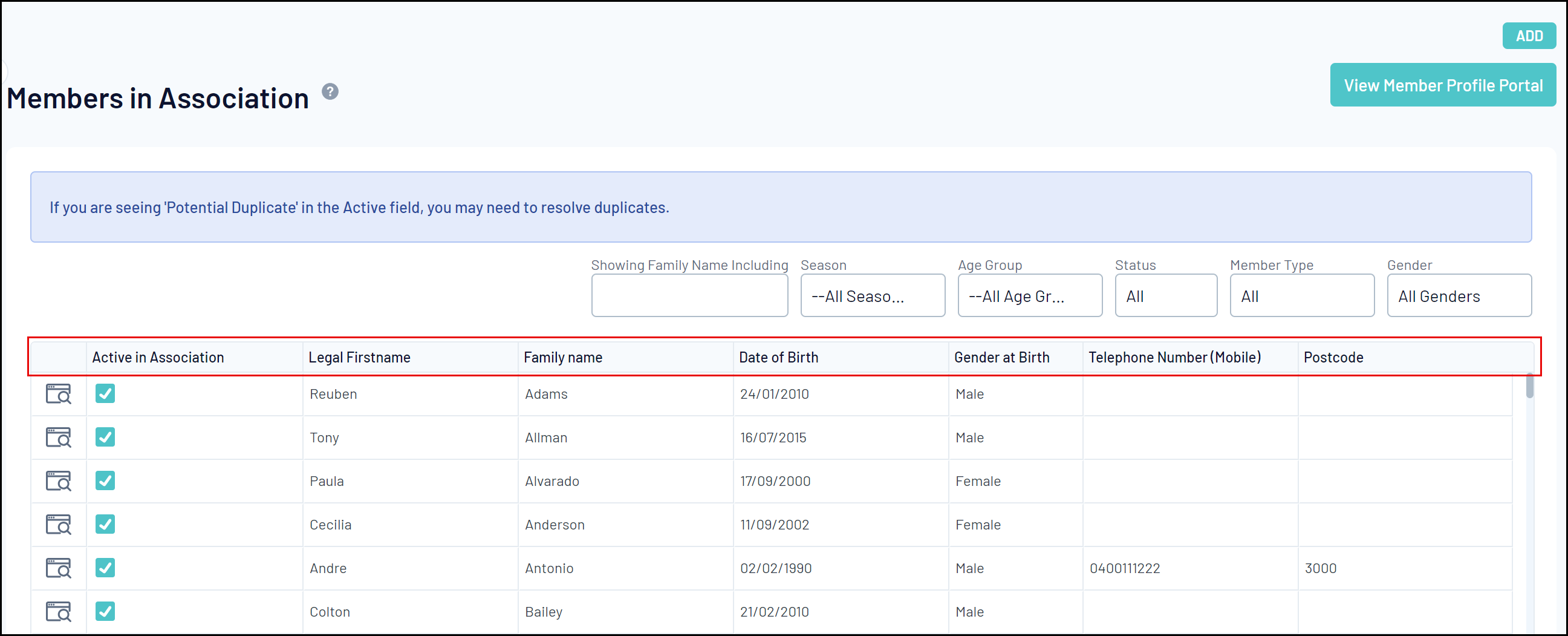The Member List in Passport is the page displayed when viewing members through the Members > List Members option of a given organisation. Association administrators can customise the table columns that appear in this list for it's own database and for club and team level organisations attached to it by following the steps below:
Note: This functionality is only available at Association/League level
To access the member list from the association, club or team level of the database, click on Members and select List Members from the drop-down menu. An example of a member list (viewed through the association level) is shown below:
1. From your Association dashboard, click the Setting Cog, then SETTINGS

2. Under Configure Database Fields, click MEMBER LIST DISPLAY

3. Drag and drop any fields you want to display in your member list from the Available Fields into the Selected Fields section
Note: The order of the fields displayed here (top to bottom) determines the order in which they will appear on the member list (left to right)

4. Choose a field that you want members sorted by on your member list by applying it in the SORT BY field

5. Click UPDATE
6. Now head back to your member list through the Members > LIST MEMBERS option in the left-hand menu

You will now see the table columns and member data sorted according to your selections