Once a member has been added to your database through a registration form or by manual entry, member records are stored and can be viewed on an individual basis by administrators within your database.
To view an individual member record:
1. Click on Members in the menu and select LIST MEMBERS
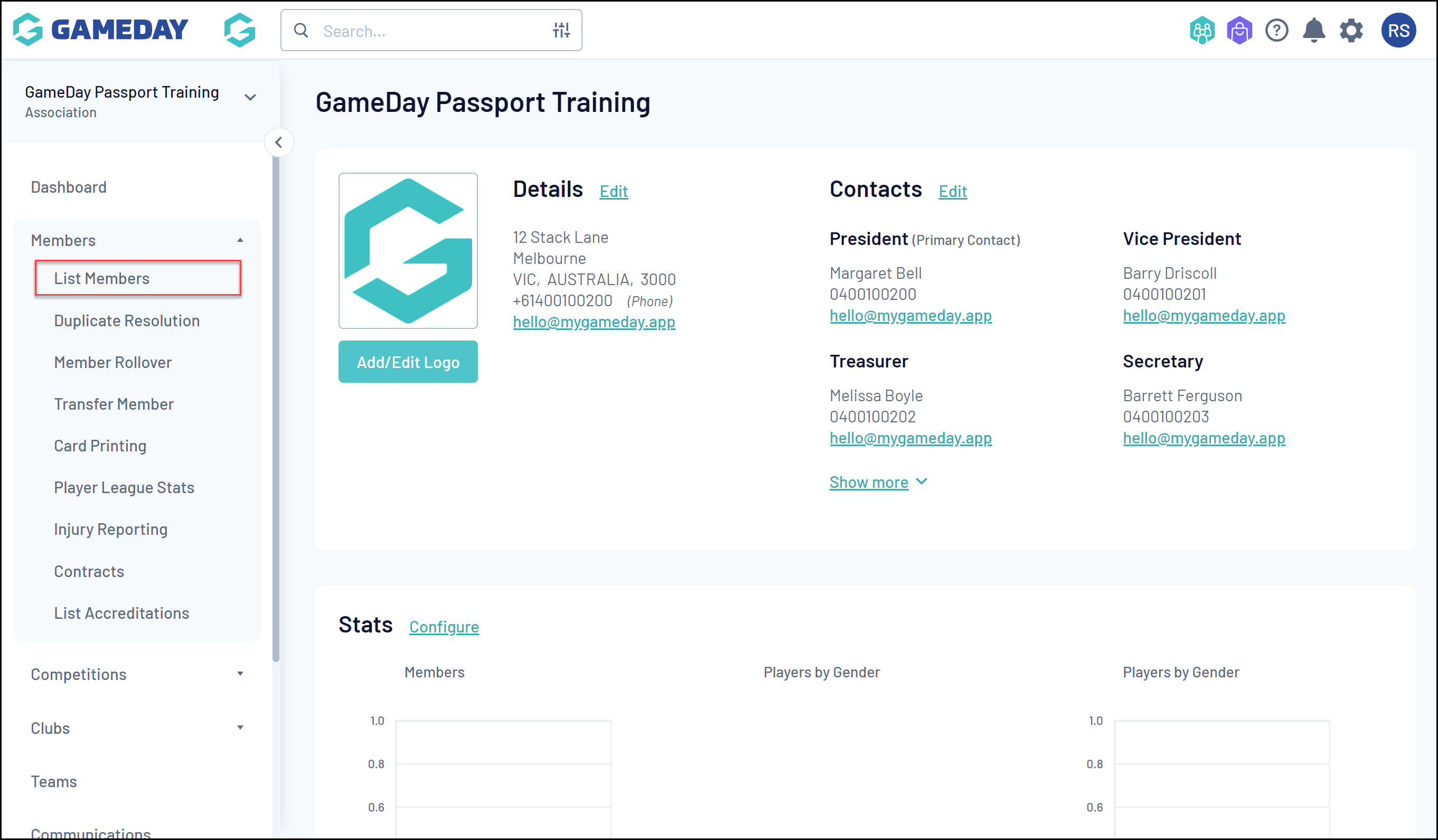
2. Locate the member record that you want to view, and click the VIEW (magnifying glass) icon next to the member's name.
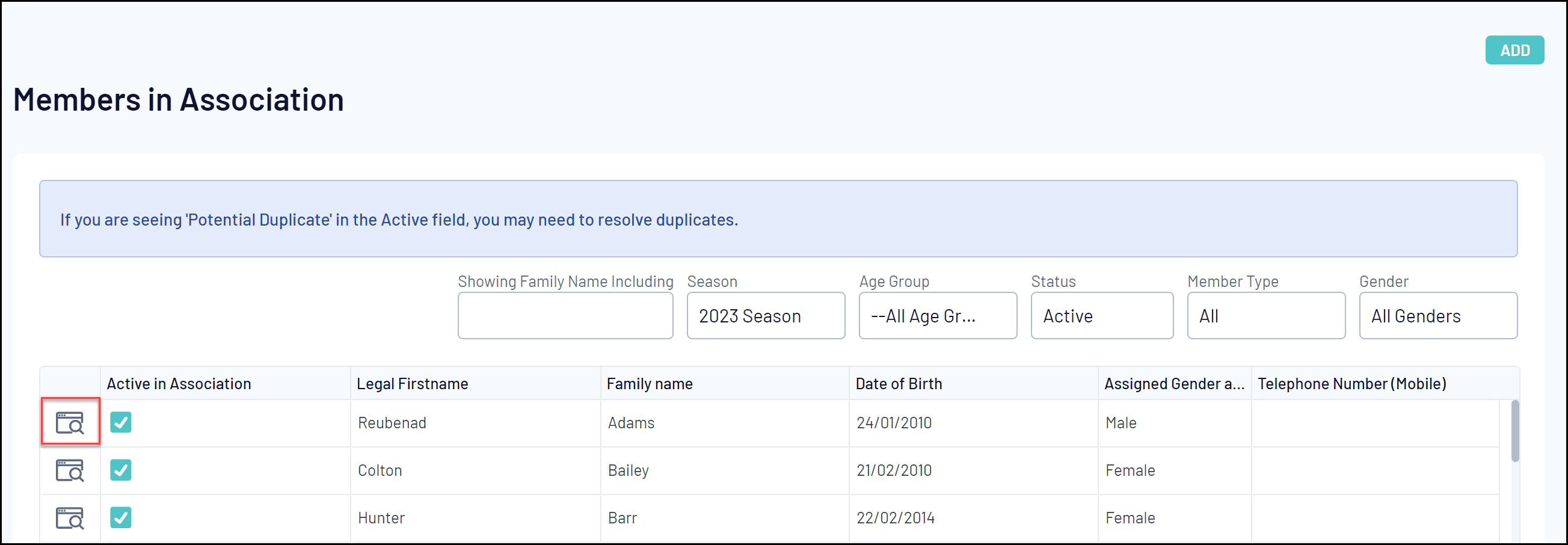
Member Records will allow you to see:
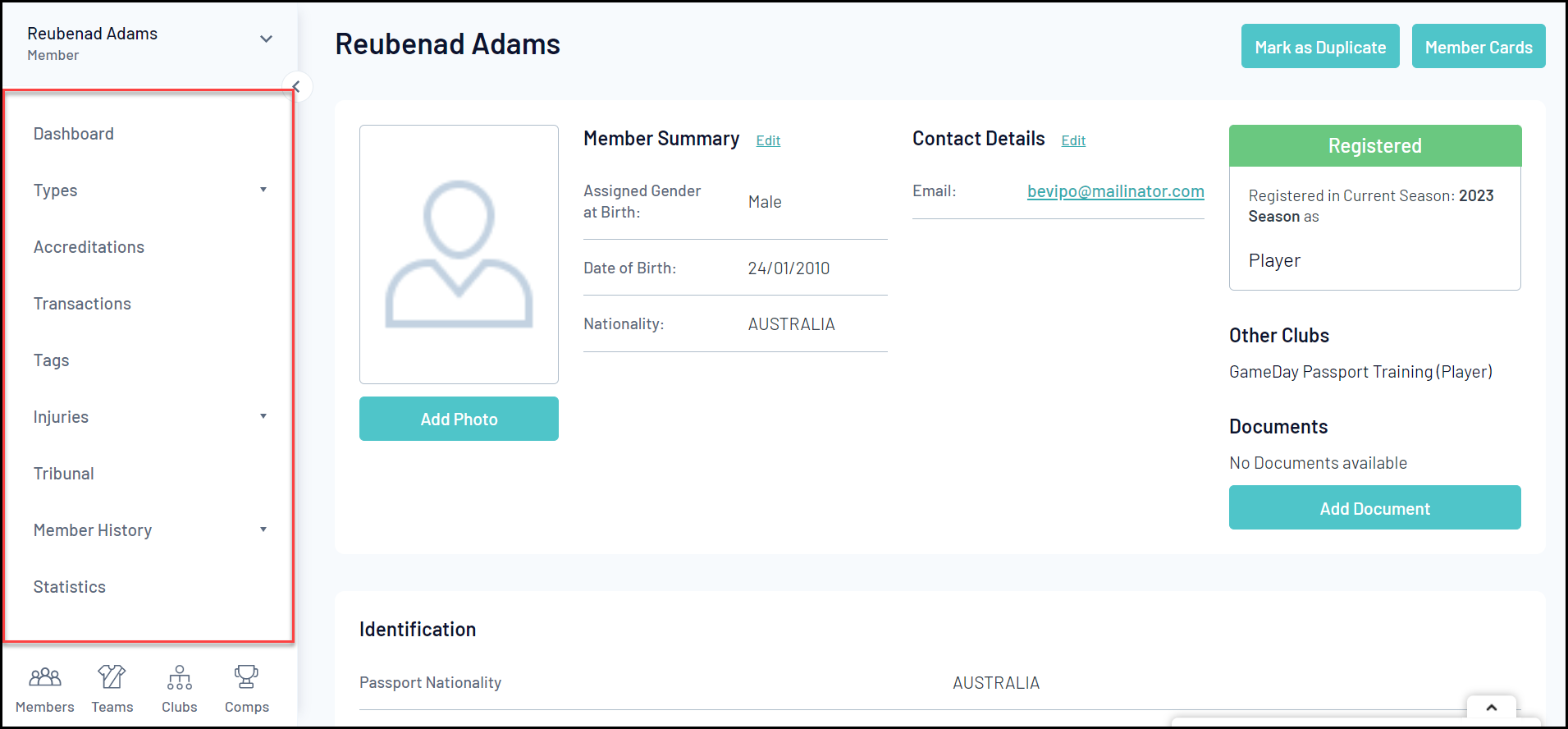
- Dashboard: Any details associated with that member, including information submitted through registration forms, registration status, contact details and more.
- Assigned Member Types
- Accreditations
- Transactions
- Member Tags
- Injury Reports
- Tribunal Records
- Member History: Any current or historical records of a member's involvement with a given Association, Club or Team
- Competition Statistics
Actions
Each Member Record offers a number of different actions, including:
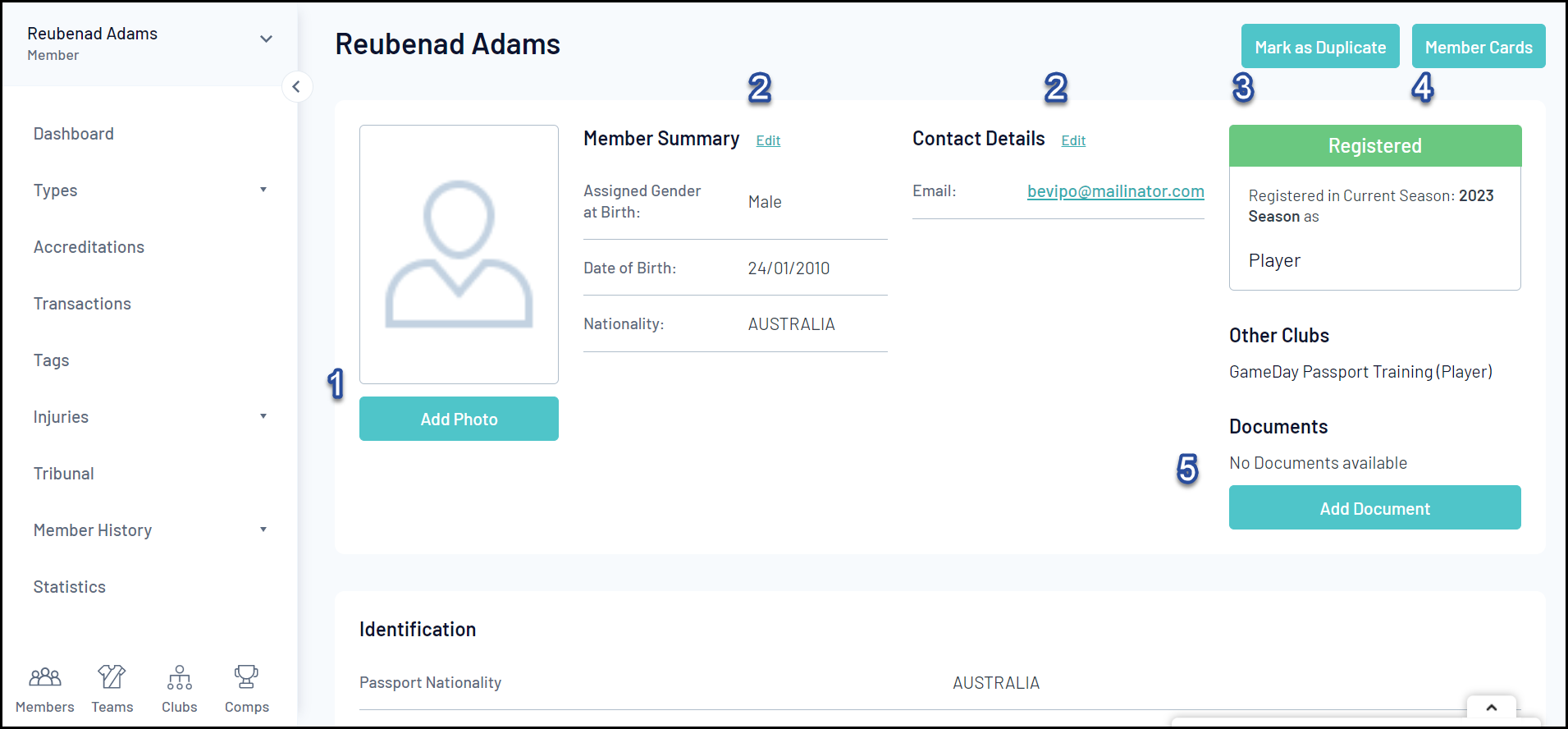
1. Add Photo: Manually add a photo to the member's record.
2. Edit Details: Edit the information stored in the member record.
3. Mark as Duplicate: Manually mark the member as a duplicate record.
4. Member Cards: Access the member's unique member card and QR code.
5. Add Document: Manually add a document to the member's record.
For more information on processes relevant to Member Records, please refer to the Related Articles section of this article.