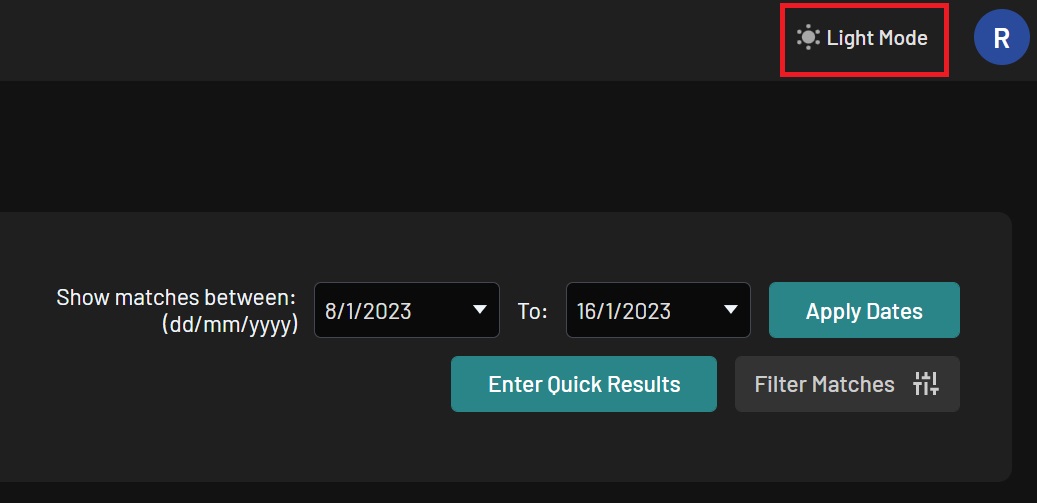GameDay Passport Match Results allows users to view and navigate the interface using Dark Mode, allowing users to view the Passport interface through a darker palette to reduce exposure to blue light and screen brightness, extend battery life and provide an alternative design preference for Passport users.
To toggle between Dark Mode and Light Mode in Passport Match Results:
Click the DARK MODE option
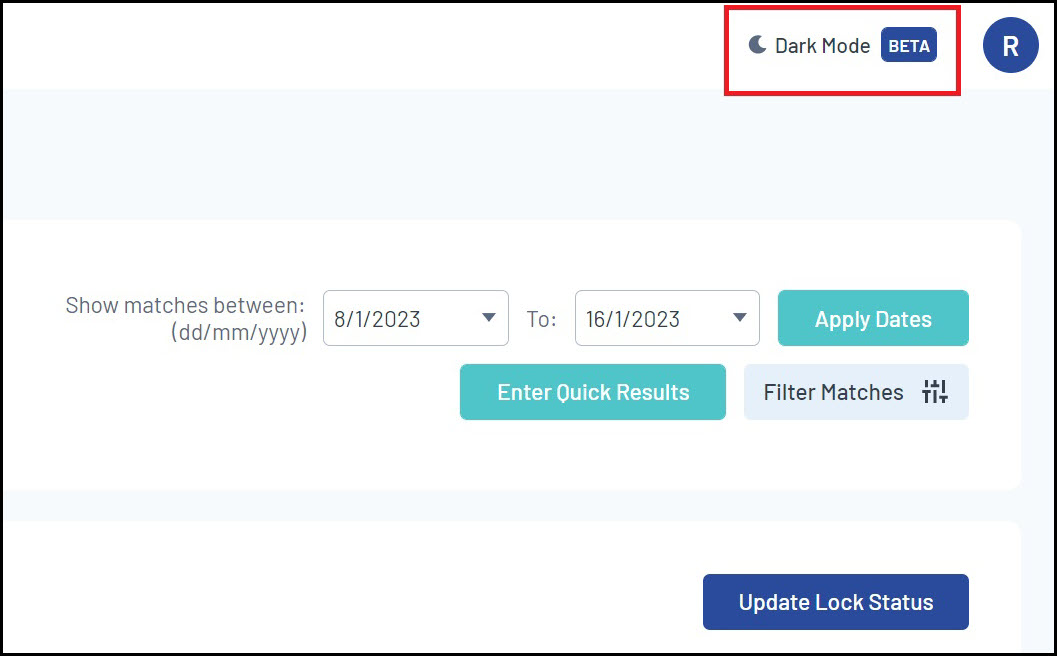
This will change the theme to Dark Mode, through which the interface is displayed as below:
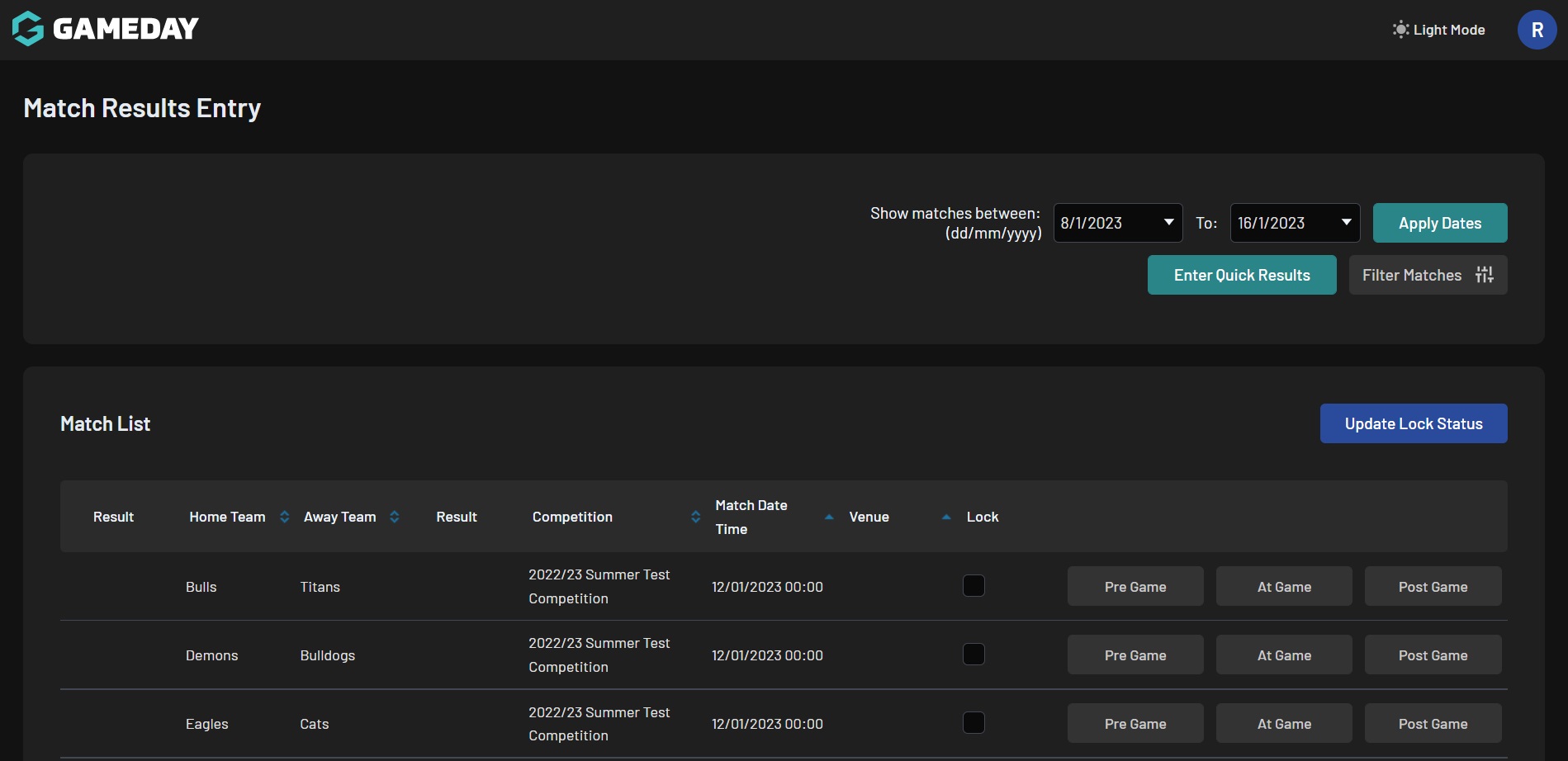
NOTE: When logging out of Passport, the system will remember the last used display mode so that the next login will default to whichever mode was used in the last session.
To toggle back to Light Mode, click the SETTINGS COG > LIGHT MODE