GameDay Passport's Programs module provides users with the ability to set up multiple registration groupings using the same registration form. For example, a Swimming Lessons registration form can be linked to multiple different lessons, allowing administrators to separate the registration groups for each lesson or time slot.
Programs allows the flexibility to:
- Manage individual participant lists for each program
- Apply one registration form and program template to multiple programs
- Communicate with participants from specific programs
- Apply capacity limits on individual program enrolments
- Report on program enrolment details separate from your membership database
You can find the Programs functionality in the left-hand menu as shown below:
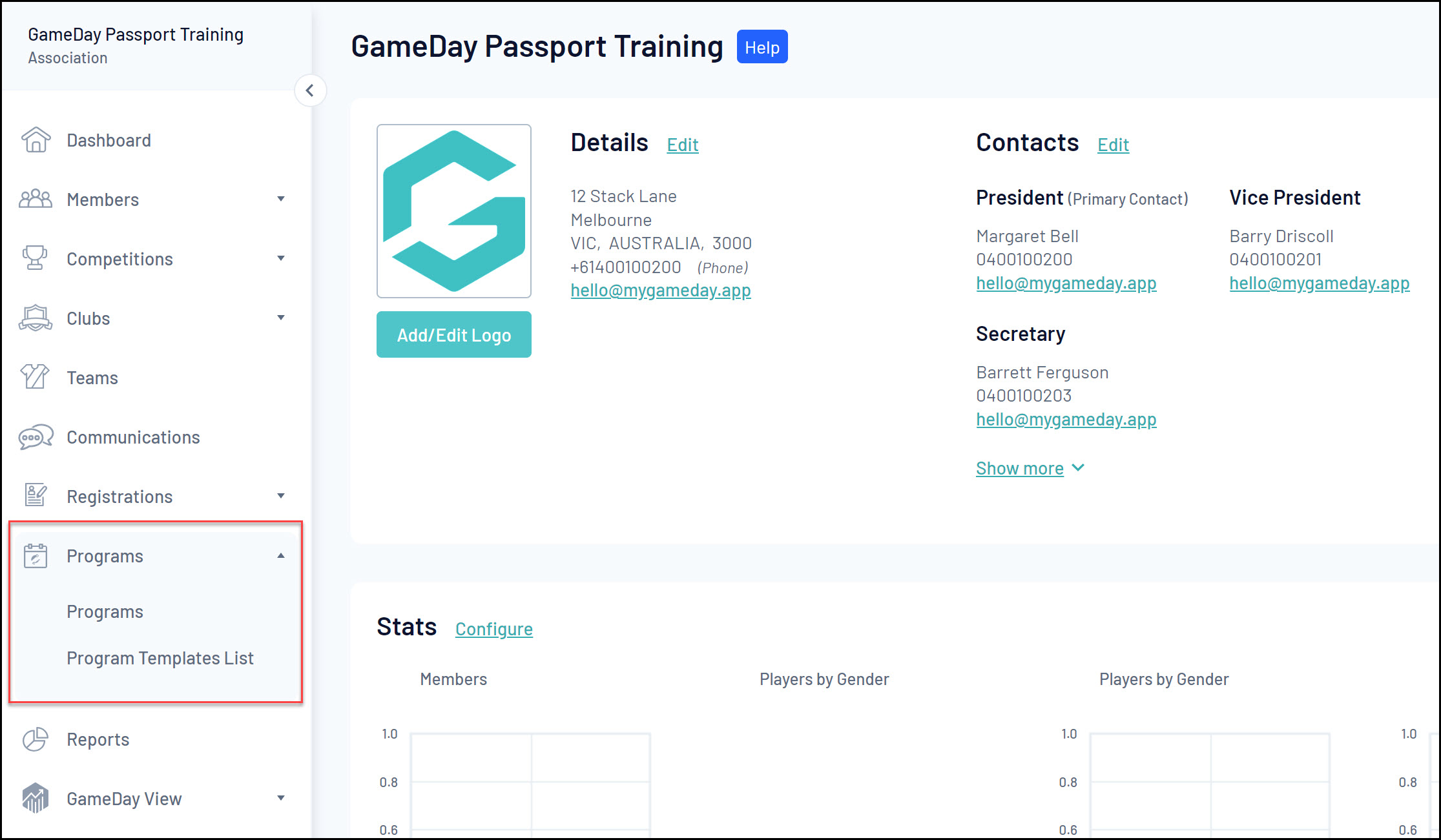
The Programs functionality can be set up using three key pillars:
Program Registration Forms
A dedicated Registration Form need to be set up to accept Program registrations. This can be done using the Member to Program form type when creating a Registration Form.
Program Templates
Allows you to create templated configurations and link your program Registration Form - individual programs can then be linked to these configurations
Programs
Allows you to create individual programs into which members can register
Note: Depending on your sport, you may not have Programs enabled, or program functionality may be restricted to a higher level. If you do not have access to Programs and/or Program Templates, please speak to your governing body or contact GameDay directly.
Programs List
By clicking the Programs option, you will access the current list of Programs for your organisation, which includes a range of features:
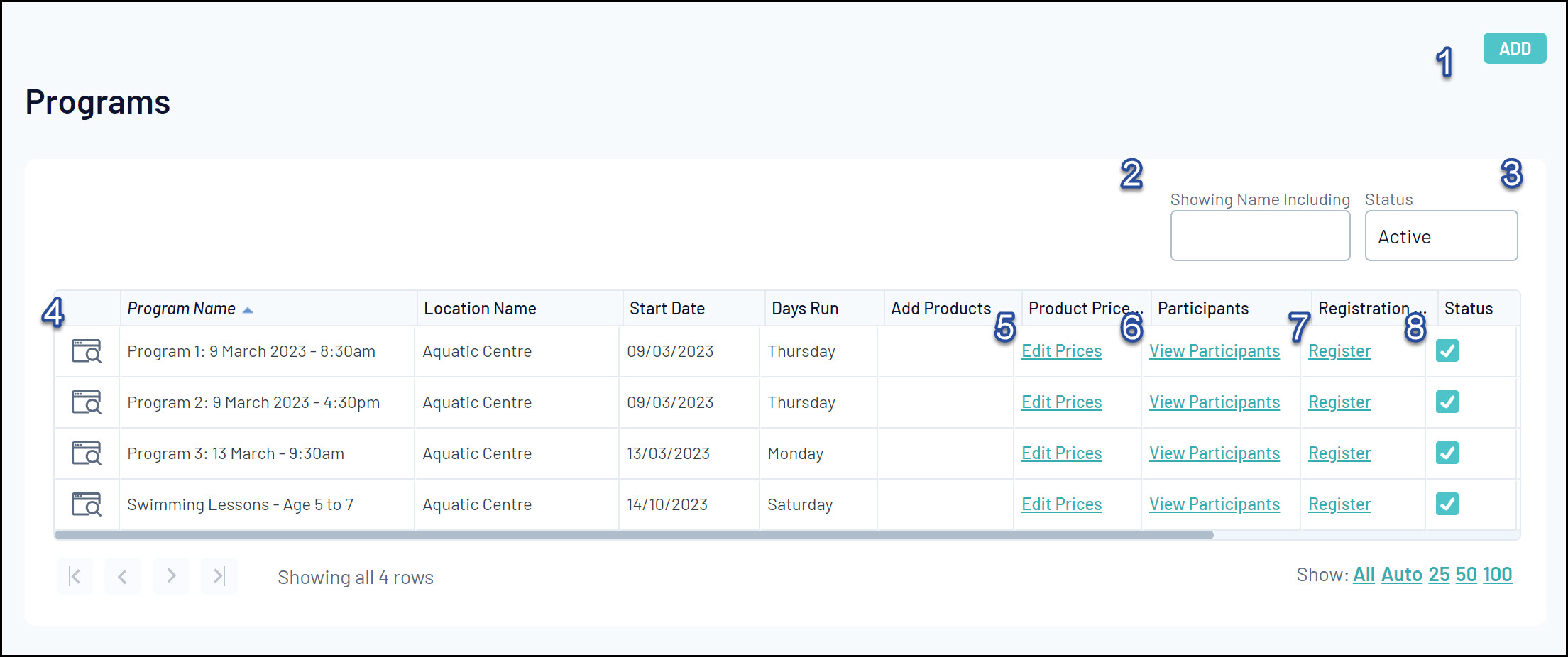
1. Add: Create a new Program
2. Search: Find Programs by name
3. Status: Filter the Program List by Program Active/Inactive Status
4. View/Edit: View or update a Program's details
5. Product Prices: View and edit your organisation's Products
6. Participants: View the Program's current list of participants
7. Registration Link: Go straight to the front end registration form for the Program
8. Status Toggle: Toggle the Program's status between Active (ticked) and Inactive (unticked)
For more information on processes relevant to Programs, please refer to the Related Articles section of this article.