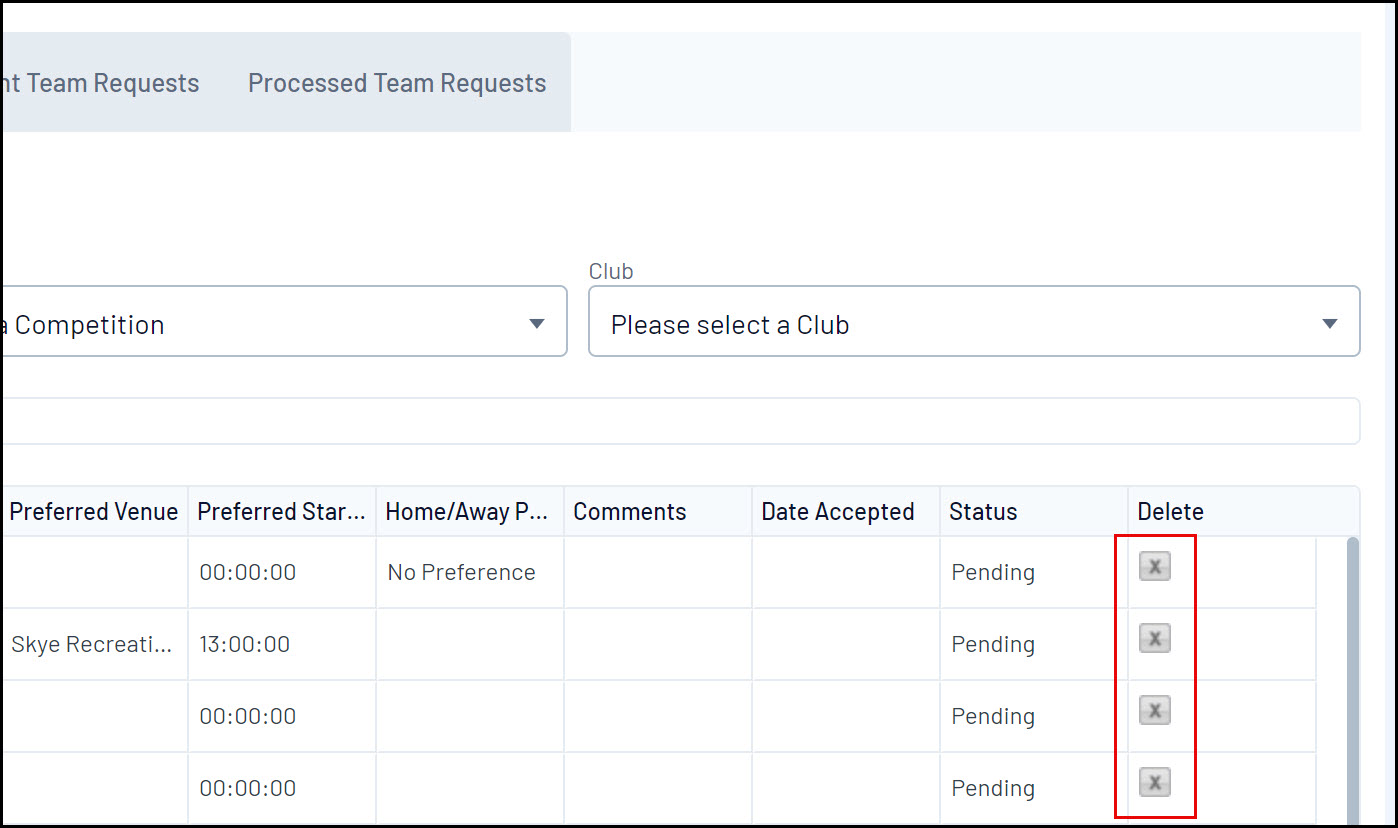Step 1: Getting Started
Firstly, login to your Online Membership Database - If you don’t have your login details please contact your State Governing Body or Association.
Step 2: GameDay Passport Competitions Welcome Page
Once logged into the GameDay Passport system, click Teams > TEAM ENTRY to confirm existing team entries or to enter new teams into a competition.
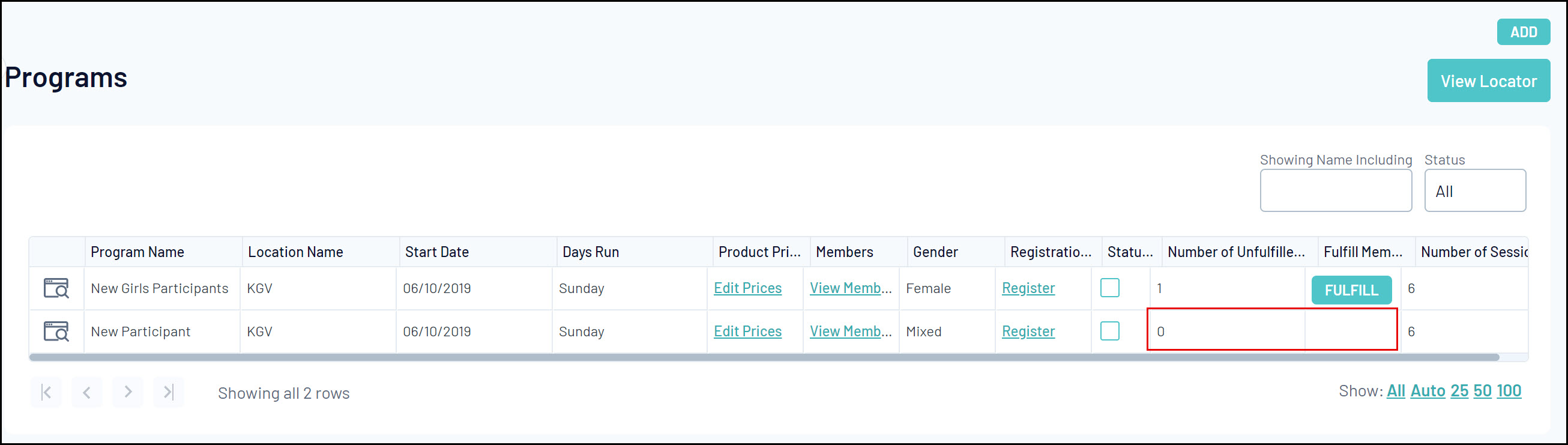
Team Entry: Initial Information
Mandatory Fields
Every field needs to be filled out and has to be selected. You cannot submit a team entry successfully if you do not fill out every field. The process of creating your club's fixtures will go more smoothly the more accurate the information provided.
Preferred Venues
Pitch data is as complete as it has ever been, thanks to the facility audit that was carried out during the 2015 preseason. Every single pitch—senior, junior, or MiniRoos—at every location has been registered in the GameDay Passport database. Please choose the pitch that is best suited for each club team.
Revising a Submission
Before the team entry period ends, the club that submitted the team entry will have the opportunity to alter it.
Step 3: Confirming Existing Teams
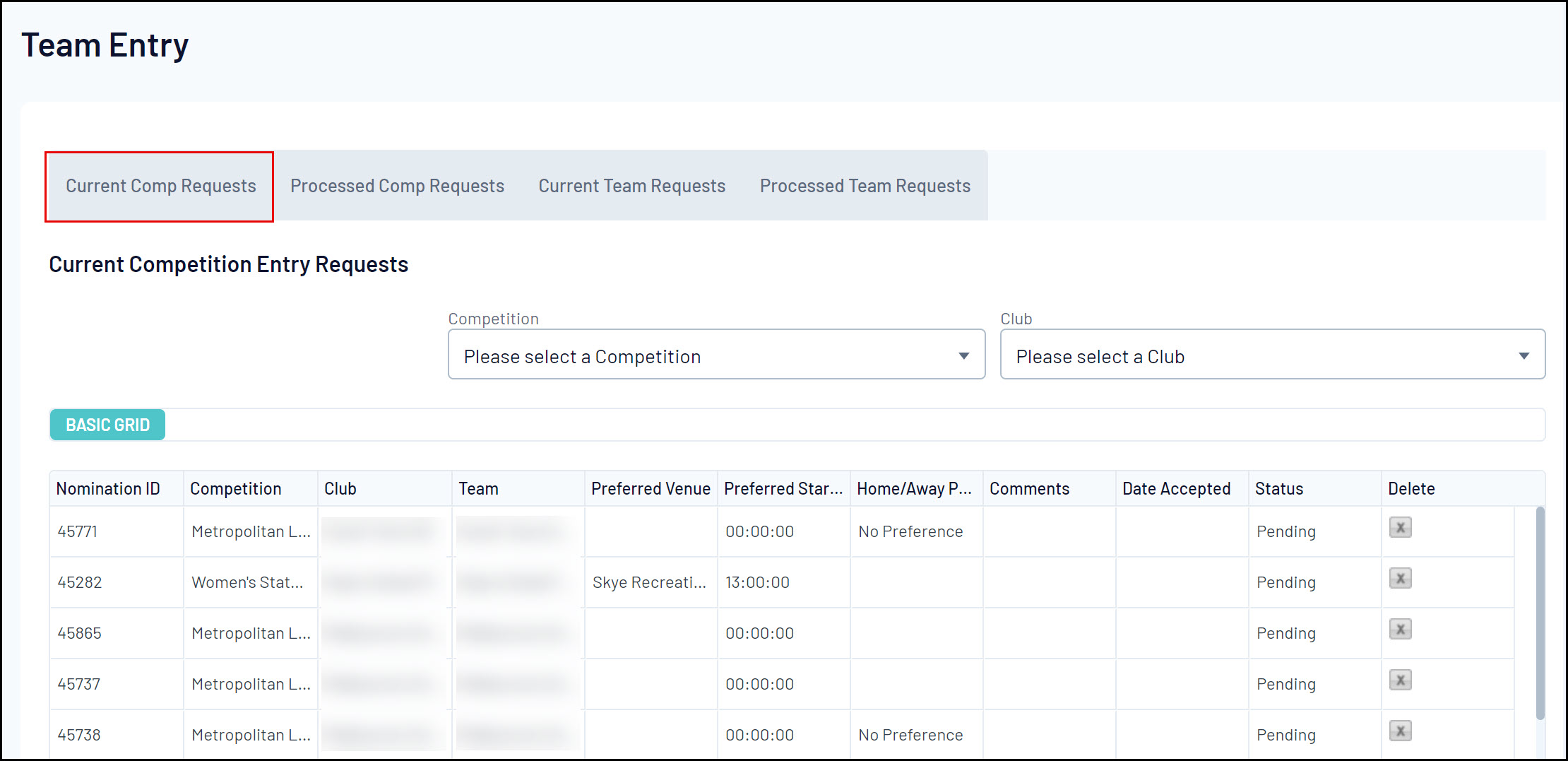
To confirm existing team entries:
1. Click the Current Comp Requests tab
2. To filter the requests, filter by competition using the Competition drop-down menu
3. Enter the following data for every team that is currently in place:
- Preferred Venue: Your club's main pitch ought to be the default location for all team entries. You can choose which of your club's pitches - senior, junior, or MiniRoos - each team will use during the playoffs in this section;
- Preferred Start Time: Please specify the time your club would like the team to kick off each week by consulting Appendix 1 - List of Kick-Off Times. With the exception of the junior boys' U12–U16 leagues, you will be able to choose a flexible kick-off time within predetermined window of time for every league;
- Home/Away Preference: Indicate the location the club would want for the team to play its opening game. This will establish the team's home and away schedule, but it must be balanced against the demands of other teams in the league and other teams in your organisation. Please be aware that your club may not receive the desired home/away choices due to various variables within the fixturing process;
- Comments: List any particular requests your club may have for this squad. For example, a placement request or any other data required to set up the team schedule
- Status: Indicate whether the team will play in the current season by selecting Accepted or Rejected next to each nomination. Please see the definitions below.
- Accepted: Club accepts the team allocation
- Rejected: Team entry rejected by the club (i.e. no longer competing)
Note: All clubs should accept their existing team entries and if they want to place a request to change a league, they must indicate their request in the ‘Comments’ text box provided. Selecting to ‘Reject’ a team indicates to Competitions, your club wishes to have this team completely removed from competition.
Once a status for the nomination has been selected all accepted and rejected team nominations will appear under the Processed Comp Requests tab – highlighted below in red
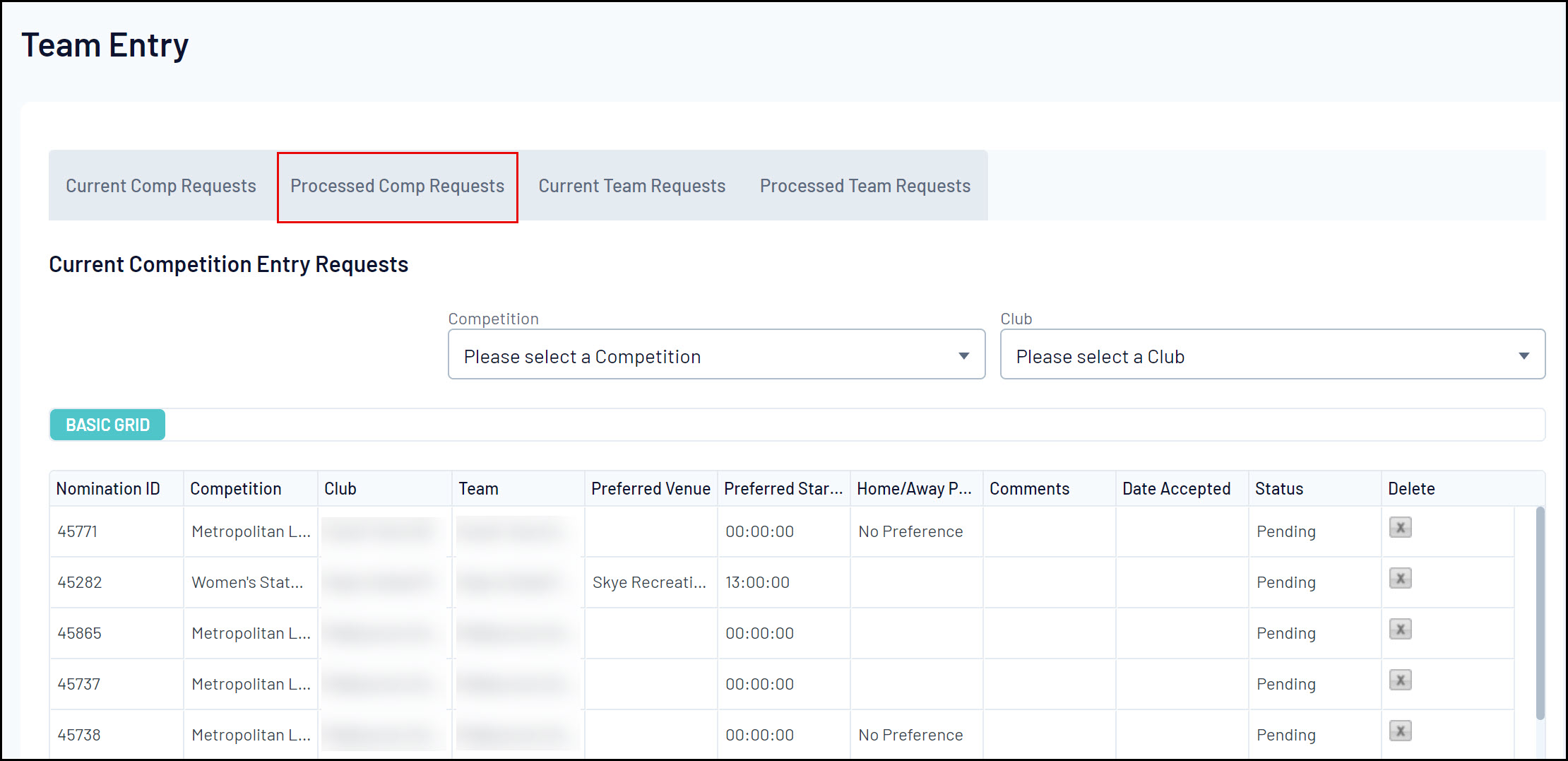
Step 4: Entering New Teams
To request new team entries:
1.Scroll down to the Add Team Entry Requests section
2. For each new team entry, input the following information:
- Request Type: The competitions that the team is entering. For example, Juniors, MiniRoos, Women's State Leagues, Men's Metropolitan, or Metropolitan Masters
- Preferred Venue: The team will play on the senior, junior, or MiniRoos pitches at your club
- Preferred Start Time: The time the team would like to play each week, as determined by the club. Please follow the kick-off times listed in Appendix 1 - List of Kick Off Times
- Home/Away Preference: Indicate the location the club would prefer for the team to play its opening game. This will establish the team's home and away schedule, but it must be balanced against the schedules of other teams in the league and other teams in your organisation. Please be aware that your club may not receive the desired home/away choices due to various variables within the fixturing process
- Comments: List any particular requests your club may have for this squad. For example, a placement request or any additional details required to generate the schedule for this team
3. Click Submit Team Entry Requests to finish the process.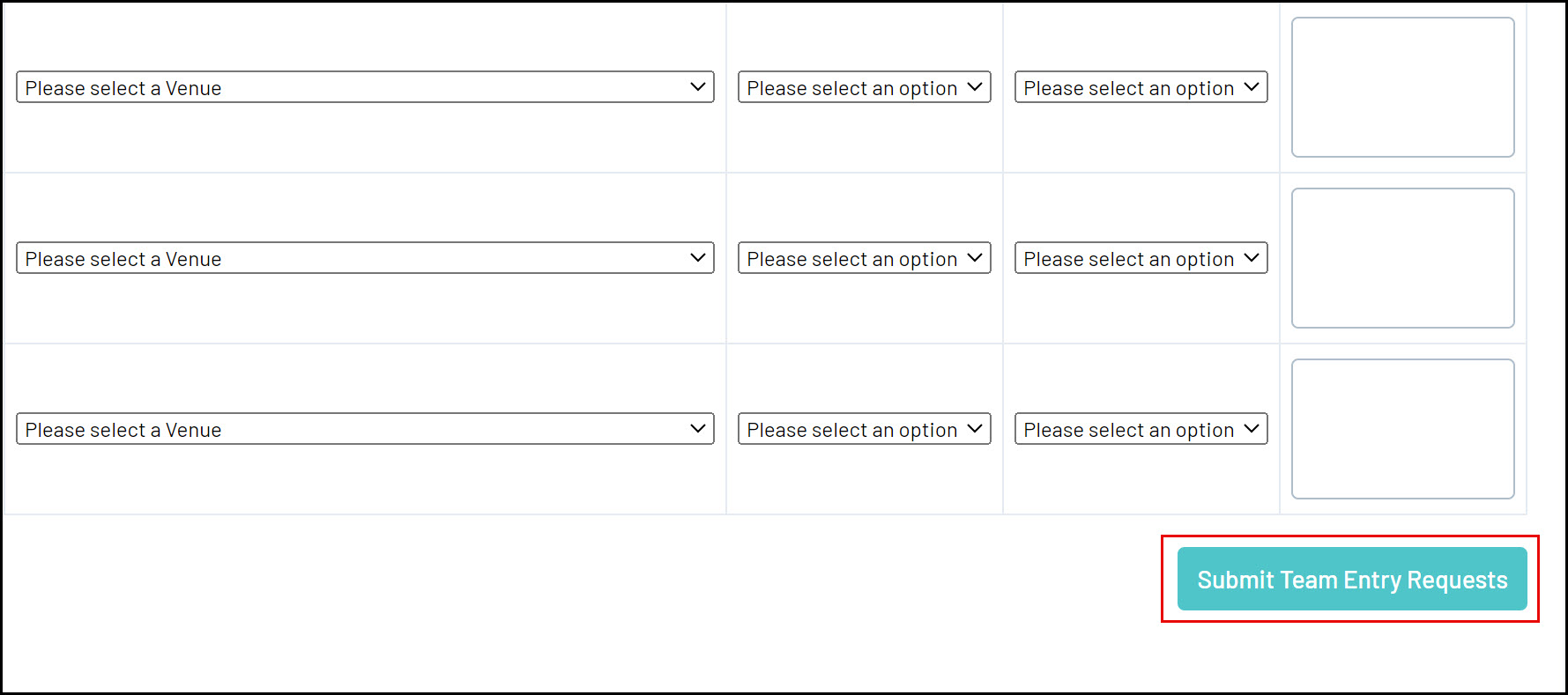
4. Once submitted, all team entry requests will appear under the Current Team Requests tab – highlighted below in red.
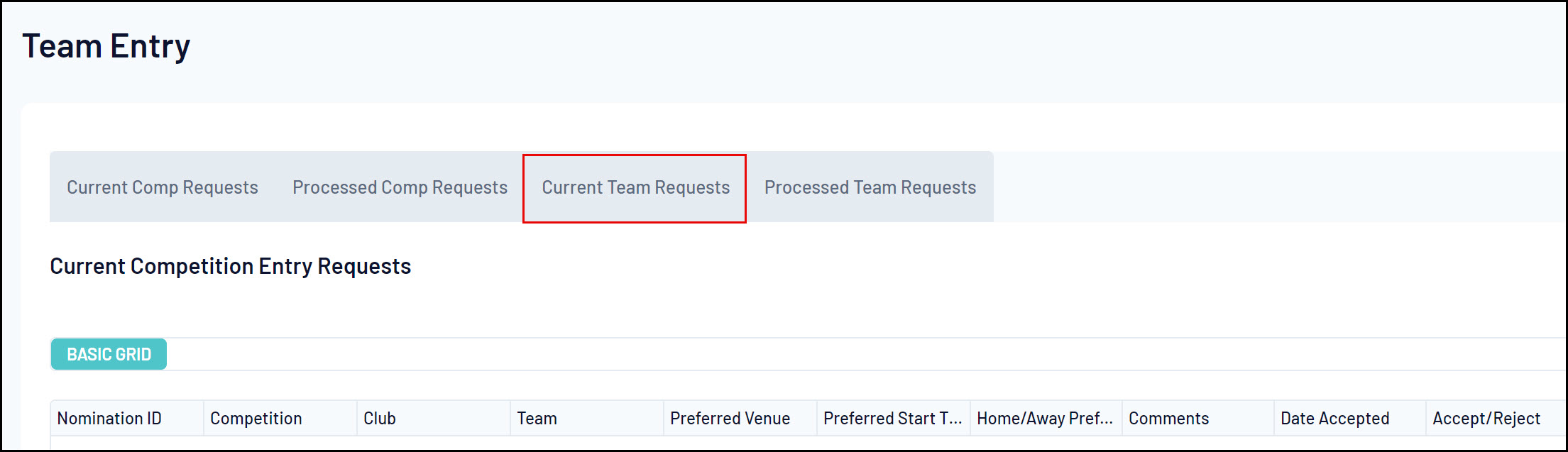
5. Once a team is assigned a request to a league after the team entry period closes (March 21) it will appear under the Processed Team Requests tab – highlighted below in red.
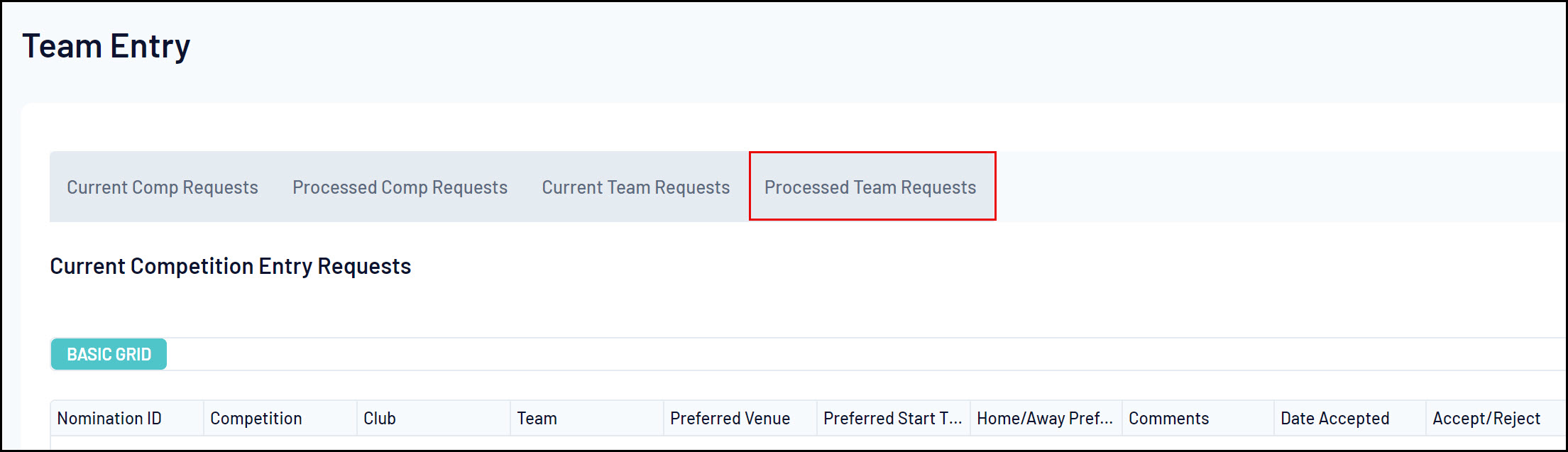
6. If you wish to delete a team request simply click the x button highlighted below