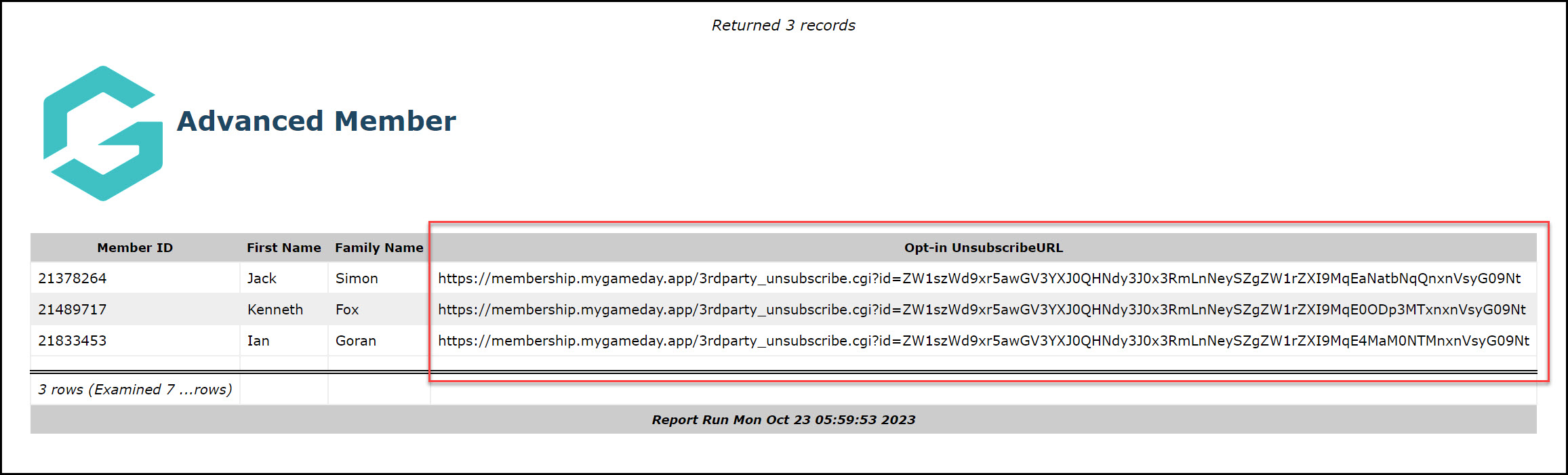As an administrator collecting registrations and managing members through Passport, you have the ability to find the unique URL for each member if you have created Opt-Ins in your registration process. This allows you to manually send through a URL to specific members who wish to unsubscribe and are unable to do so through sent correspondence.
To find a member's Unsubscribe URL:
1. From your organisation dashboard, click the REPORTS option in the left-hand menu
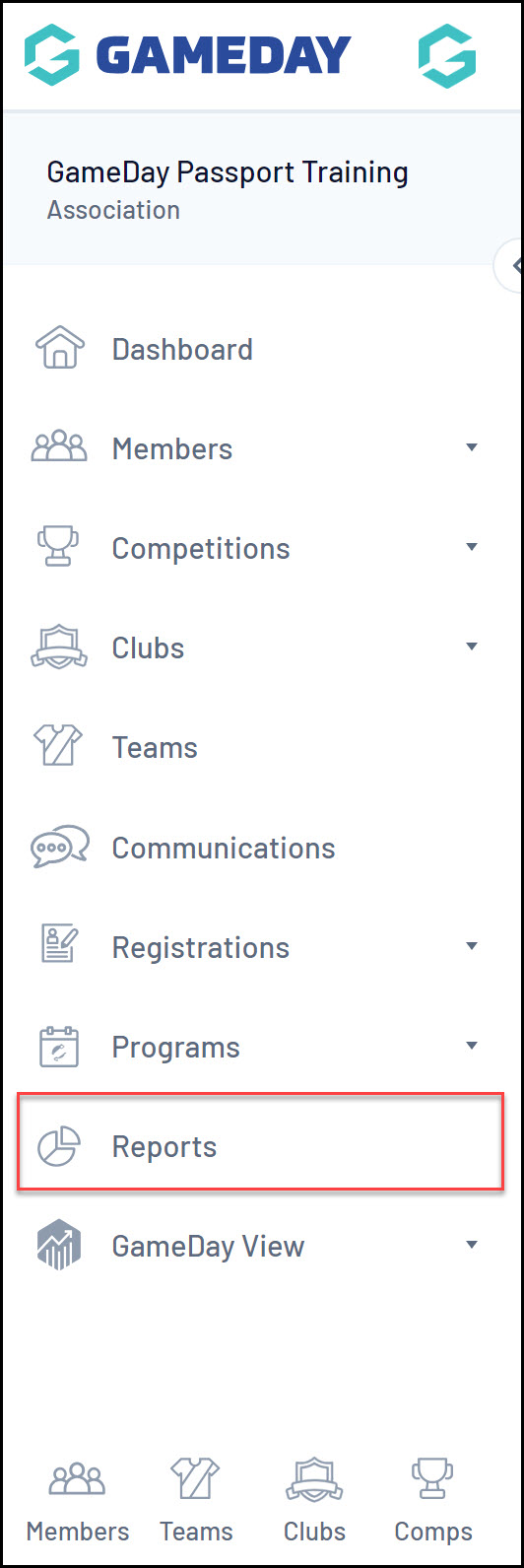
2. Click the MEMBERS category

Note: If you cannot find the MEMBERS category, your sport may have re-labelled this to PARTICIPANTS or INDIVIDUALS
3. Find the Advanced Member Report, then click CONFIGURE

3. Select at a minimum the following fields from the left-hand side, using the ADD button to place them in the Selected Fields section
- Member ID
- First Name
- Family Name
- Opt-in Unsubscribe URL

4. Click RUN REPORT

5. Your report will then open in a new window, and will include a specific Unsubscribe URL for each member found in the report. If a member wishes to unsubscribe to your communications, this is their specific link to do so.