The primary method of registering members is through the Online Registration Form, whereby the member fills in a registration form on the club or association's website and can also submit payment for their registration fees. Registering online automatically registers the player to the new season in Membership and updates their details.
NOTE: if you cannot see this option and you are part of a national sporting body it will mean they want members to register via a form and not manually - please speak to your sporting body if you have any issues with this.
If you are a private provider and can't see this option please speak to our support team who can turn this on for you. If you are a club please speak to your association as they will need to enable it from their level first.
However, if a club or association does not choose to use the online registration form, they can register a member to a new season manually. To do this:
This process is if the member already exists within the database in a previous season and they just aren't registered for the current season. Click here to add a member who has never been registered before.
Firstly, login to your Online Membership Database - If you don’t have your login details please contact your State Governing Body or Association.
1. Click on 'Members' in the menu and from the drop-down options select 'List Members'.

2. The Member List will appear. Click on the 'View' button next to the member that you want to register.
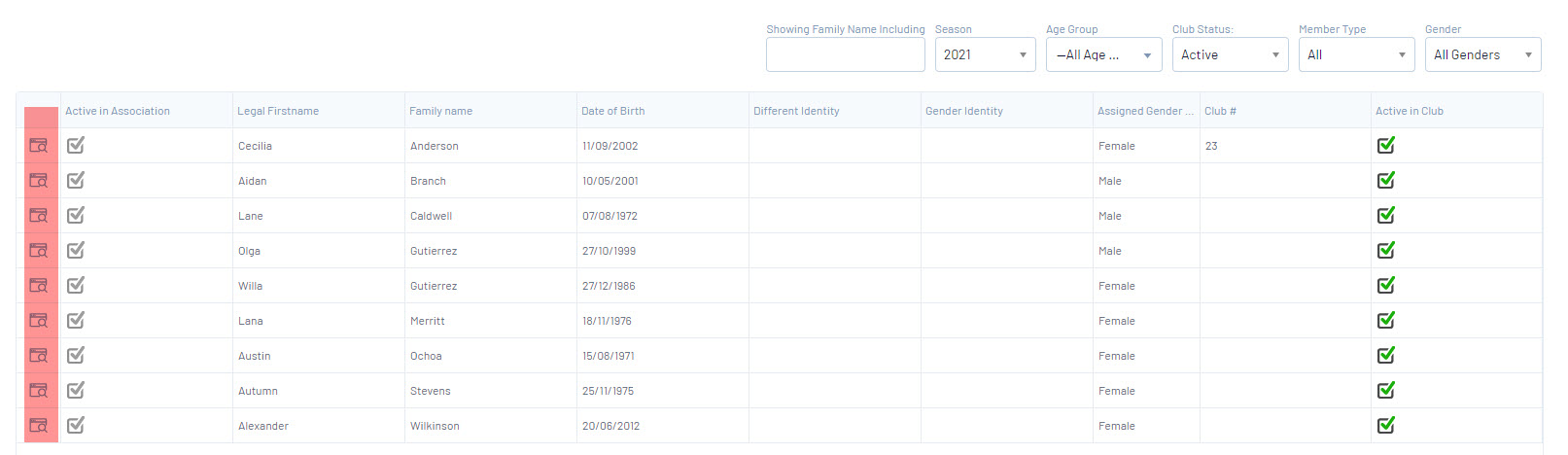
3. The member's record will open. If they are not registered in the ‘New Registration Season’, this will be shown to the right hand side, with the words 'Not Registered' highlighted in red.
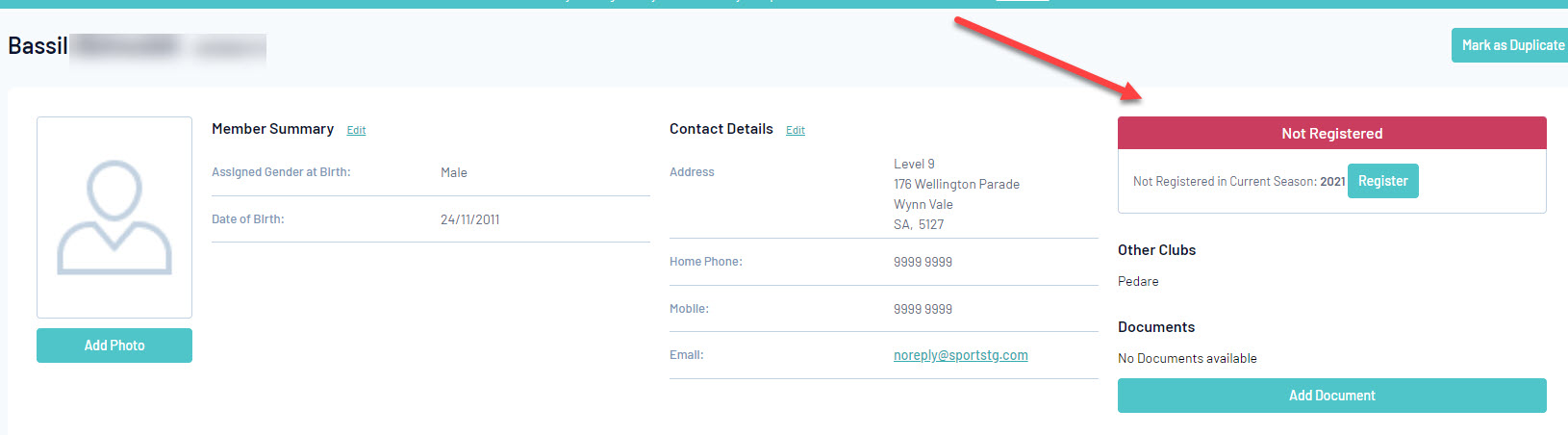
4. Below 'Not Registered', click on Register.
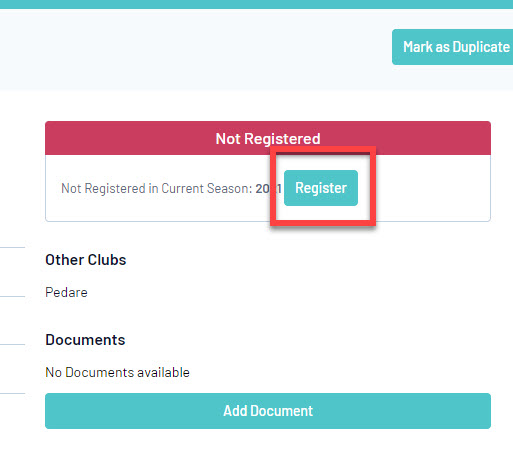
5. The options for the season registration will appear. These include:
a. Season name (compulsory): the 'New Registration Season' will appear selected by default. If you wish to change it, select the appropriate season from the drop-down list.
b. Participated in this Season: make sure this is set to YES.
c. Age Group: Assign an age group to the member's season record.
d. Select the member type and financial status for the member's season record - Player, Player Financial, Coach, Coach Financial, Match Official and Match Official Financial.
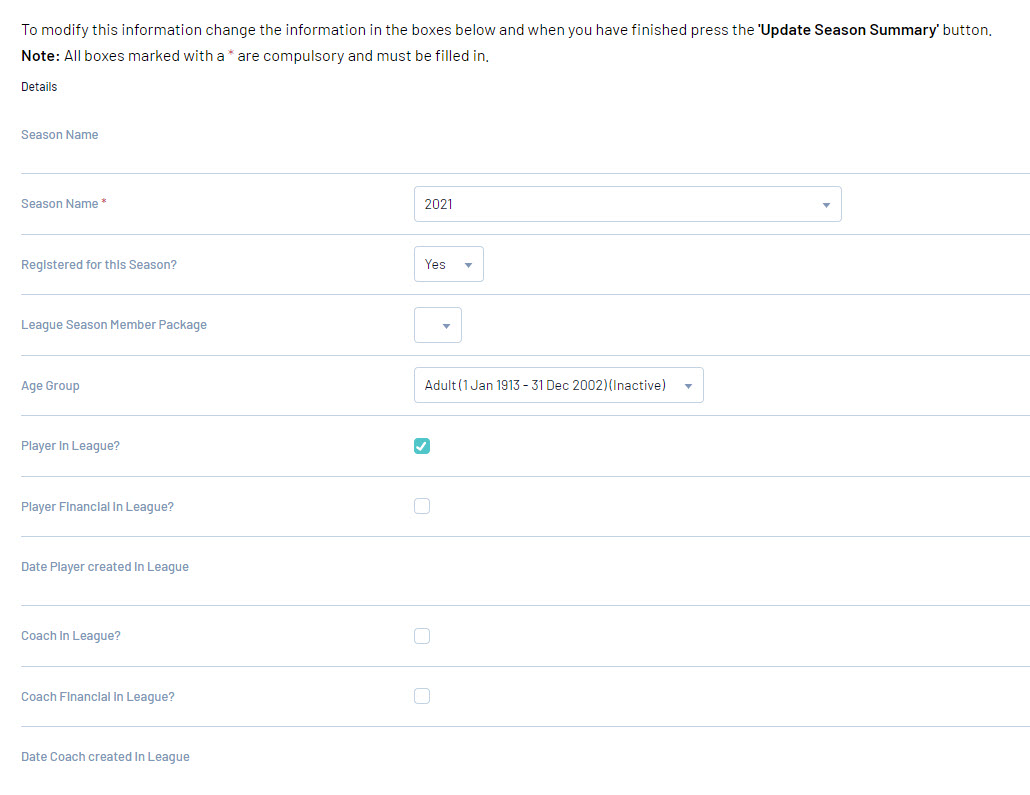
6. Click on 'Update Season Summary' to complete the registration to new season.
Member should now be listed in the new season - you will also need to add season records for this member in the new season as you have manually added them.