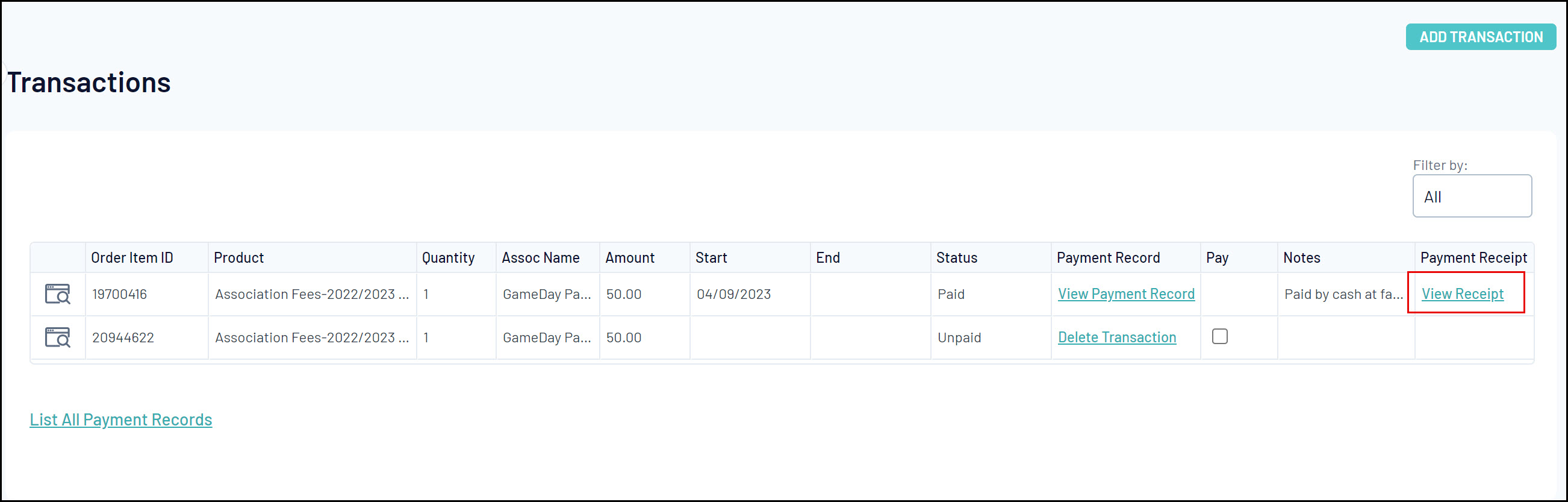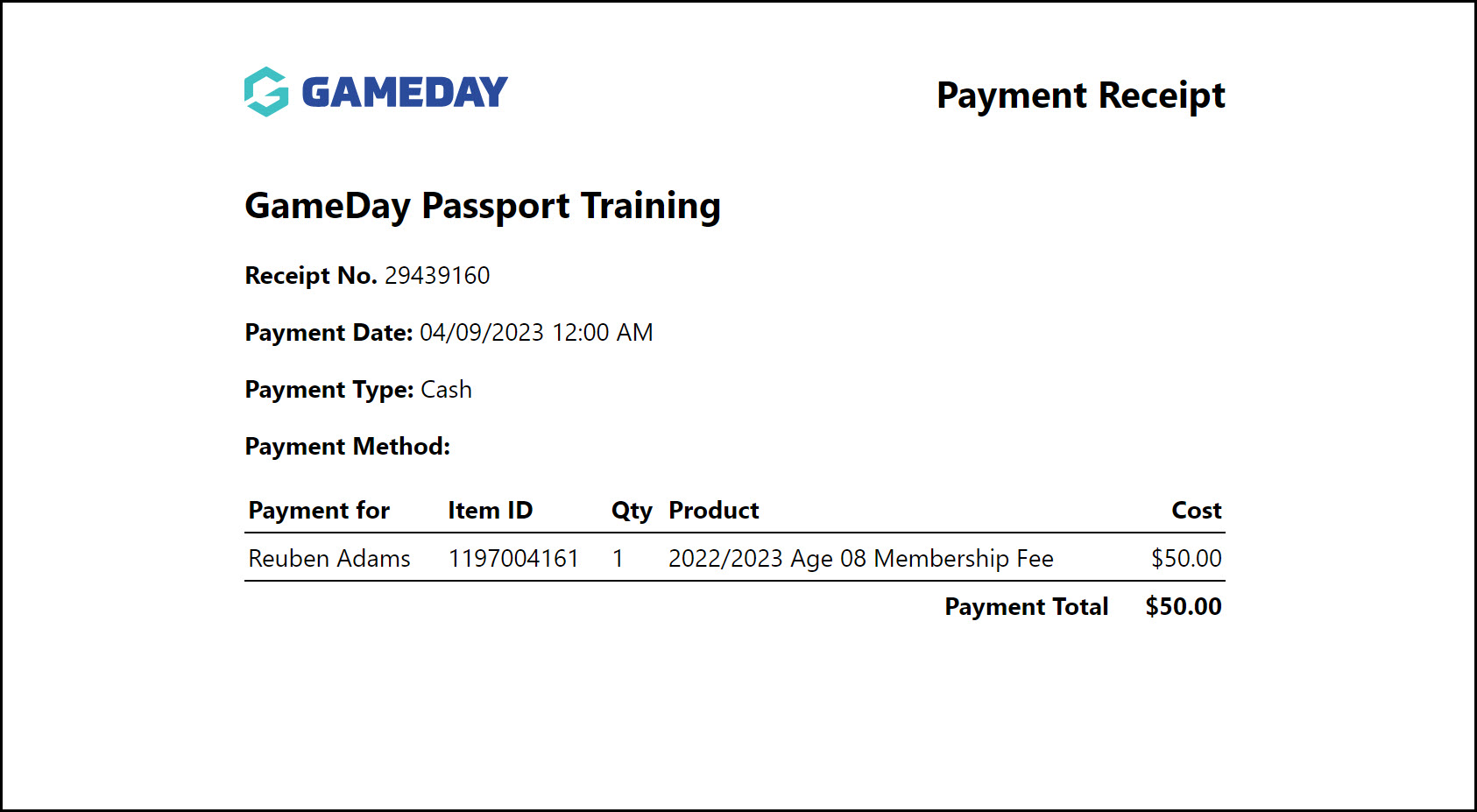Through your GameDay Passport membership database, you can view the details of a specific member's transaction by following the steps below:
1. In the left-hand menu, click Members > LIST MEMBERS
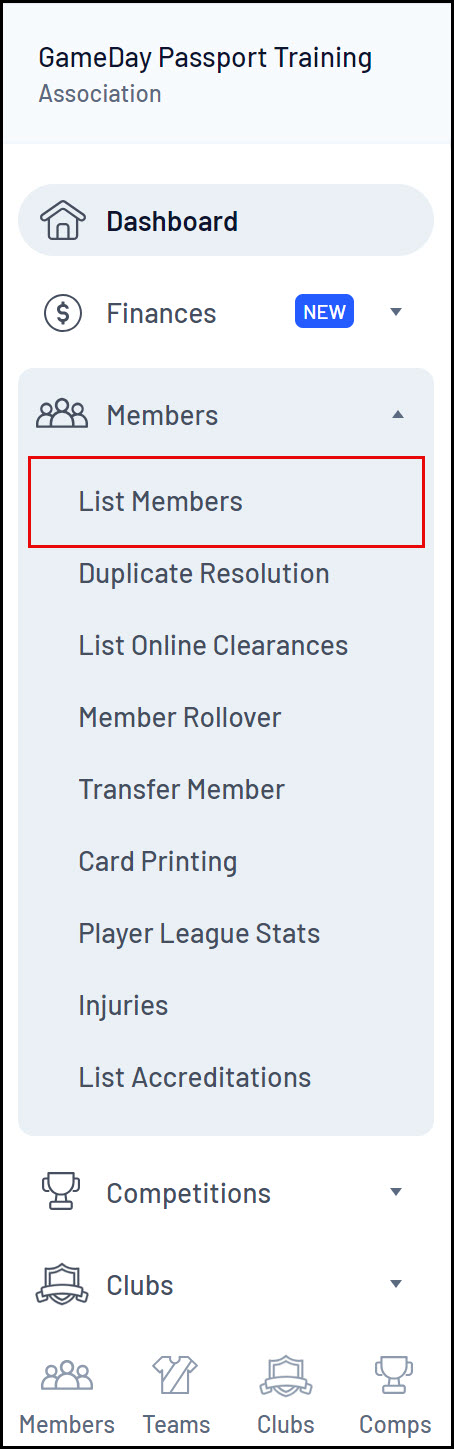
2. Click the VIEW button on the left-hand side of the relevant member's record
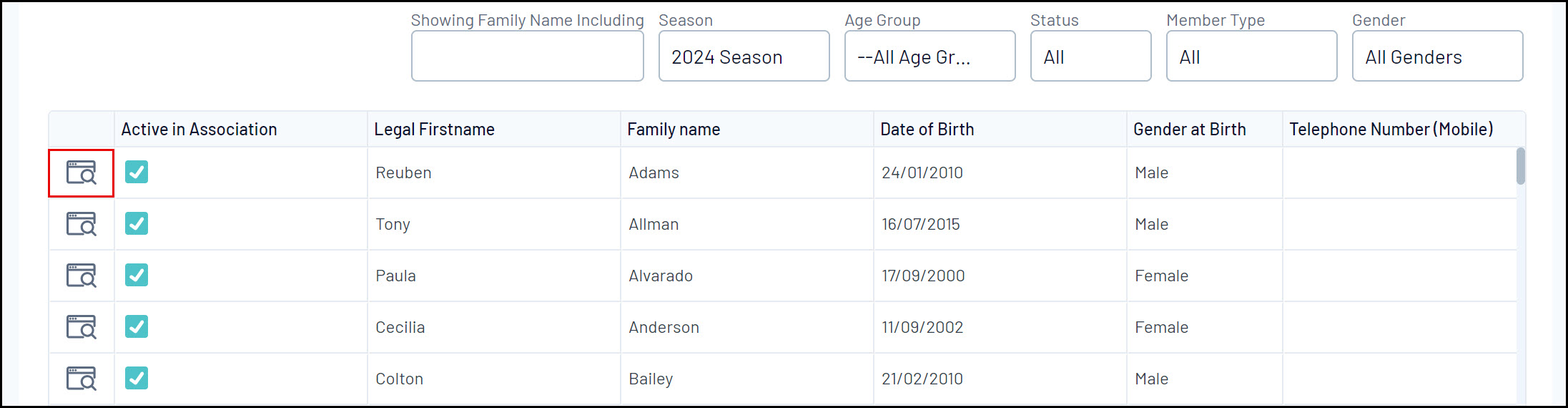
3. Click TRANSACTIONS in the left-hand menu
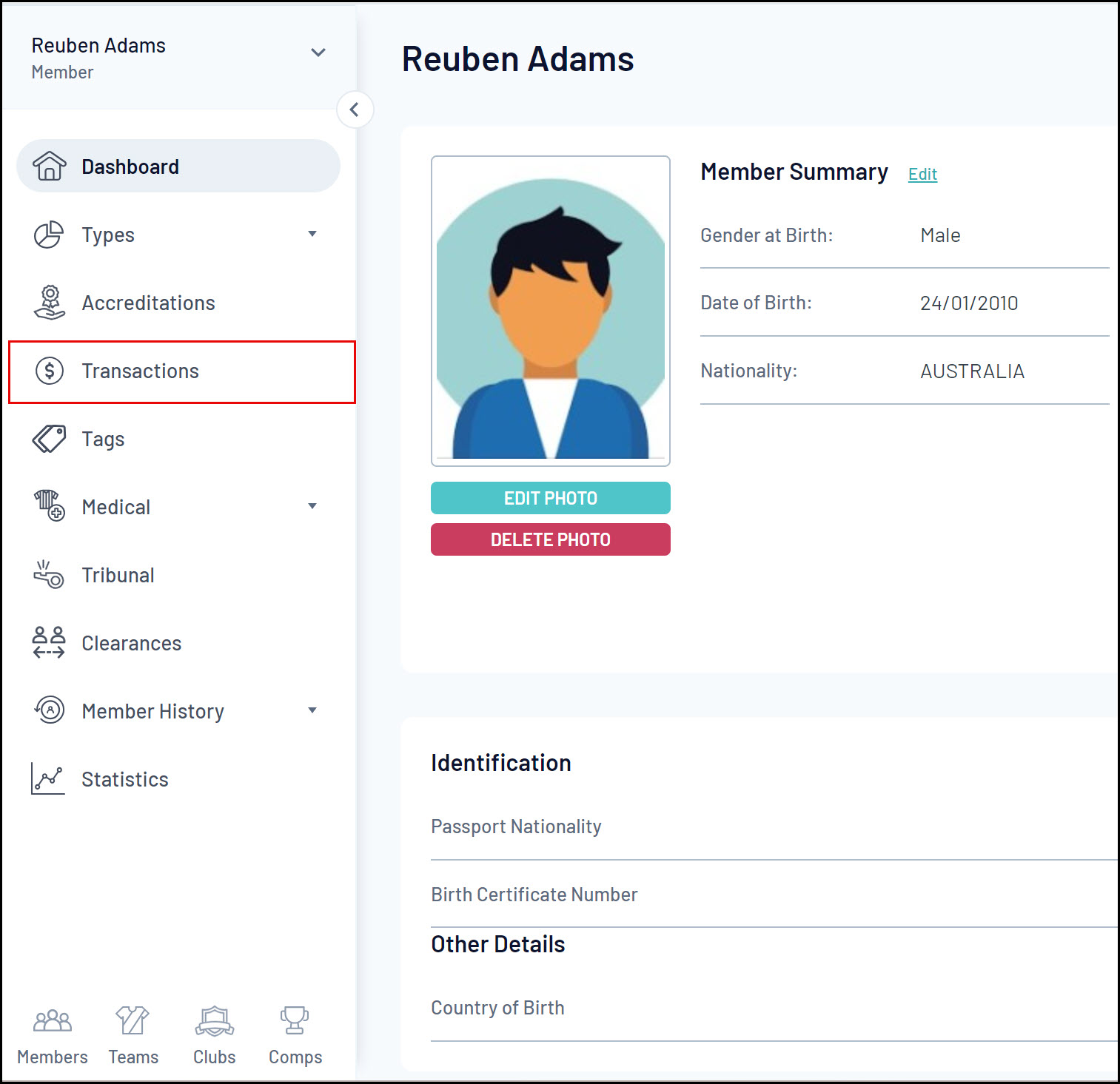
Transaction records can have up to three clickable options containing different sets of data (depending on whether they've been paid or not)
- Clicking the VIEW button on a transaction record displays general information, including the product and quantity purchased, the amount paid, and any custom notes added by an administrator
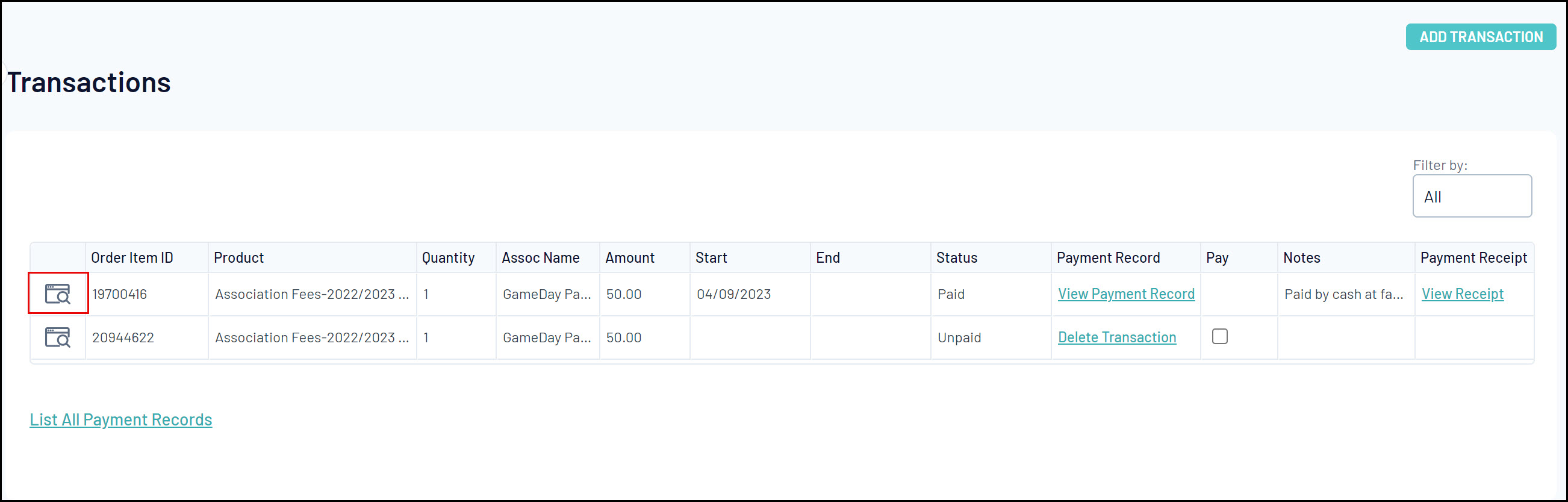
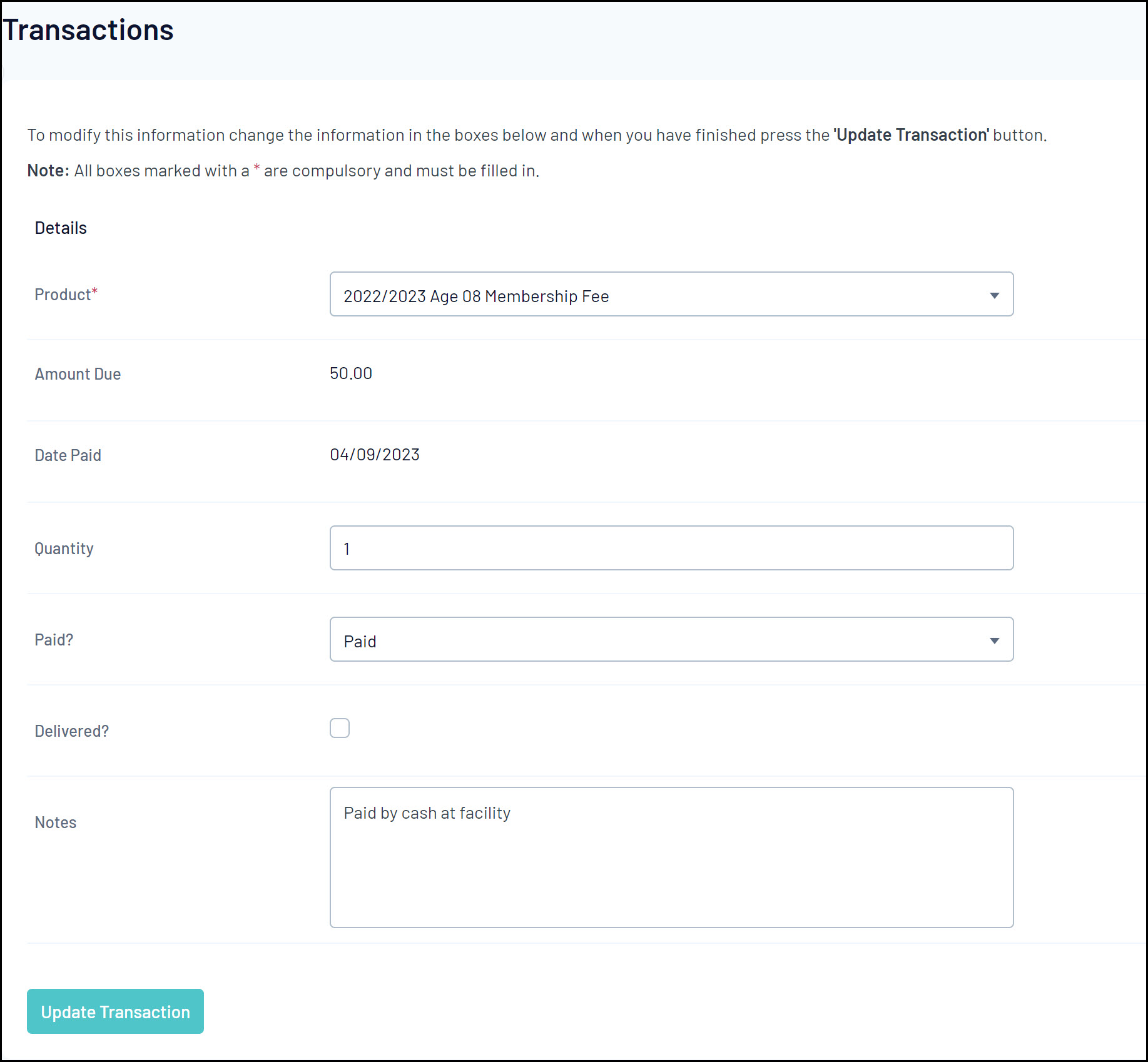
- Clicking the VIEW PAYMENT RECORD option displays more detailed information, including the date paid, payment method and unique payment references (if paid online)
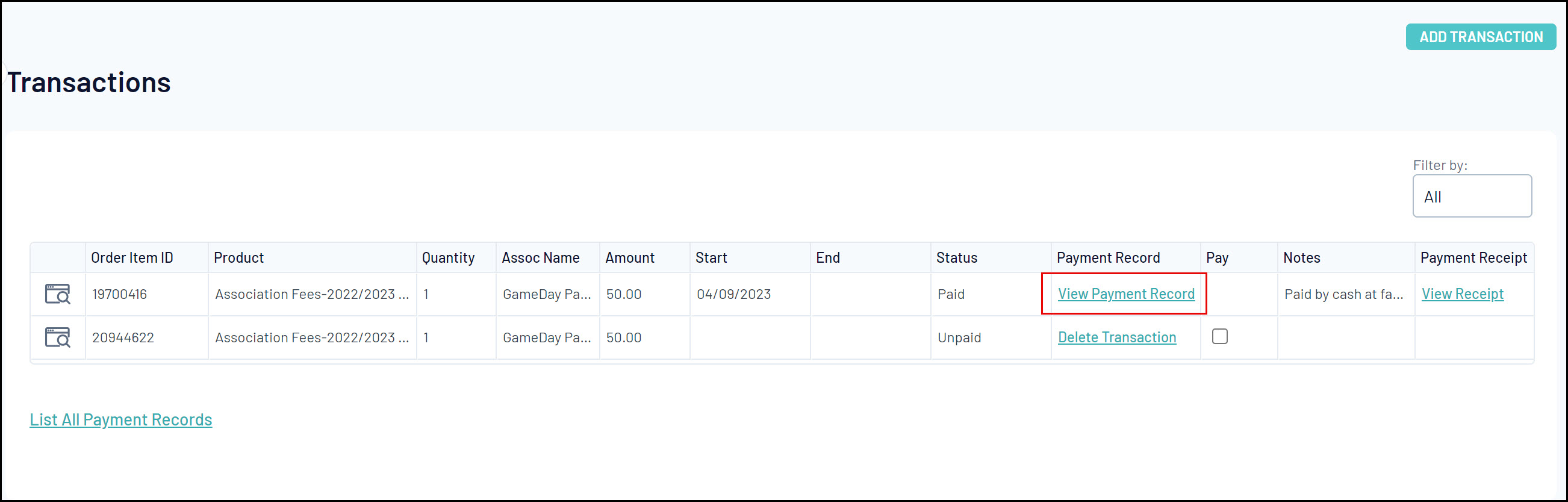
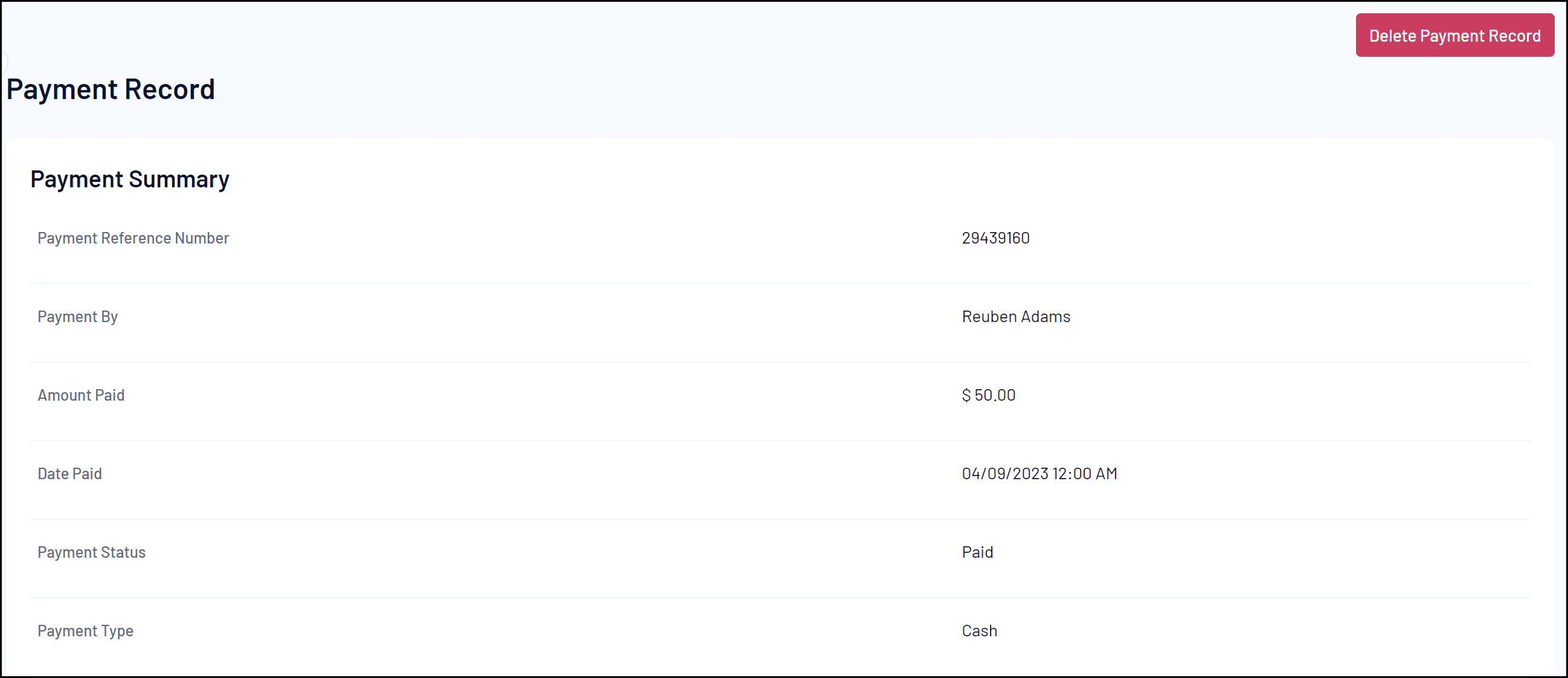
- Clicking the VIEW RECEIPT option displays on your browser an itemised payment receipt covering the purchase