Admins need to create at least two umpire/referee within their association that is registered to the current season as all players in order for an umpire code to be generated and allow games to be confirmed. GameDay recommends that two or more umpires are registered for the season, just in case any issues arise with the umpire code/s arise during game time, as having multiple can prevent games from not being able to be confirmed and other games to continue.
IMPORTANT: Umpires MUST be registered to the current season before the start of the season and running games.
IMPORTANT: if you are generating these codes while a game is currently ''in progress'', you will need to exit the app completely and then go back into it in order for these codes to be able to be used, as the app will not have been ''re-freshed'', hence why they should be created before the start of the season.
If there are games currently in progress you will need to screenshot any actions within the match and re-put them in after the app has refreshed in order to use the new codes to confirm games.
You can manually register an umpire/referee to your association or register one via a form- depending on your sport/organisation set up. Once set up, this umpire/s can be re-used every season, just the season settings need to be updated.
If you have umpires already registered in your season just make sure the season settings are correct within their record (step 4).
1. Go to MEMBERS > LIST MEMBERS and click ADD
NOTE: if you are part of Basketball Australia you may not have the option to manually add members, so you need to either register them via a form with the OFFICIAL member type with an association and club season summary that matches your current season or contact your state body who can enable this function for your association.
NOTE: if you are a private provider organisation (not affiliated with Basketball Australia), call or email our support team and we can turn on the manually add member functionality for your association.
2. Input details related to the umpire. Make sure they have the OFFICIAL member type selected.
If you can't see specific fields, you will need to configure these fields to show on the profile at your level.
This doesn't have to be a specific person necessarily, it can just be generic.

3. Once the umpire has been added, click DISPLAY DETAILS FOR UMPIRE.
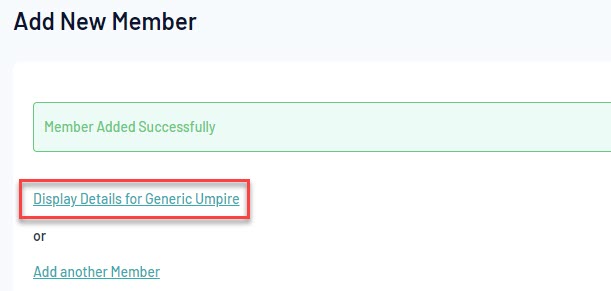
4. Once in the umpire's profile, click on MEMBER HISTORY > SEASONS.
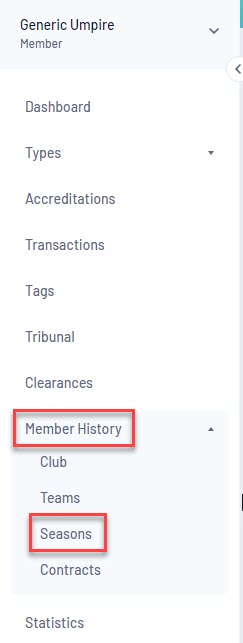
You will see that this umpire now has an association season record which is what allows an umpire code to be generated for this umpire.

Make sure this association summary matches that of your current season that your comps are being run in, as if it is not the same season, a code will not generate.
5. You can now run the season referee code report to get a code that can be used to confirm games.
NOTE: make sure the association summary is updated each season to ensure the code remains active for this umpire.