If your sport tracks Accreditations through GameDay Passport, you can apply an Accreditation to a member's record following the steps below:
Note: Depending on your level of access, you may not be able to manually add an Accreditation to a member record. If you are unsure of the correct process for tracking Accreditations, please contact your governing body directly
1. In the left-hand menu, click Members > LIST MEMBERS
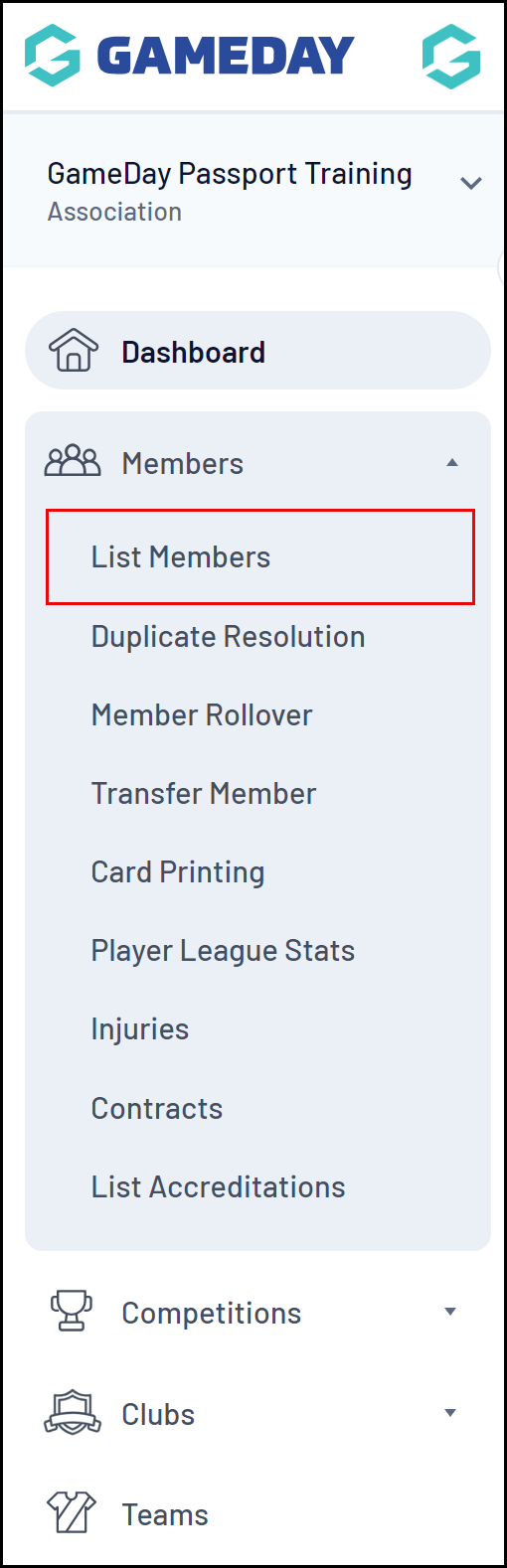
2. Find the relevant member, then click the magnifying glass to VIEW the member record
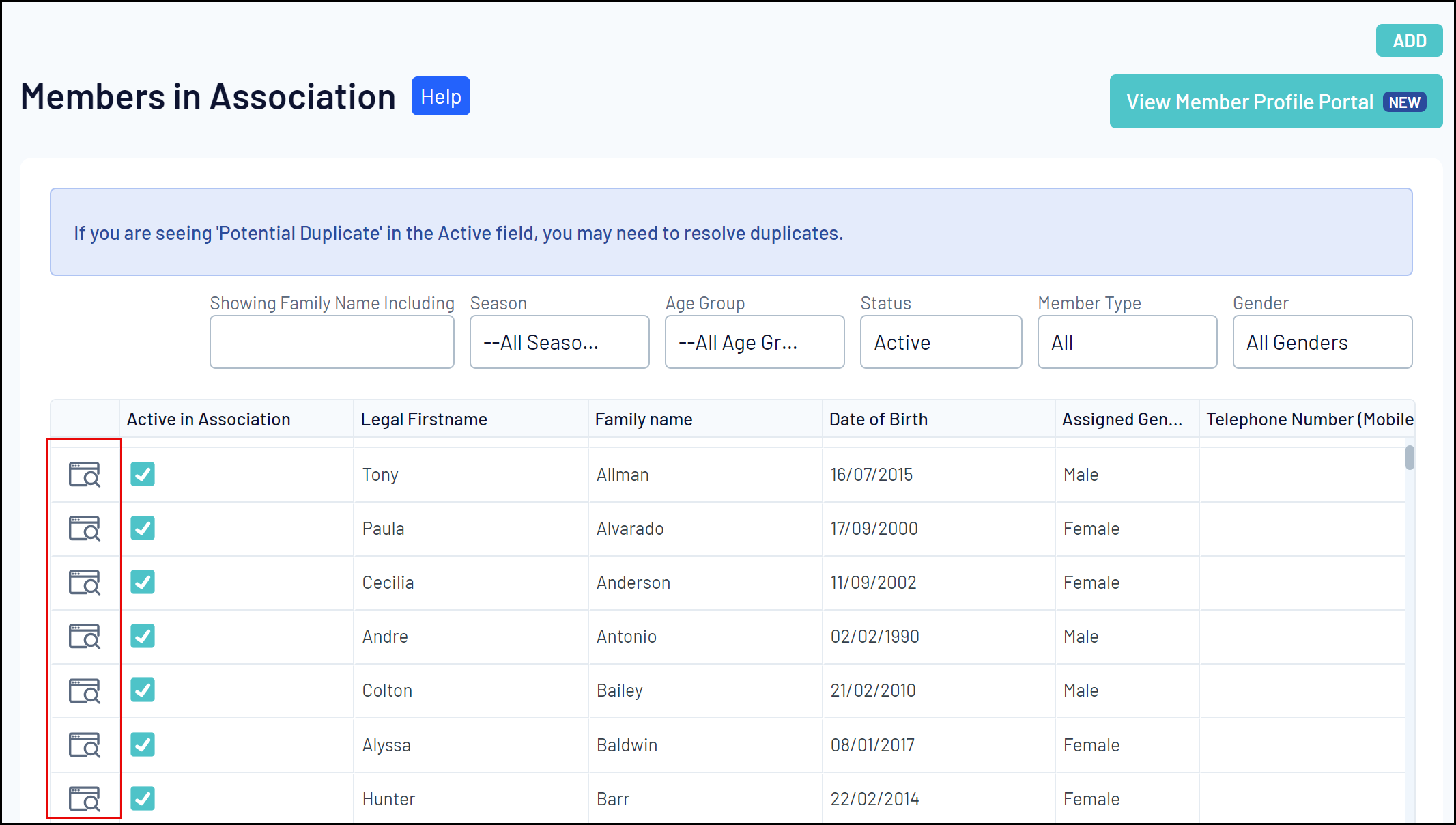
3. Click the ACCREDITATIONS menu item
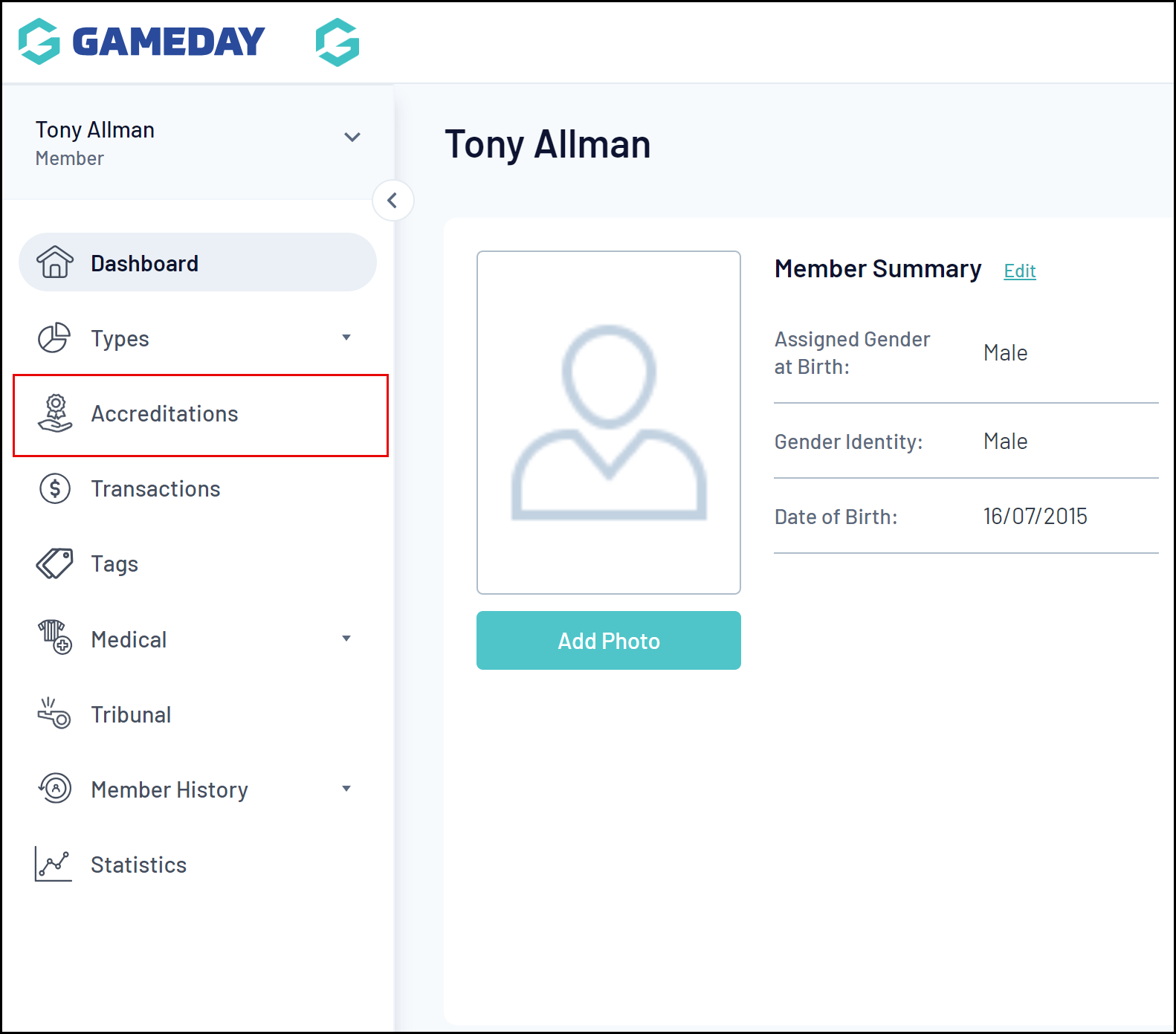
4. Click ADD ACCREDITATION
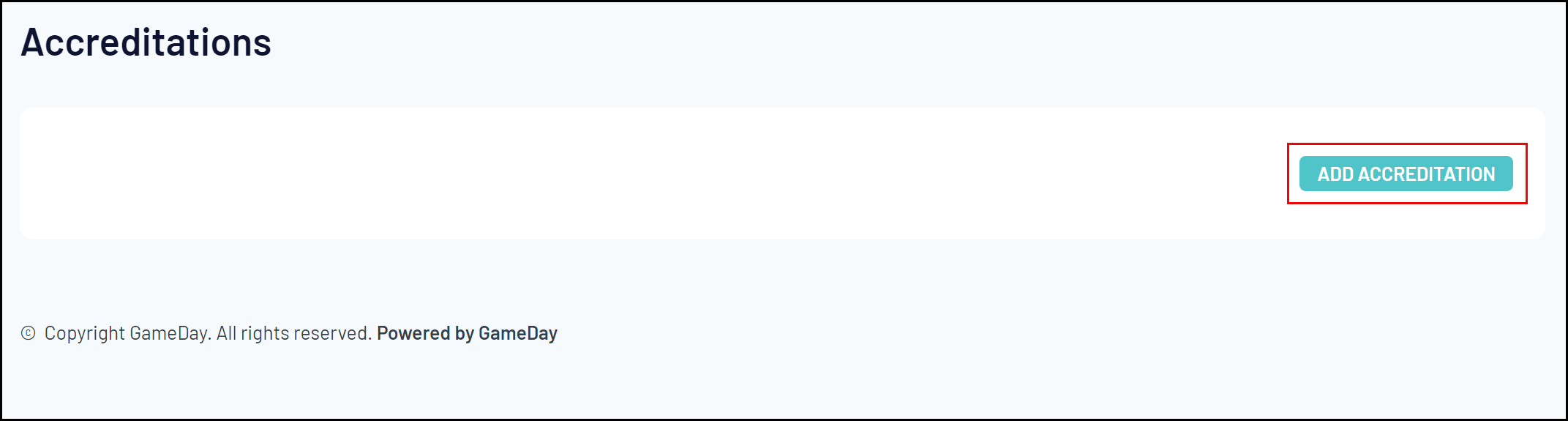
5. Complete the Accreditation details, then click UPDATE ACCREDITATION
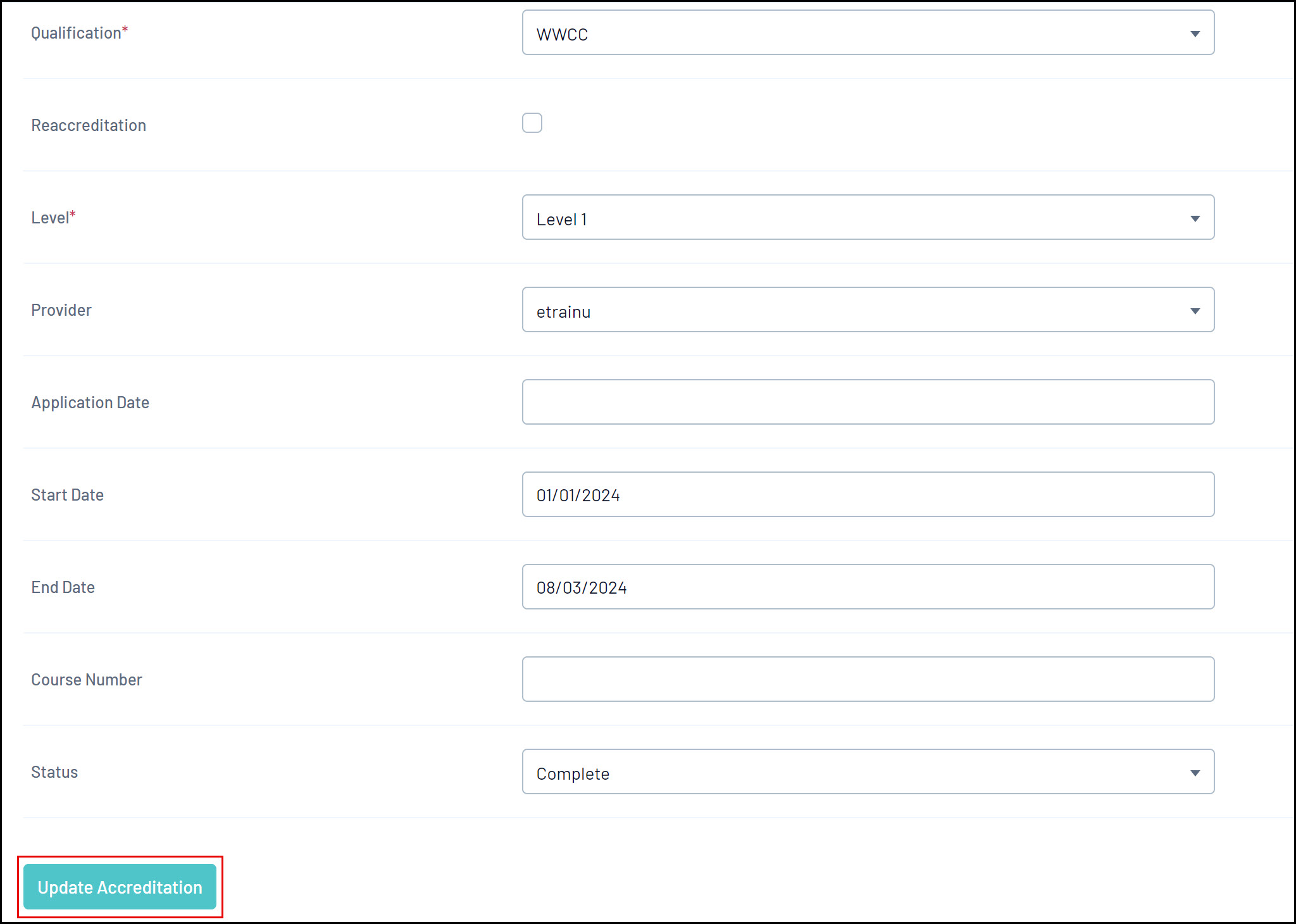
Note: Members will receive automatic expiry notifications when approaching their accreditation expiry date, including:
- 90 Days before expiry
- 30 Days before expiry
- 7 Days before expiry
Note: Specific Qualifications and the supporting information you can enter are typically defined by the top level of a multi-tier hierarchy. If you believe options are missing from any of these fields and you are unable to complete the setup processes listed below, please contact your governing body directly.
To learn how to configure your Accreditation Levels, click here
To learn how to configure your Accreditation Providers, click here
To learn how to configure your Accreditation Statuses, click here