Overview
With Passport Registration Forms, Association administrators can set up a continuous team and player registration workflow by linking two forms together, those being:
- A Team to Association Form, and
- A Member to Team Form
Here's an example of how it works:
- John, a team manager for his social team, visits a website and sees an invitation to enter a team into a competition
- John clicks on the link and is taken to a Team to Association registration form
- John fills out the form and selects the competition he wishes to join
- After completing the team registration, John can add the email addresses of his friends who will also play on the team. Each friend will then receive an automated email inviting them to join the team
- John's teammates click the link provided in their emails, which launches the linked Member to Team registration form
- John, as the team manager, also receives an email prompting him to register with the team
Note: Before linking two forms together, please make sure that have been created in your Passport database first. You can find detailed instructions on creating forms below:
Create a Team to Association Form
Create a Member Registration Form
Step-by-Step
Step 1: Navigate to your Registration Form list
From your Association database, click Registrations > REGISTRATION FORMS in the left-hand menu

Step 2: Edit the relevant Team to Association Form
Find the Team to Association Form that you want to use for team registrations, then click EDIT

Step 3: Link a Member to Team form
Locate the field titled Member Form for users to register to teams and select the applicable Member to Team form. This ensures that team managers can invite teammates to register through the linked Member to Team registration form

Step 4: Save the form
Once you've selected the linked form, click SAVE
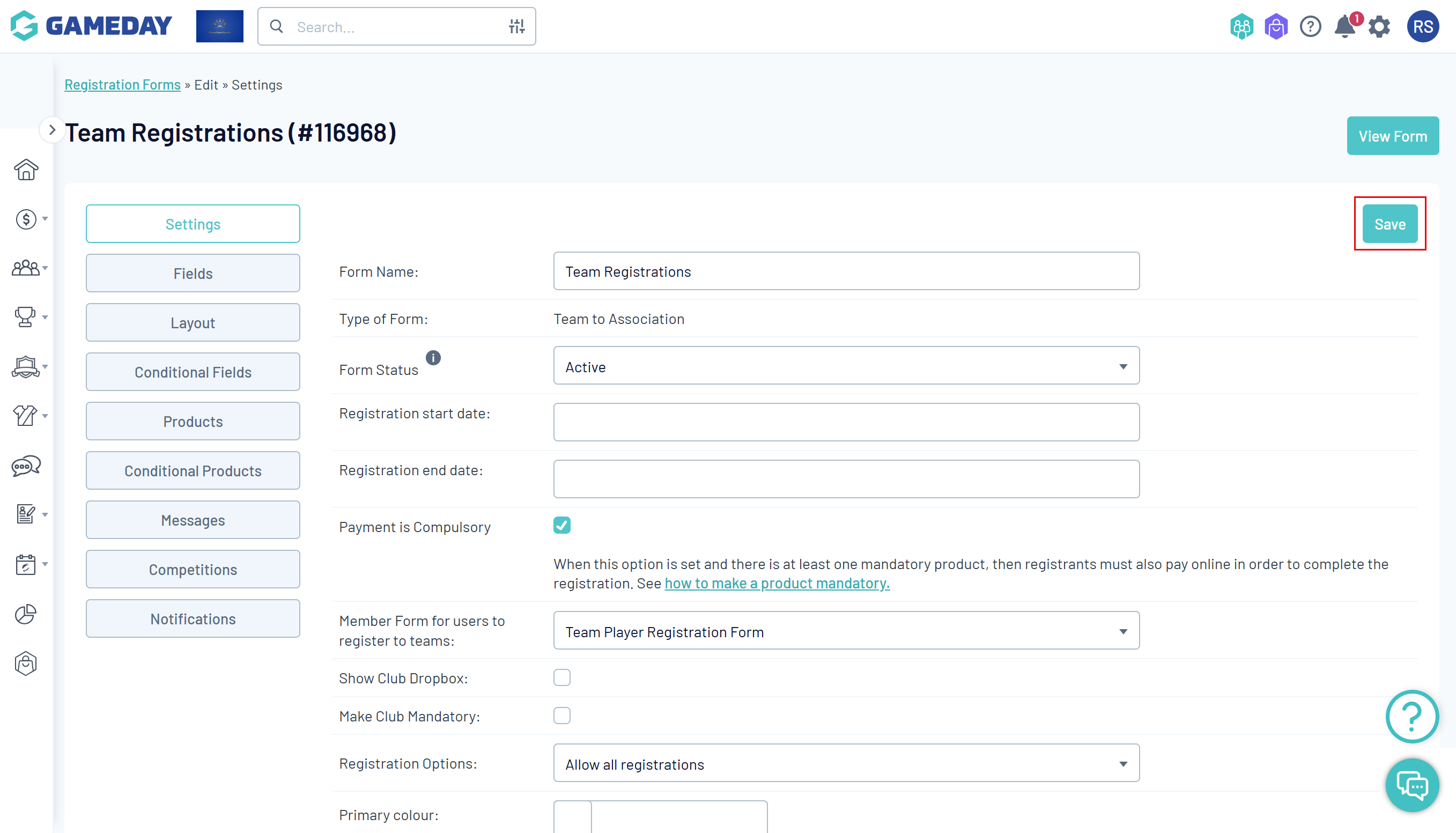
You've now linked a member registration form to the end of the team registration form so that, when the team manager registers the team and invites teammates, they will each be sent the member registration form to be placed into the new team. You can see this process in action below:
Watch