Whilst Registration Forms serve as the primary method for collecting membership information, fees, declarations and any other required data, Passport administrators also have the ability to manually add a member record to an Association or Club database, which is a useful way of collecting and recording membership information for members that may not be able to complete a registration form.
Adding a Member Record
To add a new member:
Firstly, login to your Online Membership Database - If you don’t have your login details please contact your State Governing Body or Association.
1. From your database dashboard, open the Members menu and click LIST MEMBERS
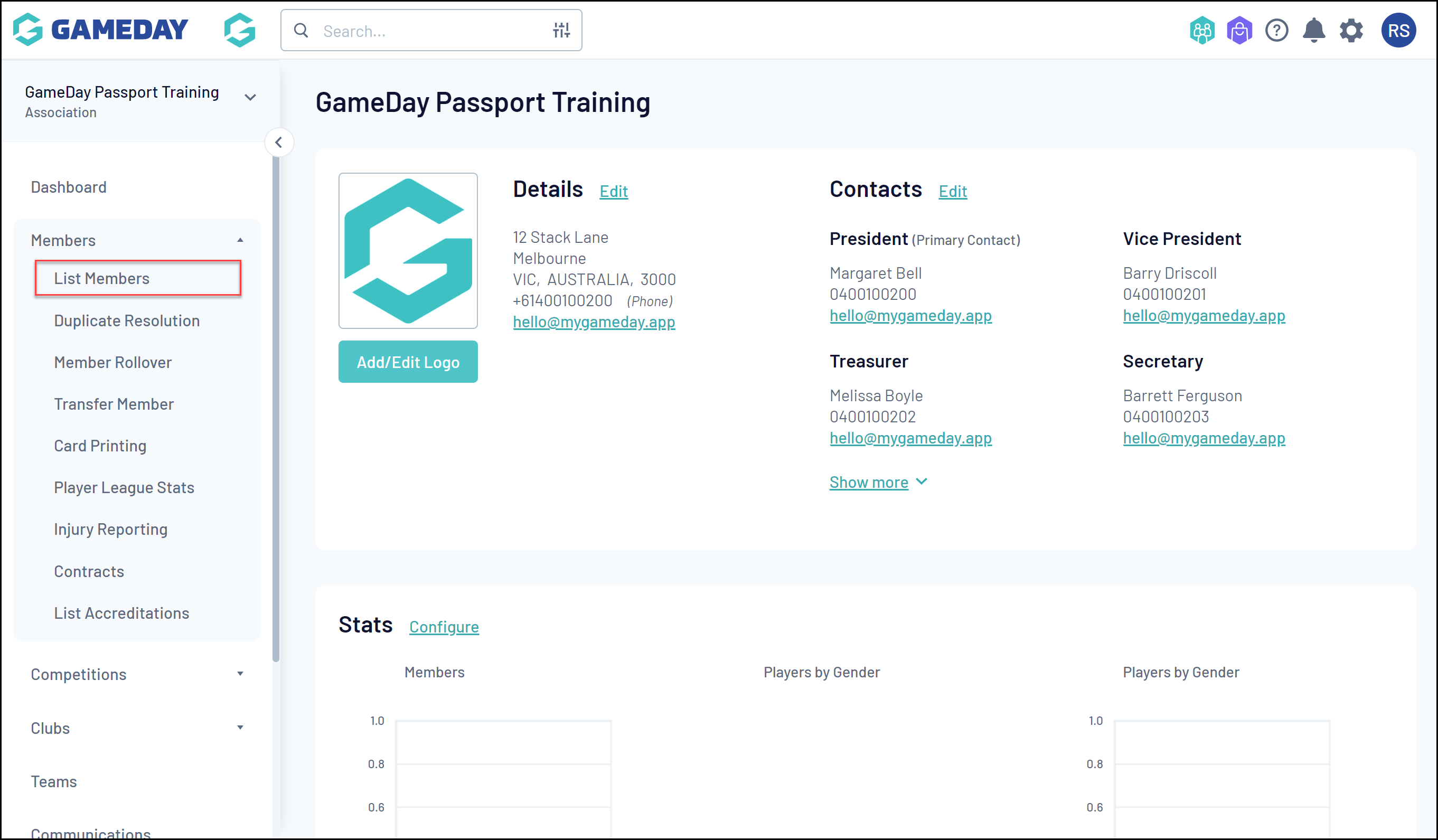
2. The list of members that belong to the organisation will appear. Click the ADD button in the top right hand corner.

Note: If you cannot see an ADD button:
- If you are a Club or Team it means that your league has restricted admins from being able to added manually and actually need to register via a form - please contact your league directly to work out the best way to add members manually.
- If you are an Association, it means that your sport has restricted leagues and clubs to add members manually and wants them to use a registration form instead. If you need to add members manually please discuss this with your state or national body.
3. A form will open for creating a new member record. Enter the details in the fields provided, and ensure that all fields marked with a red asterisk are completed, as these are compulsory fields.
Note: The member fields and field settings are determined in the Field Configuration section.
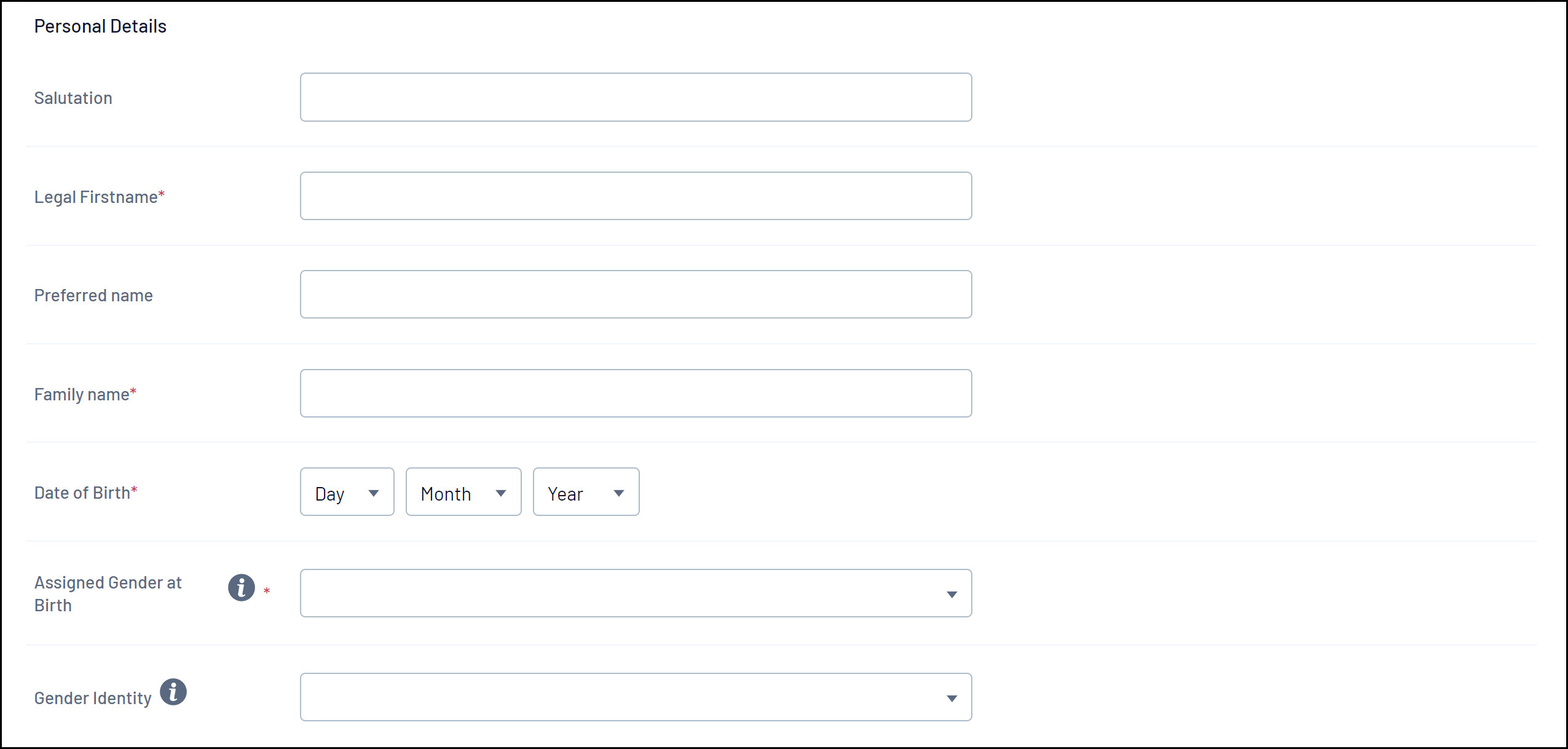
4. Once you have completed the form, click the ADD MEMBER button at the bottom of the page.
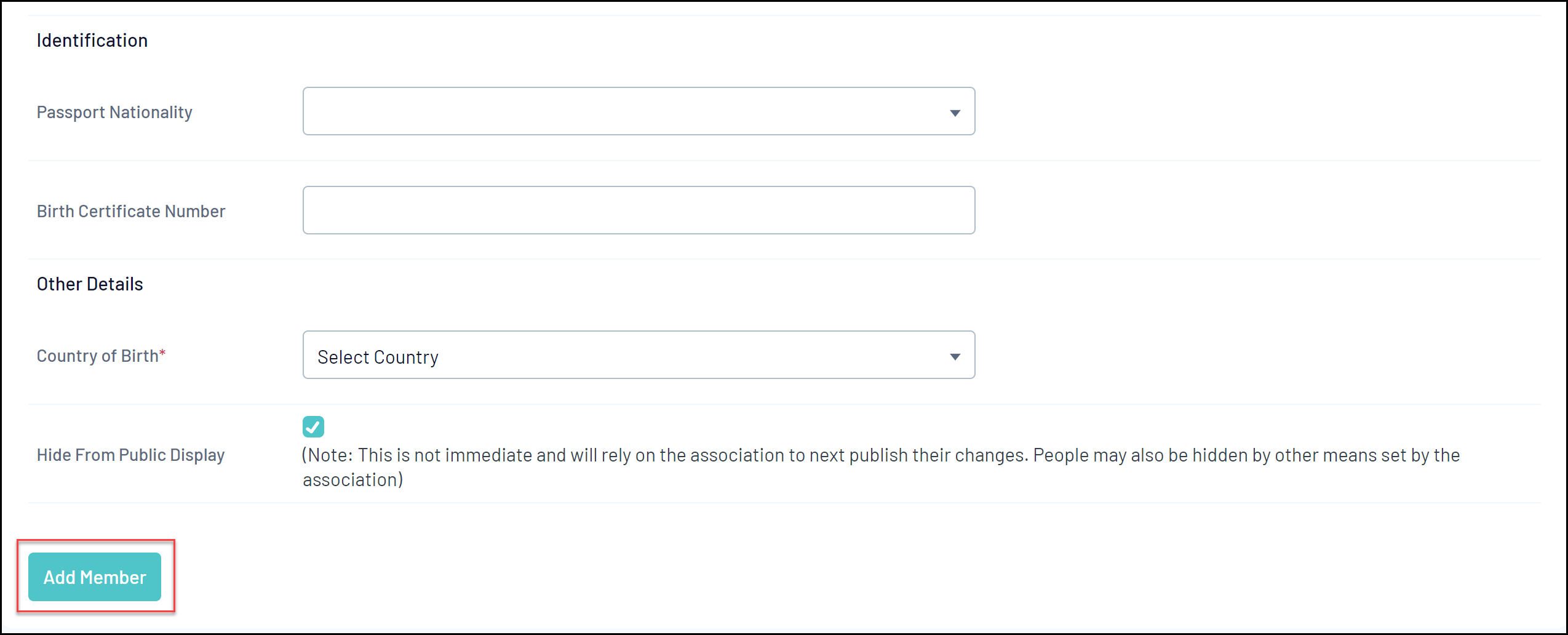
A message will appear, confirming that the member has been successfully added to the database. From here you can click on one of the links provided to either Display details for the member or Add another Member.
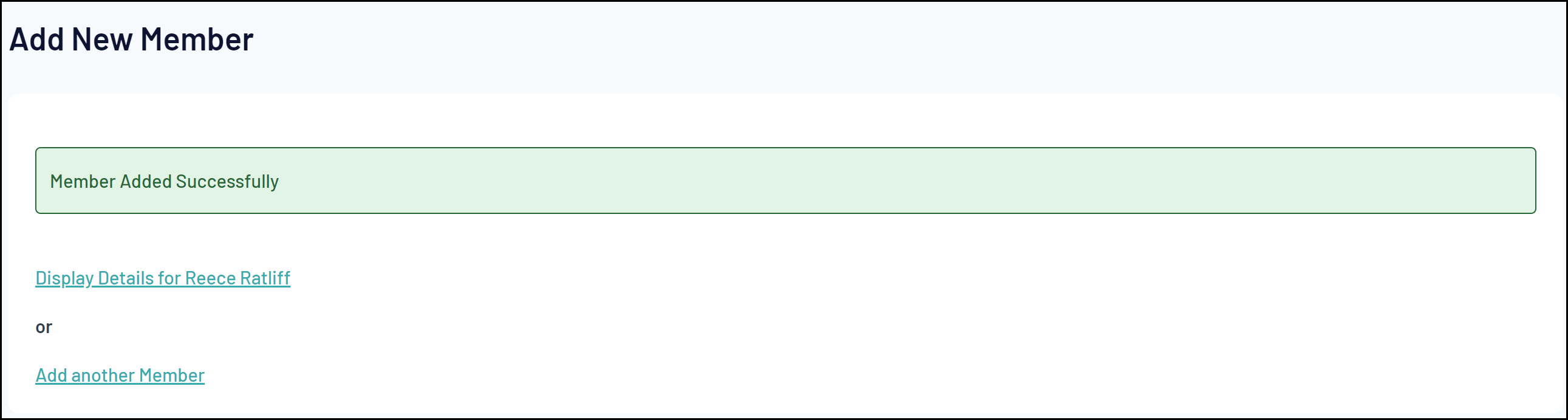
Note: Member records cannot be deleted. Member records can however be made 'Inactive'. Click here for instructions on how to change a member's status to Inactive.