As a participant of an Association, Club or Team that uses GameDay Passport as their registration provider, you can register as a member quickly and easily through Passport's registration forms following the steps below:
Note: If you are unsure where to find your club, team or association's registration form, please contact the organisation directly. GameDay is not responsible for creating or maintaining registration forms on behalf of sports organisations
Open the organisation's registration form
Logging In/Signing Up
Enter your Email Address, then click CONTINUE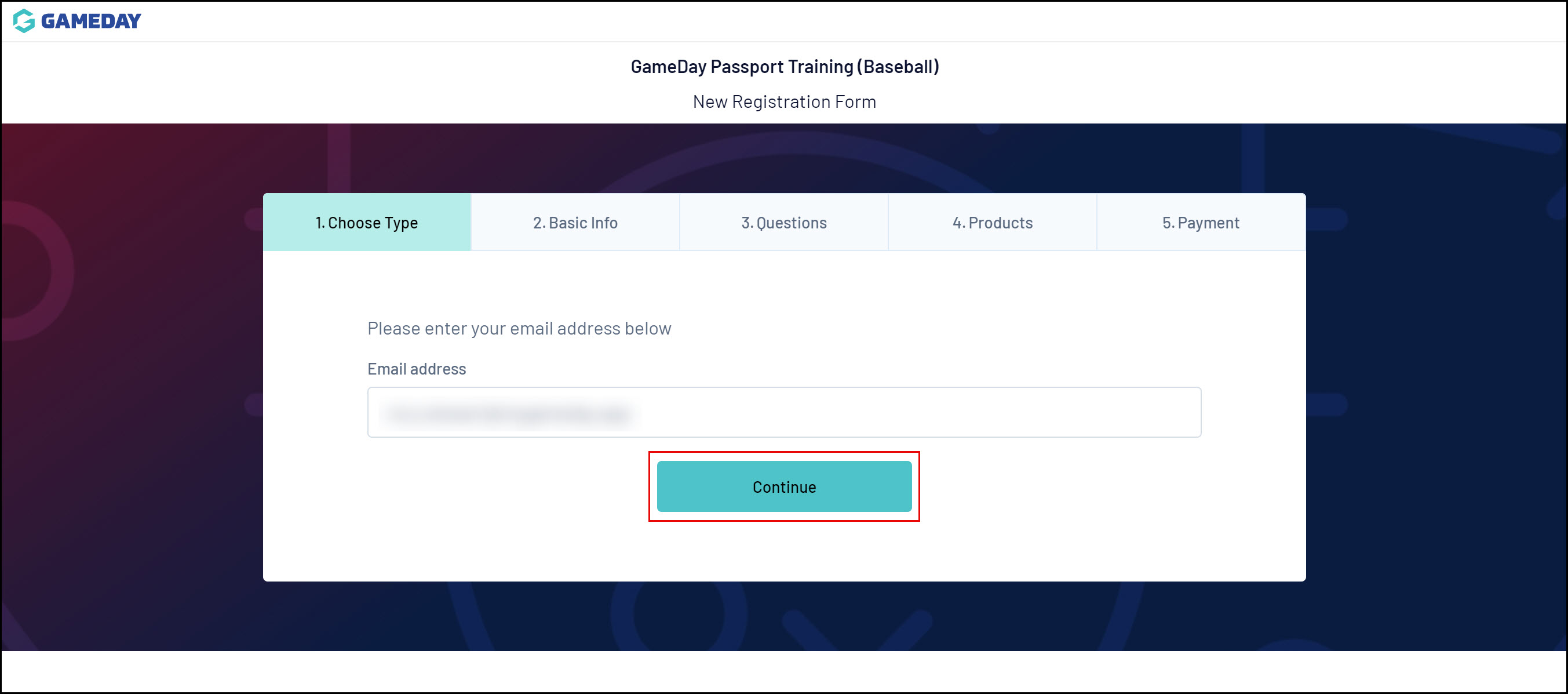
If you do not already have a GameDay Passport account, you can choose to register as a new member using the TES, I'M NEW option on the next page:
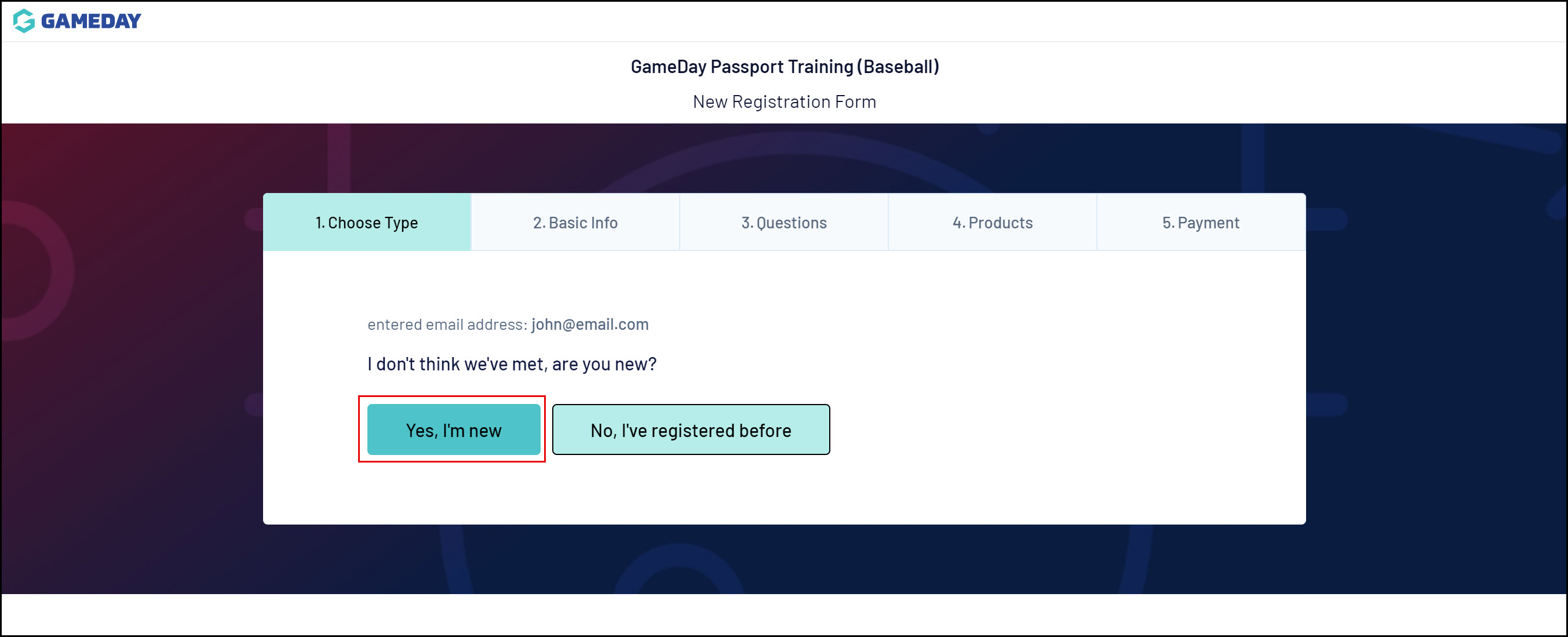
If you already have a Passport account, either as a member returning to this organisation, the sport or another sport that uses GameDay Passport, you will be able to enter your password and proceed through the form using the CONTINUE button

Choose Type
On the Choose Type tab of the registration form, you can choose to register an existing member (if you have any linked to your account from a previous registration) or as a new member.
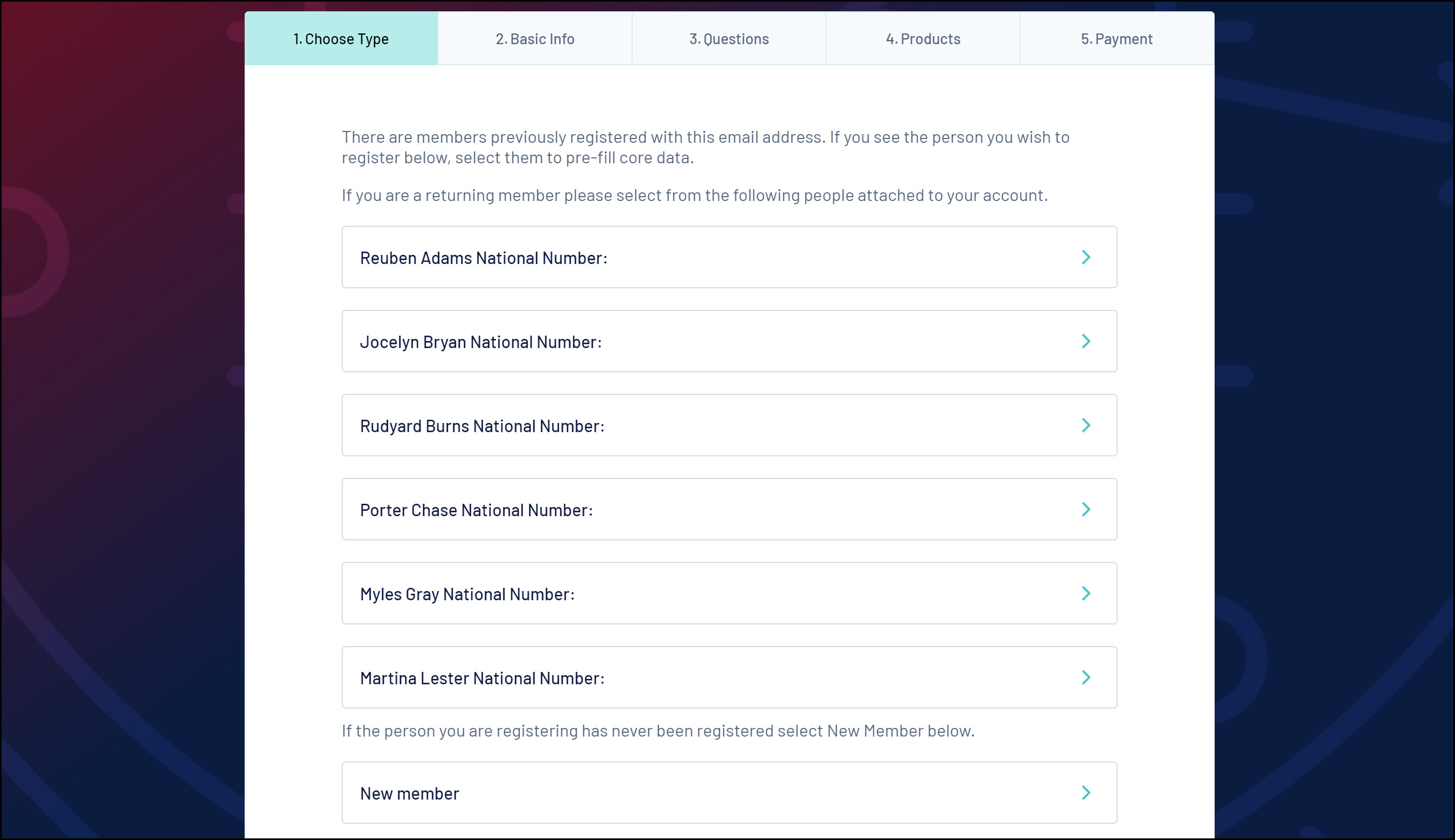
Selecting one of your existing member will automatically populate any data fields that you've previously filled out for that member. For now, we'll run through the form as a New Member.
Basic Info
On the Basic Info tab, you will enter some preliminary information including your name, date of birth, gender and member type (if the organisation has provided an option for you to do so). Complete the information, then click CONTINUE
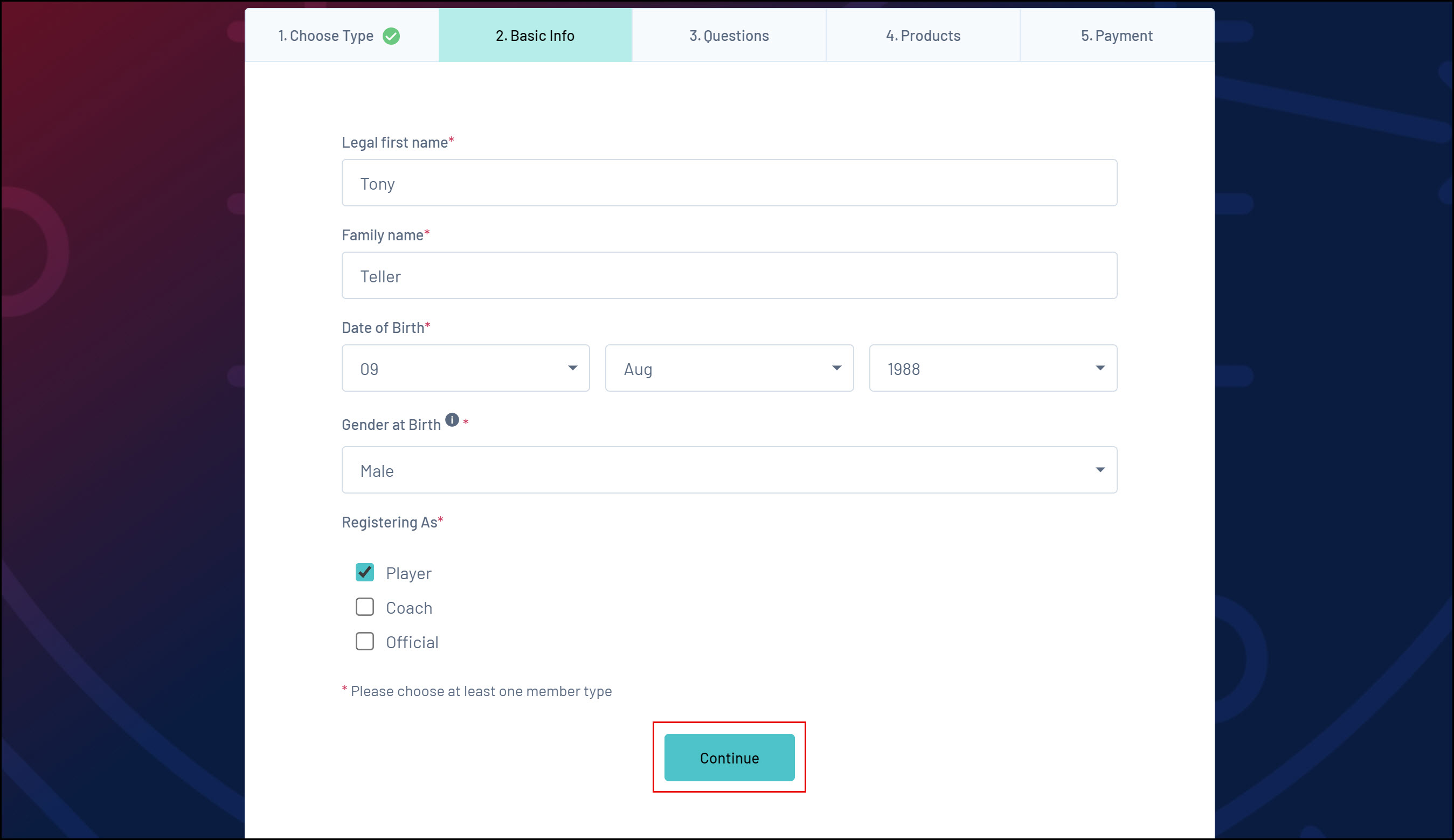
Be sure to enter this information carefully and accurately, as it may have a conditional effect on the rest of your registration, including the fees available for you to purchase, the competitions you can enter, fields you need to complete etc.
Questions
On the Questions tab, you can complete any information that the organisation has included on the form.
Any fields marked with a * are mandatory to complete, and you will not be able to proceed without doing so.
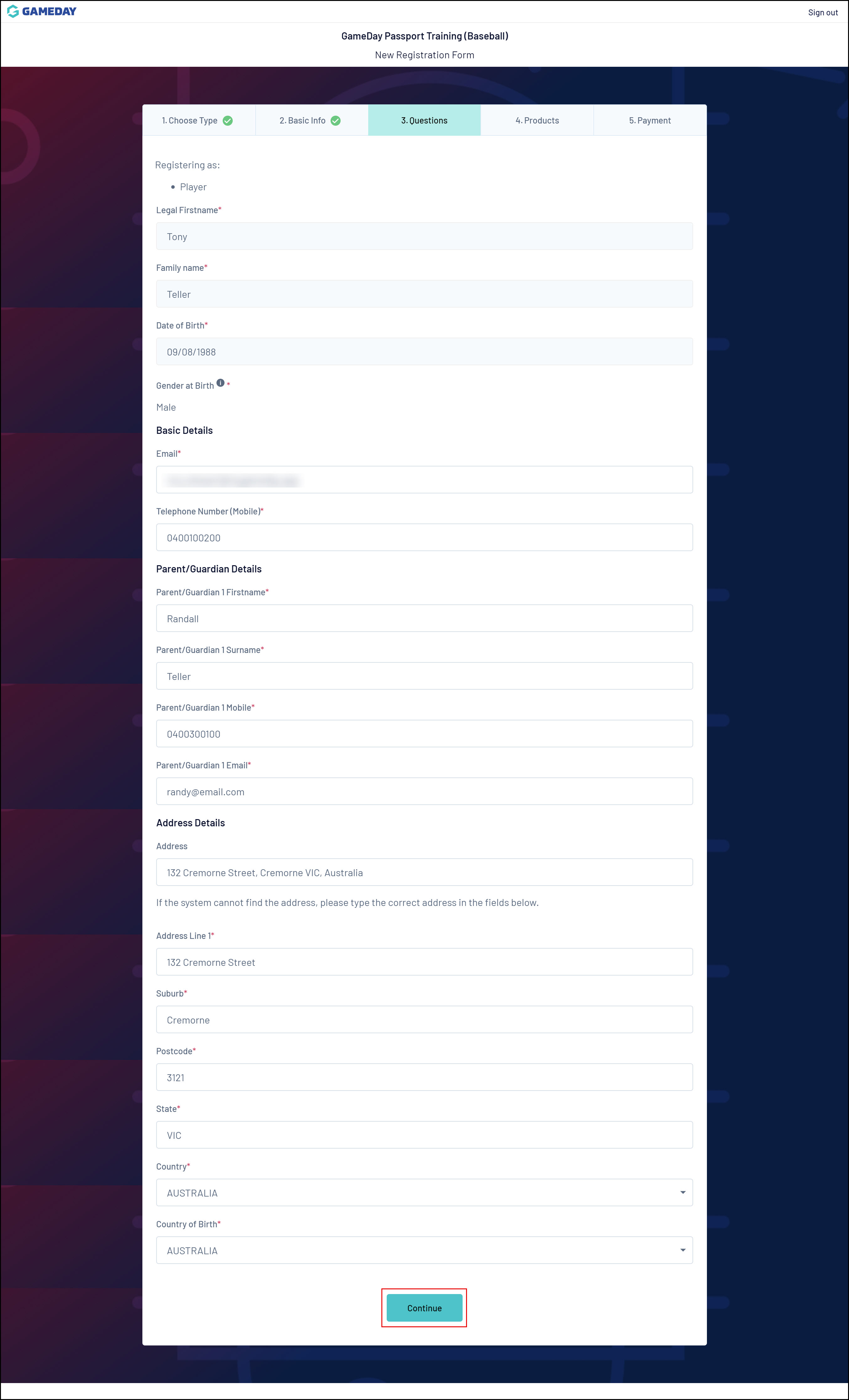
Once you've completed all the relevant questions, click CONTINUE
Note: All custom questions that the organisation applies on this page of the form are at their discretion, and as such, you will need to contact them directly if you have any queries or issues providing this information
Products
On the Products tab, you can select or confirm any fees that you want to pay as part of the registration.
Select your products, then click CONFIRM SELECTION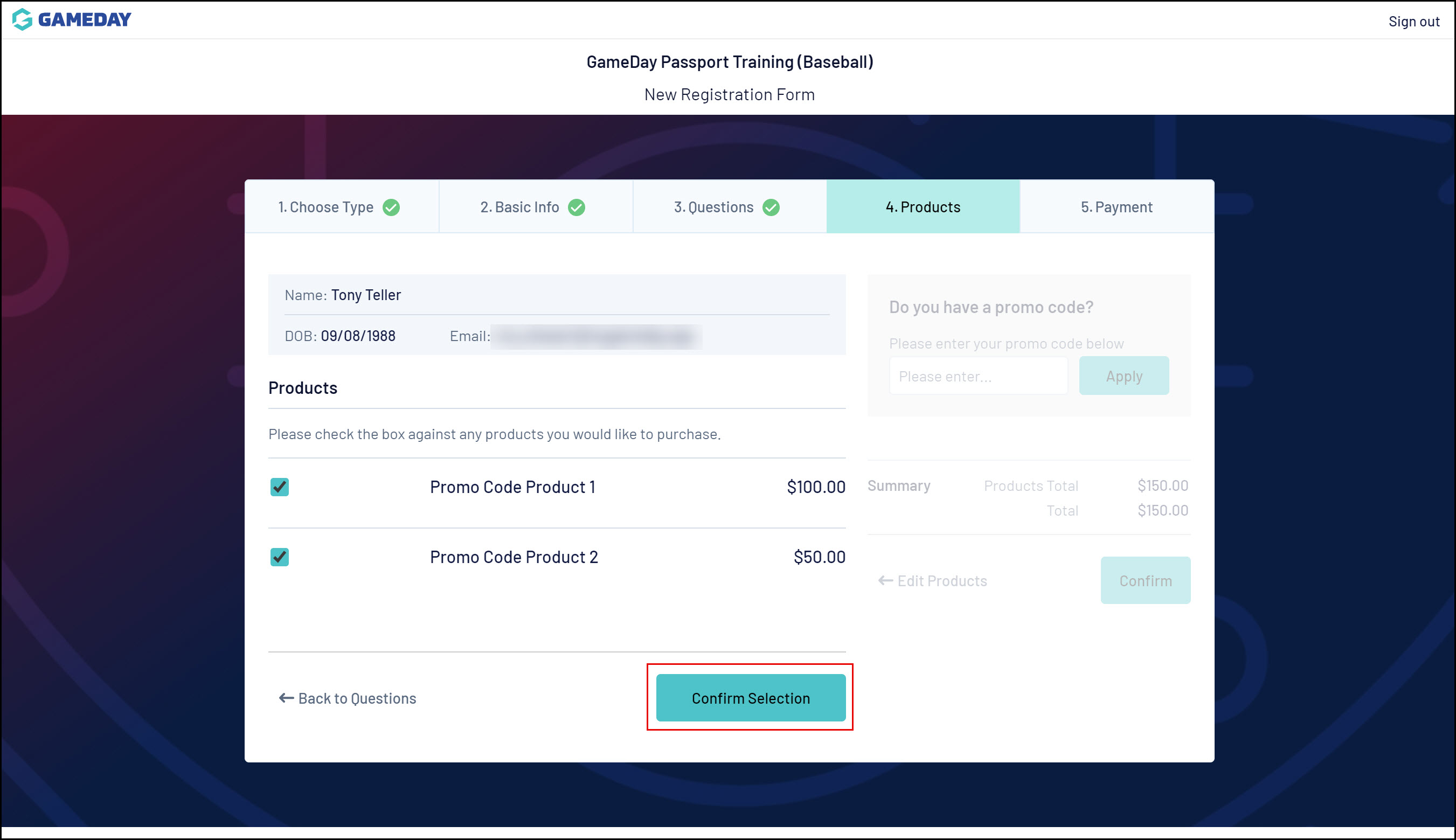
If the organisation you are registering with has issued you with a Promo Code, you can apply that here as well, or click CONFIRM to move forward with the registration
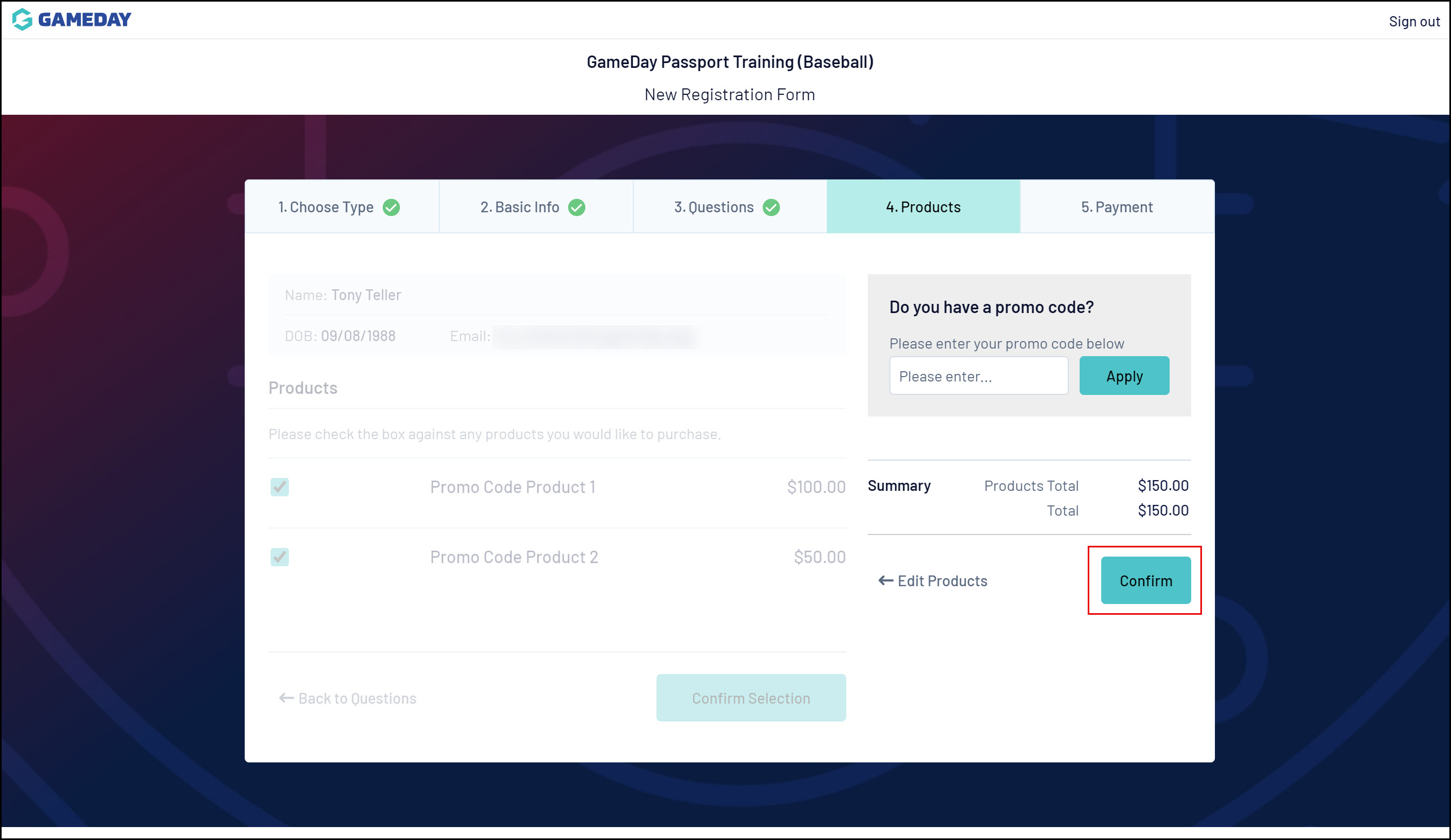
Payment
Finally, confirm that the amount payable is correct, then use the Payment Options at the bottom of the page to make your payment
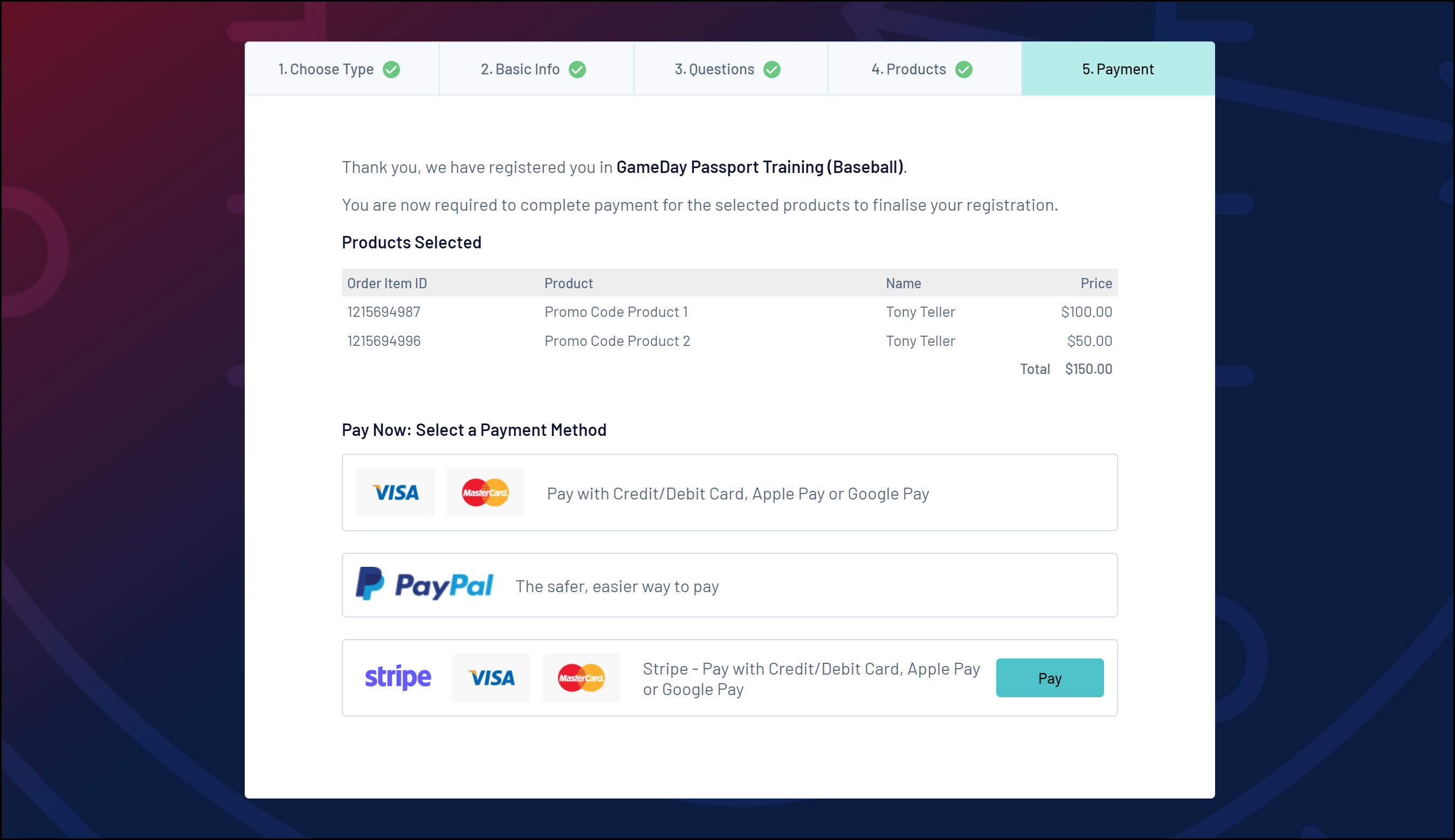
Enter your payment information, then click PAY NOW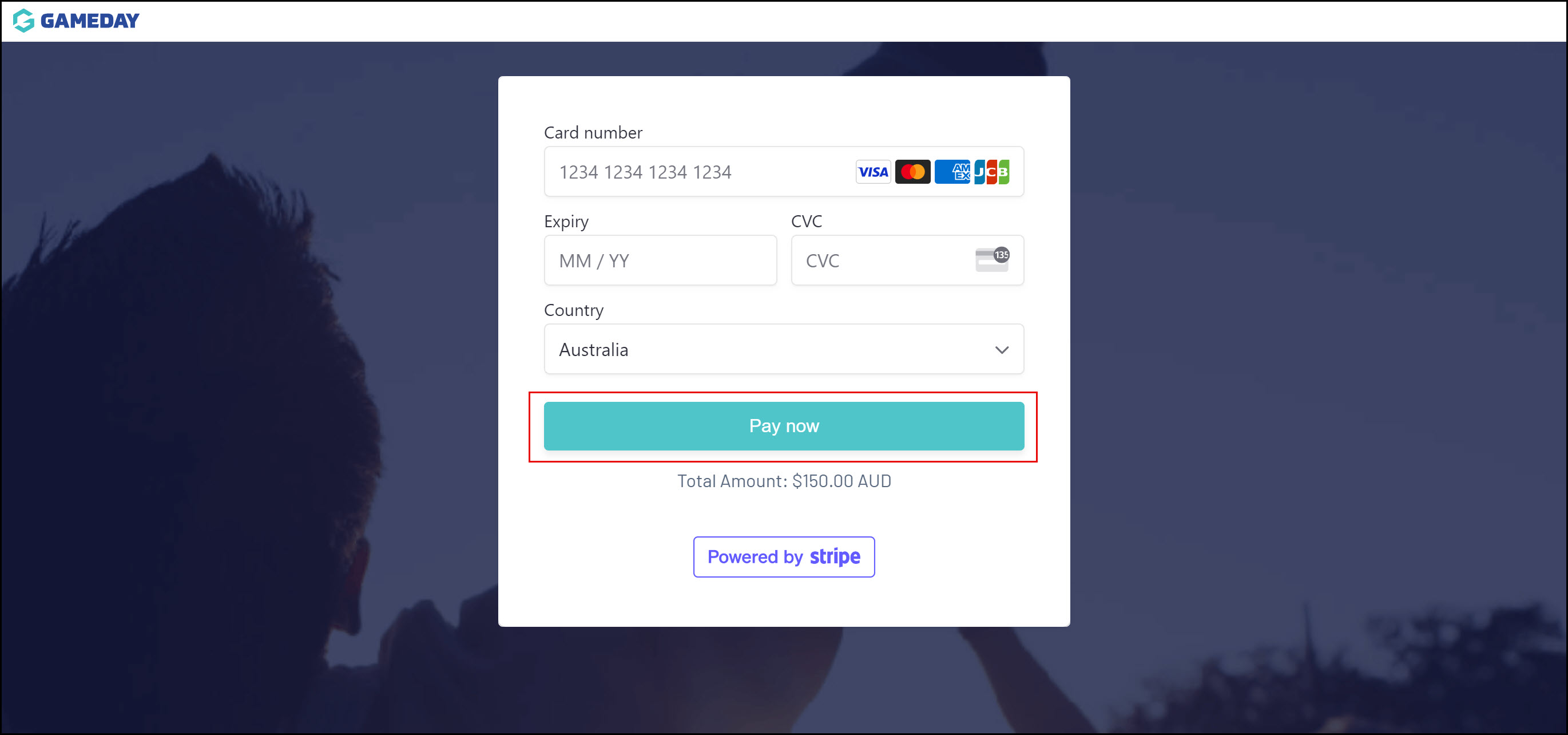
After making your payment and submitting your registration, you will receive a payment confirmation email with an itemised receipt of your purchase.