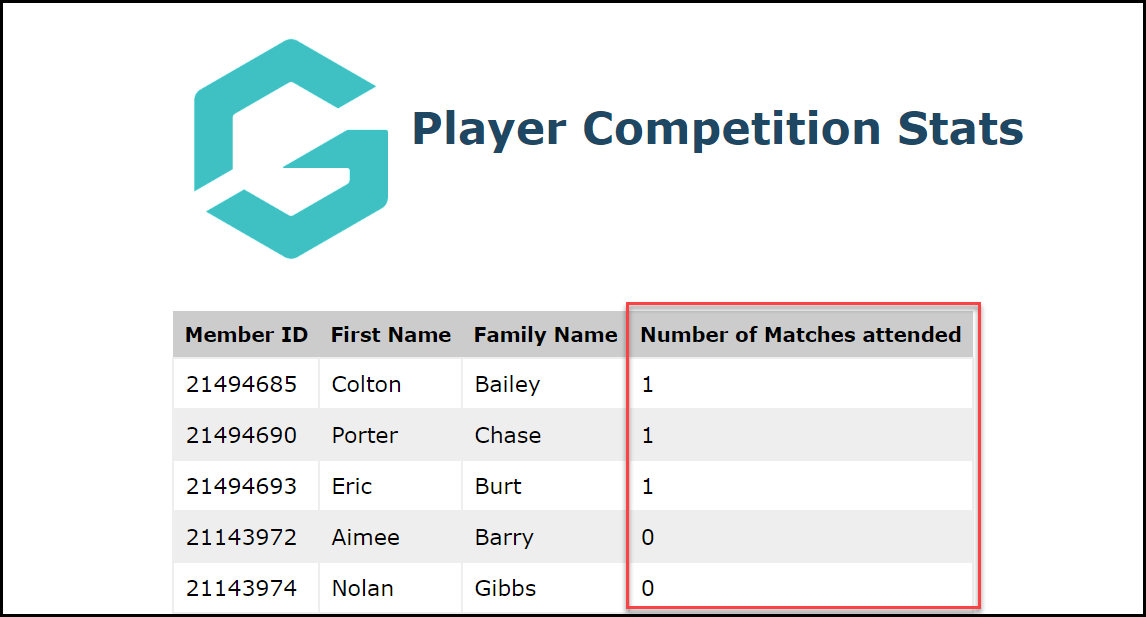With GameDay Passport's Match Attendance Tracking feature, administrators can scan a QR Code or manually mark a member as having attended a particular match.
This data can then be accessed and reported on through various means across the platform.
Member Statistics
You can find out whether a member attended a specific match on their member record by following the steps below:
1. On your Passport dashboard, click Members > LIST MEMBERS
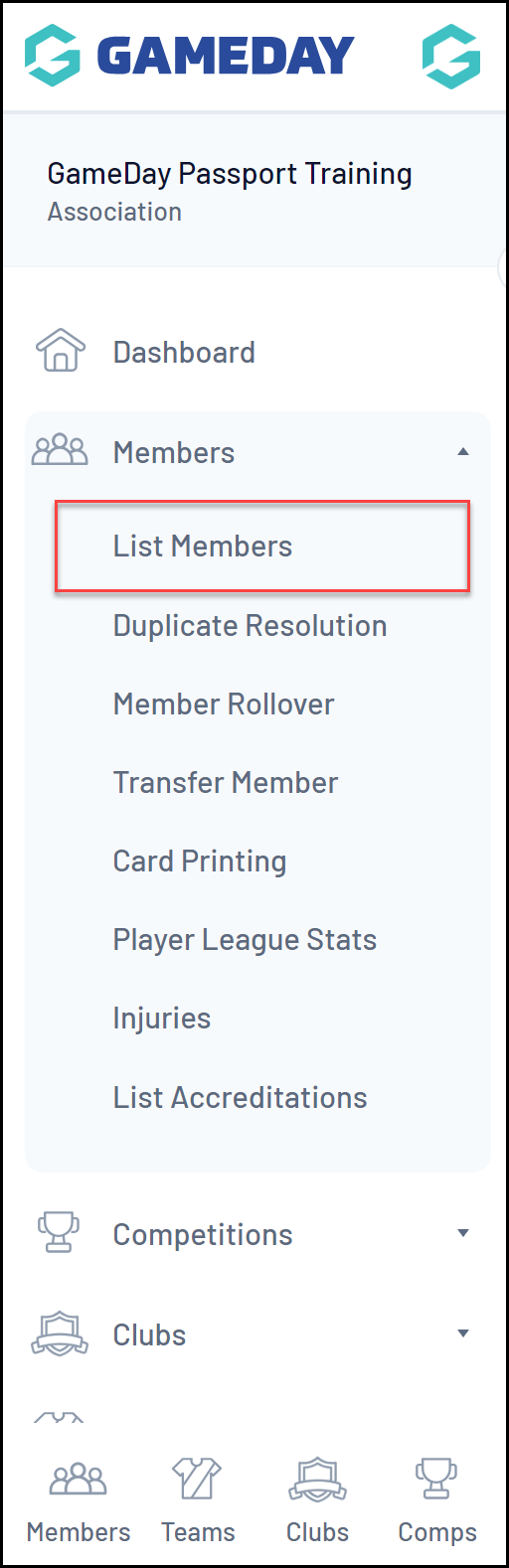
2. Click the magnifying glass to VIEW the relevant member
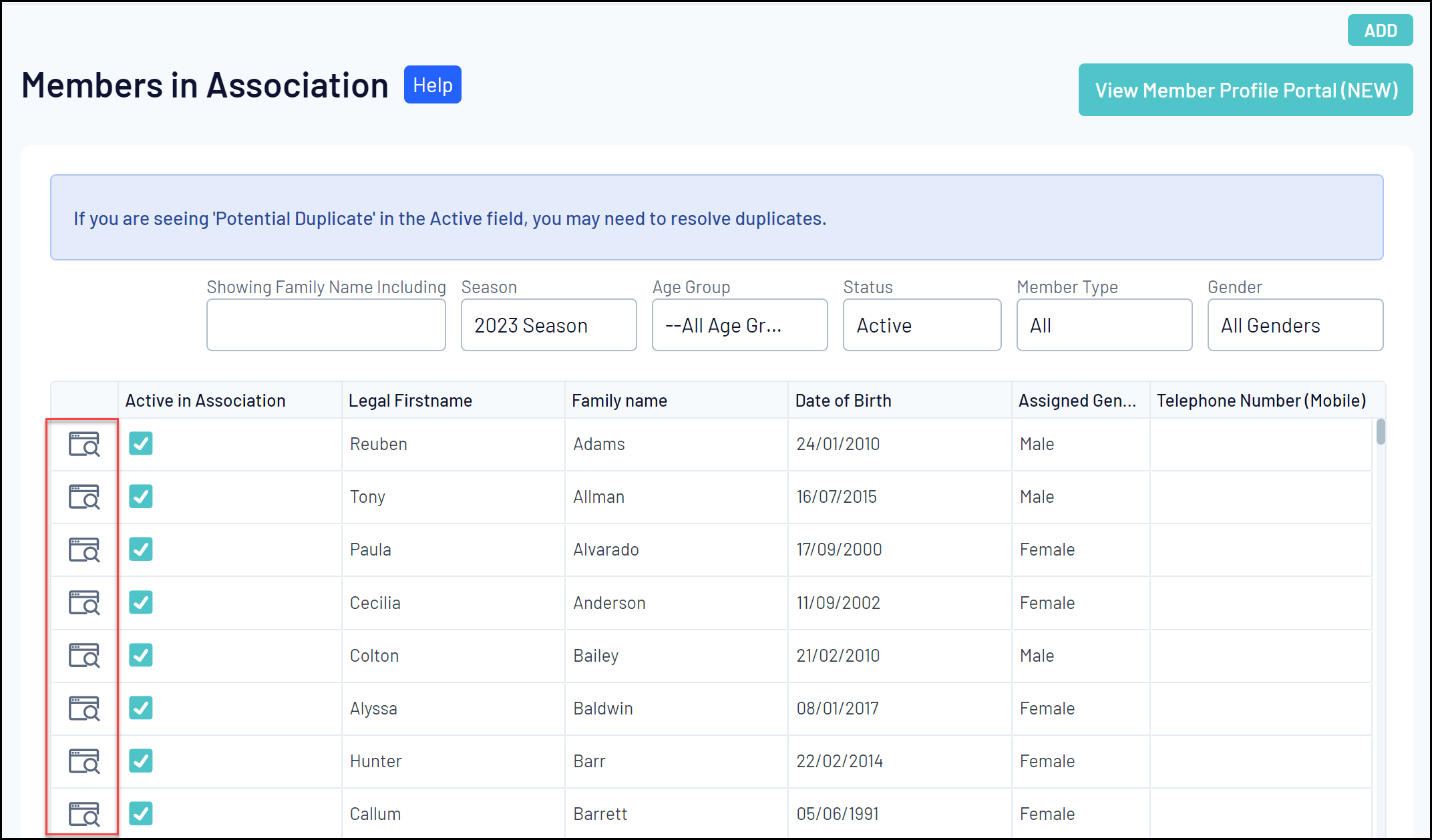
3. Click STATISTICS
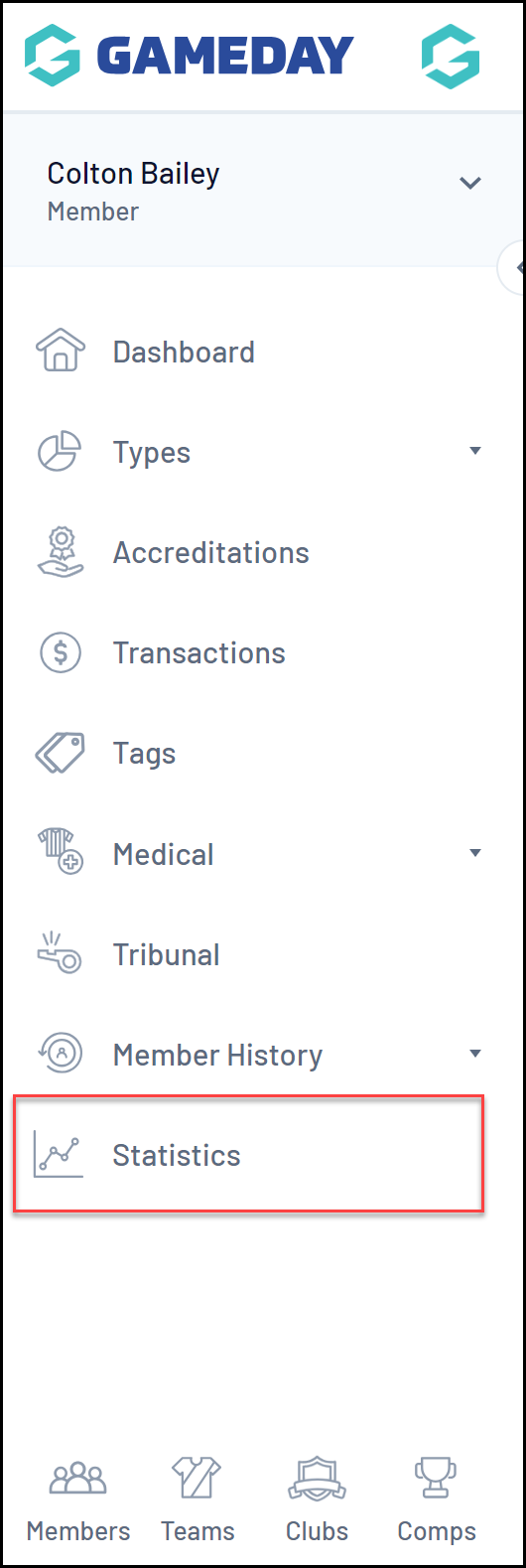
4. You will then see a record of whether the member was checked into a specific match in the Attendance column
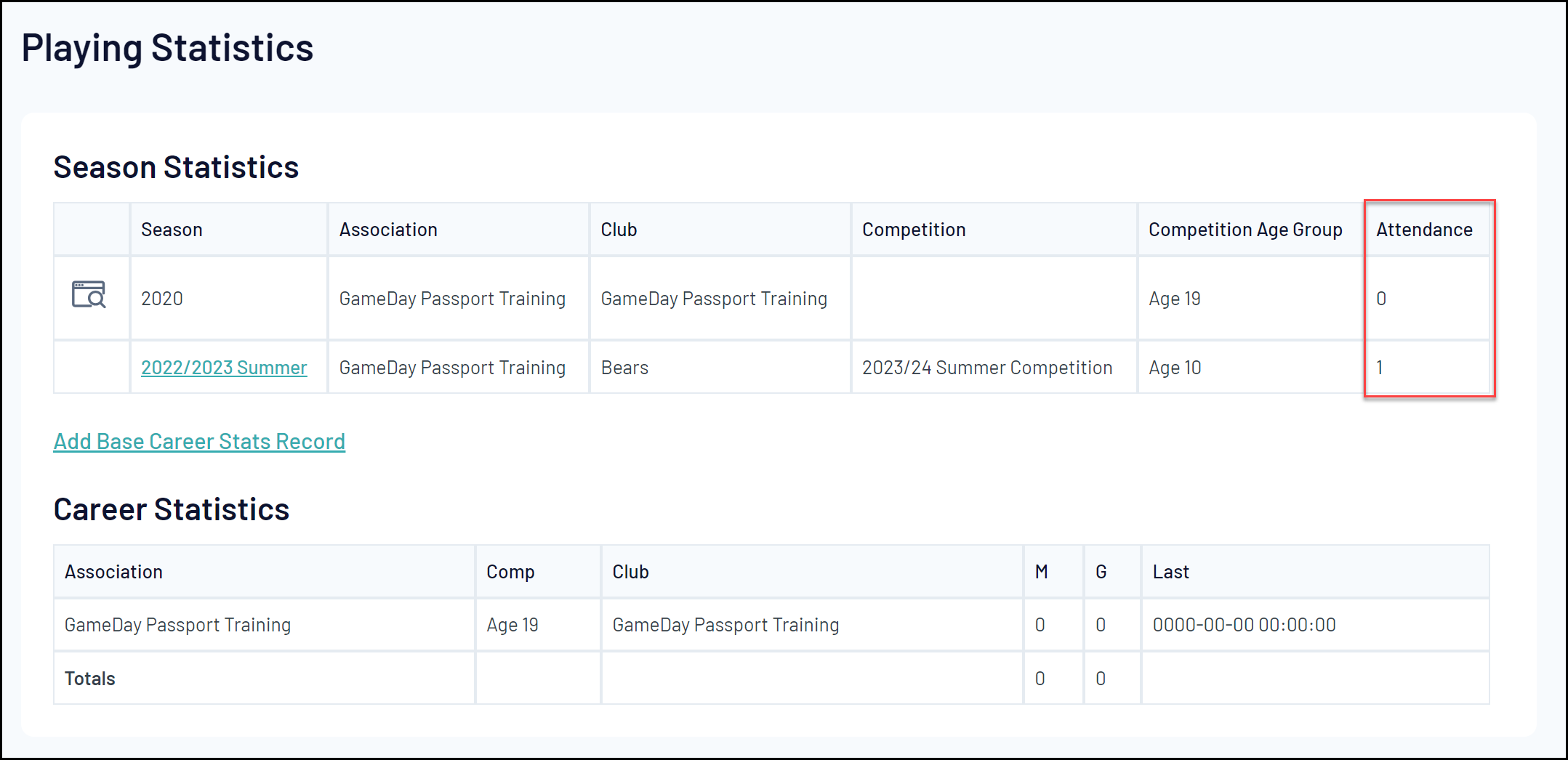
Match Players Report
You can report on attendance data using the Match Players report outlined in the steps below:
1. In your Passport dashboard, click REPORTS
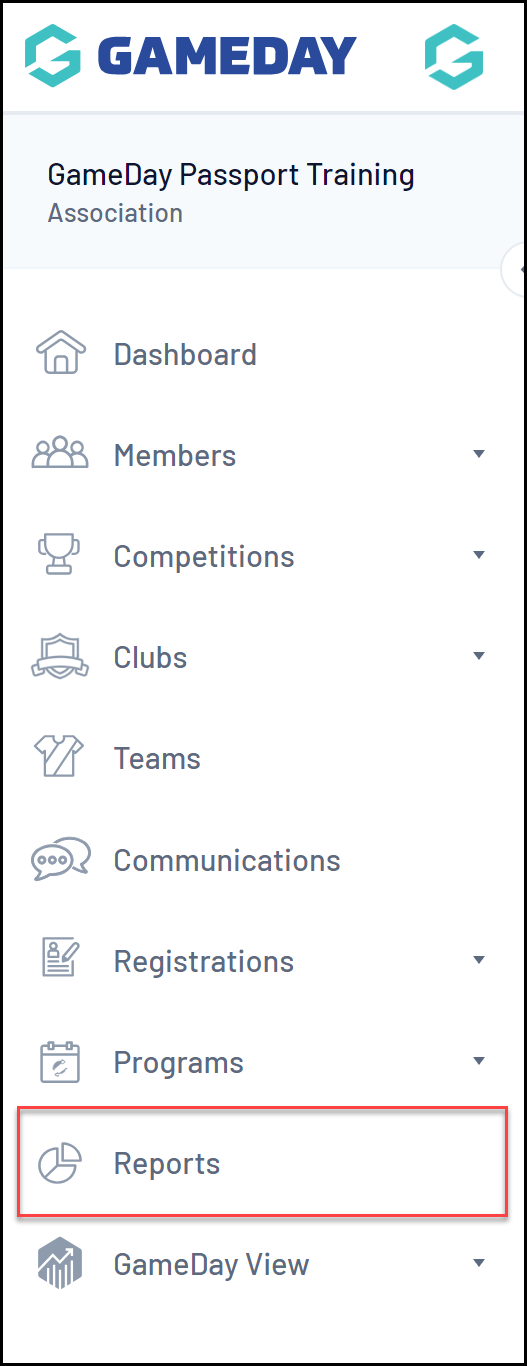
2. Click the COMPETITION category
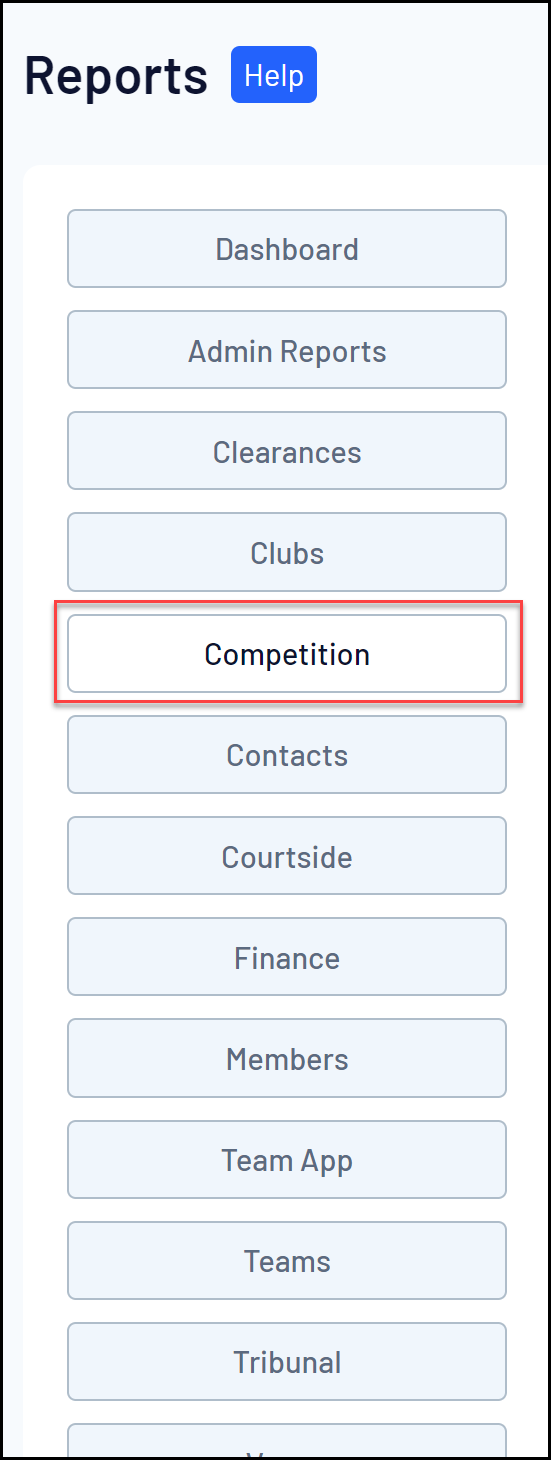
3. Find the Match Players report and click CONFIGURE
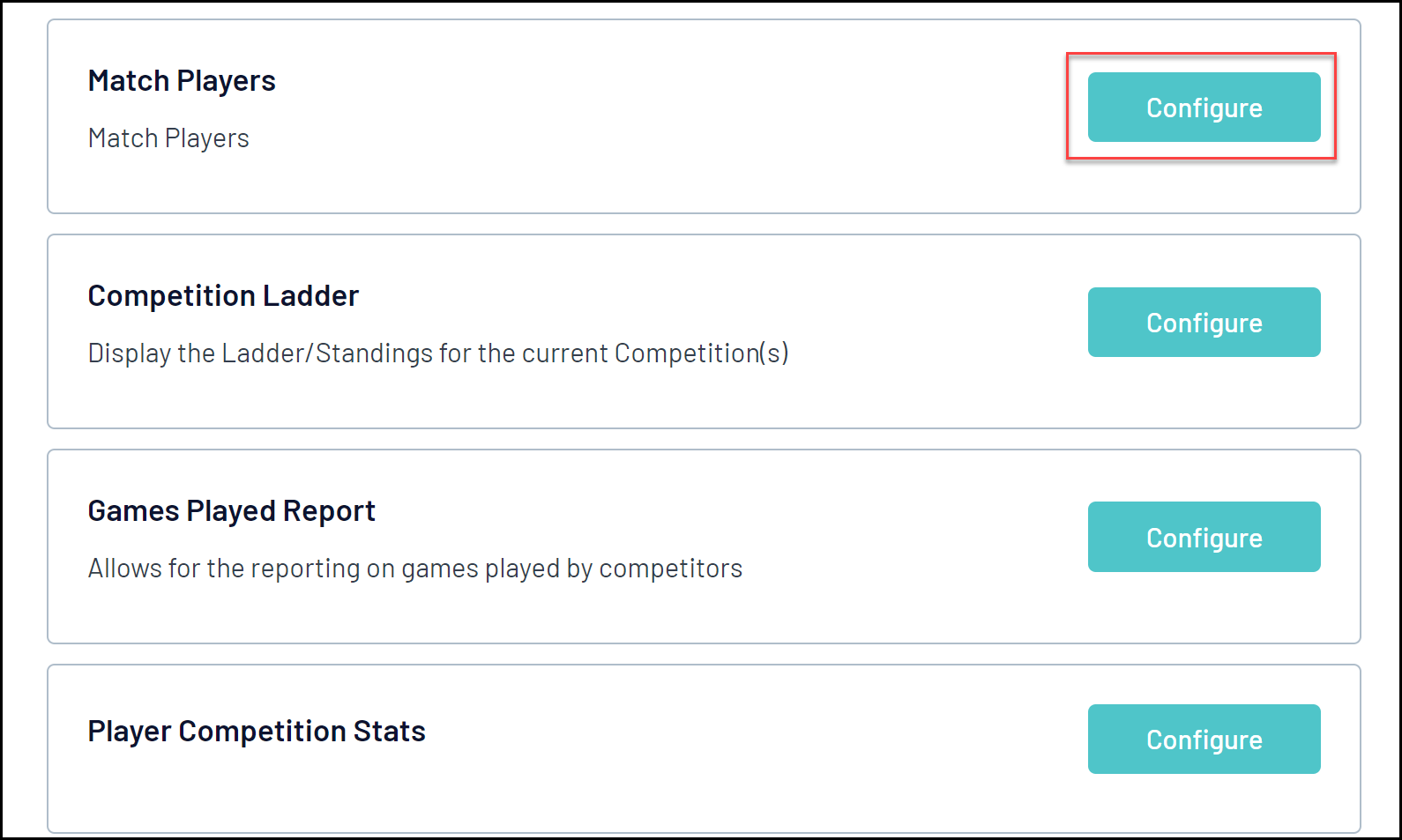
4. In the left-hand fields list, you can select the following fields to indicate each player's attendance:
- Match Day Attendance: Shows whether the player attended the specific match (Yes/No)
- Match Day Attendance Date/Timestamp: Shows the date and time that the player was checked into the match
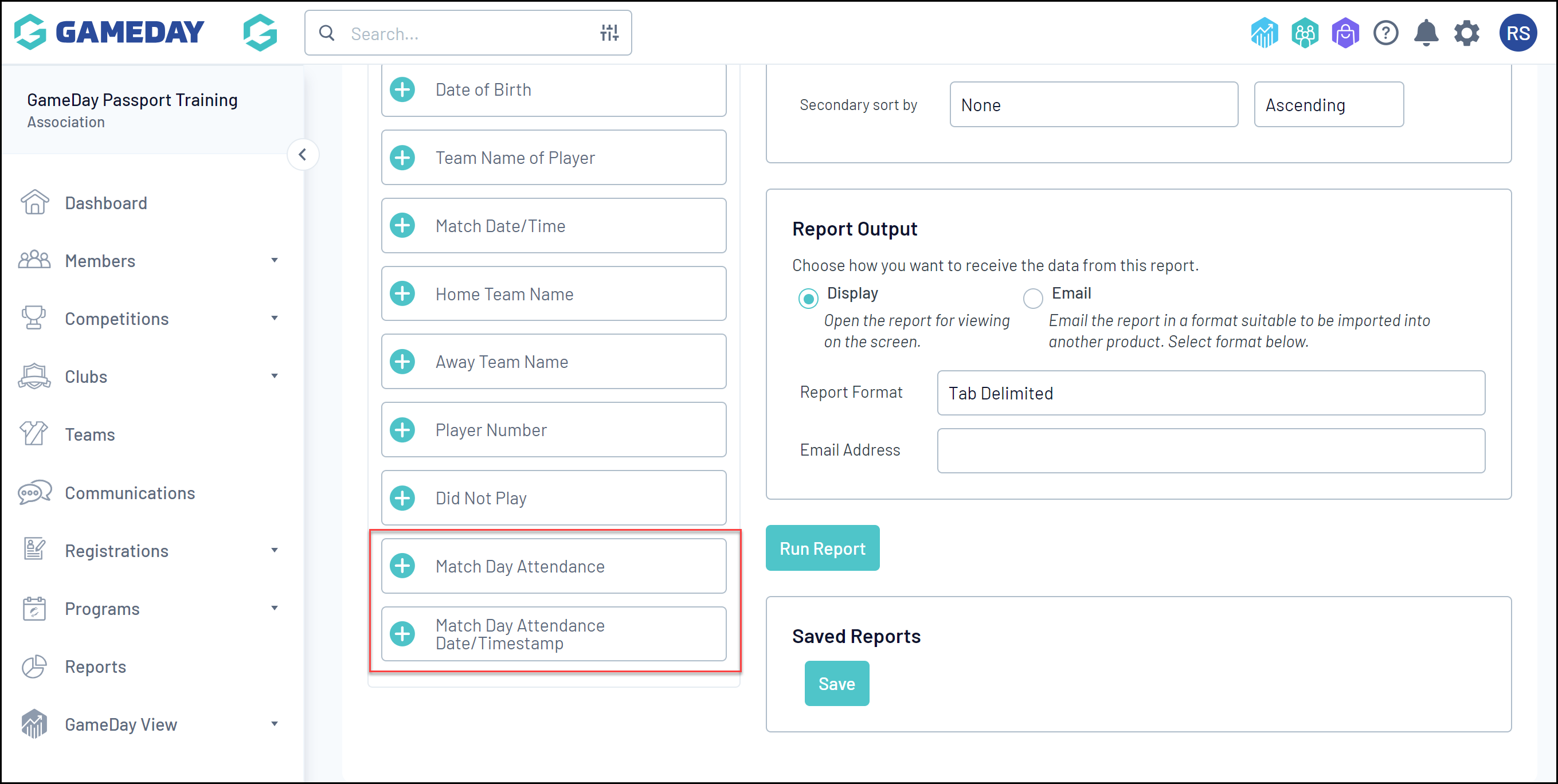
5. Add your desired fields, then click RUN REPORT
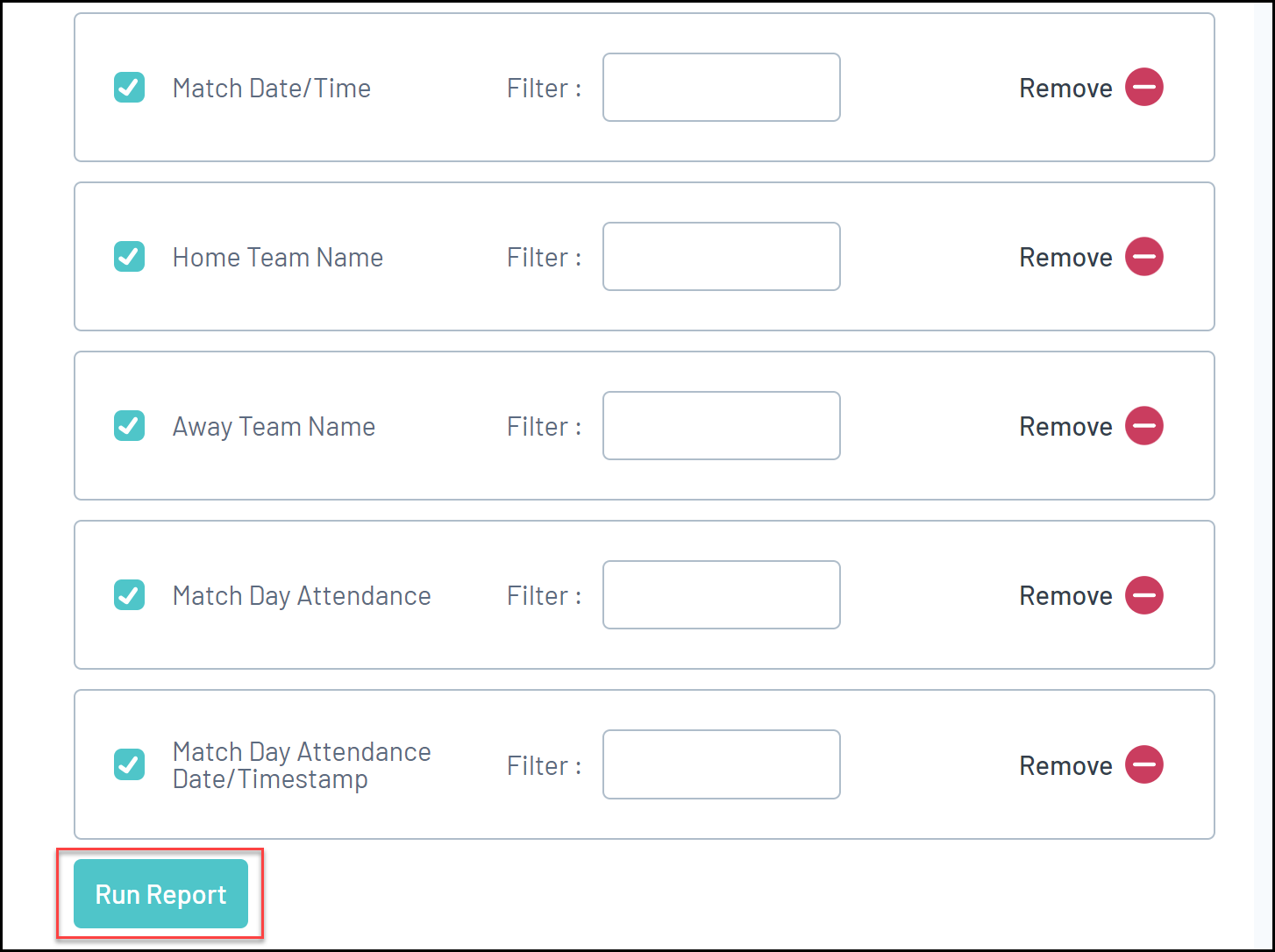
Your attendance data will then be displayed if the player has been checked into the relevant match.
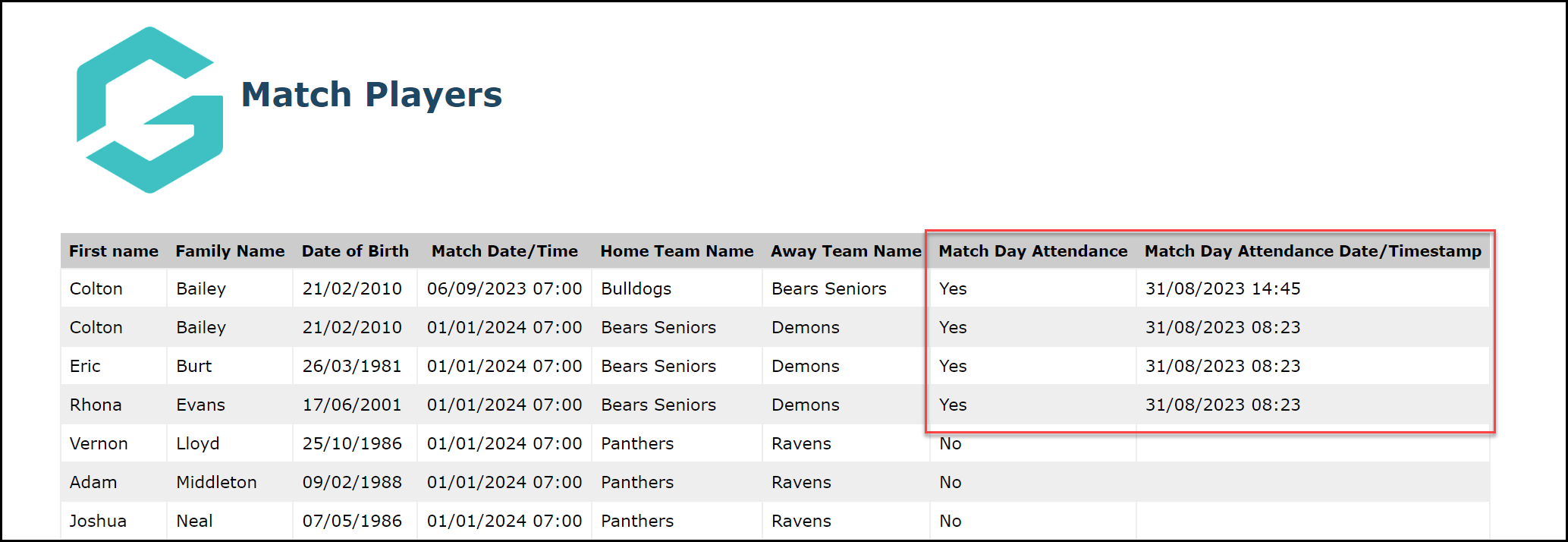
Player Competition Stats Report
You can report on attendance data using the Player Competition Stats report outlined in the steps below:
1. In your Passport dashboard, click REPORTS
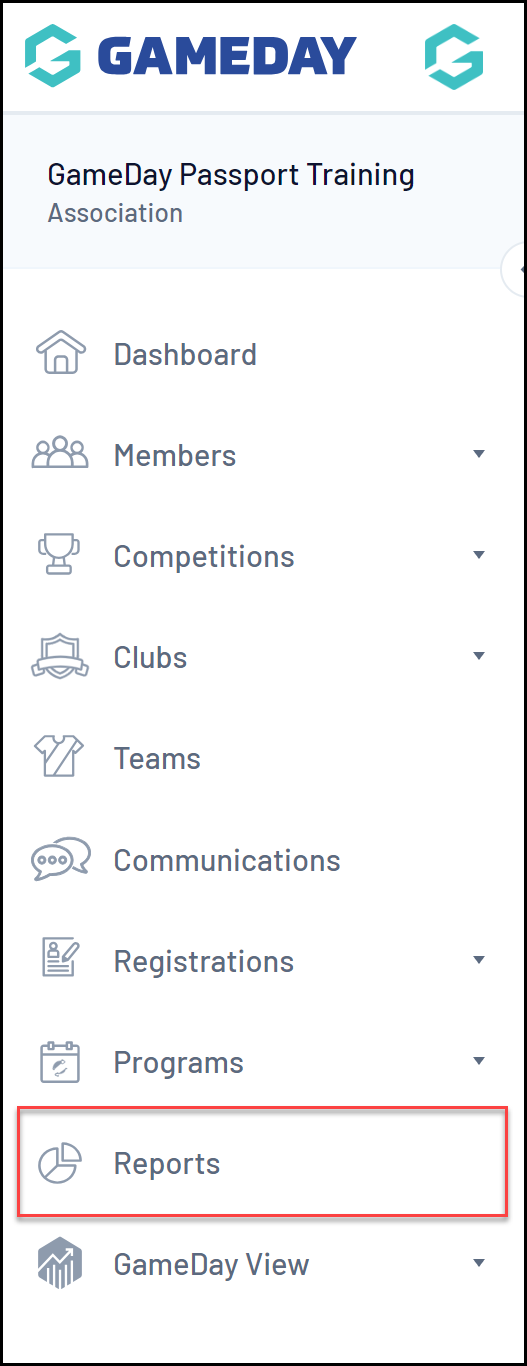
2. Click the COMPETITION category
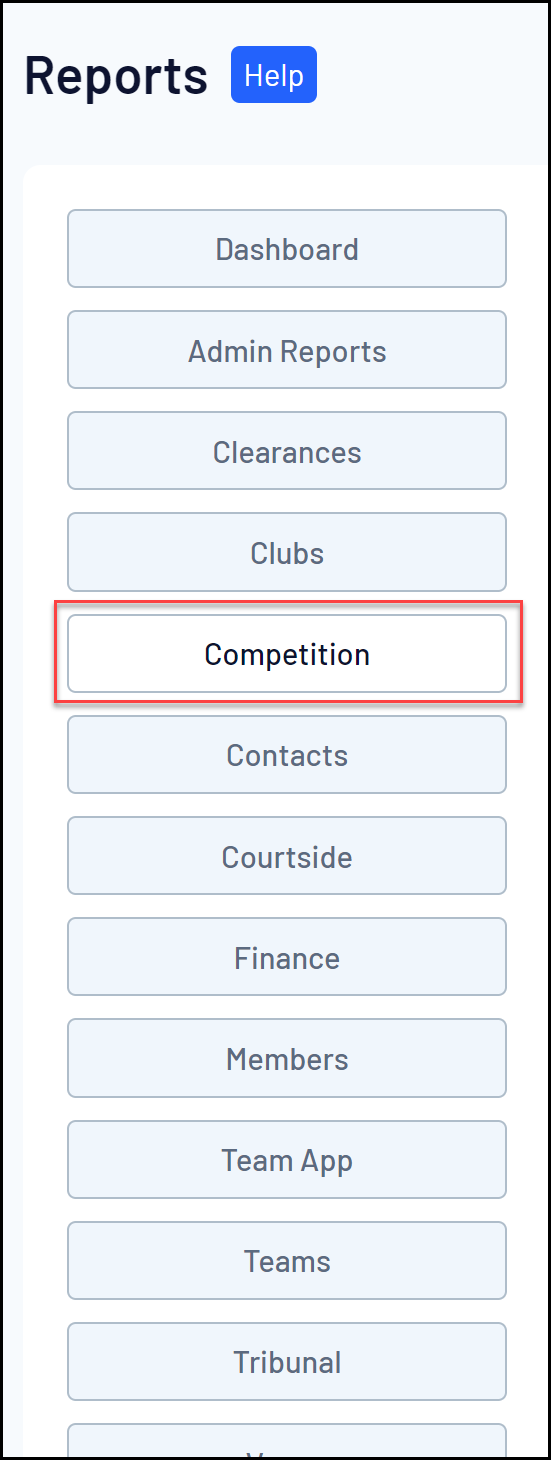
3. Find the Player Competition Stats report and click CONFIGURE
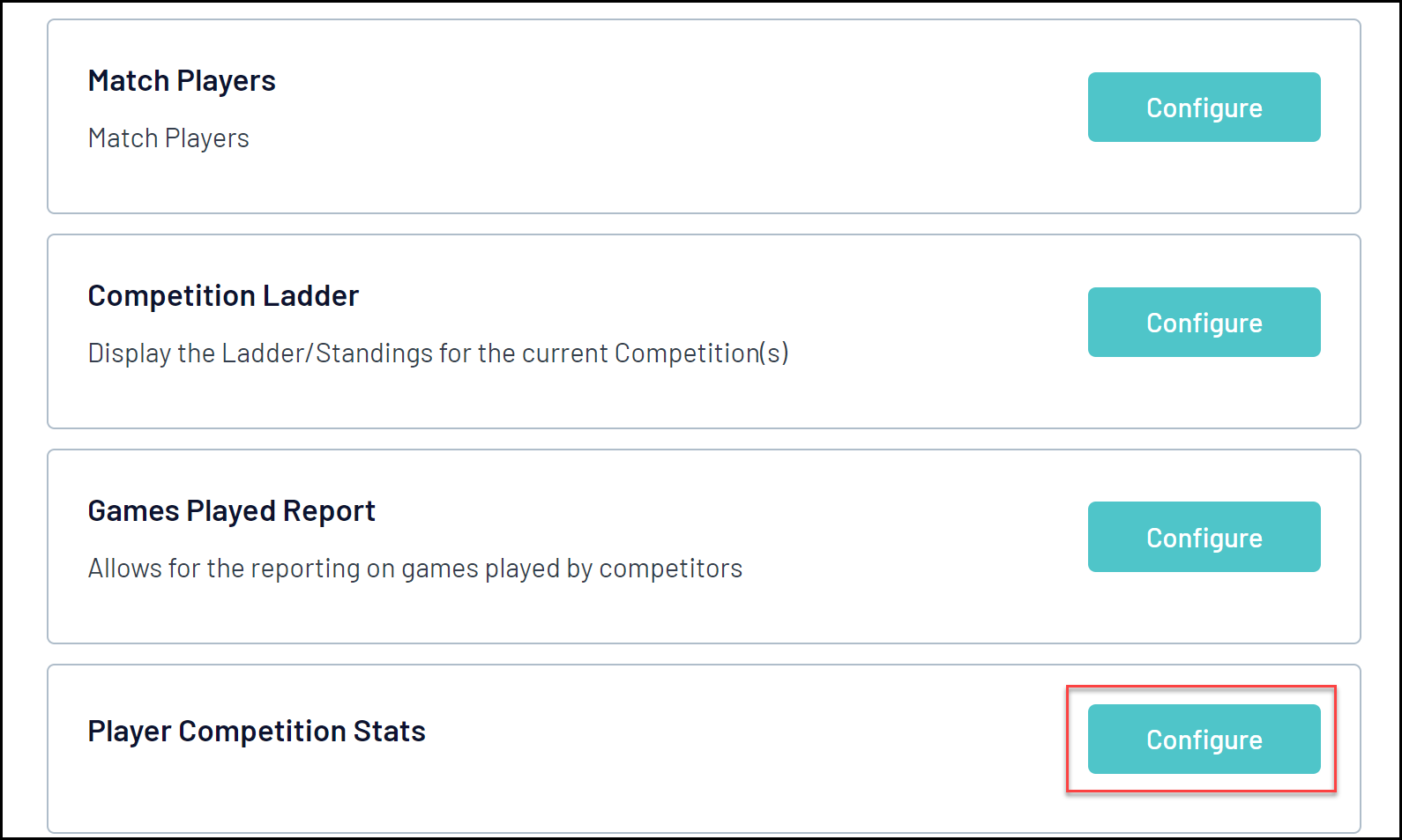
4. In the left-hand fields list, you can select the following fields to indicate each player's attendance:
- Number of Matches Attended: Displays the total number of matches that the player has been checked into.
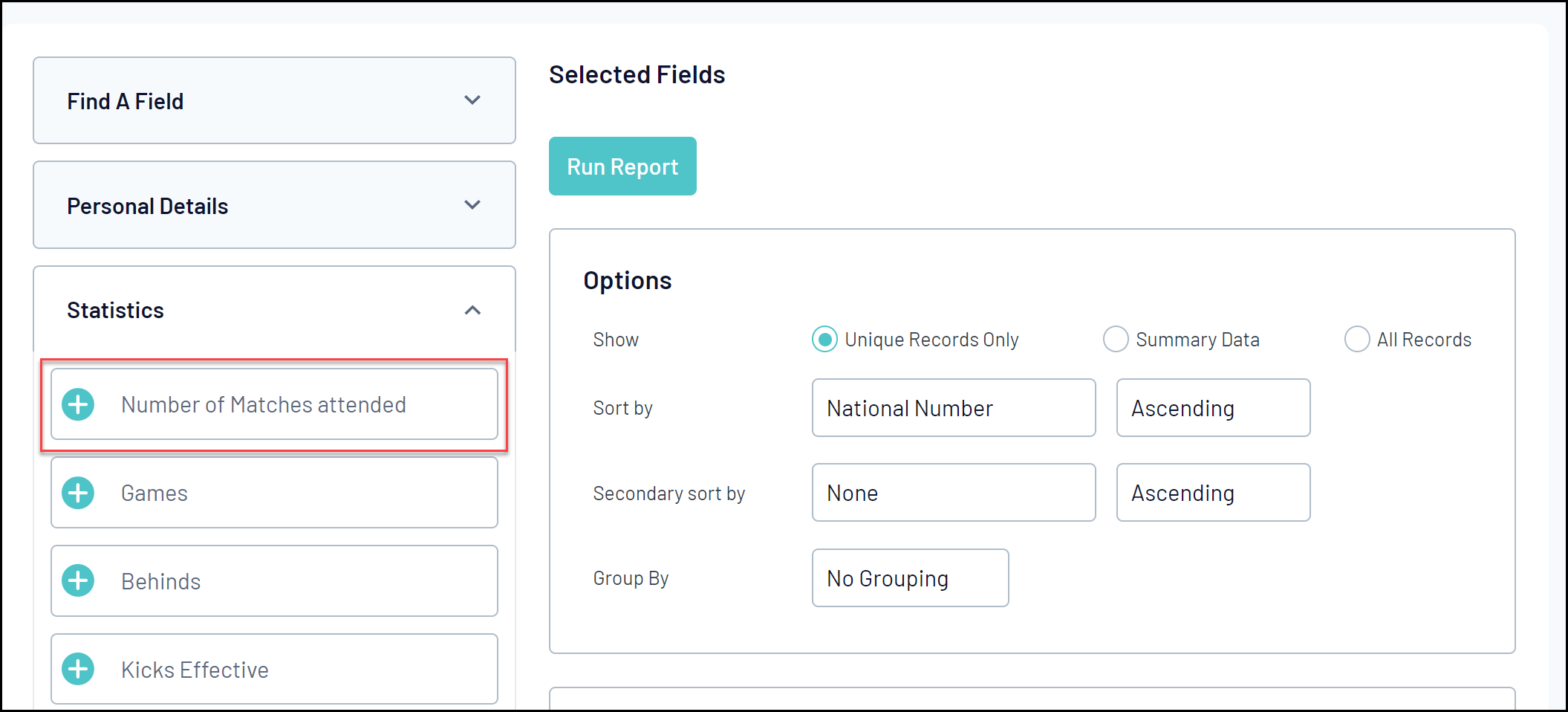
5. Add your desired fields, then click RUN REPORT
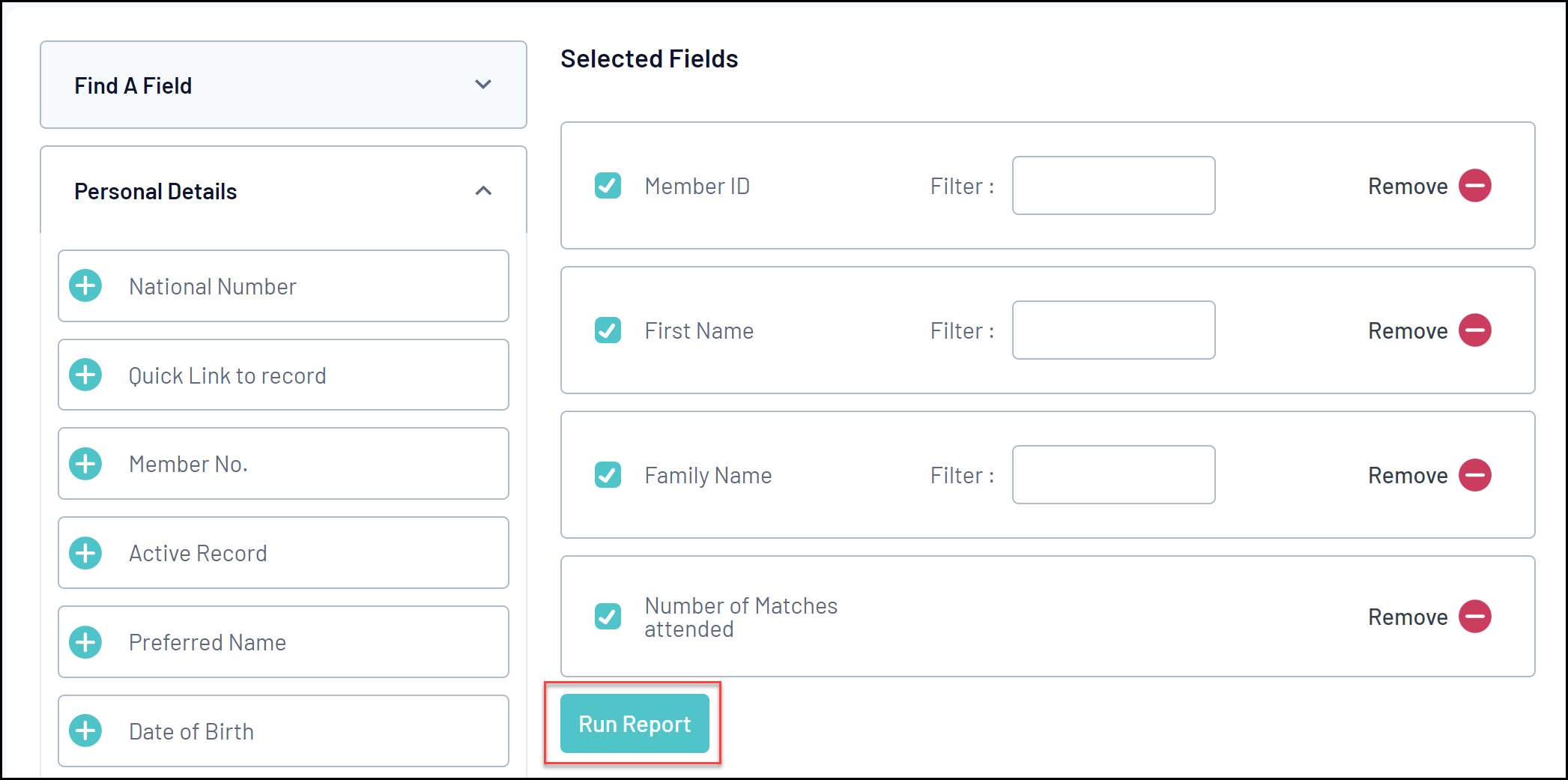
Your attendance data will then be displayed if the player has been checked into the relevant match.