GameDay Passport's User Management feature allows you to provide access to other administrators to access your Passport database, provided they have signed up to a Passport account of their own.
Note: GameDay is not authorised to grant user access to Passport databases. User access is managed and granted by your sport. Please contact your sporting body or organisation directly to be granted access.
User Management List
To access your User Management List, click the Settings Cog > USER MANAGEMENT
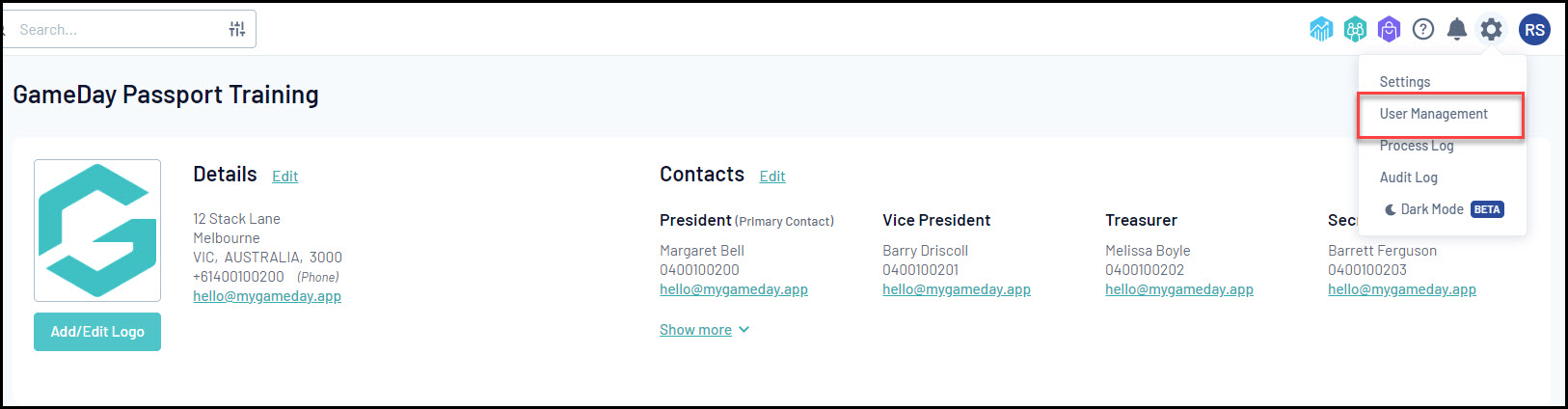
Your User Management List will show you a list of any current users with access to your database, with a range of other information including:
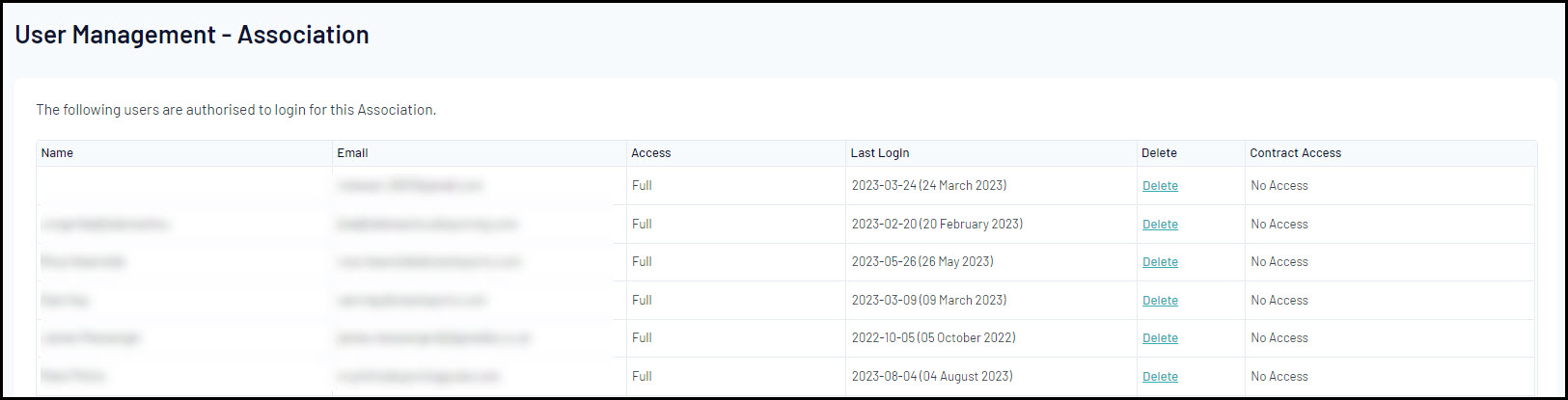
- Name
- Email: The email address associated with the user - this serves as their username to login to Passport.
- Access: Denotes whether the user has Full or Restricted Access.
- Last Login: The date of the last time the user logged into this database.
- Delete: Allows administrators to delete individual users.
- Contract Access: If Contract Management is enabled for your organisation, this field denotes whether the individual user has access to Contracts.
Actions
Your User Management List offers a number of actions, including:
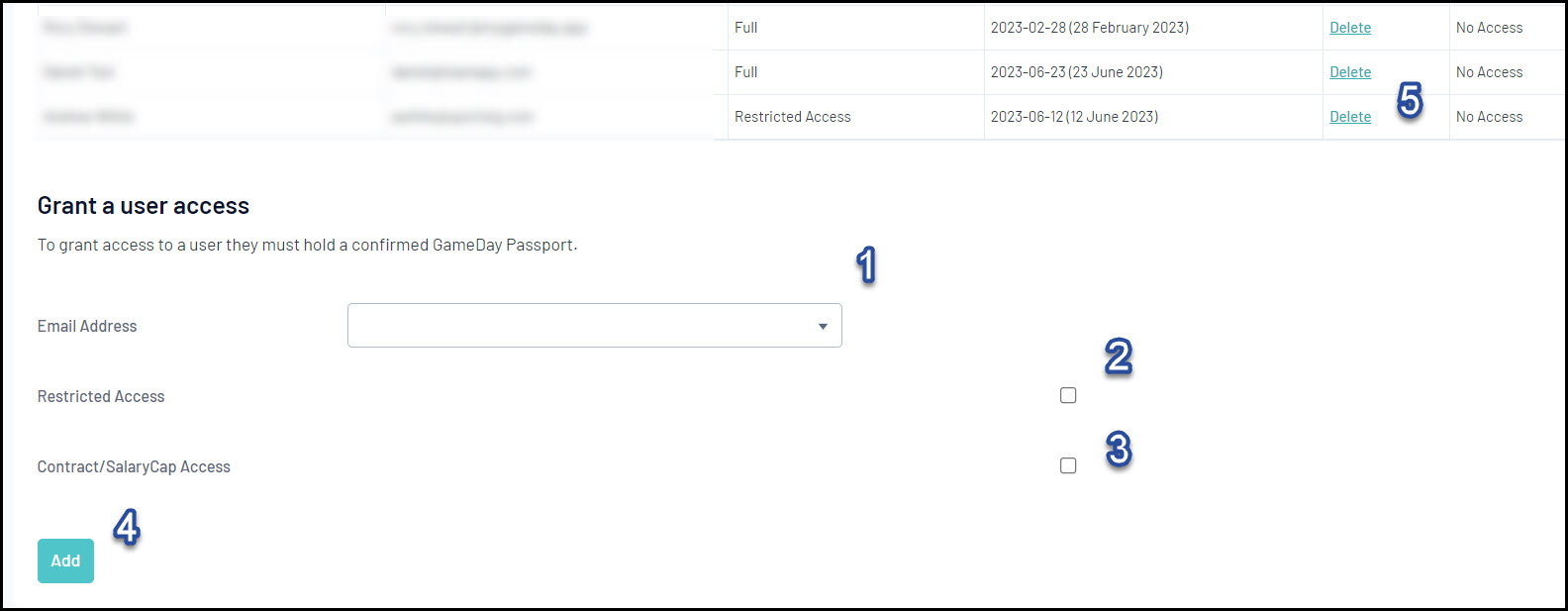
1. Email Address: Add a new user's Email Address.
2. Restricted Access: Enforce Restricted Access for a new user.
3. Contract/Salary Cap Access: If Contract Management or Salary Cap features are enabled for your database, this option grants the new user with access to those features.
4. Add: Add a new user to your database based on the fields above.
5. Delete: Delete an existing user from your database to remove their access.
For more information on processes relevant to User Management, please refer to the Related Articles section of this article.