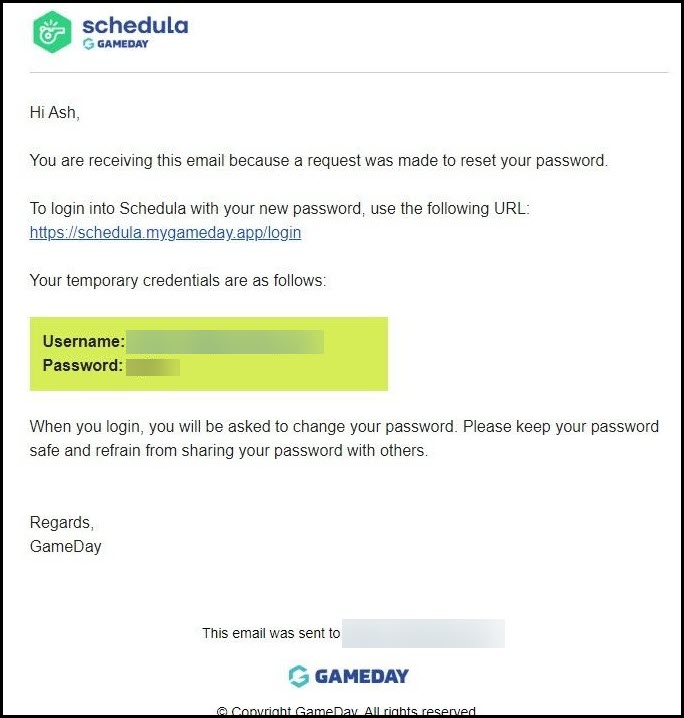As a Schedula administrator, you can update your password within the Schedula interface by following the steps below:
1. Open the menu using the Burger icon, then, click Schedula Profile > MANAGE YOUR PROFILE
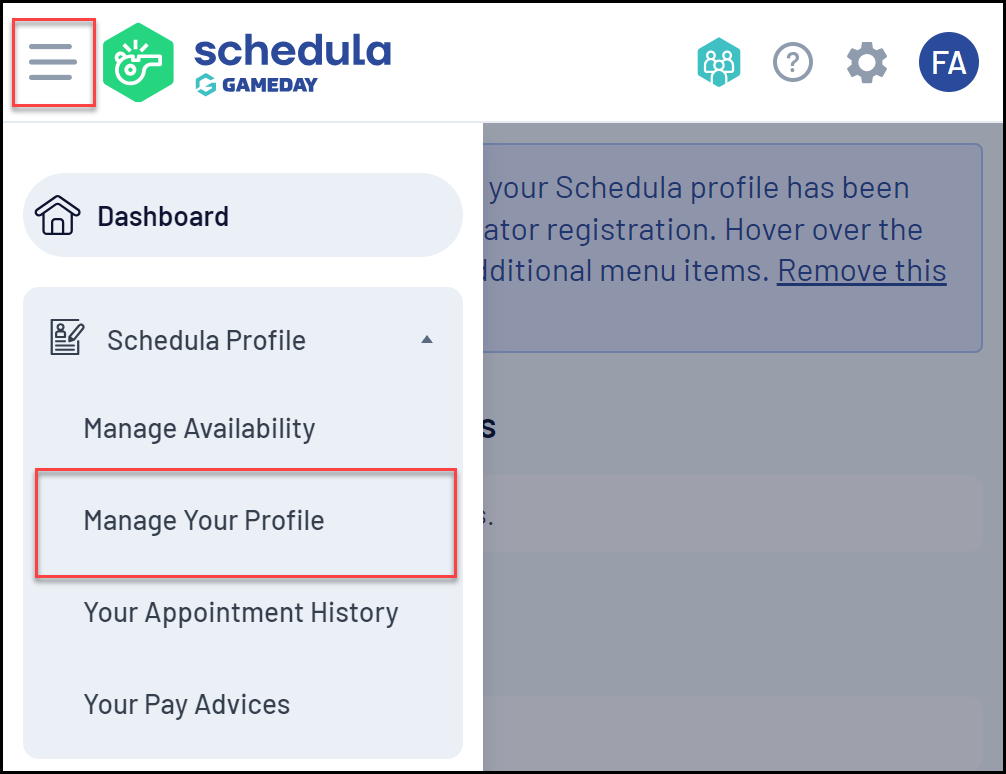
2. At the top of the page, click CHANGE YOUR PASSWORD
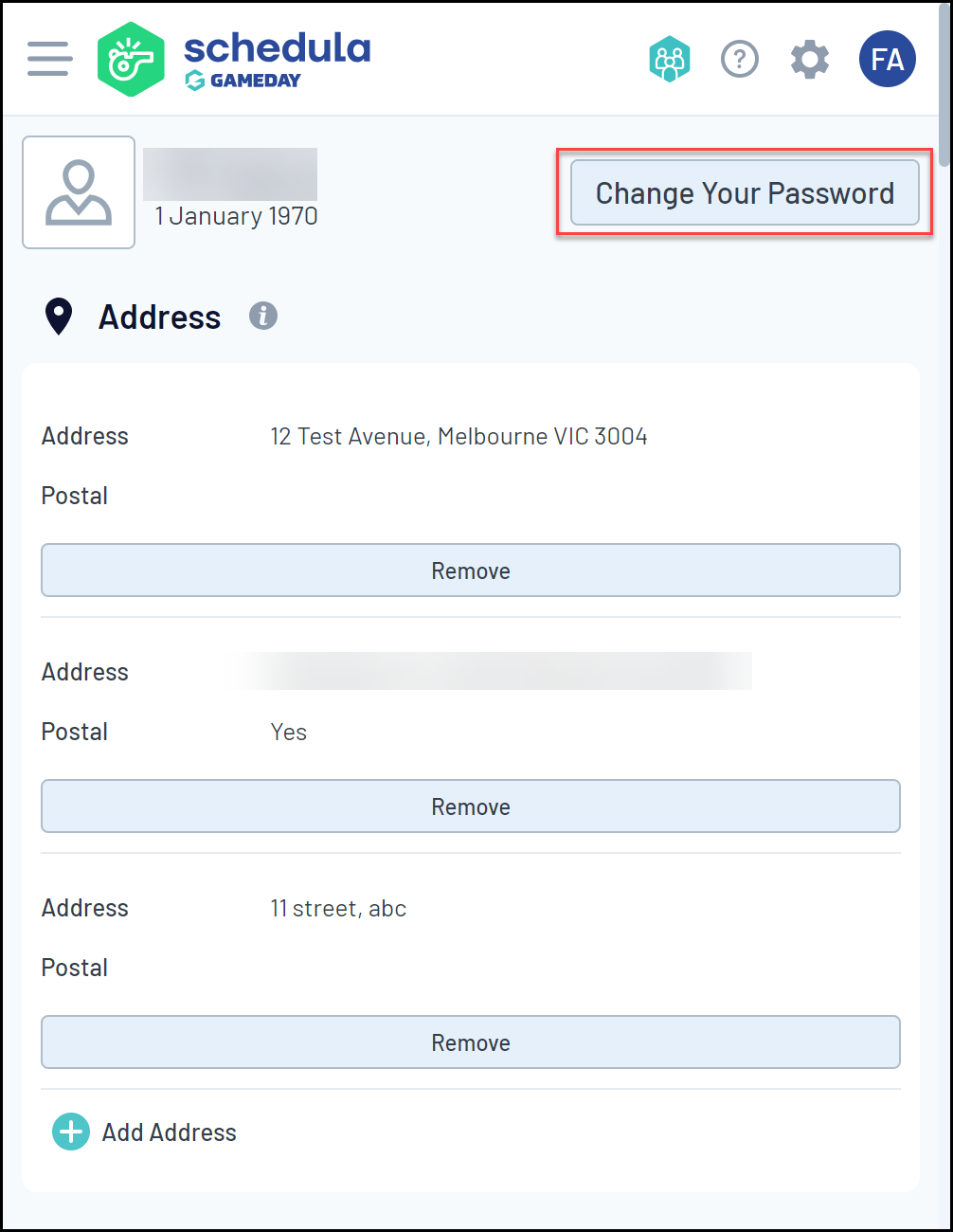
3. Enter your Current Password, New Password and Confirm your New Password, then click CHANGE PASSWORD
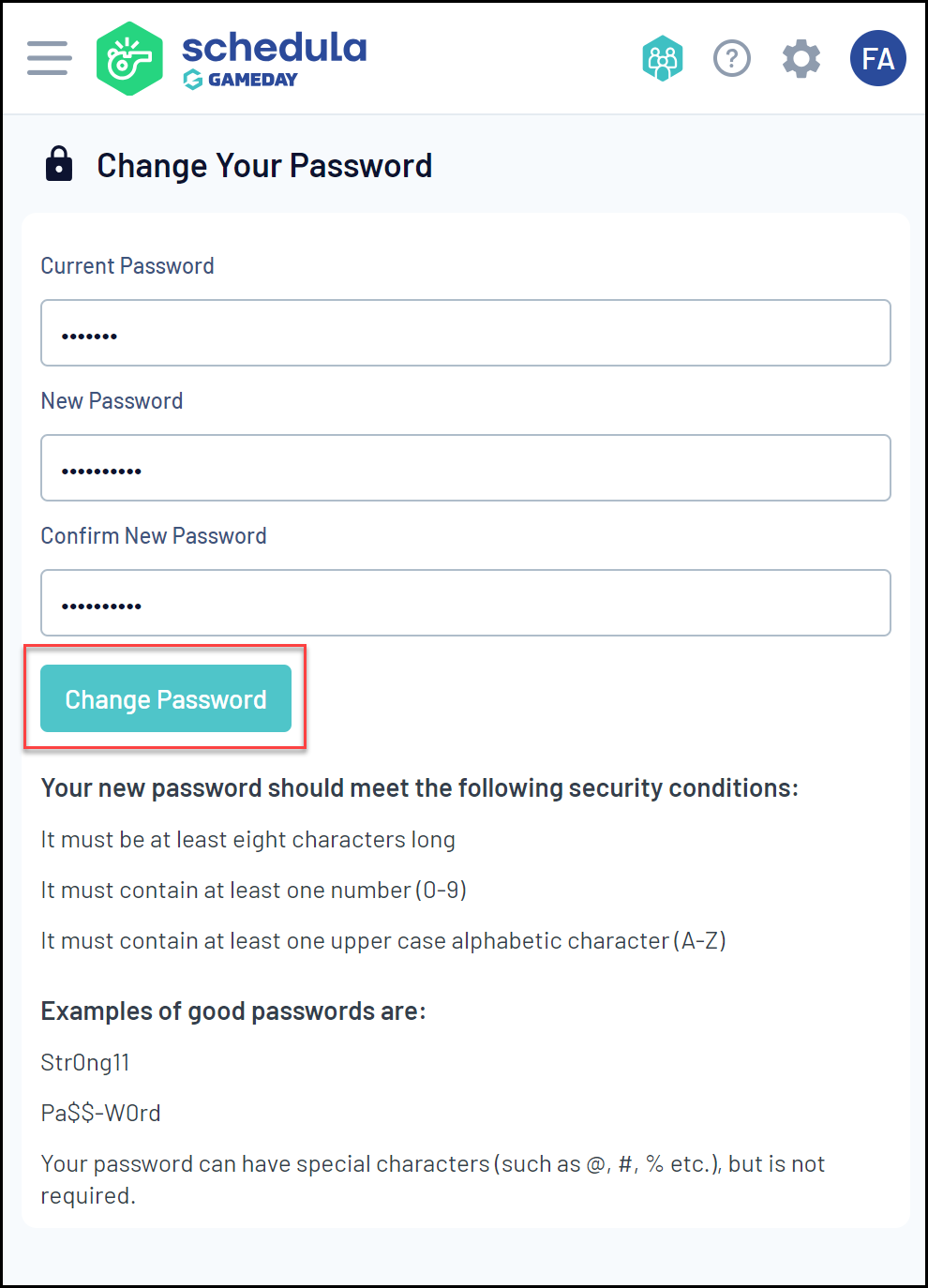
Alternatively, you can reset your password on the Schedula Login page using the FORGOT YOUR PASSWORD? link:
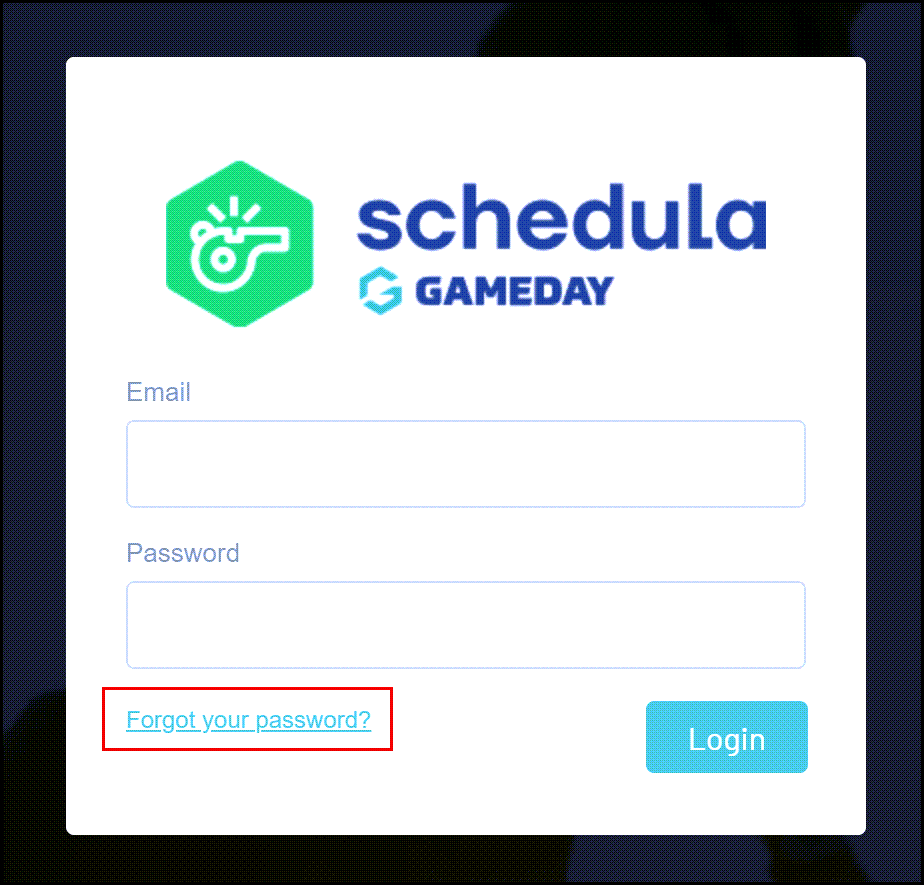
Then entering your details and clicking RECOVER PASSWORD
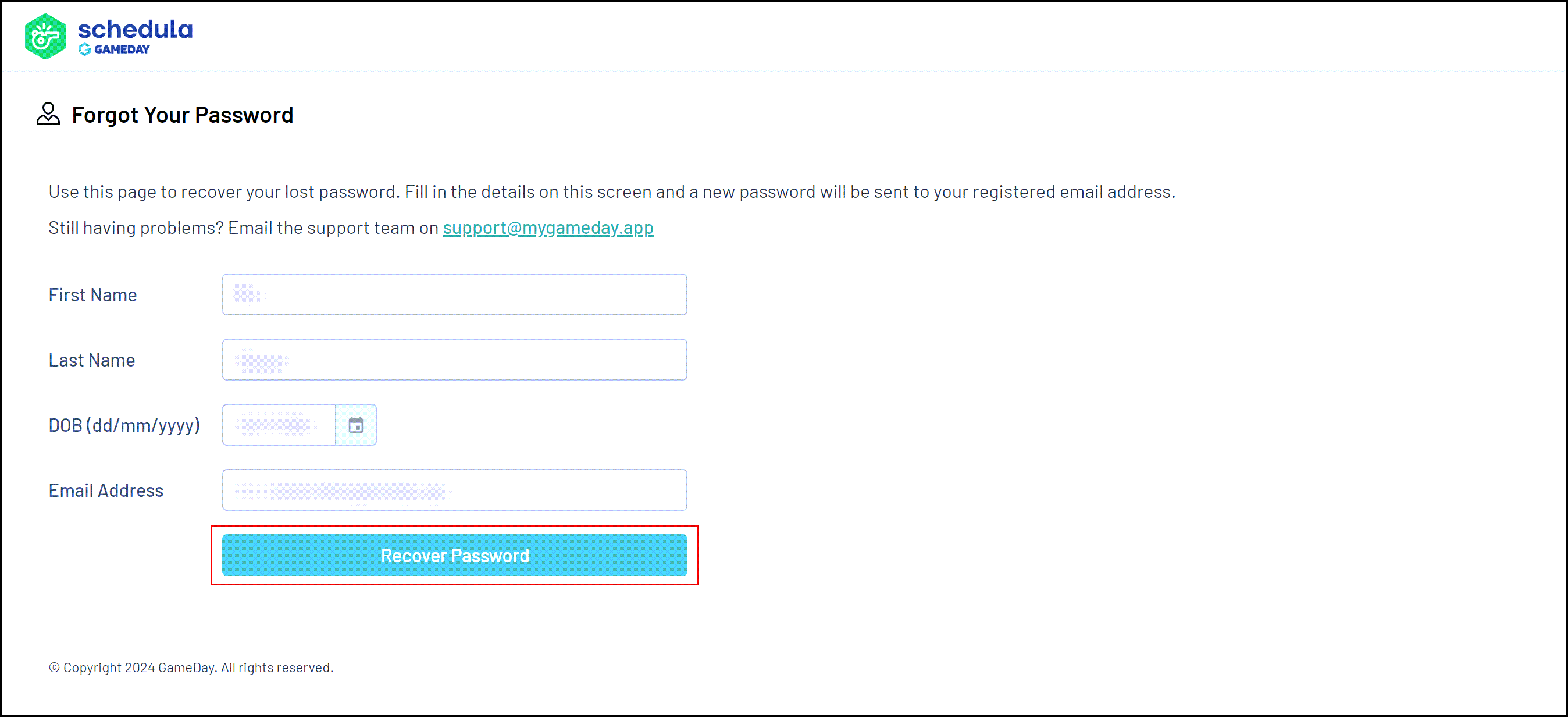
You will then receive an email confirming that you have successfully reset your Schedula password. You will now be able to use your new password the next time you login to Schedula: