Fixture Importer
This feature allows league/association administrators to import their fixture via an excel spreadsheet if they already have a fixture created for their competitions.
This new process allows administrators to not only upload a whole season fixture on a round by round basis. The fixture importer requires a specific set up for all teams, dates and times to imported correctly for the fixture.
Note: This feature is only available for Home & Away or Venue Allocation Competitions
If you don't see this option available for your league/association, please contact the support team on support@mygameday.app to get this configuration enabled. Please ensure you list your league/association name when doing so.
BEFORE IMPORTING
Please note the following about the fixture importer:
- Teams: teams need to be listed within the teams tab for the competition before they can be uploaded via the fixture and the team names in the template need to match those in the team listing - teams cannot be created when importing, as if the team does not exist or the team name does not match you will be prevented from uploading the fixture until these changes are made.
- Venues: venues also need to be created within the competitions > venues section before the template can be uploaded via the importer - if venues do not exist or the venue names do not match you will be prevented from uploading until these changes are made.
- Round/Match numbers: round numbers only need to be put into the spreadsheet as 1,2,3 etc (round does not need to appear before them), match numbers will automatically calculate once the fixture has been uploaded.
- Make sure the time input into the fixture template is 24 hour time (so if the game is at 7 pm input 19:00 into the template). The template may remove a zero if you input the time to be 00(minute) or 08/09/07 (am) but the template will still upload and adjust the fixture correctly).
- Match descriptor in the template can be left blank.
- If there are any errors with the template you will be displayed with a screen that displays these errors- if there is an asterisk (*) next to an error that means it is not correct in the template and needs to be changed before uploading while if there is a checkbox next to the error, tick the box and the uploader will automatically resolve the error.
A blank fixture importer template can be found by going to the fixture section of your competition:
1. Log into the association database
2. Competitions > list competitions
3. Select competition > fixtures > fixture importer

4. You can download the template by clicking the hyperlink.
Below is an example of how the template show appear (based on uploading for a whole season)- each template will be different based on the number of rounds and teams for each of the competitions:

If your competition has bye games within it you will need to add 'bye' to either the home or away team and adjust the match time to be specific. It cannot be left blank otherwise the system will not register that it is a bye game.
- The name Bye need to be input in one of the team fields - cannot be left blank and can be applied for the home team or away team. Usually the bye team is the away team to feel free to do that and you can have more than one bye if that is how your competition is set up.
- Leave the Venue blank or input one if you wish.
- The hour and minute need to be input as 0(hour) 0(minute) - this will display as 12am on the fixture itself.
An example of how the template will appear when you have a bye game/s in your fixture.
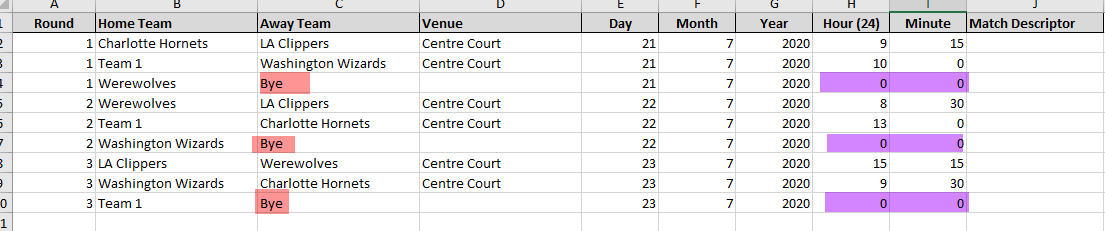
To upload the fixture template after creating it:
1. Competitions > list competitions
2. Select competition > fixtures > fixture importer
3. Choose file > select file > import file
4. Select the sheet to import (this will most of the time always be sheet 1) however you may have more than one sheet depending on whether you have all the competitions within the one spreadsheet - if so select the relevant sheet number for the competition fixture you need to upload
5. If you then get a fixture importer error page, similar to the below, just tick the checkboxes and click fix selected errors it will automatically resolve- if there is an asterisk you will need to go back to the spreadsheet and adjust then reimport.

6. Confirm that the fixture you imported is correct, especially concerning venues and match times. If this is all correct, click on confirm the import.
7. You will be directed to an import success page, just go to fixtures > regular season where the fixture you just imported will be displayed
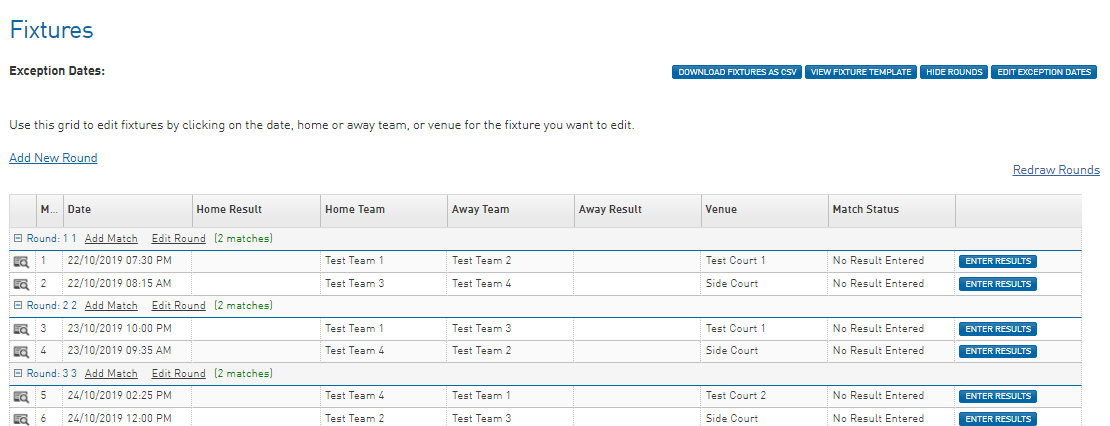
AFTER IMPORTING
ADDING OR CHANGING TEAMS/TIMES FOR MATCHES- ROUND BY ROUND
After importing the season fixture, if an administrator decides they want to change the times of the matches, the teams, dates or add in extra teams etc, administrators can do this round by round rather than having to upload the whole season fixture again.
If an admin would like to add in extra games to the matches where there are new teams that need to be added to the fixture, the admin needs to ensure the teams are added to the team listing for the competition first.
Only those rounds that are listed within the fixture template that you want to upload will change in the fixture -all other rounds will remain with the same teams, dates, times etc. If an admin wants to change the matches around for a particular around as well (e.g change who Test Team 1 play in the first two rounds) and this has been input in the fixture template, the template will then override the fixture that was originally put for that round/match.
For example, if Test Team 1 was playing Test Team 2 in round 1 and then Test Team 3 in round 2 within the original whole season fixture that was uploaded, but the admin now wants to change this so that Test Team 1 play Test Team 4 in round 1 and Test Team 3 in round 2, if this is adjusted in the fixture template and imported, this will update the fixture accordingly (it will override the original fixture for that match in those rounds).
In this example, we are wanting to add in two new teams to the competition who have been regraded into the competition for round 3 onwards.
1. Before these new teams are added to the competition, the fixture currently displays as below:

2. We are now wanting to add in two extra teams from round 3, so the fixture template for round 3 (and onwards) would look similar to the following:

3. Go to the fixture importer and import this new file.
4. View the fixture for the competition and based on what was uploaded in the template the fixture. You will see that Round 2 has not been changed and the extra match has been added to round 3.

Note: if an admin attempts to import fixtures for a round that has match results entered, the fixture will not upload.