Overview
GameDay Passport users have the ability to update the colour palette of their Registration Forms to customise the look and feel of their online registrations.
The colour palette can only be changed at the level at which the registration form was created. So, if a national body creates a registration form and shares this with all their associations/leagues and clubs, then only the national body can make changes to the colours. The same applies to registration forms created at an association/league level or club level.
Step-by-Step
Step 1: Navigate to your Registration Forms list
On the left-hand menu, click Registrations > REGISTRATION FORMS

Step 2: Find and edit a Registration Form
Find the form you want to update, then click EDIT

Step 3: Update the colour options
At the bottom of the SETTINGS tab you will find colour picker options; each colour reflects a specific part of the registration form
- Primary Colour applies to the main buttons as you go through the form
- Secondary Colour applies to the secondary buttons and background step tabs
- Primary Page Background applies to the page background
- Secondary Page Background creates a gradient with the primary background

Step 4: Save the form updates
Once you are happy with your colour selections, click SAVE
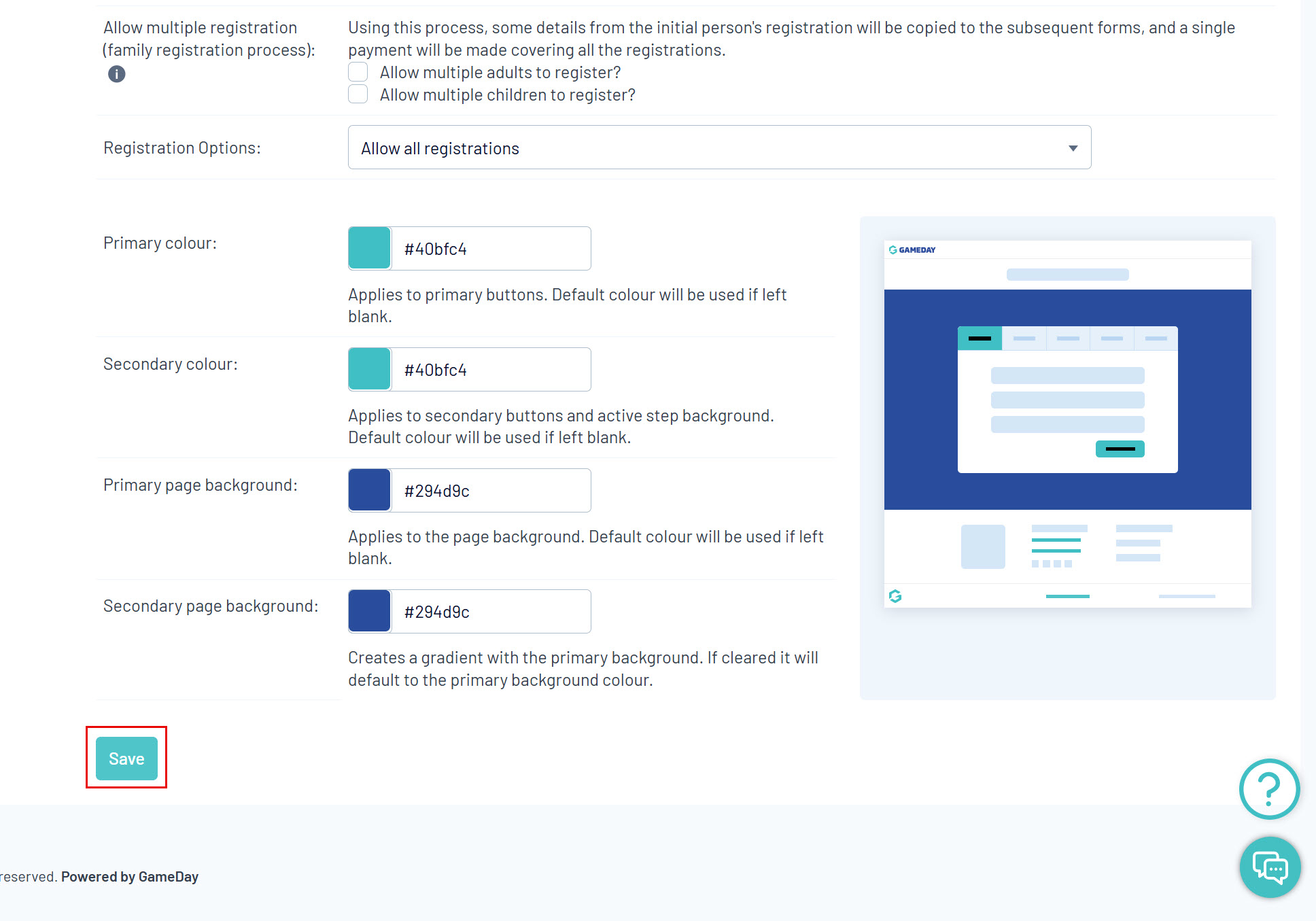
Watch