For competitions/ leagues where teams are required to register each season, Communicator provides the ability to send an email to teams in your database with an invitation to register to the new season. This requires contact details to be present within each team's record. If not contact details are listed for teams in the past then no emails can be sent out so you will need to add them.
NOTE: you can only use this process if your organisation has set up team to association forms, where teams themsleves register via a form. Make sure this is set up within relevant questions and products before sending out the emails.
If you do not have this option, you may not have permission to send team renewals out from your level, so contact your association/state regarding this or your organisation does not have team to association registration forms listed so you will need to add them.
To send out a Team Renewal email:
1. From the association or club level of Membership, click on Communications in the menu.
2. The Communicator options will open. Click on Team Renewals.

3. Under 'Choose a past season to send renewals to', click on the drop-down list and select a past season. Registration renewal emails will be sent to teams from that season.
If you attempt to send these to new/current season teams, nothing will occur as you have no teams registered for your new/current season yet.
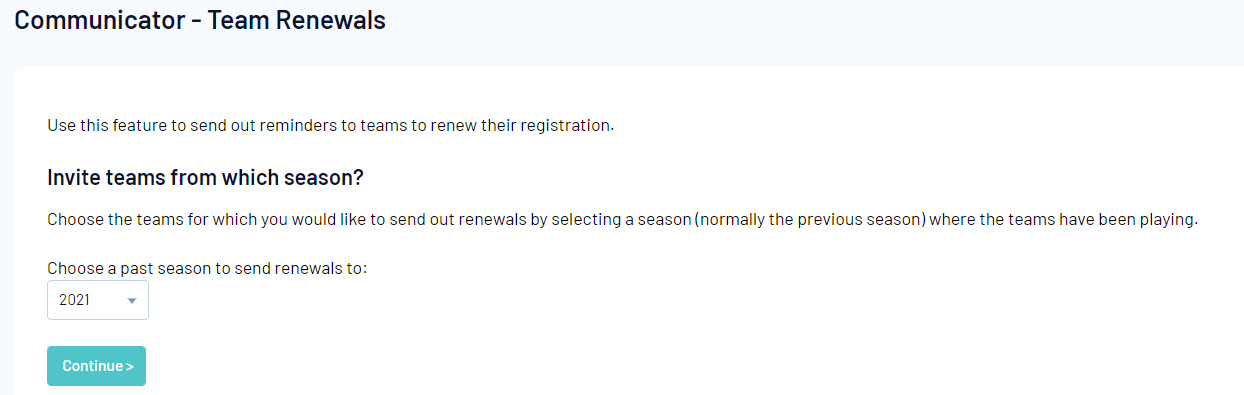
4. Click on Continue.
5. The list of teams registered to the selected season will appear. If you want to send the message to all (or most) teams, click on Select All. This will tick the check boxes for each team, and you can click on any teams (un-tick) that you do not want to send the message to.
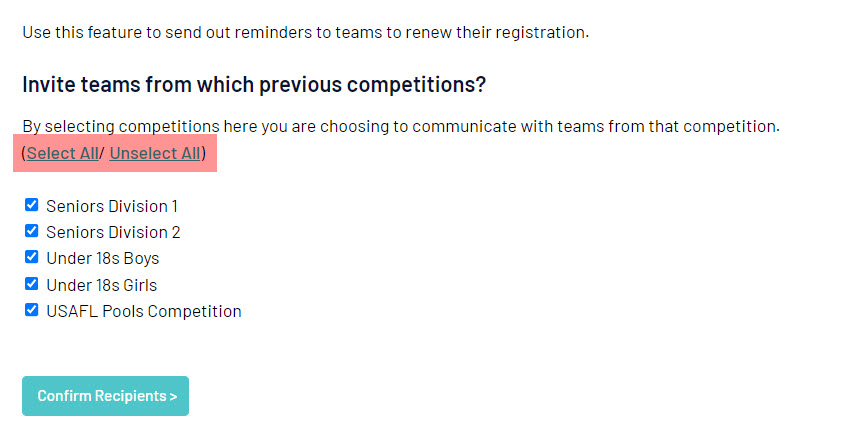
6. Click on Confirm recipients.
A list of team contacts will appear here if they are listed within the team. If you cannot see any team contacts here, it means that their are no contact details listed for the team so you need to add them to the team before continuing. Untick any irrelevant teams.

7. Click on Choose form.
8. Under 'Choose Registration Form', click on the drop down list and select the team registration form you want to send to each team.
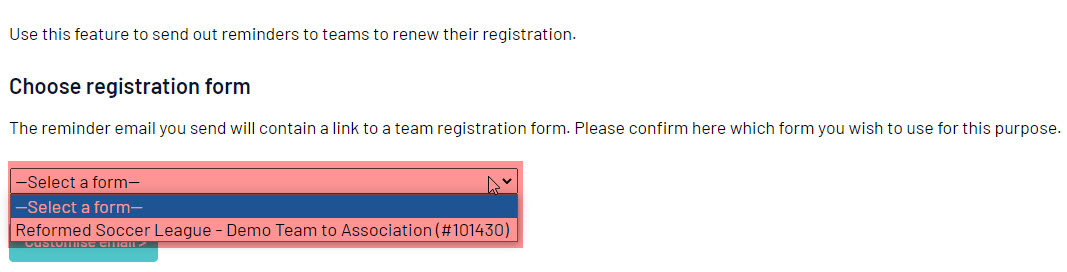
8. Click on Customise email.
9. The email message that will be sent to teams will be shown. The team contact’s name, your organisation name and the link to the registration form are automatically included in the email. Most of this email cannot be modified, however you are able to customise the first paragraph. Click in the text box and type your message.

10. Click on Send emails now.
11. A message will appear confirming the number of emails that have been sent.