Schedula provides organisations with the ability to use appointment information to generate payment reports to pay officials, and club invoices to collect fees from clubs. Schedula is able to generate the following reports to assist in this process:
- Official Payment Report (Summary)
- Club Invoice Report (Summary)
- Individual Official Payment Advice
- Individual Club Invoice
- ABA Bank File
In addition to these reports, you can use Schedula to manage any account adjustments for your Officials (ie. registration fees, uniforms etc.) which are then included in an appropriate pay period.
The process that administrators need to complete in Schedula in order to pay their officials efficiently can be summarised as the following:
Step 1: Define Pay Periods: Define the date ranges within which you want to process payments
Step 2: Manage Adjustments: Allow for any manual credits or deductions to be applied to an official payment, such as registration fees or uniforms
Step 3: Lock Fixtures: Confirm that the officials allocated to each match is correct
Step 4: Process Pay Periods: Generates a series of payment reports which includes all appointments, deductions and club levies, and makes the ABA bank file available for you to send to your bank
Step 1: Define Pay Periods
Pay Periods act as a custom payment cycle and tells the system which officials are due to be paid based on the matches to which they are appointed. For example, if your organisation pays your officials monthly, then you would create a pay period for every month. In the examples used in this documentation, the pay periods defined will be monthly.
To add a new Pay Period into your Schedula database:
1. In the left-hand menu, click Schedula Settings > PAY PERIODS
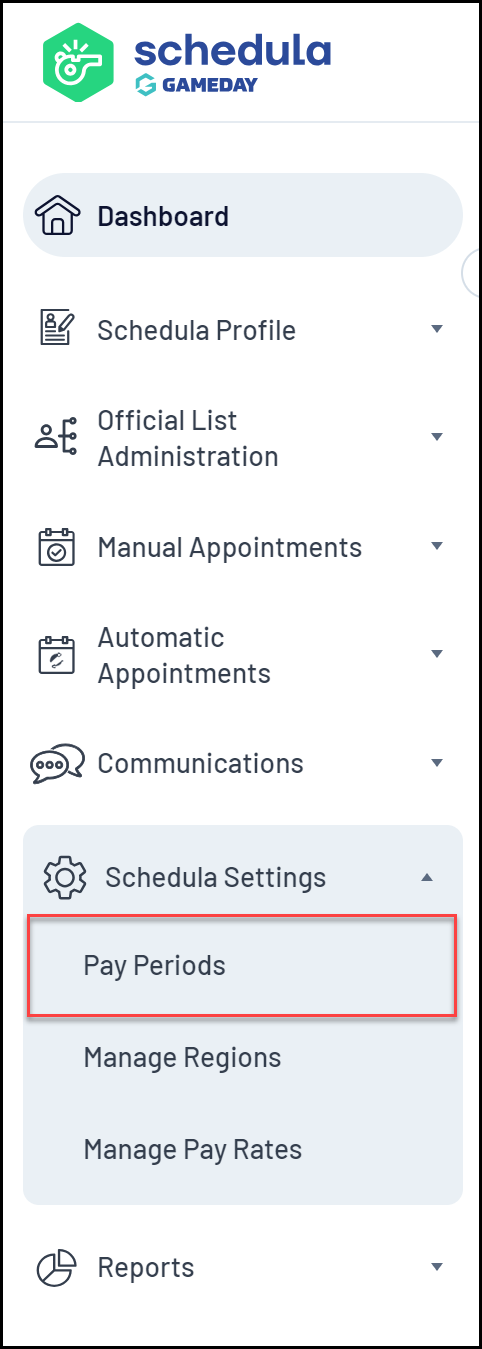
2. Select your Organisation and Season, then click MANAGE PAY PERIODS
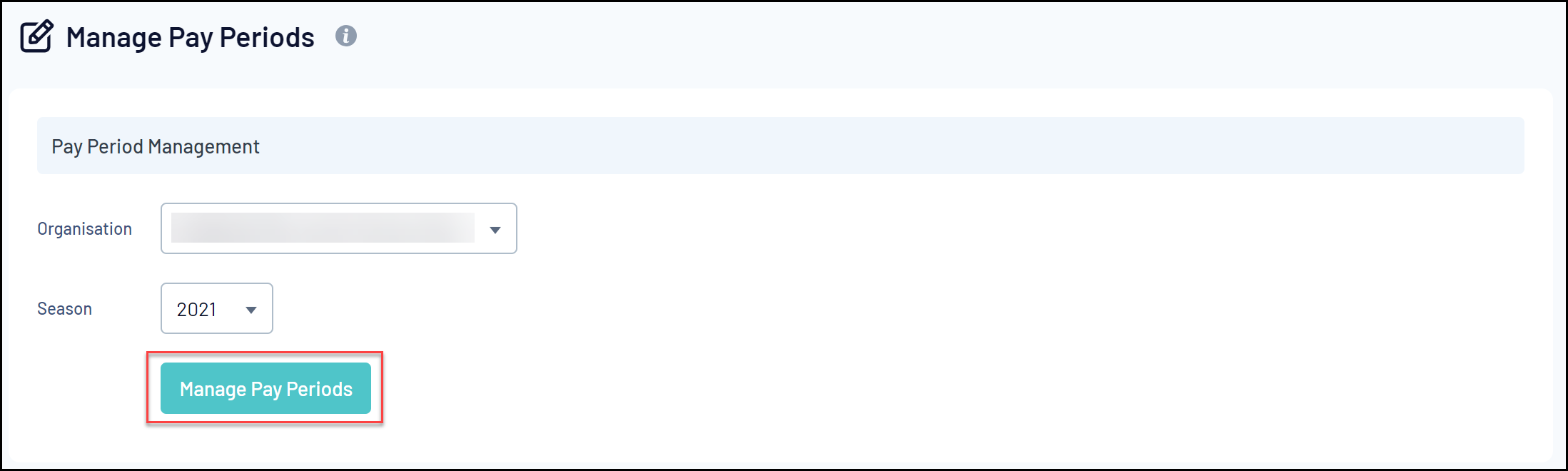
3. Click ADD NEW PAY PERIOD
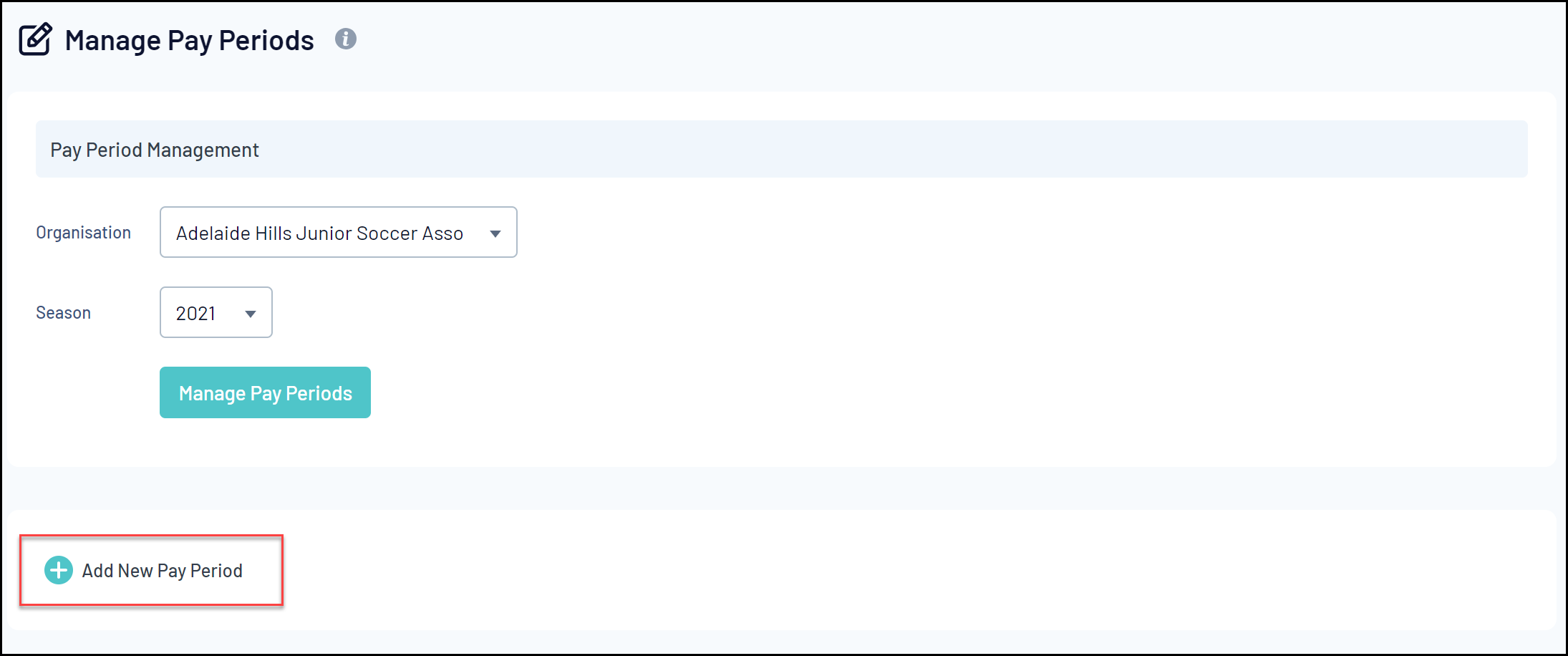
4. Enter the dates of the Pay Period, then click SAVE & CLOSE
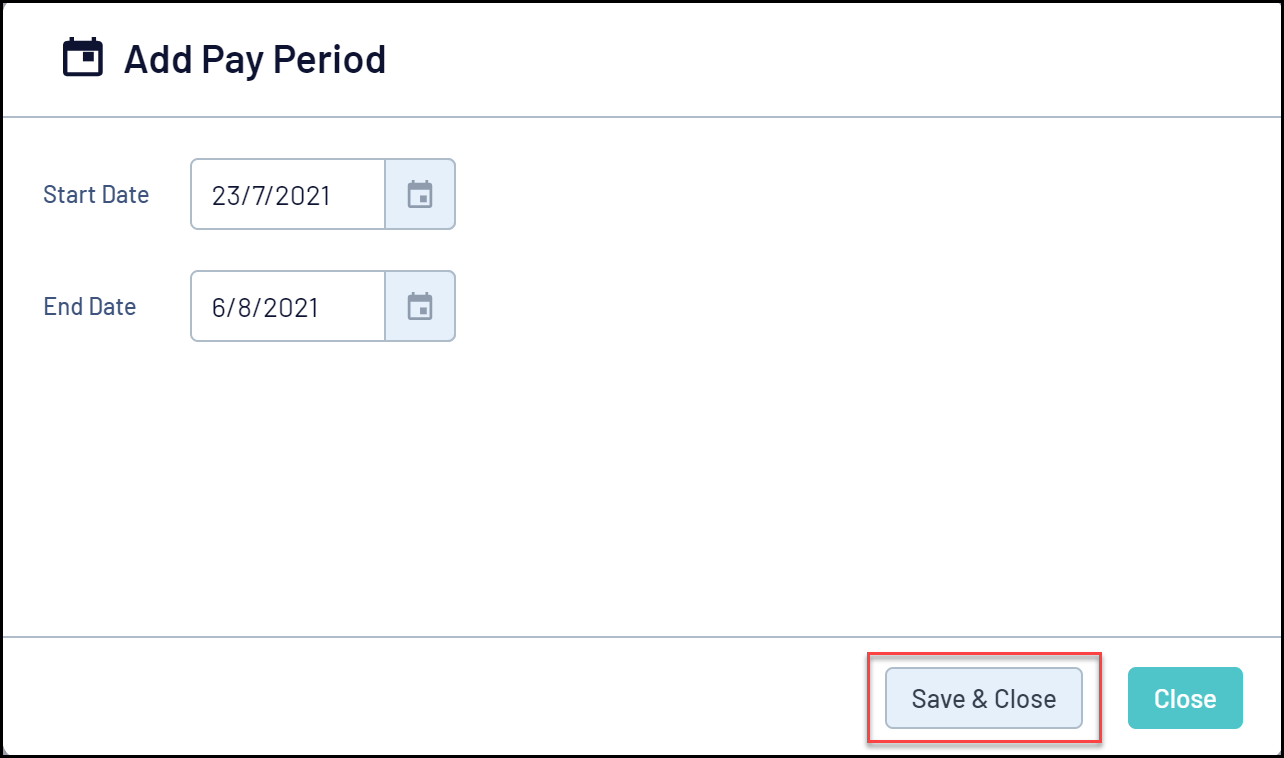
Step 2: Manage Adjustments
If your organisation allows items such as registration fees or uniform fees to be taken out of the payments to officials, or needs to manually credit a once-off amount to an official during the payment process, then you can manage these adjustments in an official’s profile. When an adjustment is created for an official, it is processed in the pay period in which the deduction was added.
To add an Adjustment to an official's record in Schedula:
1. In the left-hand menu, click Official List Administration > SEARCH OFFICIAL LIST
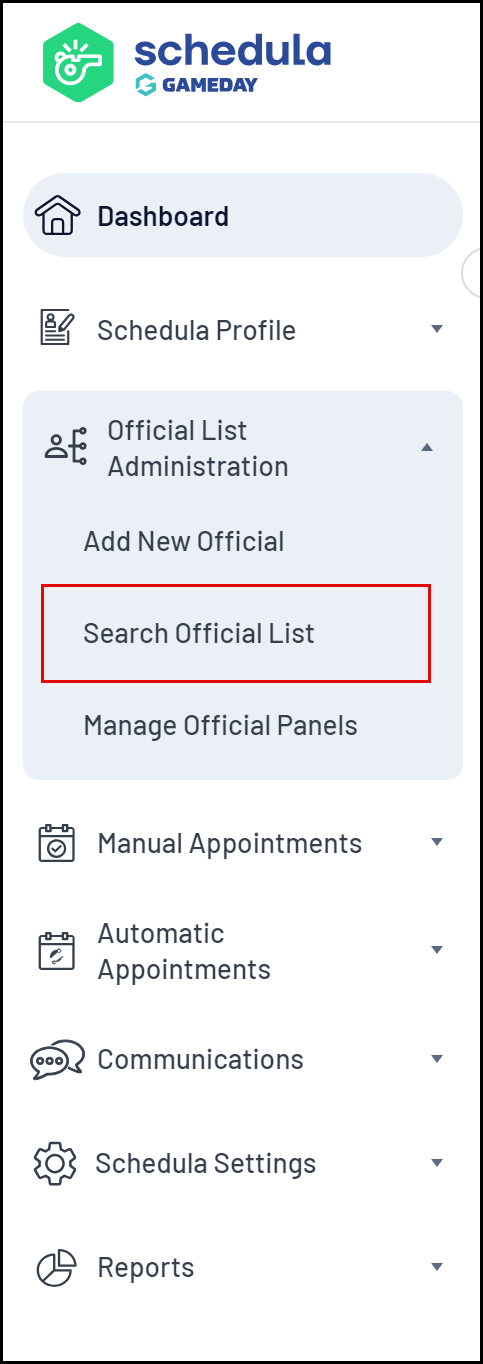
2. Enter in some search criteria, then click SEARCH
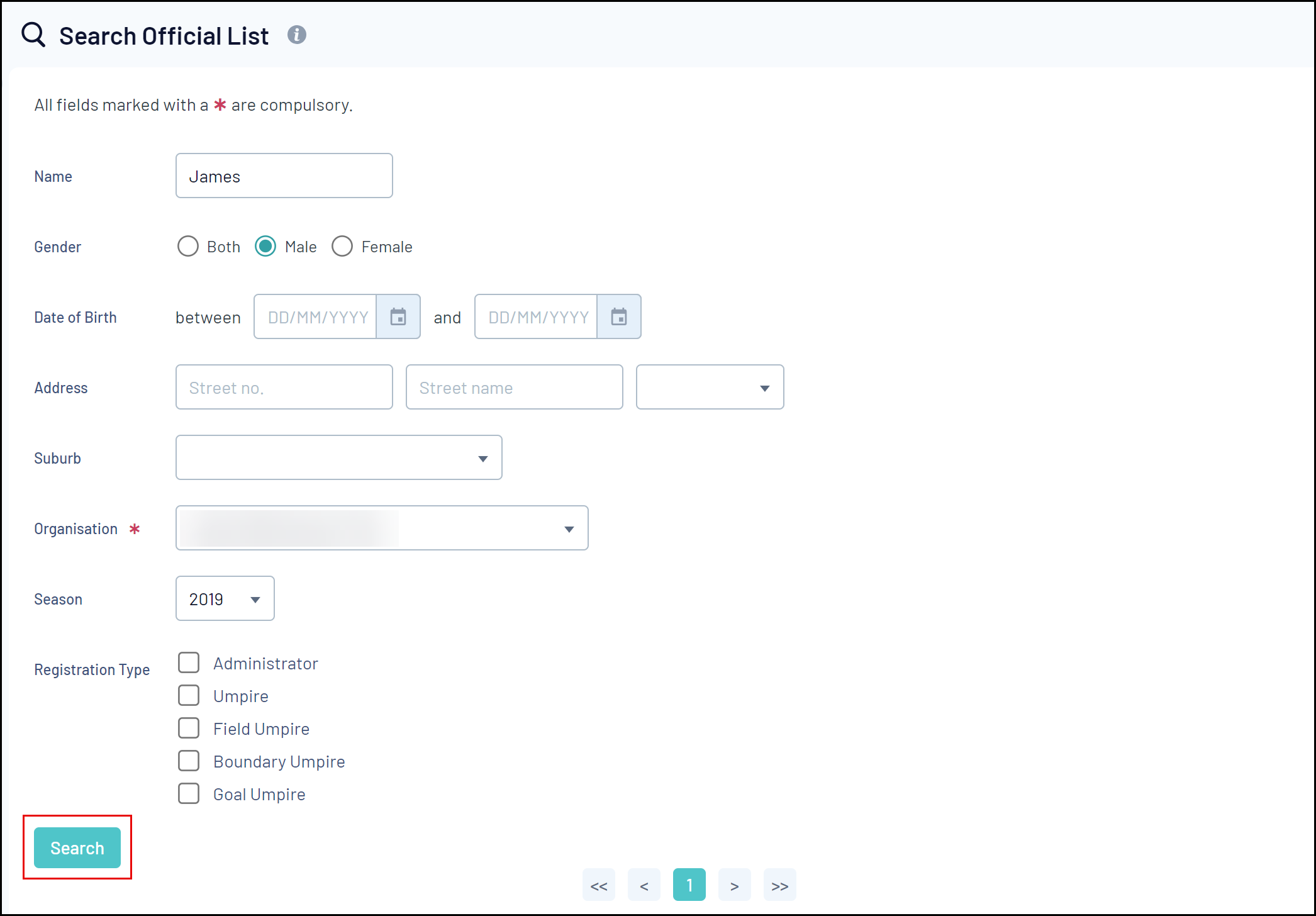
3. Click the OFFICIAL NAME to access their Schedula profile
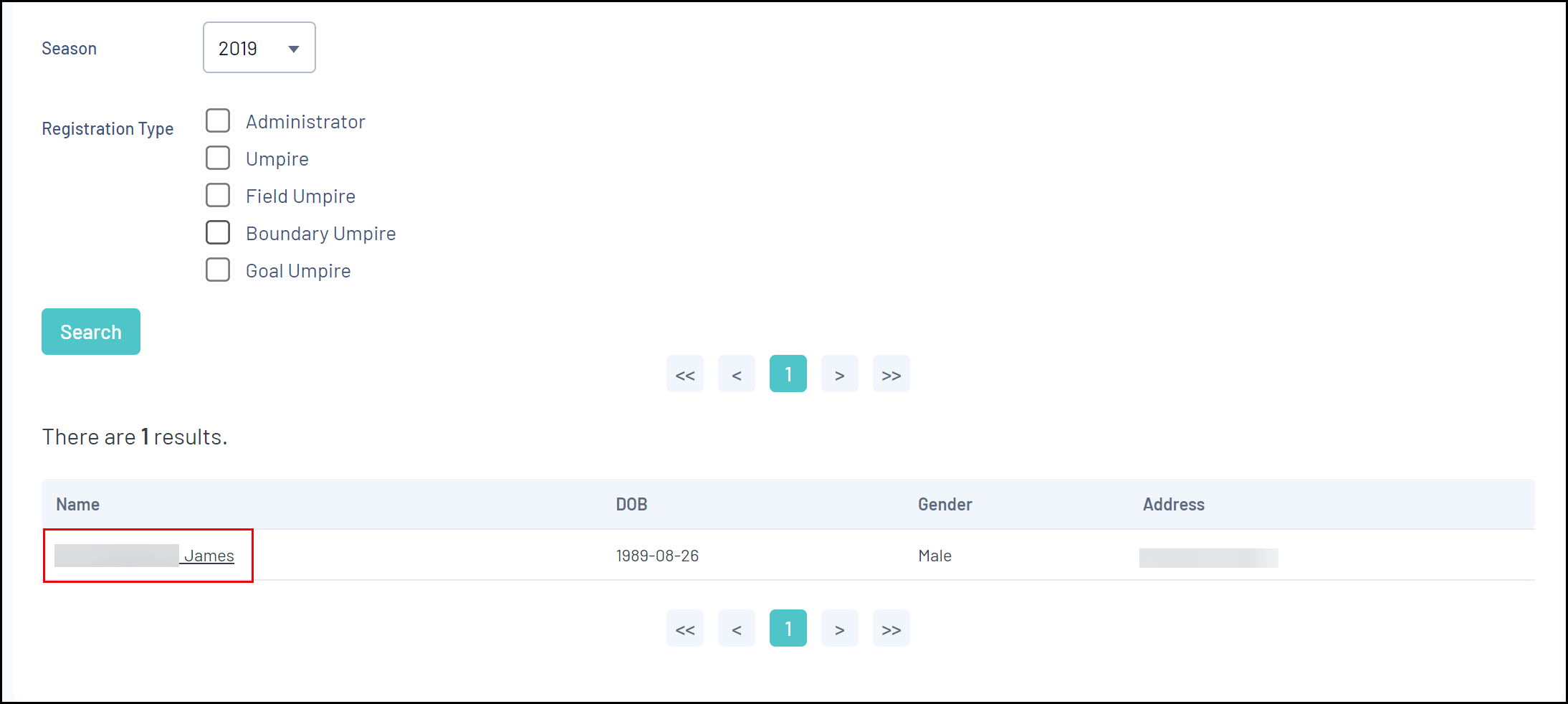
4. Click the PAYMENTS tab
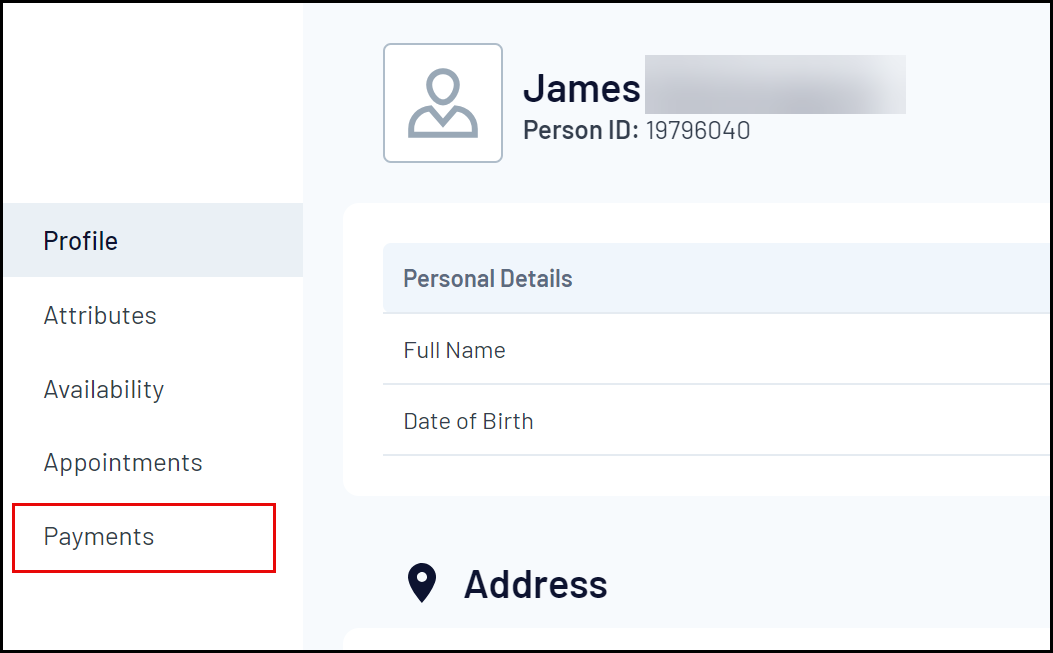
This section of a person’s profile contains the following sections:
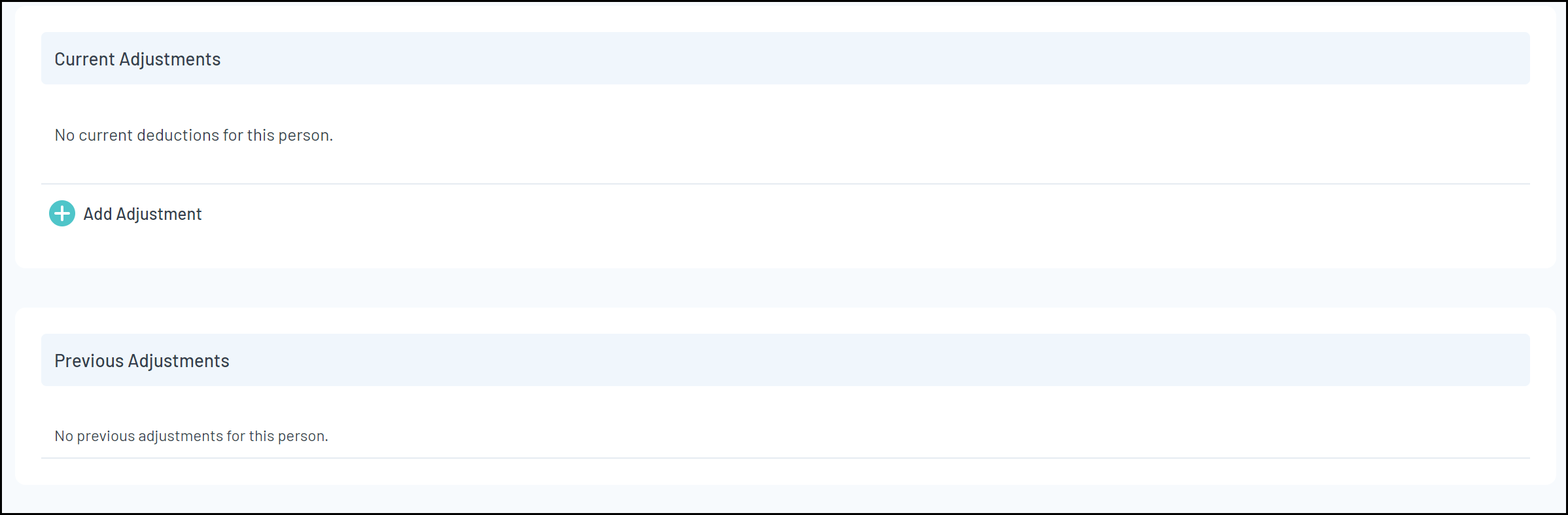
Current Adjustments: These are deductions that have just been added to a person’s statement and have not yet been processed. Only current adjustments are able to be deleted.
Previous Adjustments: These are deductions that have either been fully or partially processed within a pay period. If a deduction has been processed and is therefore a previous deduction, then it cannot be deleted.
5. Click ADD ADJUSTMENT
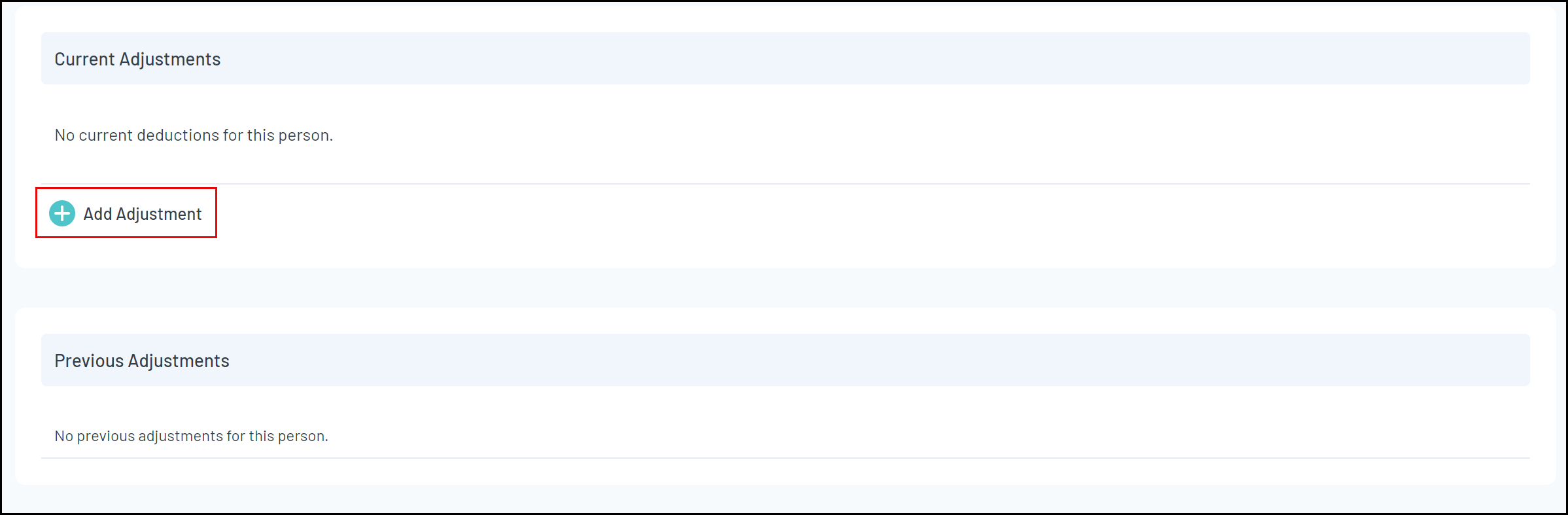
6. Enter the adjustment information, including:
Organisation: Select the organisation to which the adjustment applies
Pay Period: Select the Pay Period in which the adjustment will be processed
Description: Enter a brief explanation of why the adjustment is being made
Adjustment Type: Select whether the adjustment is a Credit or a Deduction
Amount: Specify the amount of the adjustment to be processed
Once you're done, click SAVE & CLOSE
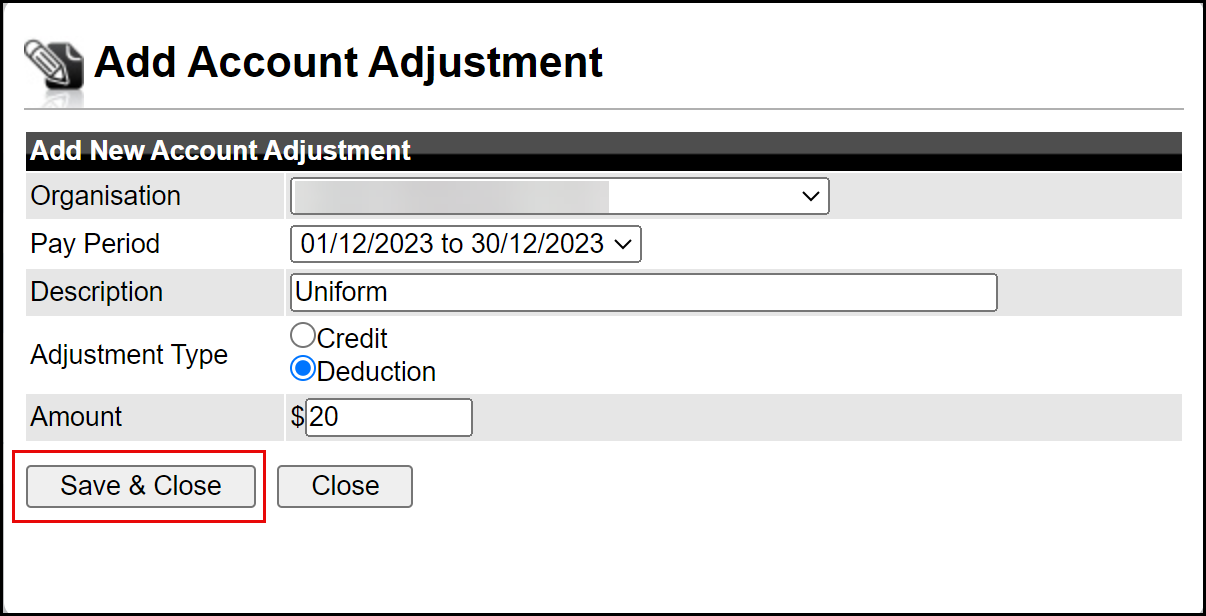
Step 3: Lock Fixtures
Before a fixture can be included in any pay report, it must be locked. By locking a fixture, you are confirming that the Officials listed for that fixture are the ones that officiated and are to be paid.
Note: Only fixtures that are locked will be included in all payment reports. When processing a pay period, Schedula takes into account the date the fixture was locked, and not when the fixture actually occurred. Make sure that you lock your fixtures within your defined pay period for those appointments to be included in your pay period.
There are two ways to lock a fixture:
- Individually per fixture; or
- In bulk, using the Bulk Lock Fixtures feature
To lock an individual fixture:
1. In the left-hand menu, click Manual Appointments, then select one of the following options:
- Appoint by Competition: Search for matches to appoint officials by competition
- Appoint by Week: Search for matches to appoint officials by a specific week within a season
- Appoint by Ground: Search for matches to appoint officials by a specific ground/venue
- Appoint by Matrix: Appoint officials on a visual matrix of matches and venues
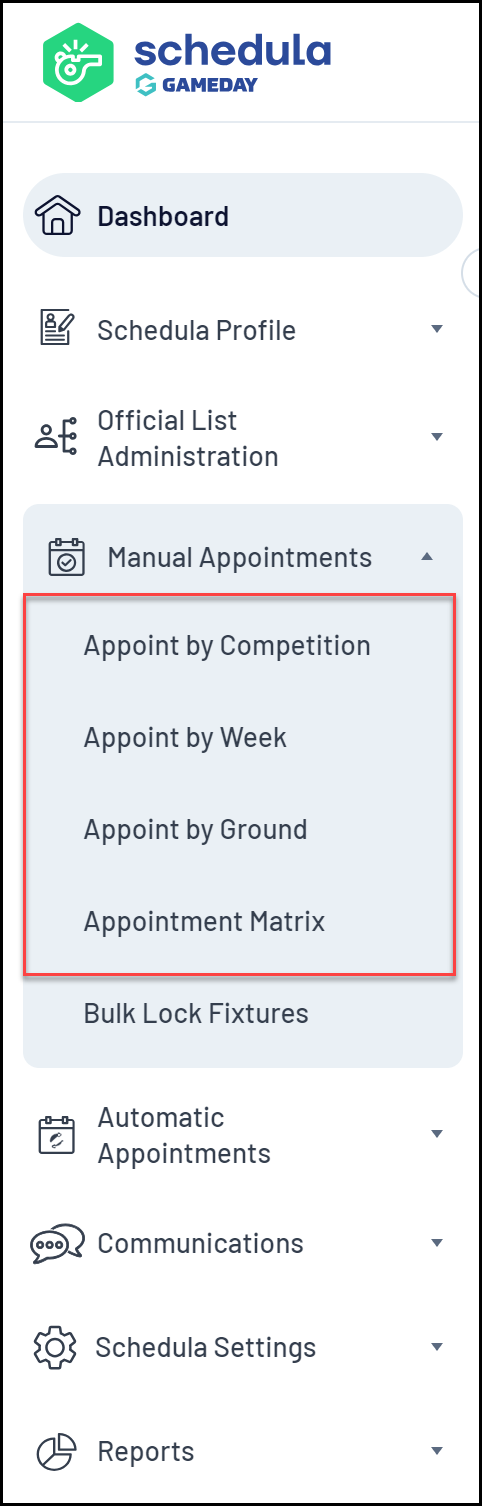
2. When you've found a match, click APPOINTMENTS
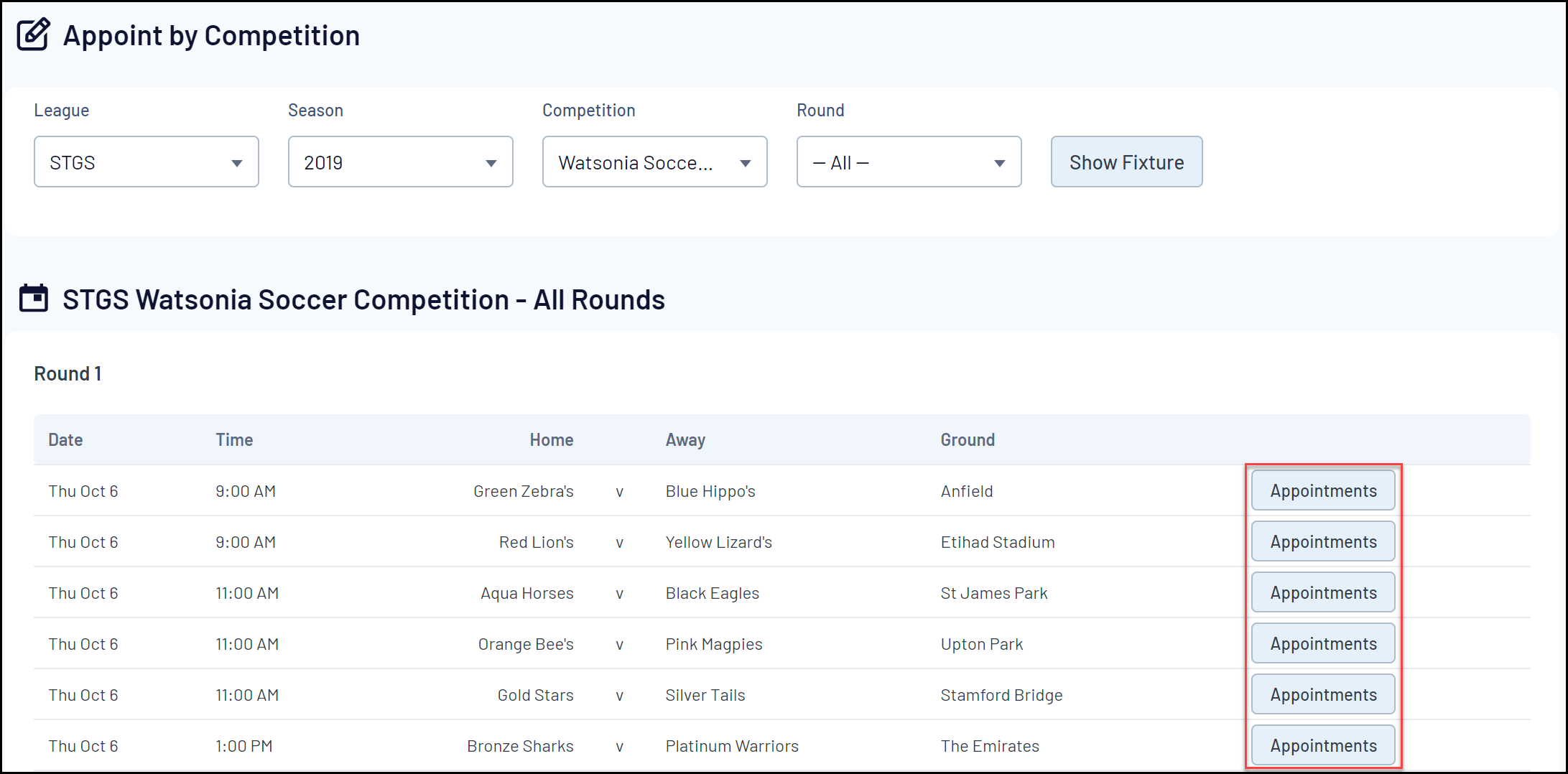
3. With officials appointed, click LOCK & CLOSE at the bottom of the page
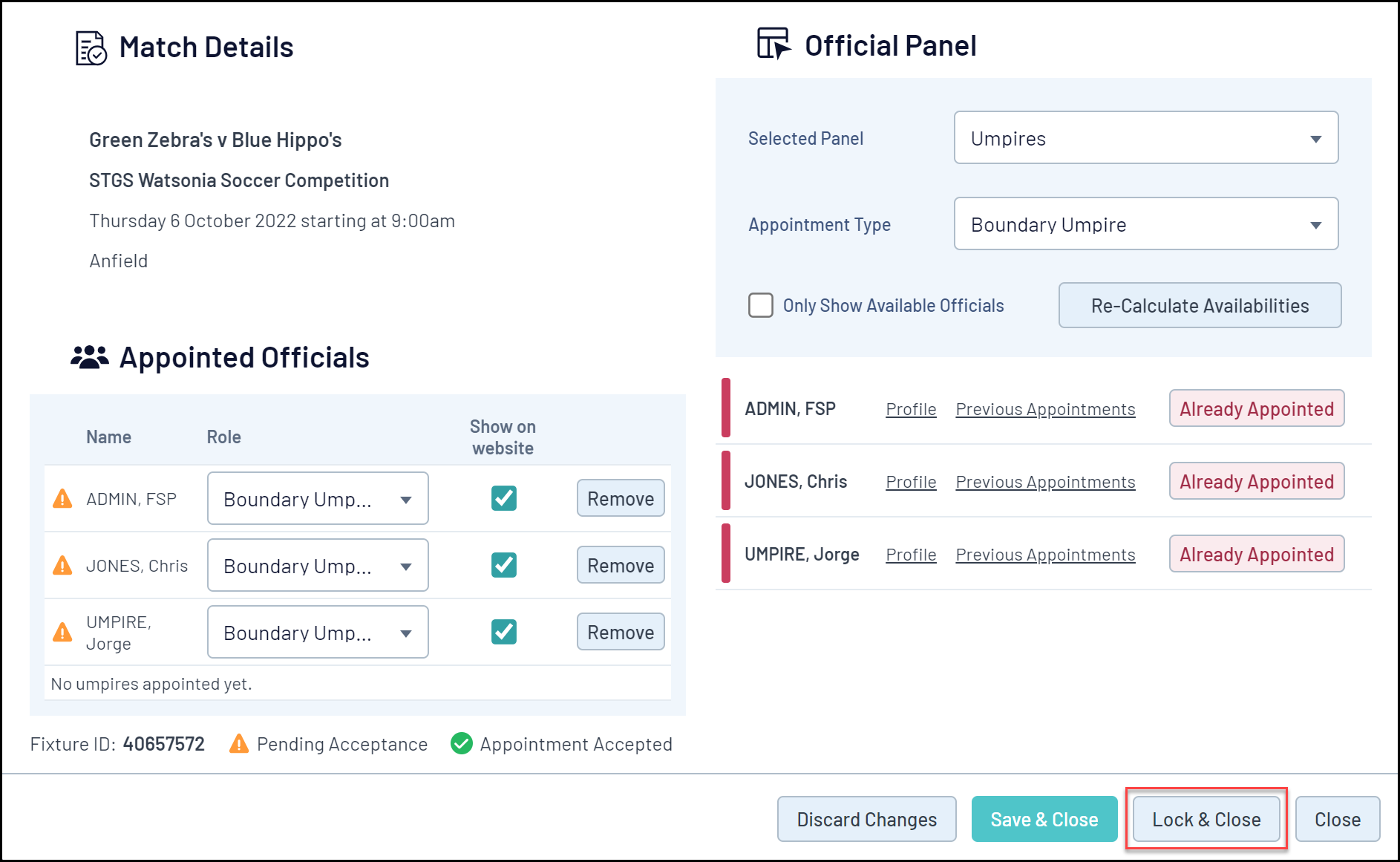
The match will then appear as locked on your fixture list:
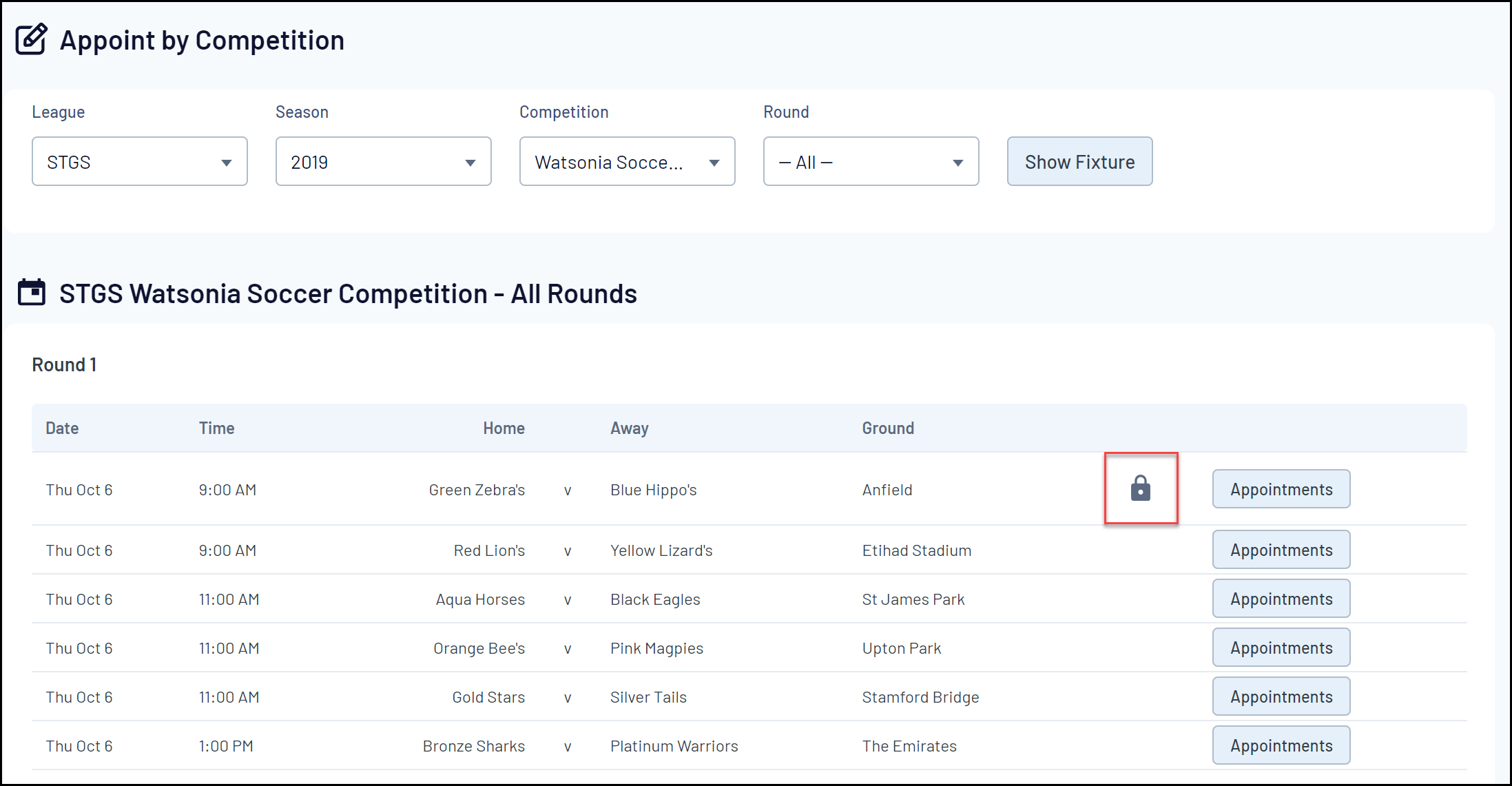
To bulk lock fixtures:
1. In the left-hand menu, click Manual Appointments > BULK LOCK FIXTURES
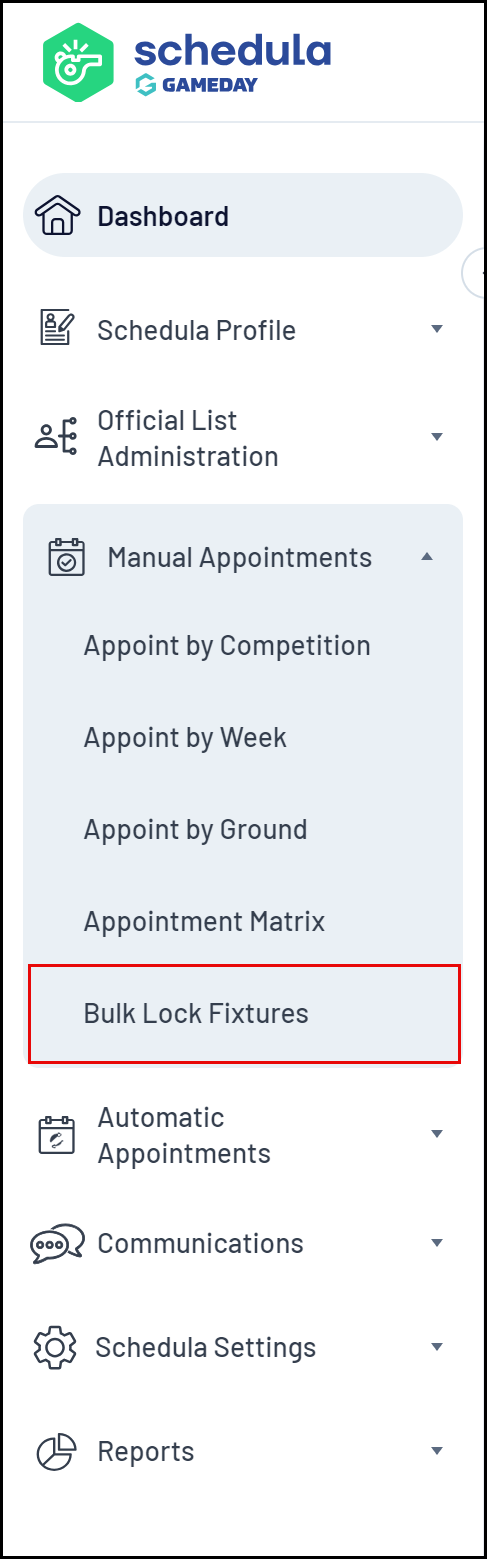
2. From the dropdown options, select the League, Season and Week that you want to bulk lock fixtures for and click SHOW FIXTURES

3. From the list of fixtures for the selected week, use the checkboxes on the left to select which fixtures you want to lock.
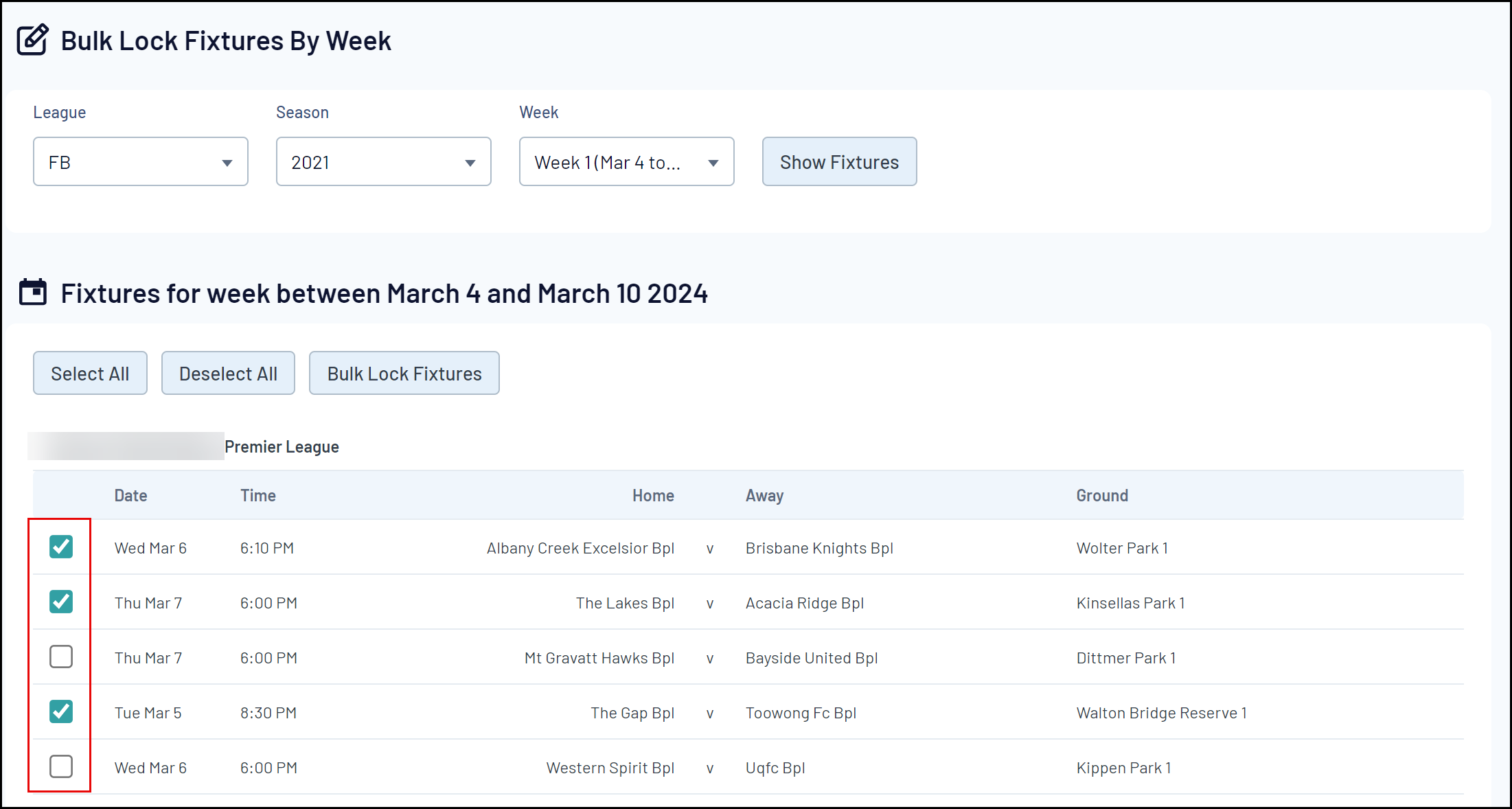
4. Once you have selected the fixtures you want to lock, click BULK LOCK FIXTURES
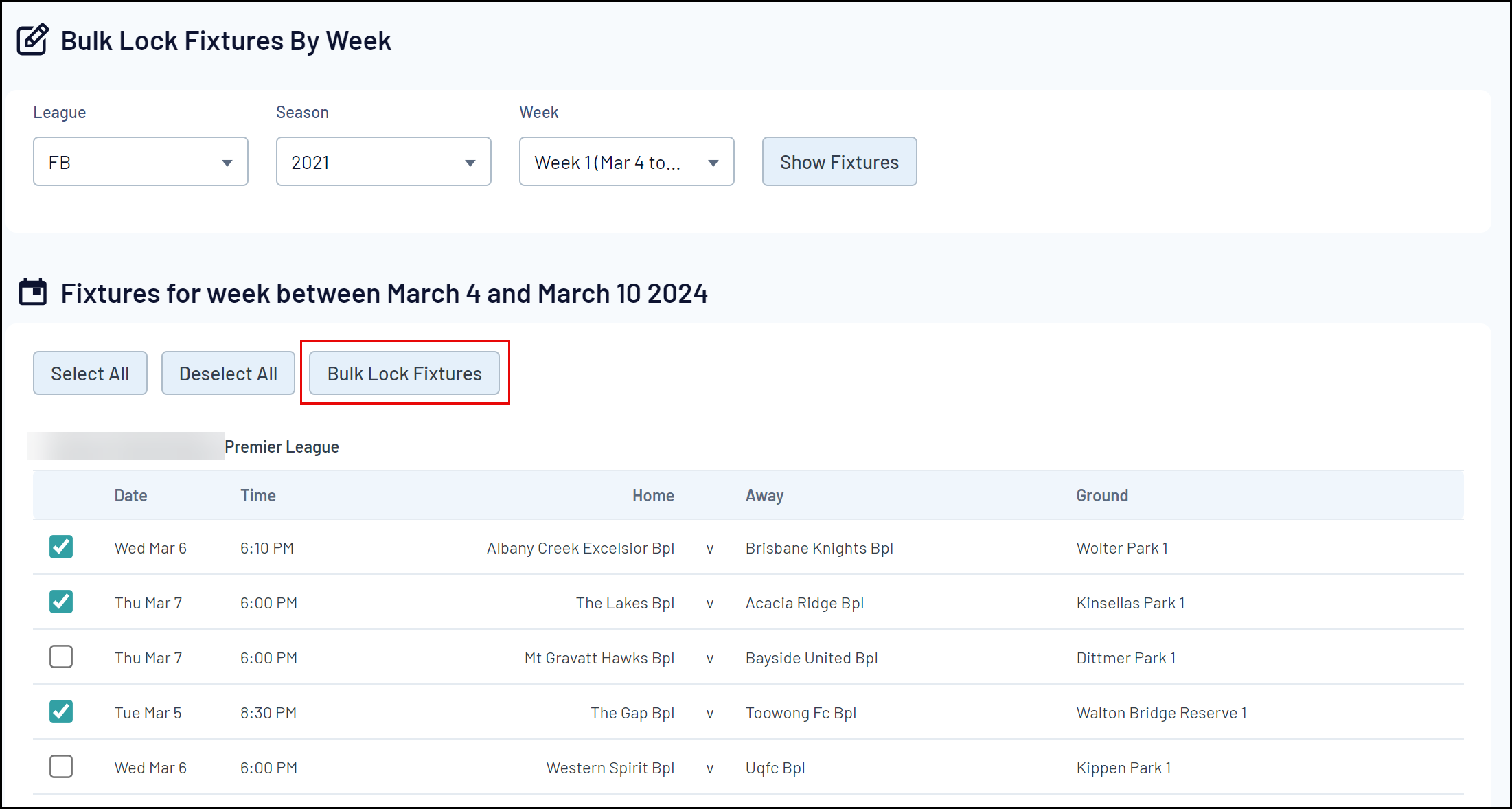
You have now locked fixtures and are ready to process a pay period.
Step 4: Process a Pay Period
Once you have entered appointments and locked them, it’s time to process a pay period to generate reports and the ABA bank file. Processing a pay period rolls up all appointments, deductions and club levies into a series of reports and makes the ABA bank file available for you to send to your bank.
To process a Pay Period:
1. In the left-hand menu, click Reports > REPORTS HOME
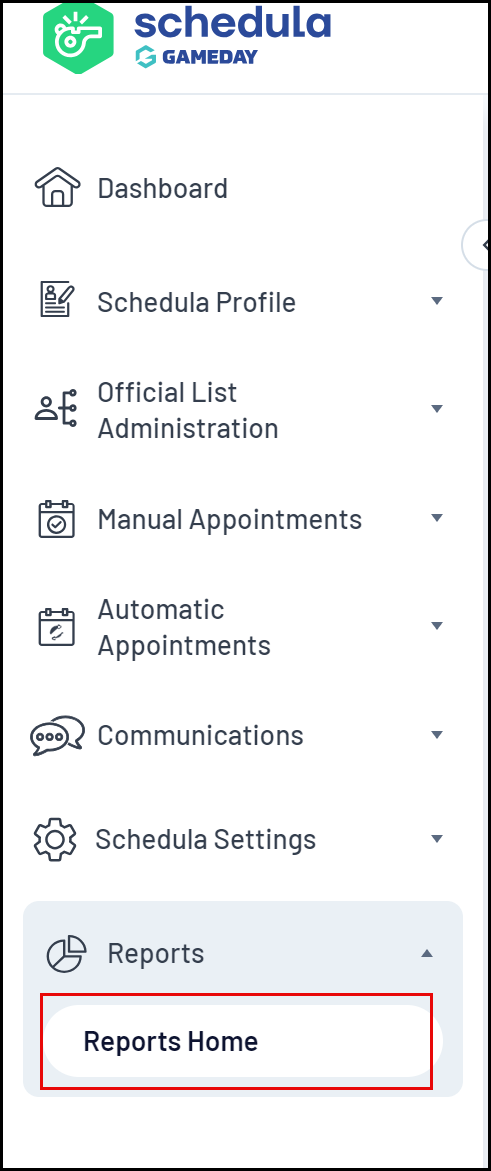
2. From the list of reports, select PAYMENT REPORTS
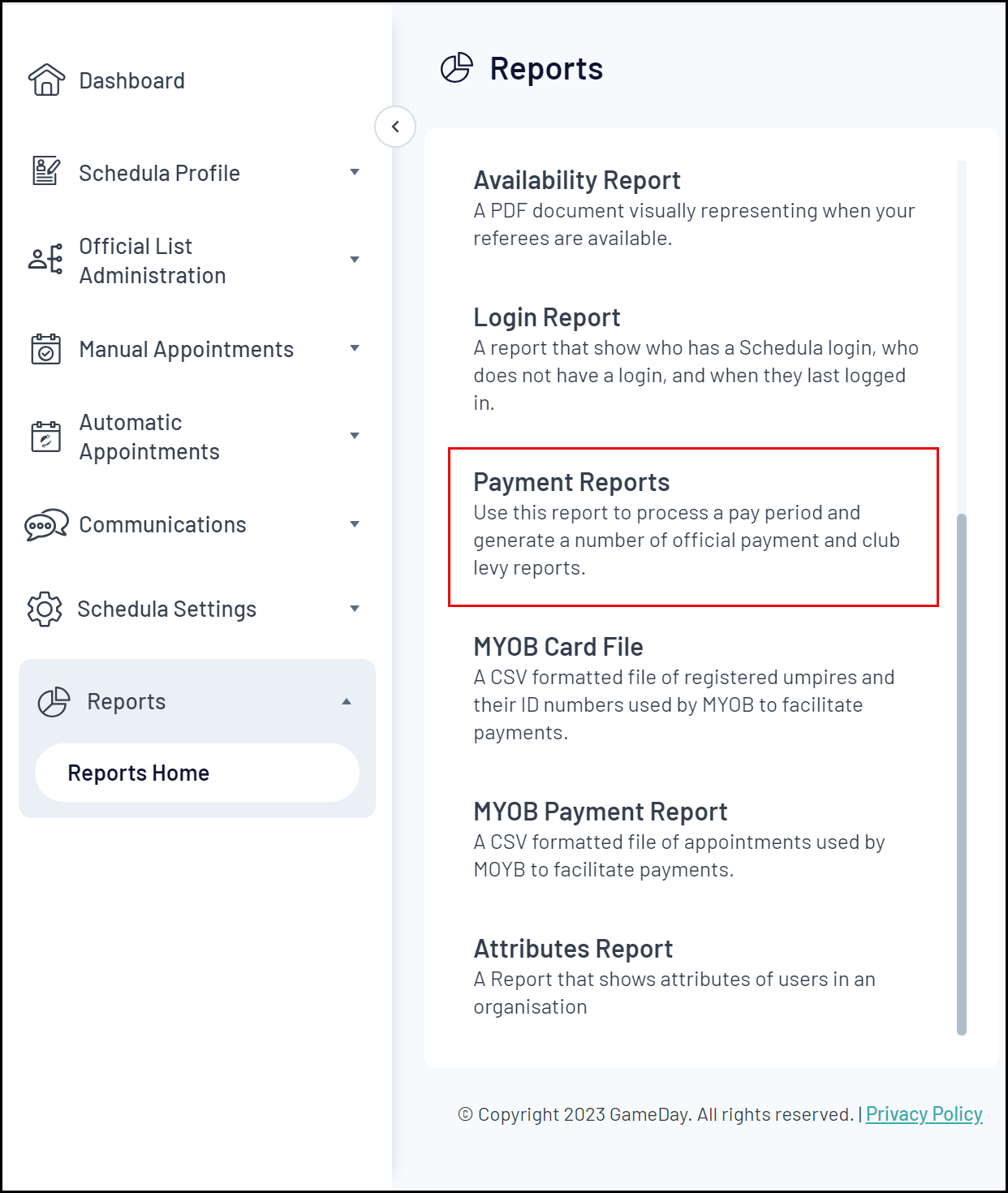
3. Select the Season and Pay Period which you would like to process, then click PROCESS PAY PERIOD
Note: You can only process a pay period that is in the past; you cannot process a pay period mid-period.
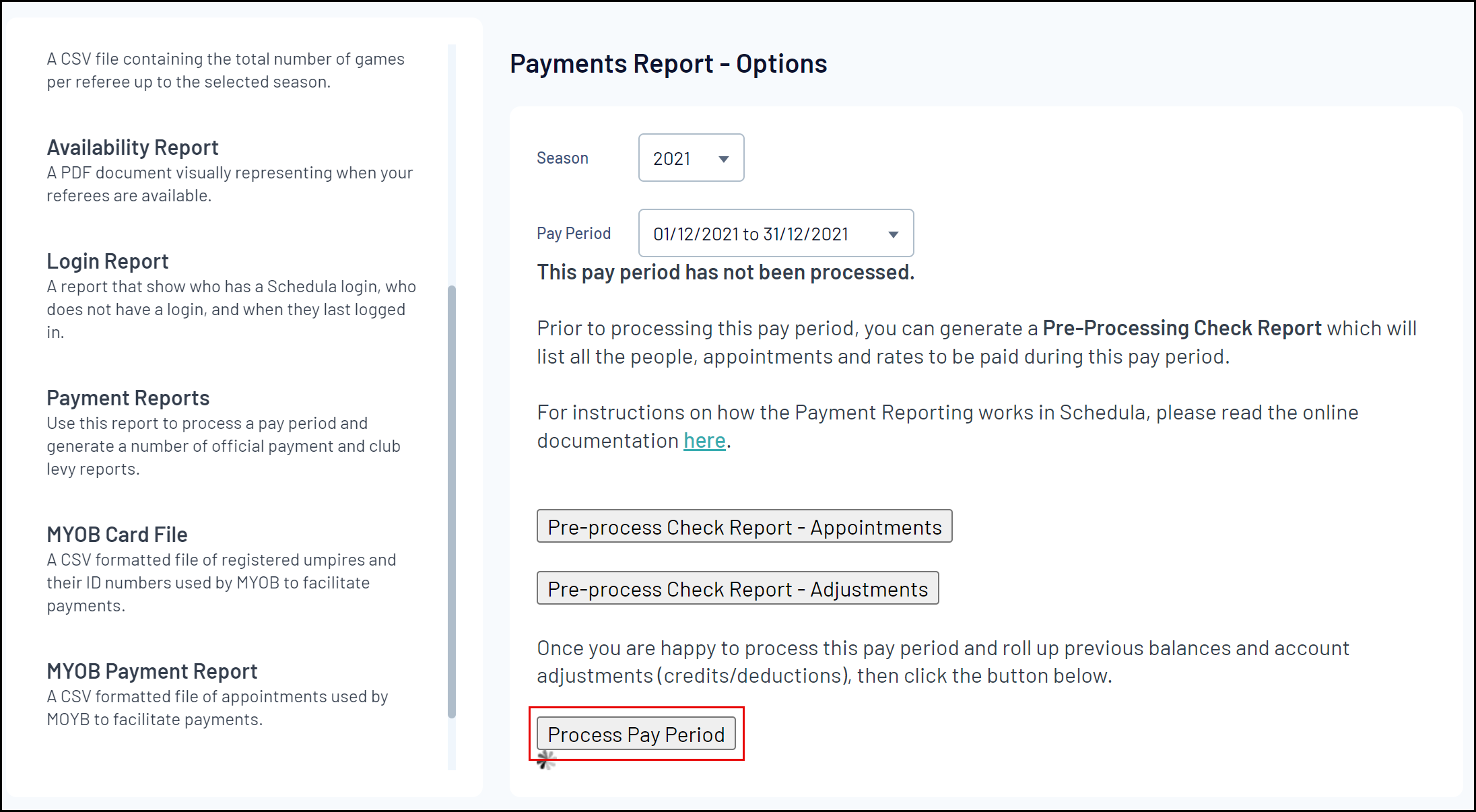
Once the pay period has completed processing, you will see a list of reports.
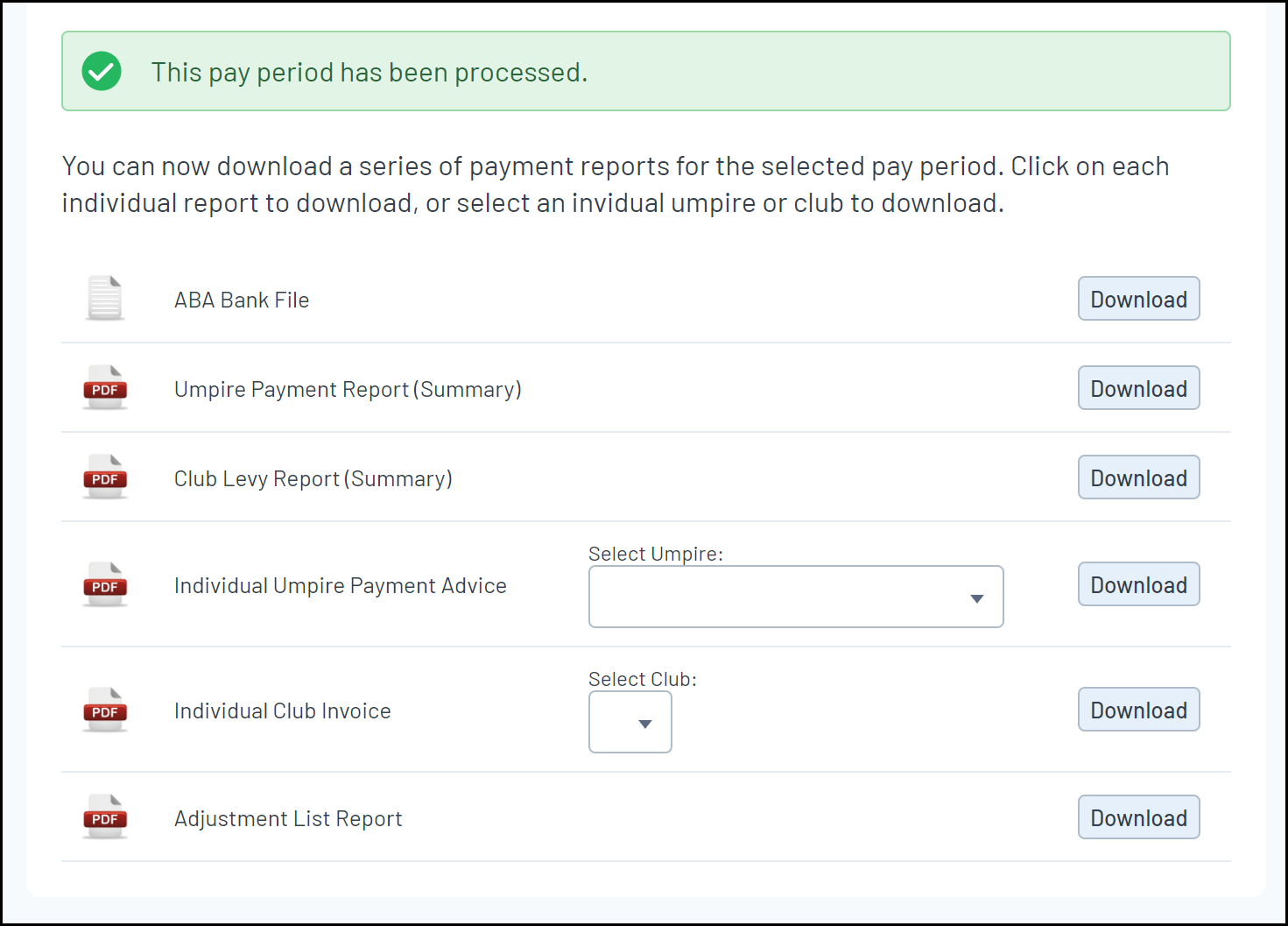
The following reports are now available for you to generate:
- ABA Bank File: This is the file that you can download and submit to your bank for payment processing
- Umpire Payment Report (Summary): This report will list all the officials for your organisation, how many appointments they have had, how much they are owed from their appointments and to which bank account payments were made
Note: If an official does not have a bank account entered into Schedula for the selected Pay Period you have processed, that amount will be carried forward to subsequent Pay Periods and will only be paid until a bank account is added to the official’s profile.
- Club Levy Report (Summary): This report will list all clubs in your organisation and the amount that will be charged to them for the various disciplines they have had appointed to them. On this report, there will be copies of the club invoices that can be sent to your clubs
- Individual Umpire Payment Advice: This report acts as a pay slip for an official. It will list all the matches they have completed, how much they were paid and to which bank account they were paid
- Individual Club Invoice: This report allows you to generate a club invoice for a selected club