Team, club or association administrators have the ability to assign Default Venues to individual teams within their hierarchy that can be automatically assigned to their home games during the creation of a competition fixture.
Note: This process is not applicable to Venue Allocation competitions. To assign Venues in a Venue Allocation competition, please use the Venue Time Allocation feature.
To assign a Default Venue to a Team:
1. You'll first need to ensure the Venue fields must be enabled as either Editable or Compulsory through the Field Configuration page at either the Association or Club level.
1a. Click the Settings Cog in the top right corner > SETTINGS (Club administrators can select Field Configuration directly from this menu).
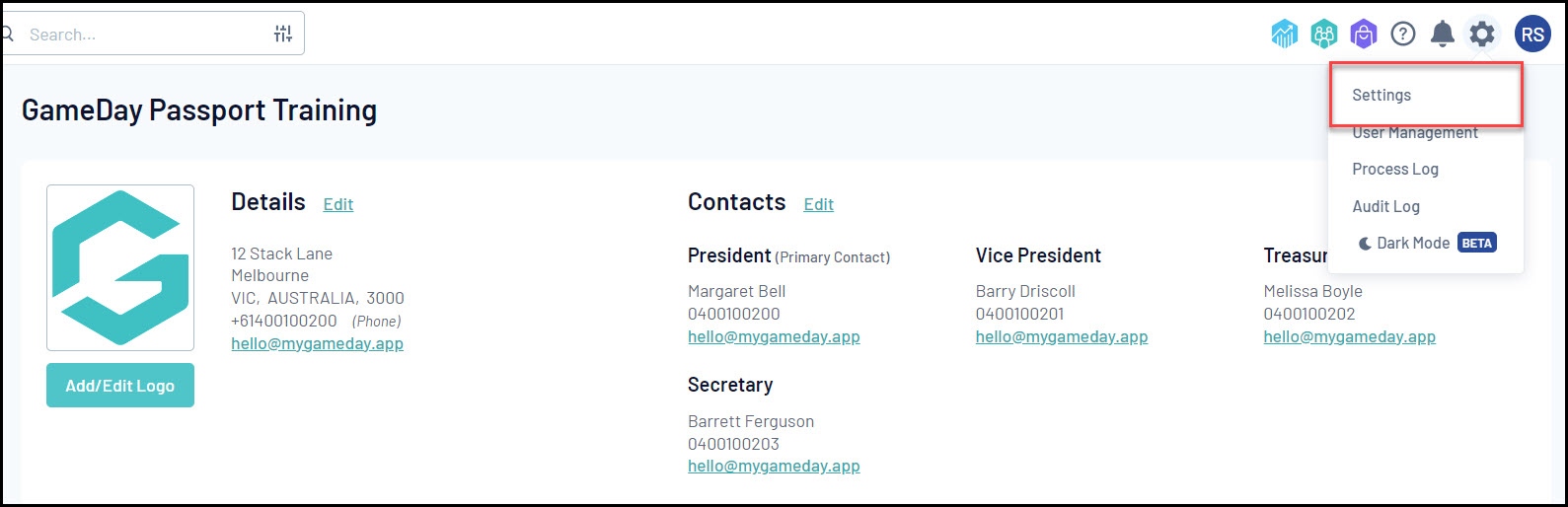
1b. Click FIELD CONFIGURATION.
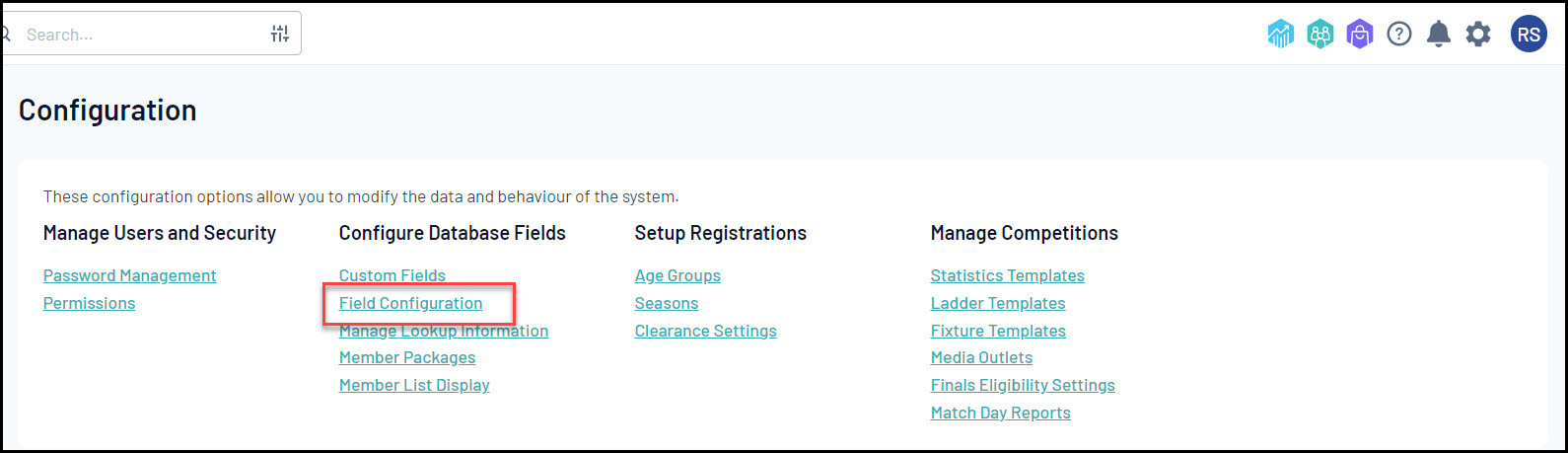
1c. Click the TEAM FIELDS tab.
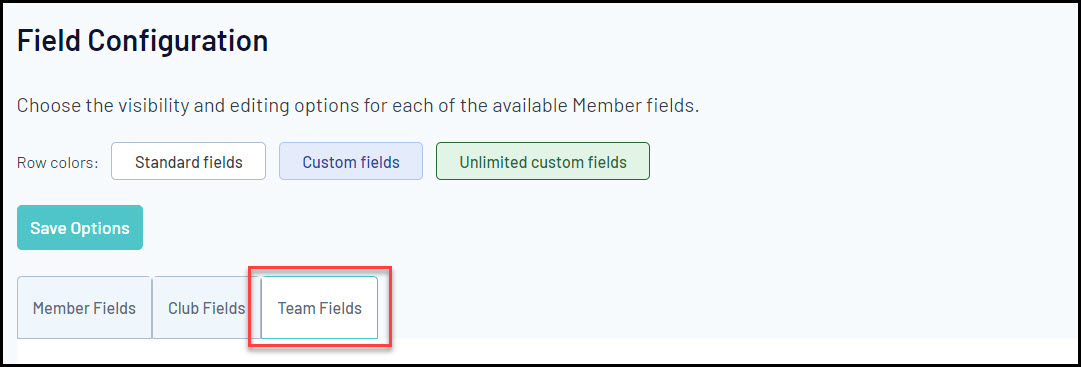
1d. Scroll down to the Venue 1/Venue 2/Venue 3 fields and expand the arrow to the left of the applicable field. You can also choose to enable fields to determine the default Venue Start Time for each venue here as well.
1e. Set the For My Level option to EDITABLE or COMPULSORY.
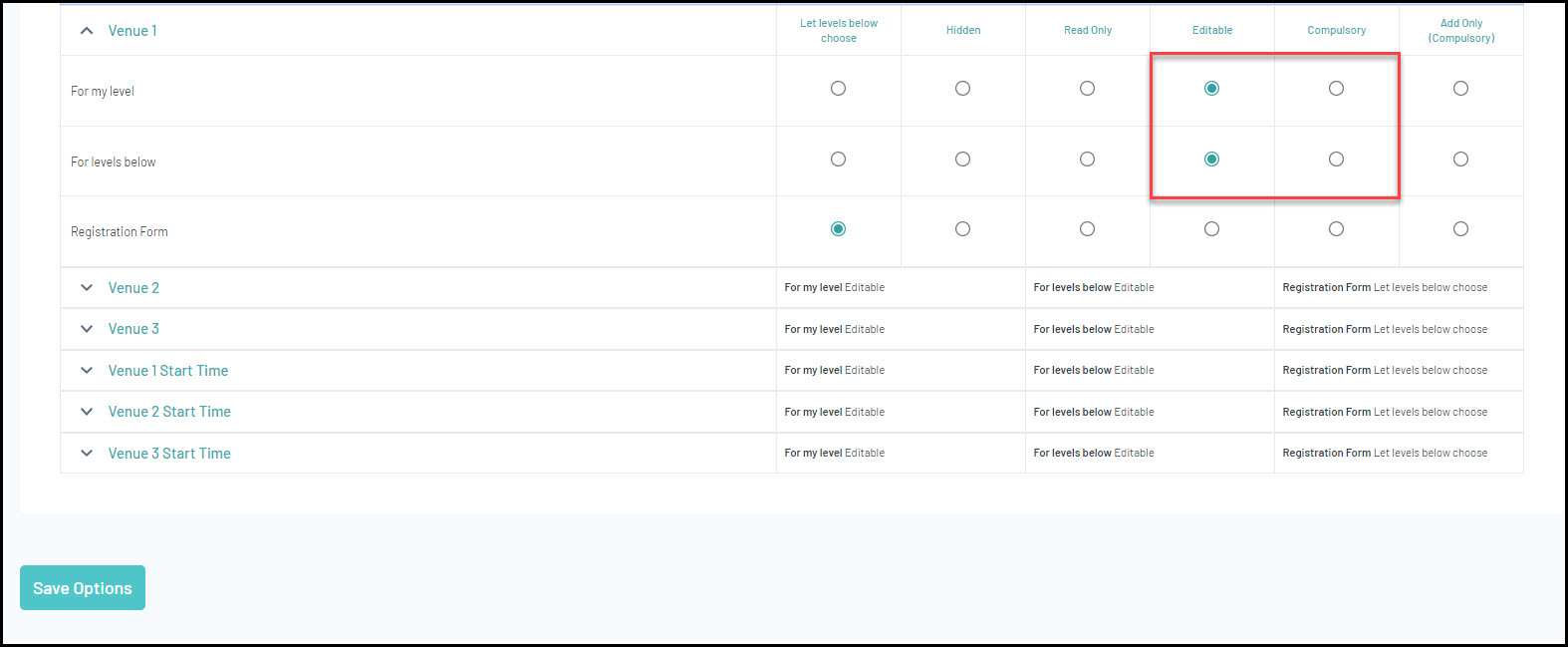
1f. Click SAVE OPTIONS.
2. Login to the applicable Team database. For administrators at Club or Association level this can be done using the steps below:
2a. Click the TEAMS option in the left-hand menu.
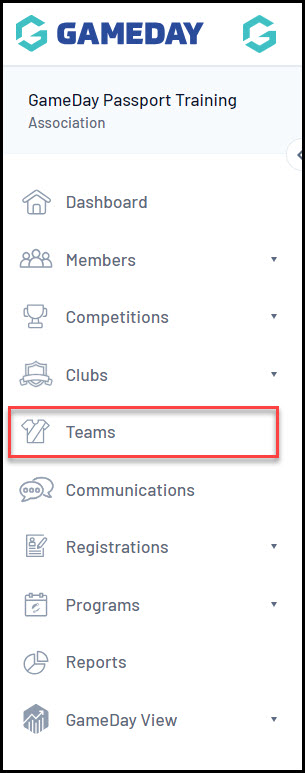
2b. Click the magnifying glass icon to login to a Team.
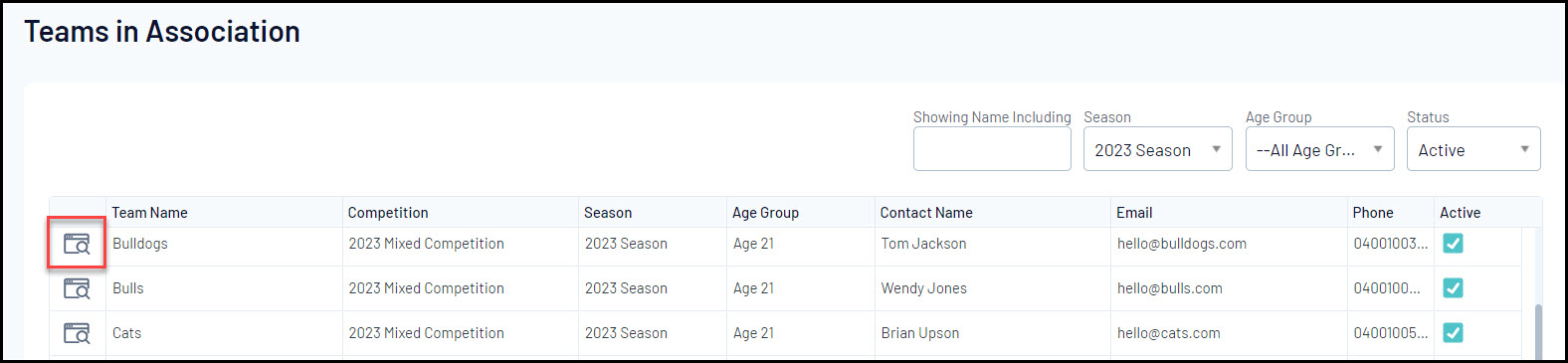
3. EDIT the Team Details
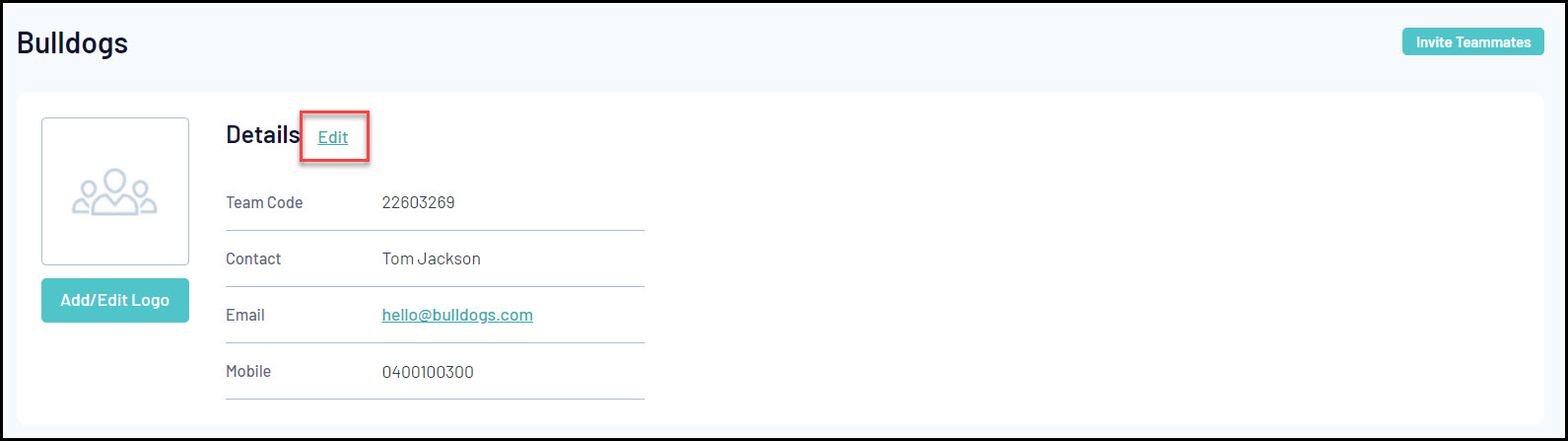
4. Assign the applicable venue in the Venue 1/Venue 2/Venue 3 and/or the Venue Start Time fields > Click UPDATE TEAM.
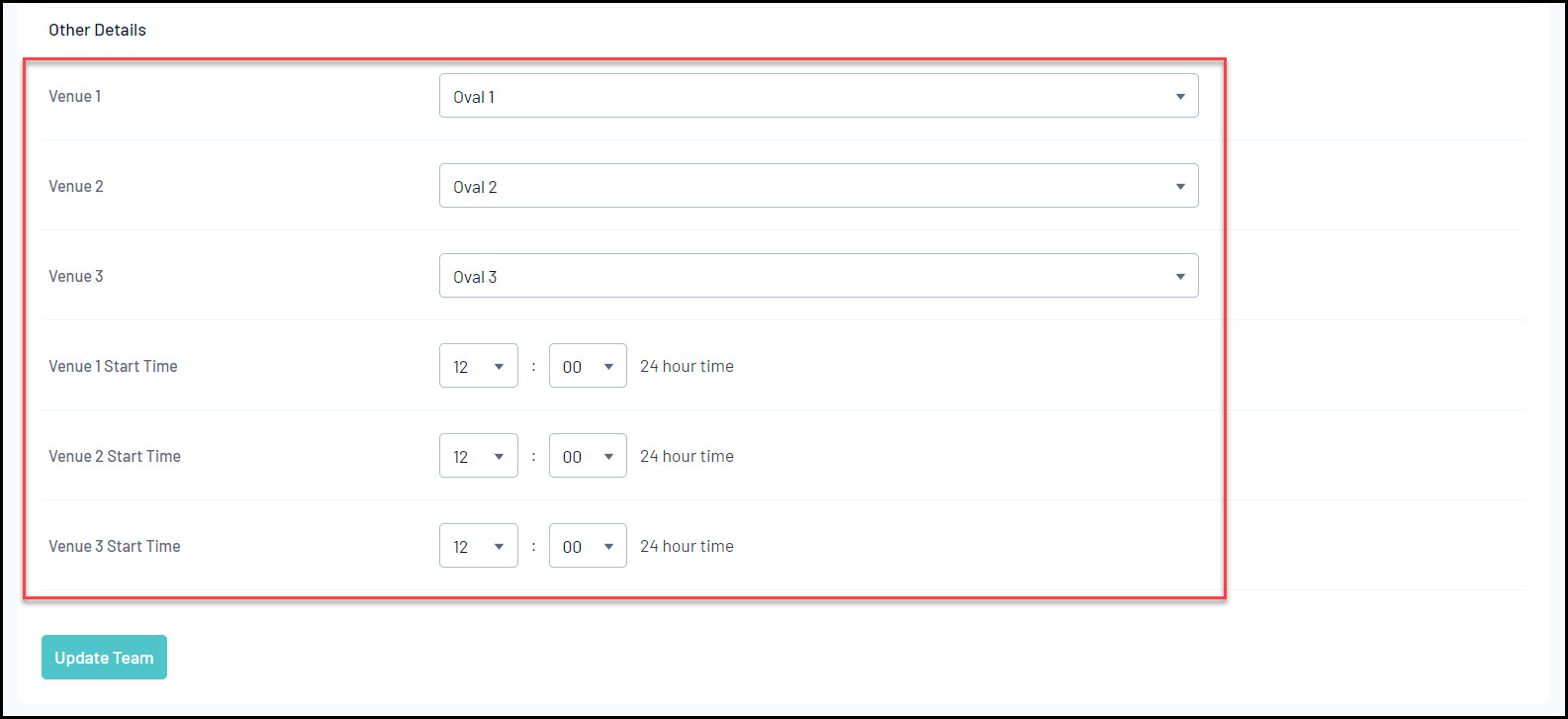
Note: If you do not have any Venues to choose from, it means they have not yet been created at the Association-level database. Click here for more information on adding Venues.
By assigning default Venues and Venue Start Times, this team will automatically have their first Venue assigned when fixtures are auto-generated by the Association. If the venue assigned to Venue 1 clashes with another match within the Association at the same time, the fixture will assign the venue in the Venue 2 field, or Venue 3 if needed.