As a Passport administrator taking registrations and/or managing members through your database, you have the ability to set up custom Opt-Ins whereby you can offer each member an option to Opt-In to Secondary Communications that you send through Passport's Communications feature.
Secondary Communication can contain information about the season (e.g. scores, statistics, weekly newsletters), special offers, promotions and marketing. These communications can ONLY go to those who have opted-in to receiving this information upon registration and have not opted-out prior to the last 7 days.
By creating an Opt-In, you are automatically adding an additional checkbox to any of your organisation's registration forms. The system will then collect and store data for members who chose to Opt-In to allow you to report on and filter communications by this group of members.
To create an Opt In:
1. From your organisation dashboard, click the Settings Cog, then SETTINGS

Note: If your organisation is above Association/League level, select OPT-INS from this menu
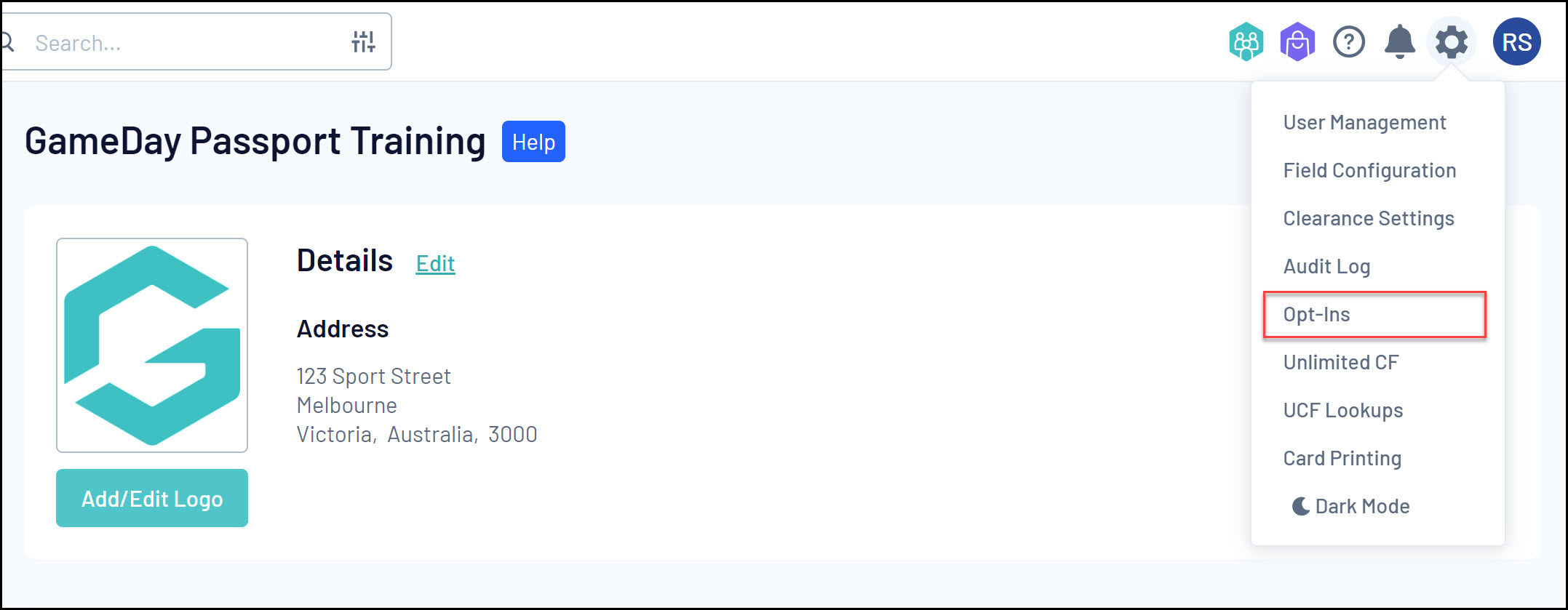
2. Click OPT INS
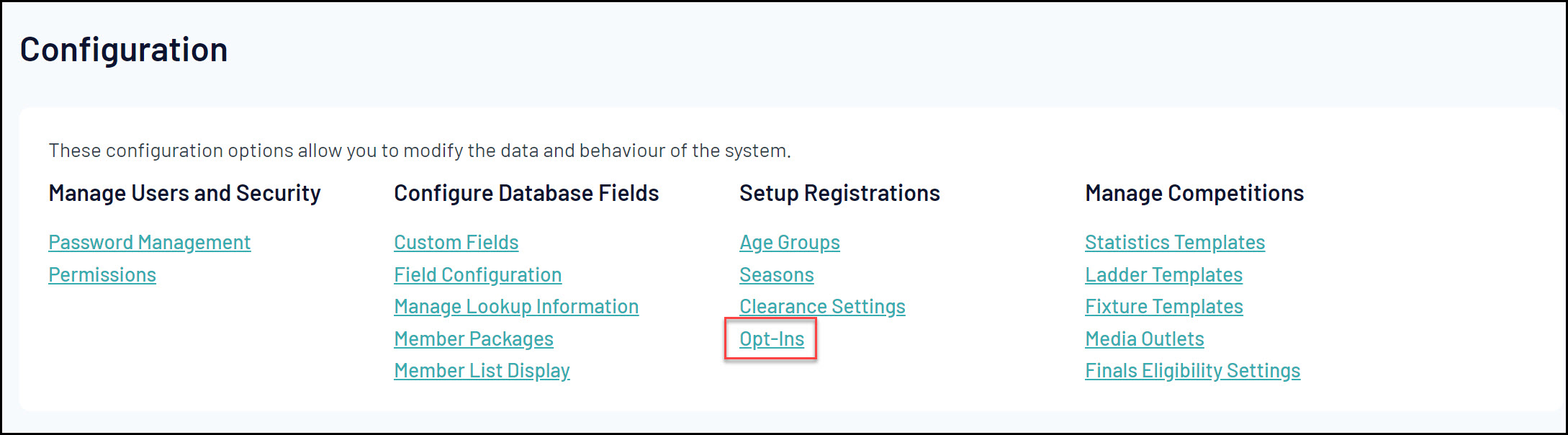
3. Click ADD

4. Enter your Opt-In Message, then click UPDATE

Your Opt-In will then automatically appear when:
a) Someone registers to your organisation
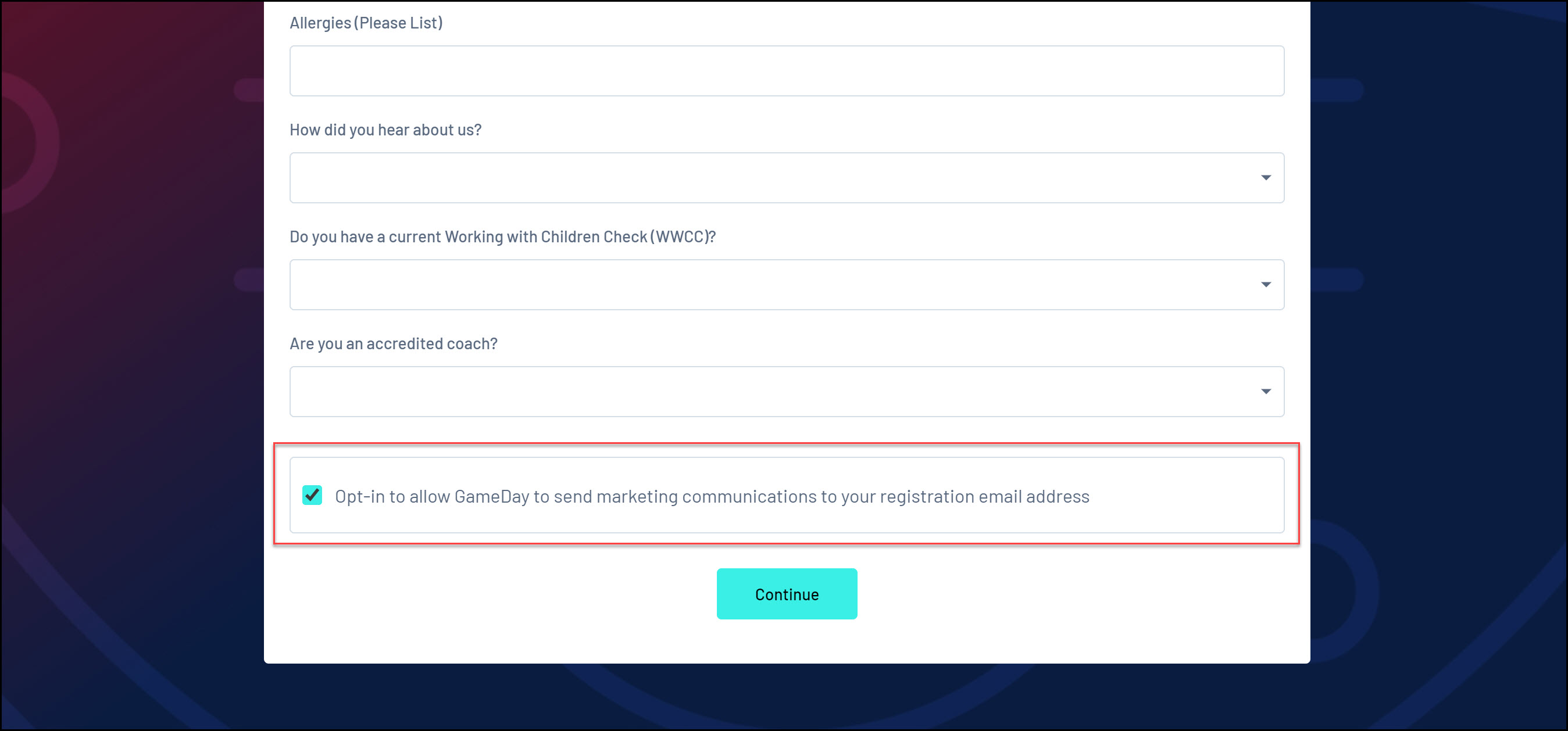
b) When an administrator of your organisation wants to send a Secondary Communication through the email communication functionality
