The One Click Passport report will allow administrators at all levels the ability to easily identify who has administrative access to a level of the membership and competition system.
This report allows users to communicate with these administrators via email and can be accessed at your level of login via:
1.Clicking 'Reports' along the top menu bar.
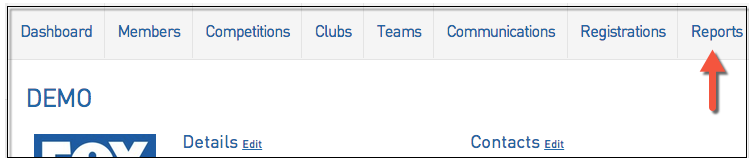
2. Click 'Admin Reports'.
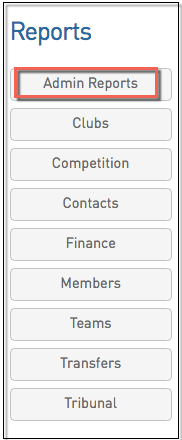
3. Choose which report and click 'Run'.
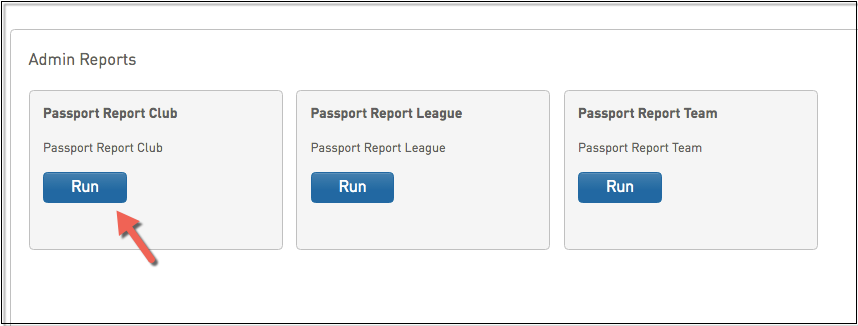
The information that is displayed includes
- Entity Type – State/ Region
- Entity Name = Association Name
- Passport ID
- First Name
- Family Name
- Date Created
- Date Added
- Date Last Logged in
Tips
This report should be run at the beginning of every season to determine users who have departed the organization and should no longer have access. For information on how to remove administrator access check out this article - Manage User Access to your Database
For State/ National administrators a Support ticket should be submitted with the email address that should have their Passport deleted.
The admin should run this report each time they plan to communicate with administrators as the list can change over time.
The admin should run the one click report and then copy and paste the data into an excel spreadsheet. To ensure data pastes in to the correct format in excel, the Administrator should select all, and then copy and paste (ensure you choose 'Paste Special') into an excl spreadsheet.
Released Basketball Network wide but information can only be viewed at the level the administrator is given access at.