As an Association administrator running competitions through GameDay Passport, you have the ability to lock off the ability for Club and Team-level administrators to enter Match Results.
Match Locking can be enabled with two different types of configuration:
a) Locking only the Pre-Game Match Results entry screen
b) Locking the entire Match Results entry feature
To enable Match Locking for a competition:
1. Open the Competitions menu and click LIST COMPETITIONS

2. Find the competition you want to enable Match Locking for, and click the VIEW (magnifying glass) icon

3. Next to Competition Configuration, click EDIT

4. Scroll down to the Match Locking section and tick the checkbox for ALLOW MATCH LOCKING
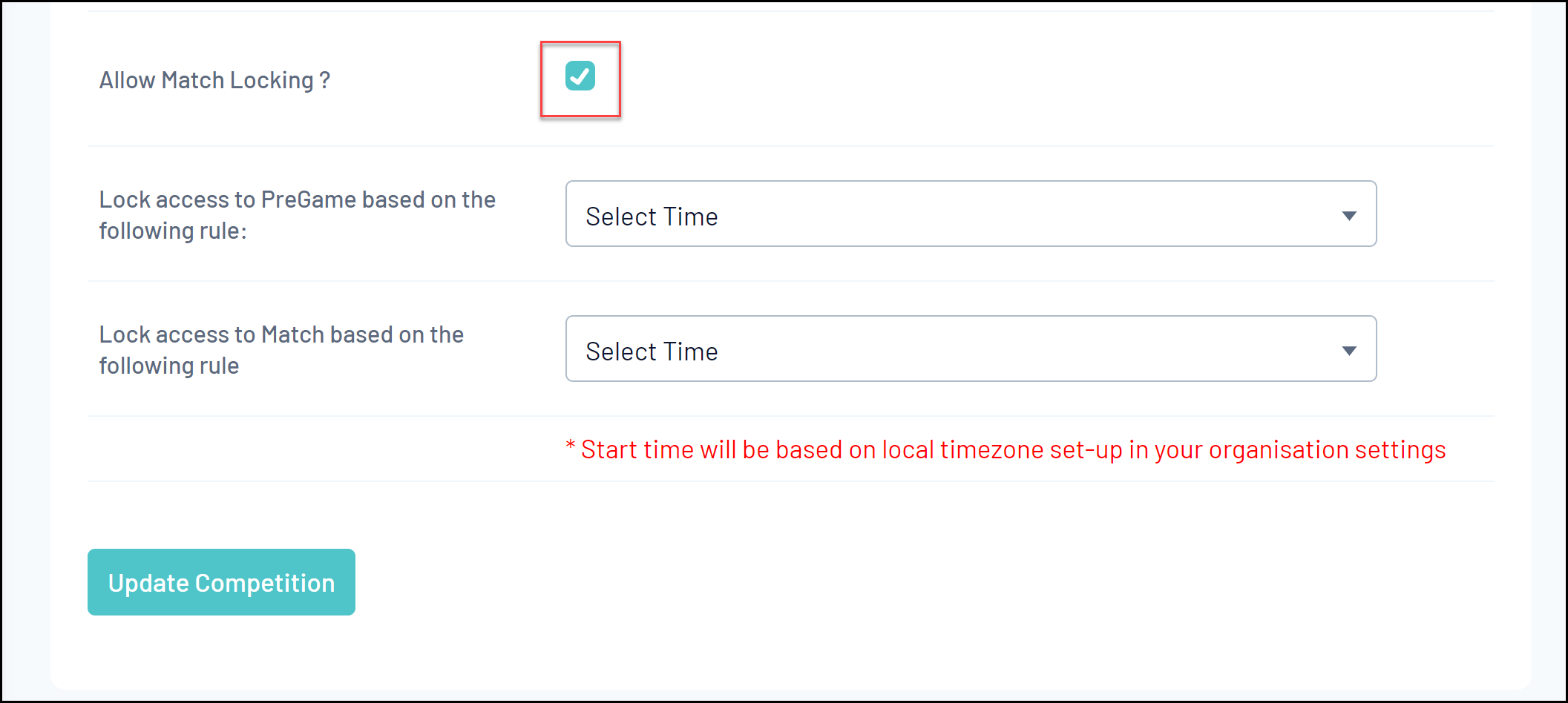
5. You can then choose to apply either of the following settings:
- Lock access to PreGame based on the following rule: Restricts the ability for Club and Team administrators to access the Match Results Pre-Game screen up to 24 hours before or after the start of the match

- Lock access to Match based on the following rule: Restricts the ability for Club and Team administrators to access the Match Results Pre-Game, At-Game and Post-Game screens up to 24 hours before or after the start of the match

Note: Where a match is locked based on an auto-locking rule and is subsequently unlocked by an administrator for the Association/League after the match locking deadline has passed, the match will be available for up to 15 minutes.
Matches that are manually unlocked but should be locked by the above rules will lock again at 15, 30, 45 and 60 minutes past each hour.
For example;
if a match is manually unlocked at 14 minutes past the hour, it will re-lock at 15 minutes past the hour
if a match is manually unlocked at 33 minutes past the hour, it will re-lock at 45 minutes past the hour
6. Once you've applied your desired settings, click UPDATE COMPETITION
