If you are an admin for an association, there is one of two way you can find team codes, as well as generate team passwords (if needed).
Team codes are automatically generated and are random, you do not have the ability to have specific codes or edit any codes.
VIA PASSWORD MANAGEMENT
This is the only place where you can generate or update team passwords.
1. Click on the SETTINGS tab on the top right hand menu > click SETTINGS.
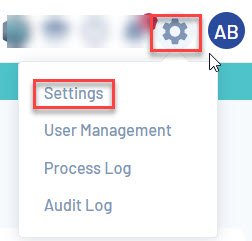
2. Click on PASSWORD MANAGMENT (UNDER MANAGER USERS & SECURITY).
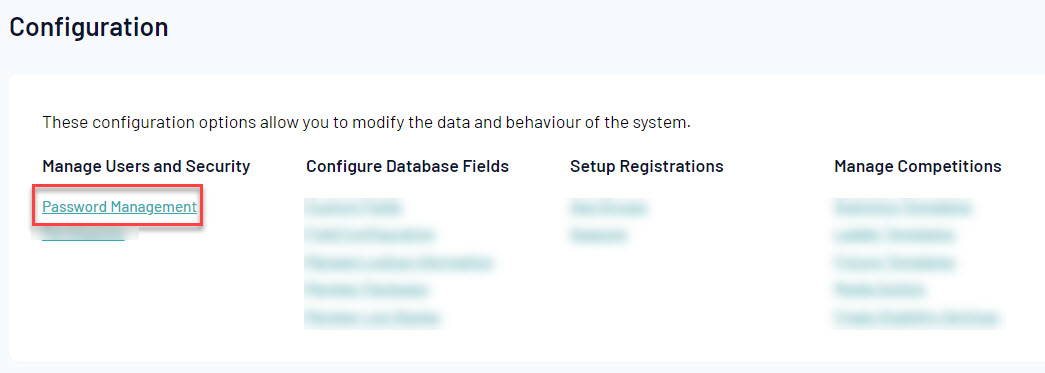
3. Click on TEAMS or TEAMS IN COMPETITION.
Teams in competition will bring display the teams that have been assigned to competitions, while teams will bring in all teams regardless of whether or not they are in a competition.
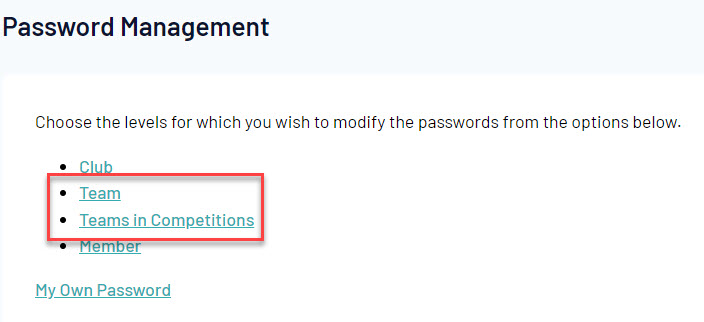
4. Teams will be listed here where you can view their team codes as well as generate and set passwords.
Teams that have codes listed, will appear with a random 8 digit number and that is the code you can pass onto clubs and teams that request them.
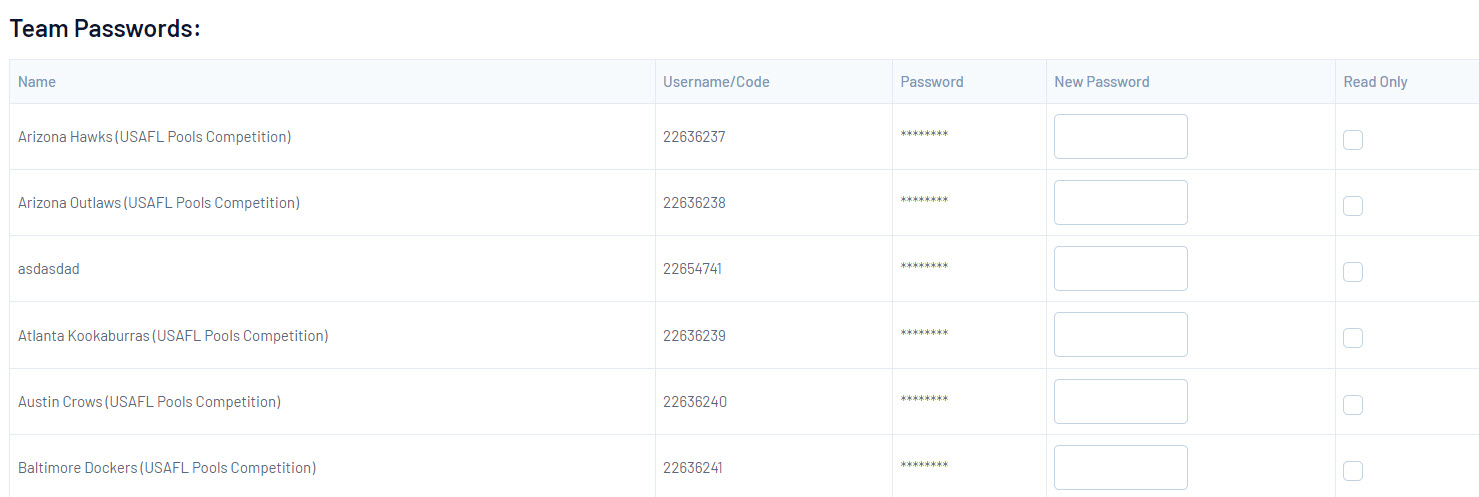
Teams may also have a password listed, that is hidden, this password is random and can be provided to the team when they request the password when registering their team via a team to association form. Here you can also give create a specific password if needed. Just input the new password into the NEW PASSWORD column and then click UPDATE PASSWORDS to save the password (this won't change any other existing passwords created for other teams).
You may notice teams are listed without a code and no password (the team code shows with just a 2). This means that their team code hasn't been generated yet. To generate a team code and password, click AUTOMATICALLY GENERATE PASSWORDS.
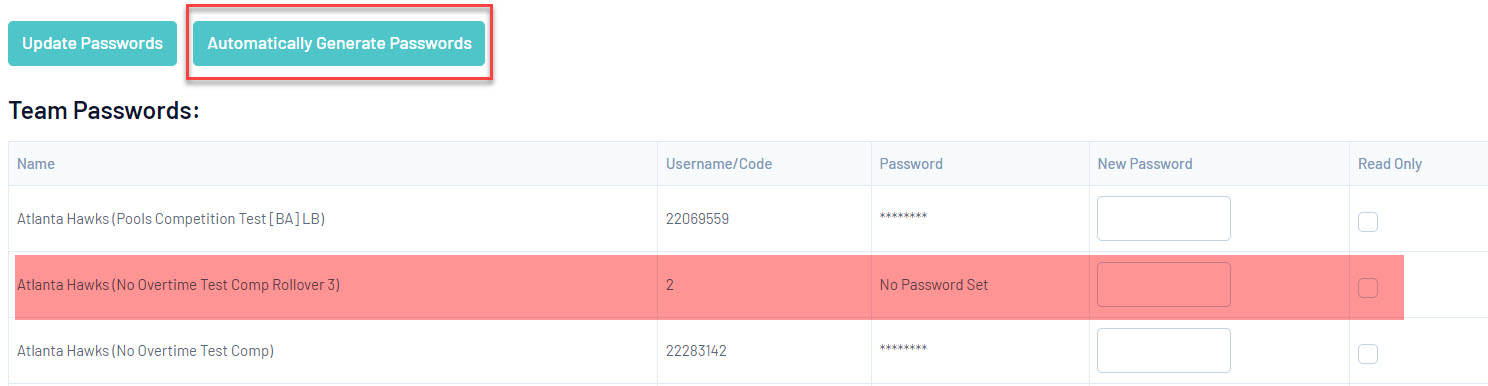
VIA REPORTS
1. Click on the REPORTS tab on the main menu.
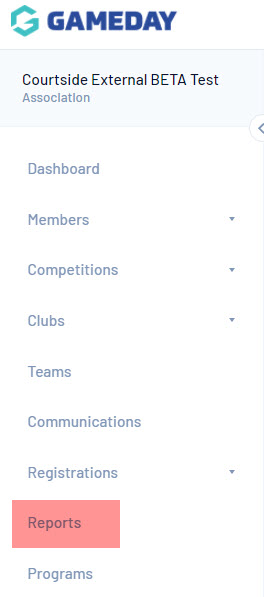
2. Click on the TEAMS tab > click CONFIGURE against the ADVANCED TEAM report.
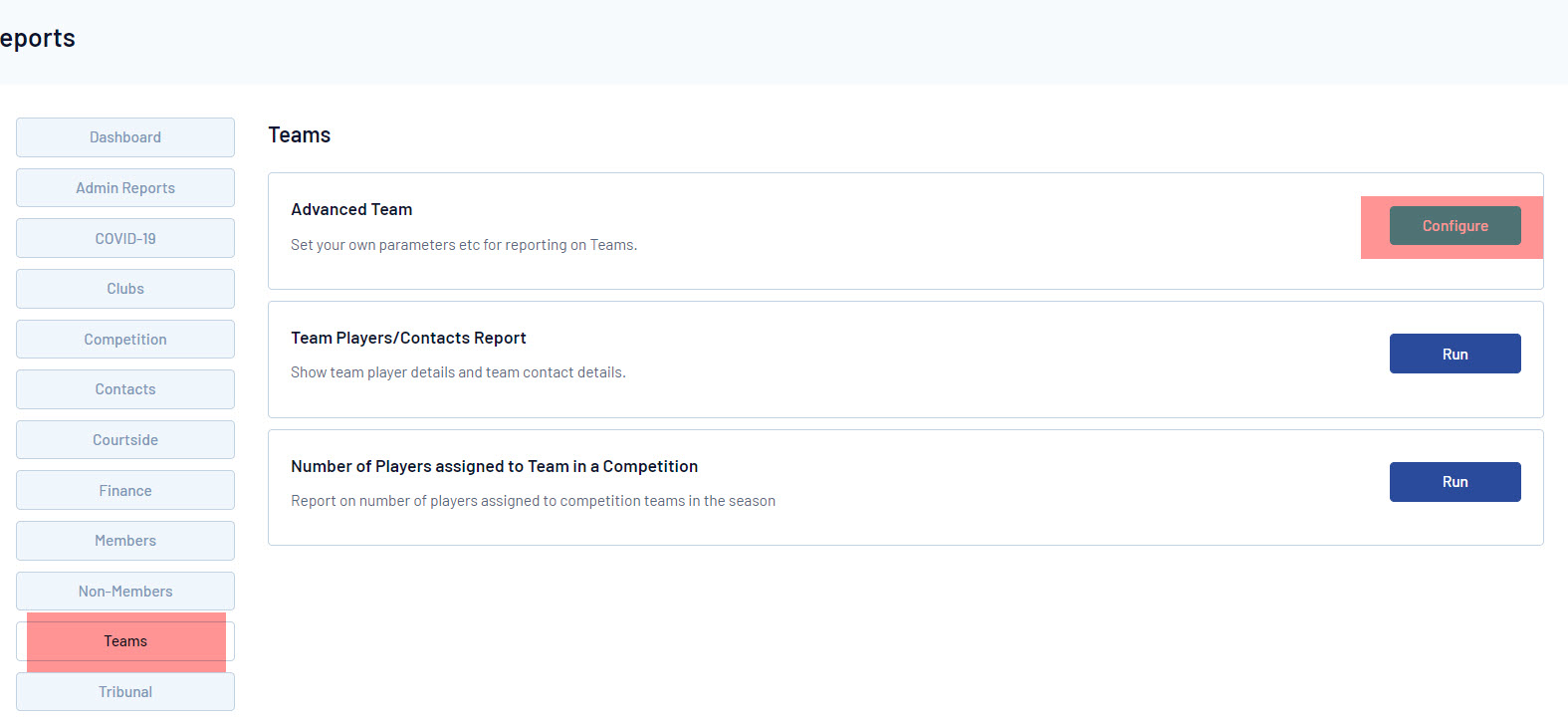
3. Bring in the follow fields into the report to see the list of team codes. Click the ADD sign against the field to bring it into the report.
- Team name
- Active - set this to EQUALS and YES if you only want a list of active teams within your association.
- Team code
4. Click RUN REPORT.
A new tab will display with a report of these team codes.

Note: you may notice that some teams are blank, that means they don't have a team code and one will need to be generated - these can only be viewed/generated via Password Management as per above.