Marking members as active or inactive is a helpful way to best manage your member data. Because member records cannot be deleted, changing their status is a good way to 'filter' inactive members out of your main list of active members, while keeping their record in your historical data for future reference.
A member's status can be edited in two ways - (1) from the Member List, or (2) by editing a member's individual record.
From the Member List
To edit a member's status from the association level:
Firstly, login to your Online Membership Database - If you don’t have your login details please contact your State Governing Body or Association.
1. Log into your association Membership database
2. Click on Members and from the drop down menu select List Members.
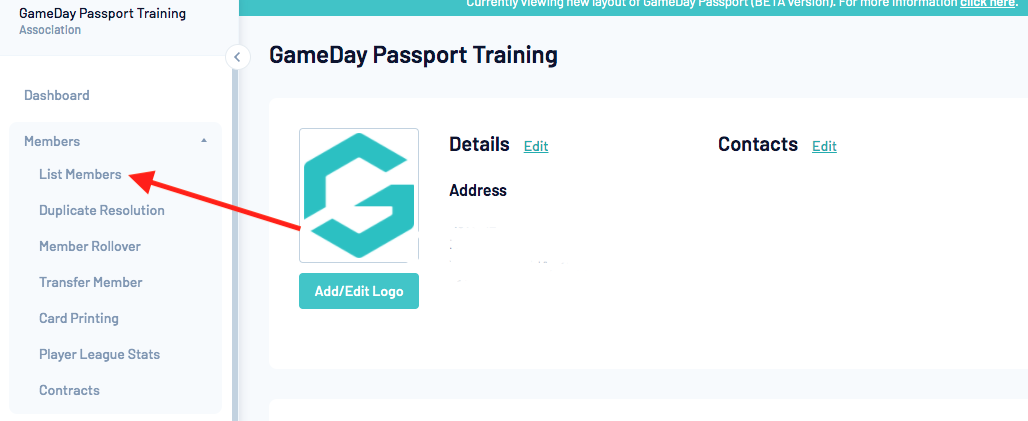
3. The Member List will appear. Use the 'Status' filter to select whether you want to view active members, inactive members, or all members (active and inactive).
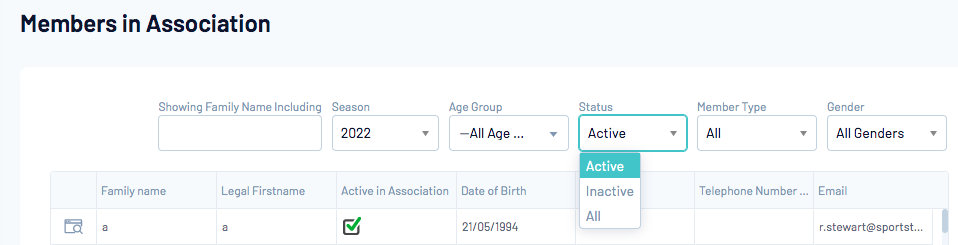
4. The list will be filtered according to your selection. The 'Active in Association' column is where you can change members' active/ inactive status.

Members with a green tick in their 'Active in Association' field are active. Members without a green tick are inactive.
5. To change an active member's status to inactive, click in their ticked 'Active in Association' field. The green tick will change to a small tick, meaning the member's status is now editable.
6. Click on it again to remove the tick and make the member inactive.
7. Now click elsewhere on the Member List (ie. on another field) for the change to be be saved. It is important to do this or else the change to the member's status will not be saved.
8. To change an inactive member's status to active, click in their empty 'Active in Association' field. A small green tick will appear, indicating that the member is now active.
9. Now click elsewhere on the Member List (ie. on another field) for the change to be be saved. The tick will change to a large tick as per the others.
To edit a member's status from the club level:
Note: A club's ability to edit their members' active/ inactive status depends upon the Permissions (for 'Active in Club') and Field Configuration (for 'Active in Association') that have been set by the association. These settings will determine whether or not you are able to edit your members' status.
1. Log into your club Membership database
2. Click on Members and from the drop-down menu select List Members.
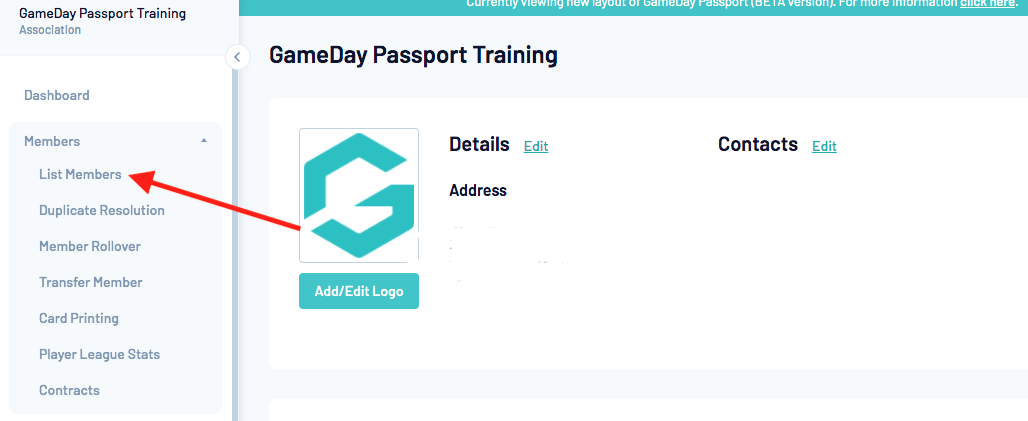
3. The list of members will appear. Use the 'Status' filter to select whether you want to view active members, inactive members, or all members (active and inactive).

4. The list will be filtered according to your selection. At the club level you will see two 'status' columns - 'Active in Association' and 'Active in Club'. Members with a tick in their 'Active in Association' field are active. Members without a tick are inactive. Follow steps 5 - 9 above under the instructions for 'From the Association Level' to change members' status.
Note: A club's ability to edit their members' active/ inactive status depends upon the Permissions (for 'Active in Club') and Field Configuration (for 'Active in Association') that have been set by the association. These settings will determine whether or not you are able to edit your members' status. More than likely, the association will not allow clubs to edit the 'Active in Association' status, but will allow clubs to edit the 'Active in Club' status. If the active status column is grey, it is read-only and you cannot edit this member status. If the active status column has green ticks, it is editable.
From a Member Record
A member's 'Active in Association' status can also be changed by editing the individual member record. As explained above, whether clubs have permission to do this depends on the field settings as determined by the association.
1. Click on Members in the menu and select List Members.
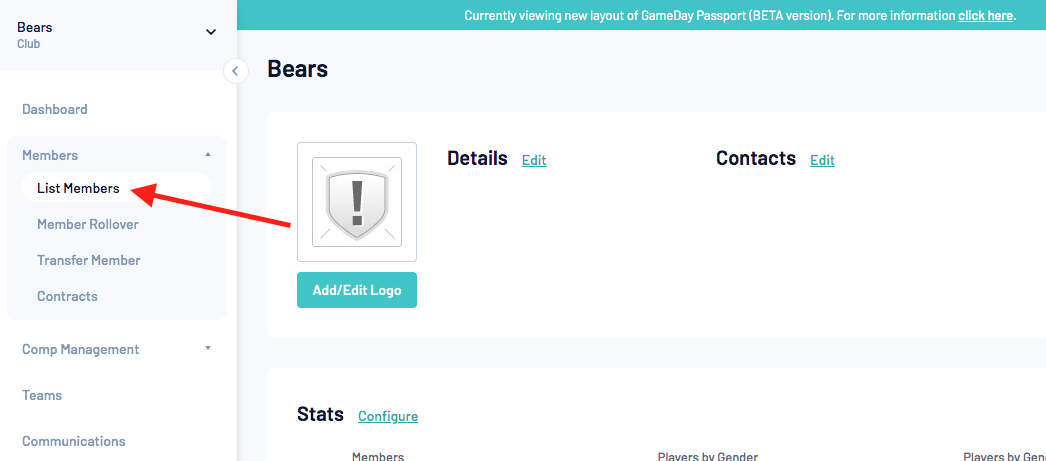
2. Locate the member record that you want to edit from the Member List. You may find the search box, or 'Advanced Search' options, useful for quickly locating a member record.
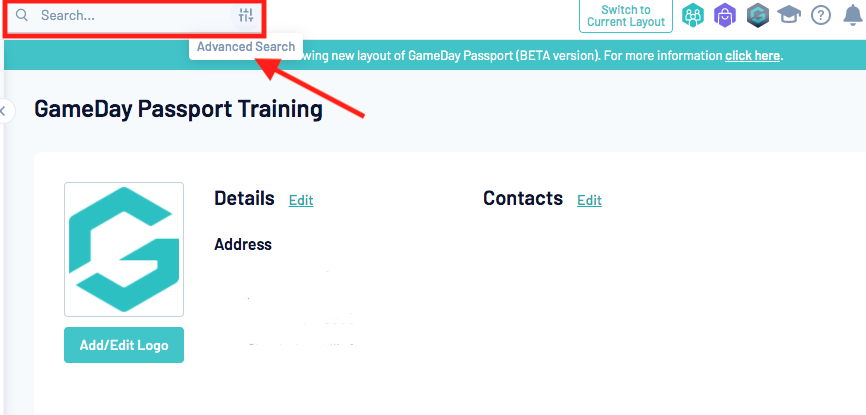
3. Click on the View Record button next to the name of the member you want to edit.
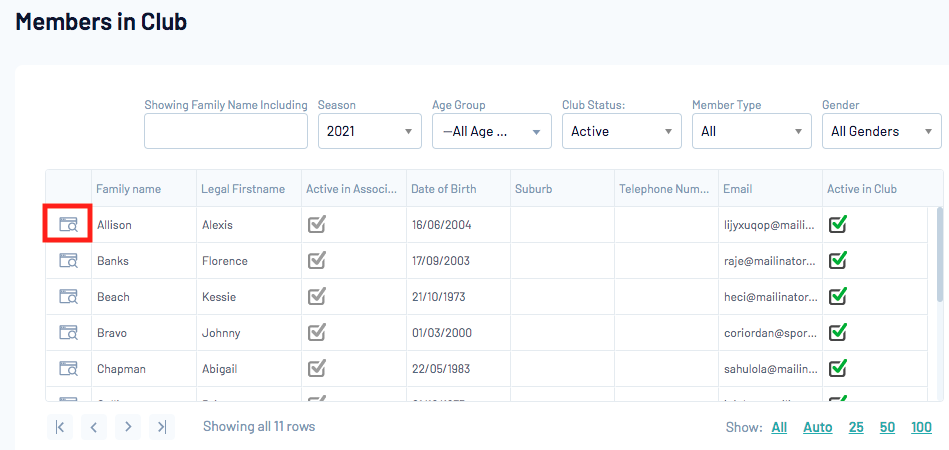
4. The member's record will open. Click on Edit.
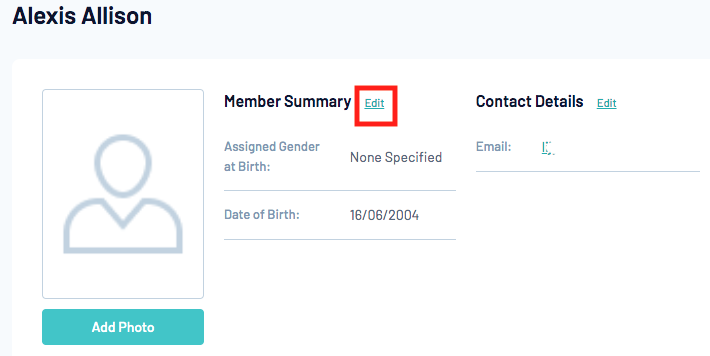
5. Locate the 'Active in Association' check box and change it as needed.
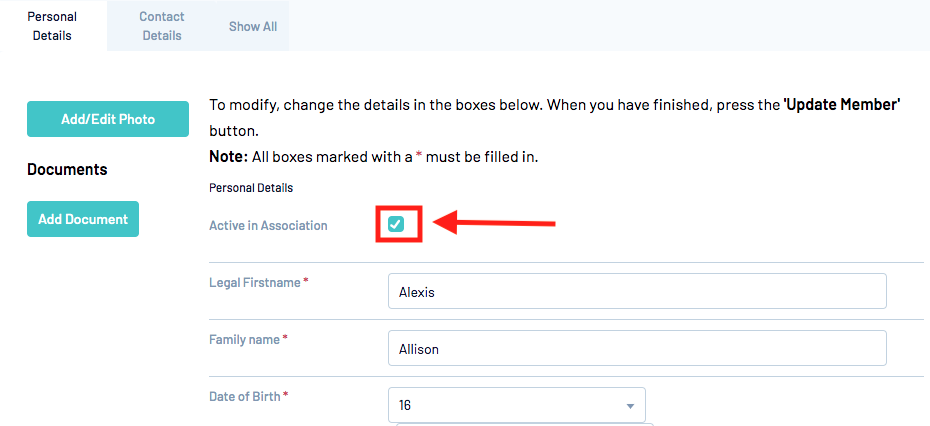
6. Click on Update Member to save the change.