For the purpose of Membership, a season is a defined 'Registration Period'. A season could be a calendar year, a calendar season (summer, winter, etc), bi-annually, or whatever the sport requires. Membership allows seasons to either be controlled by a sport's National Governing Body or by each association.
Note - Depending on your Sport, your Seasons may be locked and set by your National Body, who will notify you when Registrations are available. Please contact your Sport directly for further clarification.
Should you be unable to access or edit your seasons, due to them being locked by your National Body, please proceed to the next steps in configuring your database, in preparation for your National Season Rollover.
Seasons are an integral part of GameDay Membership. All member registrations and all competitions must be assigned to a season. As a result, setting up seasons needs to be one of the very first things you do in Membership before setting up your competitions and registering/ importing members. This will ensure that your data is managed and organised effectively, leading to accurate and informative historical data. By organising your member and competition data into Seasons you will be able to quickly find information and produce reports.
NOTE: only one season can be run at a time - admins cannot have multipe seasons running at the same time as members can only be registered to one season at at time. If you have multiple seasons running at once, create a generic year season (e. 2022) and then name each of the competitions related to their specific ''season'' that they would be run (e.g Juniors Summer, Seniors Winter etc)
Add a new Season
1. Log into the Membership at either the National Governing Body or Association level.
2. Click on the Configuration icon and select Settings from the drop-down list.
3. Under 'Set up Registrations' click on Seasons.
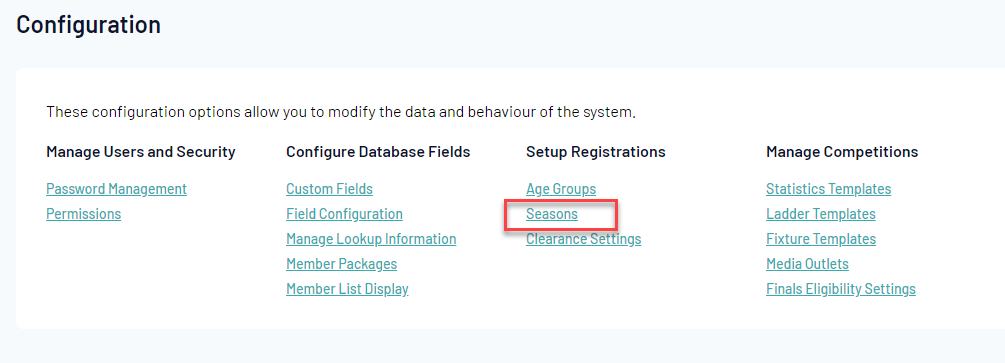
4. You will see a list of all the seasons created by the National Body, the Association, or both (depending on the permissions allowed).
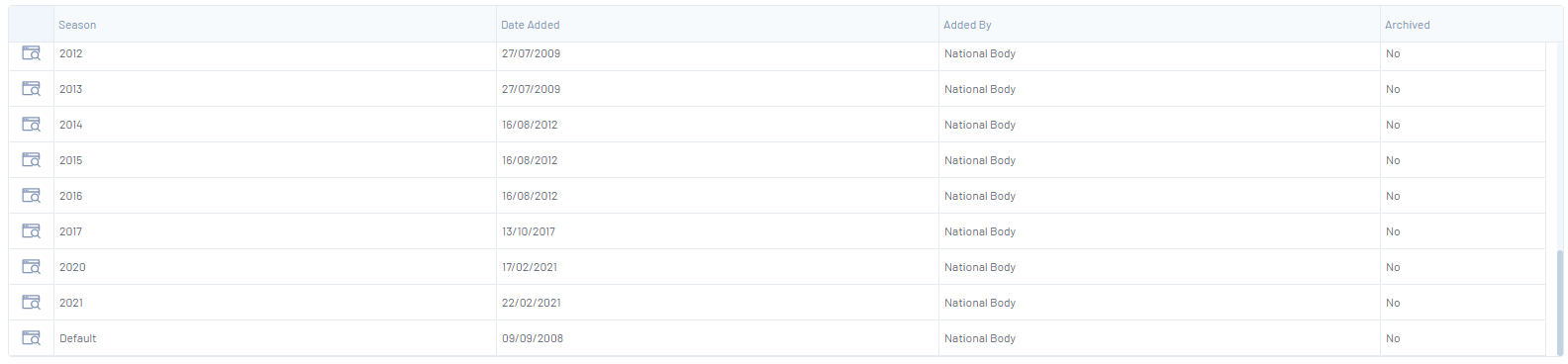
5. To add a new season, click on Add in the top right corner.
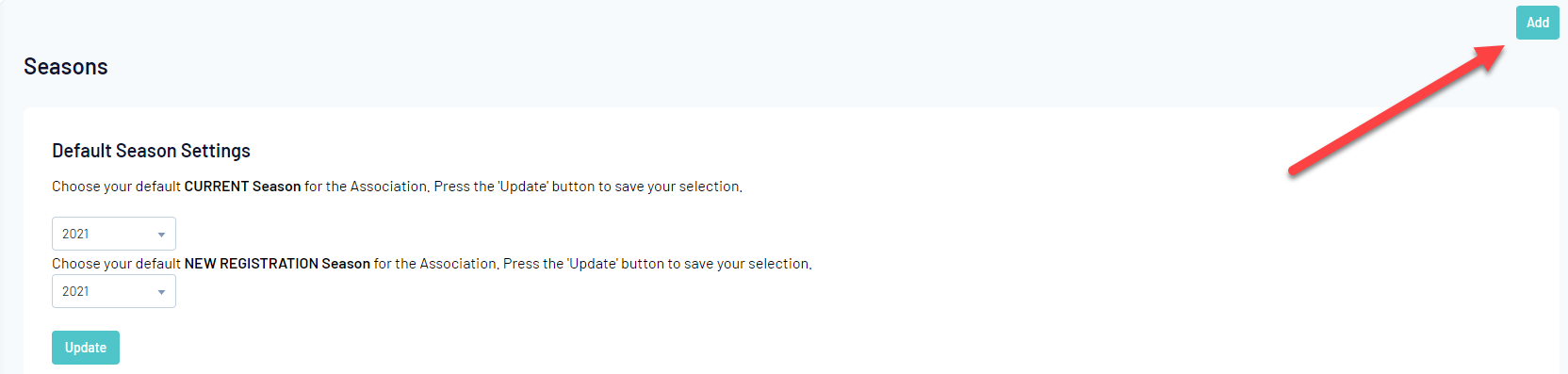
6. Type the name of the season in the 'Season Name' field (compulsory).
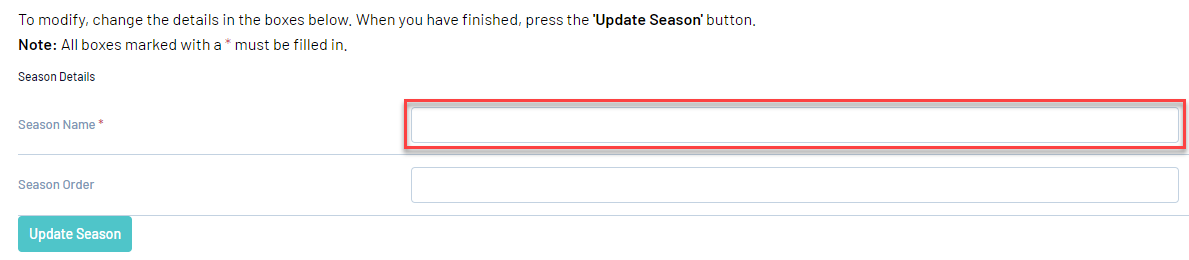
7. If you wish, you can set the order that the season appears in the list of seasons by typing a number in the 'Season Order' field.
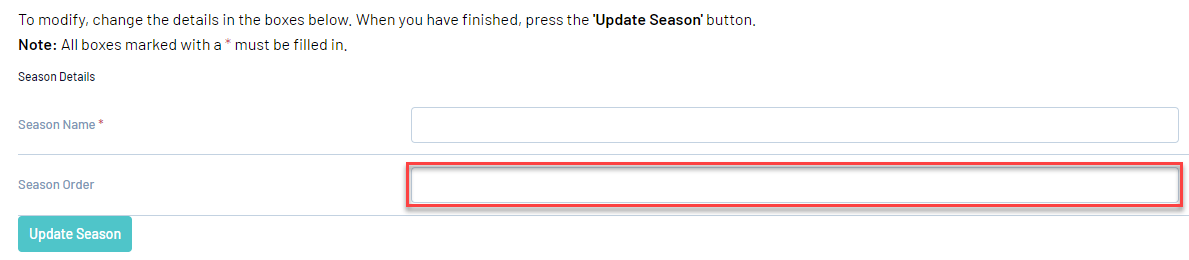
8. Click on Update Season to save the new season. You will be returned to the list of seasons where the newly created season will appear.
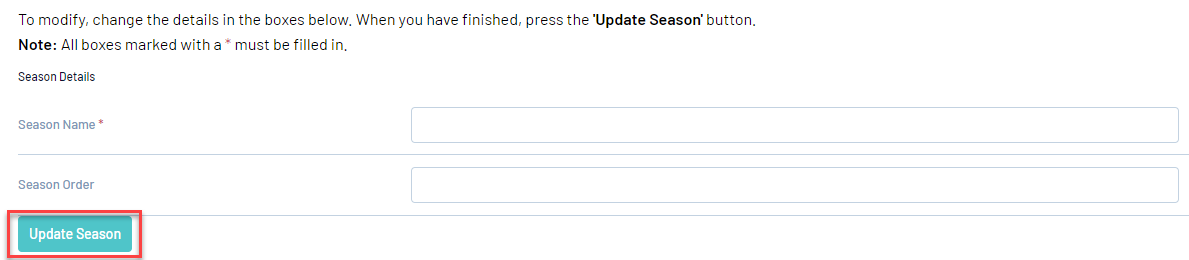
Set the 'Current Season' and 'New Registration Season'
1. At the top of the screen you have the option to set a 'Current Season' and 'New Registration Season'. To do so requires at least one season to have already been set up in the database.
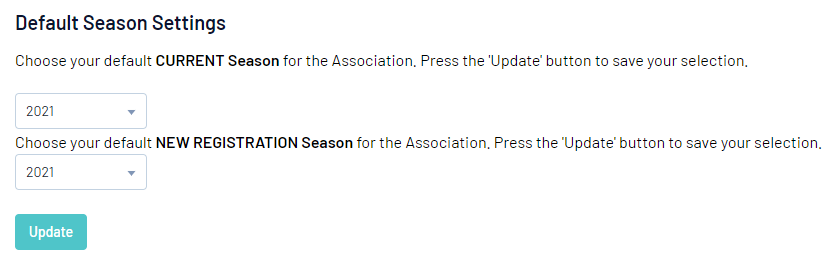
- Current Season: When viewing members, competitions, teams, etc. throughout the database all filters will be initially set to this default 'Current Season'. You can easily view data for other seasons by changing the filter.
- New Registration Season: All new members added/registered to the system are automatically given a 'season record' for the New Registration Season. It is strongly recommended that you set a New Registration Season to assist in your member registration process.
2. Select a season from the drop down lists for the current season and/or the new registration season.
3. Click on Update.
Note: GameDay will not change seasons for any clubs.