GameDay has introduced a new layout for our market-leading software GameDay Passport as part of our product refresh to align our products to our new brand. Admins will have the ability to try the new layout and switch back to the current layout of Passport. See below an overview video of the new layout:
Admins can choose to stay within the current layout or use the new layout to get familiar with the new look and feel. The functionality itself has not changed, you can still do everything you could before, it is now just formatted a little differently. We recommend staying in this view as much as possible as this view will become the default layout during 2022.
The new layout is in a BETA version so if you notice any format, display or functionality issues please submit a request, with screenshots and where you were within the database to our support team: support@mygameday.app
- This new feature is admin based, not organisation based, meaning if you log in with your details and choose to view the new layout but another admin logs in with their details they will see the current layout
- If you are trying the new layout and log out and back in again, the new layout will still be in use until you choose to switch back to the current layout and vice-versa
The below outlines how to navigate between the new layout and current layout.
TRY NEW LAYOUT
1. Log into your database.
2. In the top right hand corner of the database, click on the TRY NEW LAYOUT button.
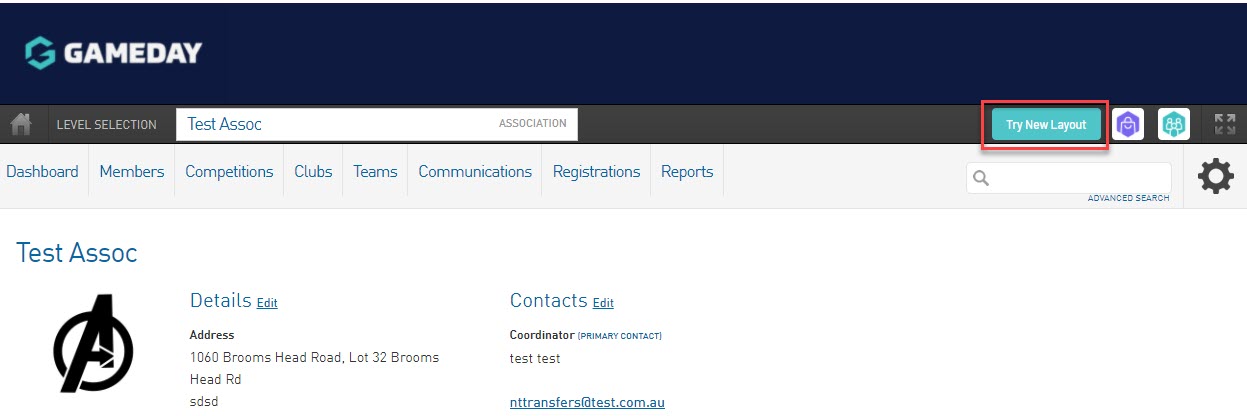
3. A message box will appear with information about our new layout. Click TRY THE NEW LAYOUT NOW! link
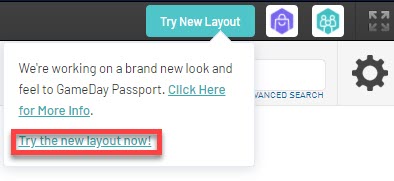
4. You will then be taken to the new layout for GameDay Passport.
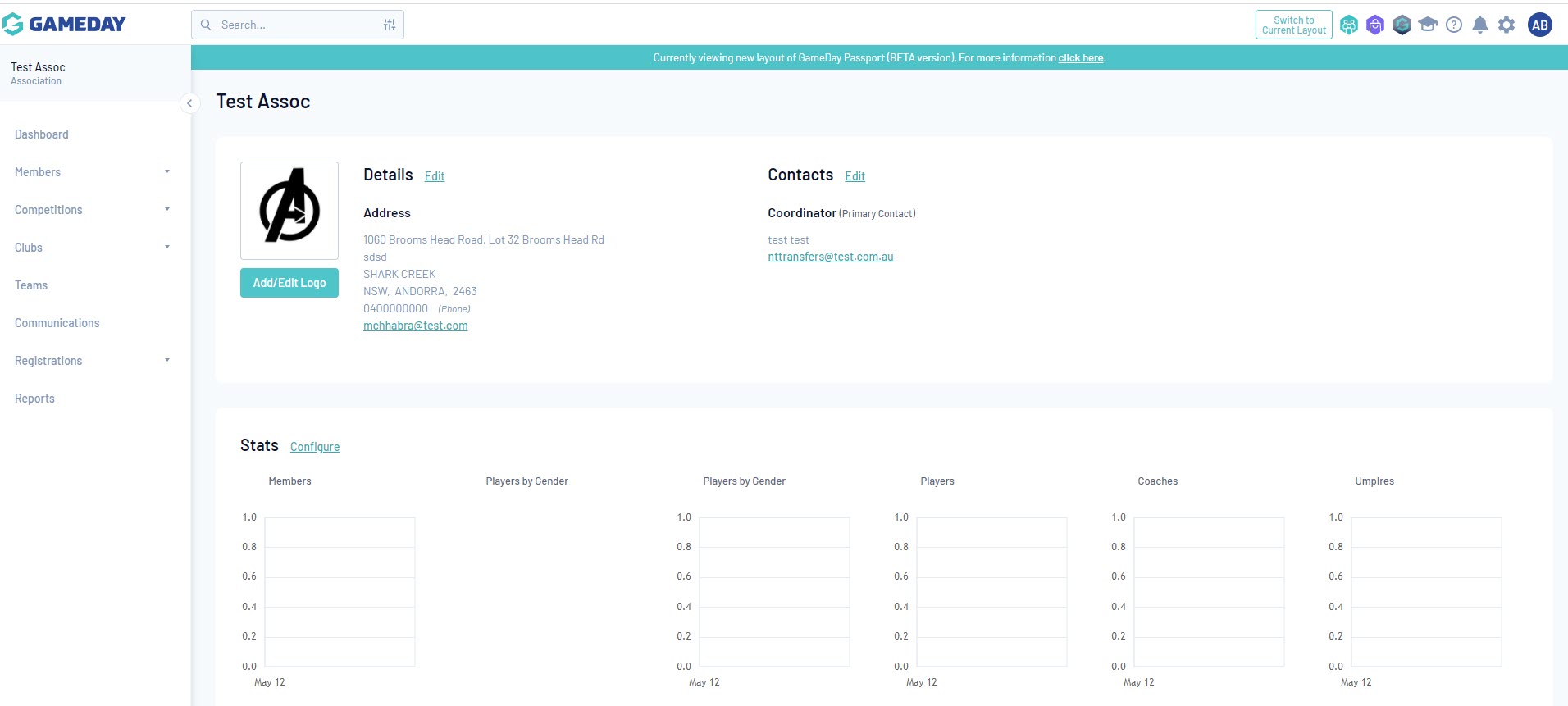
You will notice in this new layout that the menus are now on the left hand side, and those menus with sub menus will have a drop down arrow against the main menu heading in order to view them.
Click against any of the menus/sub menus to view those sections.

SWITCH TO CURRENT LAYOUT
When in the new layout (you can be in any section) on the top right hand corner click SWITCH TO CURRENT LAYOUT button

This will take you back to the current layout.