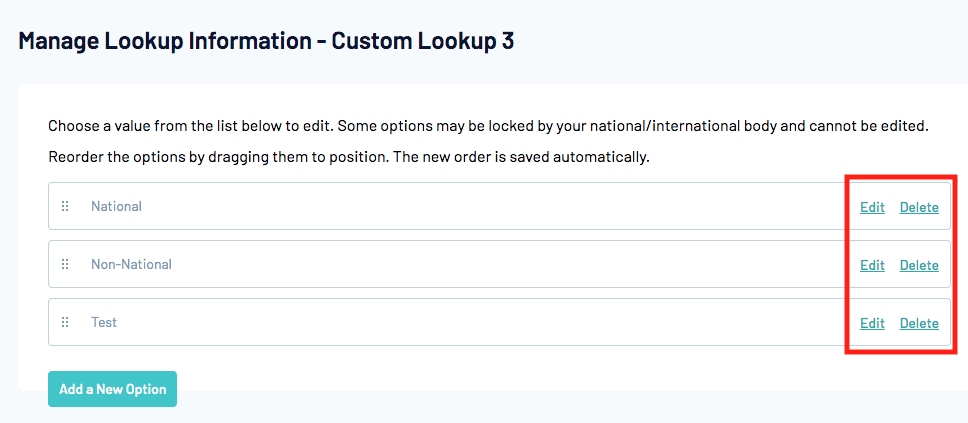Note: this functionality is only available at Association level.
There are a wide range of fields throughout GameDay Membership where you select an option from a 'drop-down' list instead of typing in information.
These are called 'lookup' fields. An example of a lookup field is 'Country' where the lookup options are the countries.
The options available in each lookup field in Membership can be edited. The following instructions take you through how to add, edit and delete the records in lookup fields.
Firstly, login to your Online Membership Database - If you don’t have your login details please contact your State Governing Body or Association.
1. From the Association level of Membership, click on the Configuration icon and select Settings.
2. Click on Manage Lookup Information.
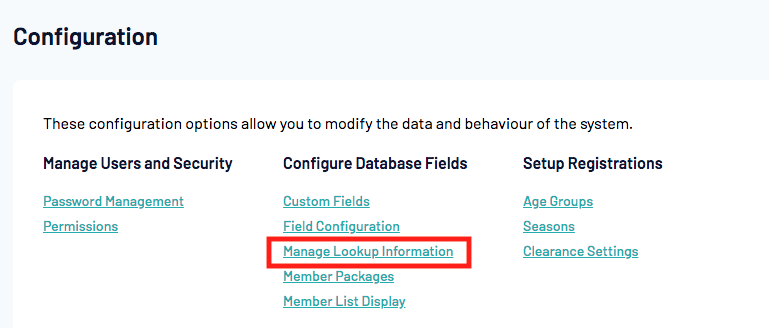
3. Click on the name of the field to manage the lookup options for that field.

4. A list of existing lookup options for that field will appear.
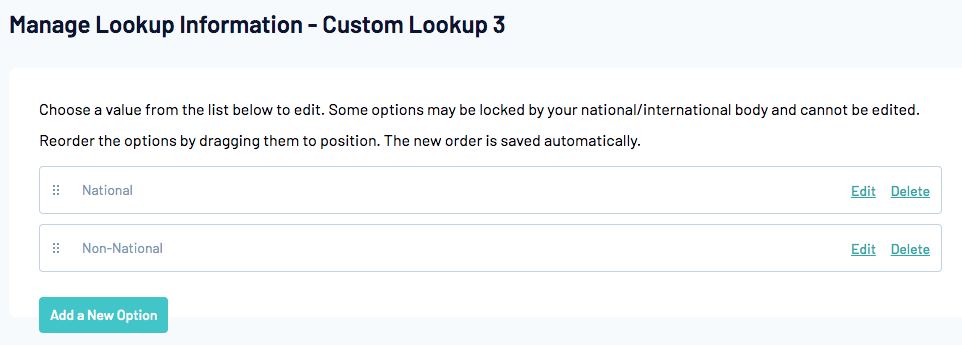
5. To add a new record, click on Add a New Record.
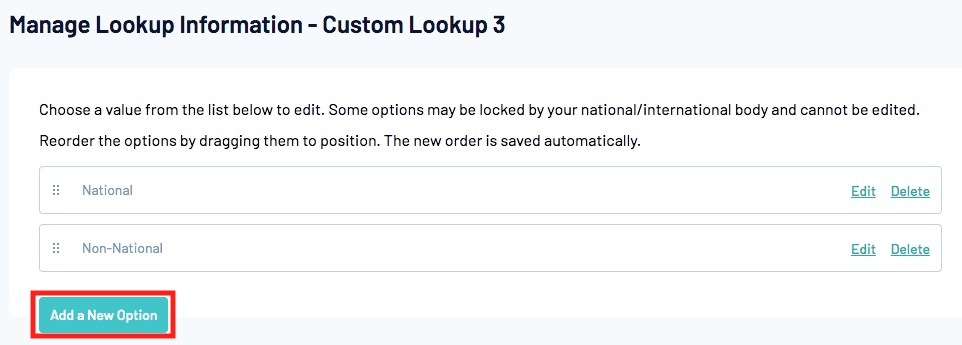
6. In the Name field, type in the name of the record you wish to add and click on Update.
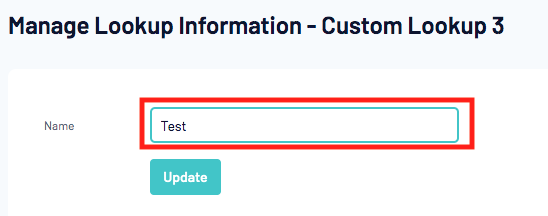
7. You will be returned to the list of records for the lookup field. The newly added record will appear on the list.
8. Continue to add all the required lookup options for the field (repeat steps 5 and 6).
9. If you need to change or remove a lookup record, click on the Edit or Delete links next to each record.