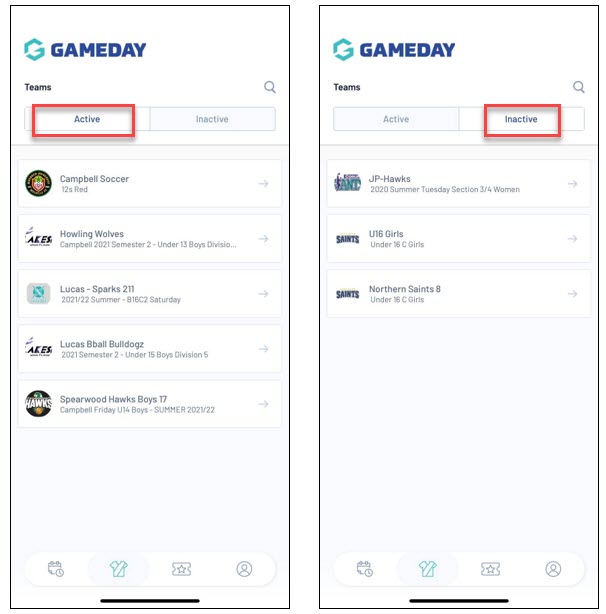HOW DO I SEARCH FOR A TEAM?
You can follow a team by clicking the SEARCH icon in the top right hand corner of the screen, or click 'find a team' (if you don't have any active teams).
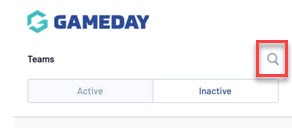
This will take you to the team search where you can search for your team.
We recommend filtering this search via sport first as this will narrow down the search area, as leaving this unfiltered will bring in all teams within all sports that are on our Passport system. To filter, click the FILTER icon in the top right hand corner, then select the relevant sport > APPLY.
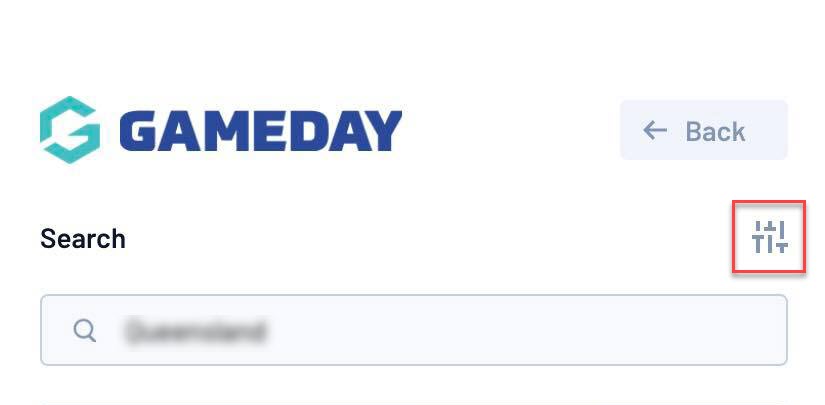
We recommend searching for teams via LEAGUE first and then drilling down to the team, as using the other search parameters can return a lot of search results if you are not specific enough when searching.
You can search teams via the following:
TEAMS: if you know the full name of your team then you can search them here. The competition name of the team is listed under the team name.
It will be best if you know the correct name of the team, word for word and the competition they are a part of as most team names can be generic (based on club) so it can return a lot of results and you may have to scroll through to find them.
Once you have found the team click on the name.
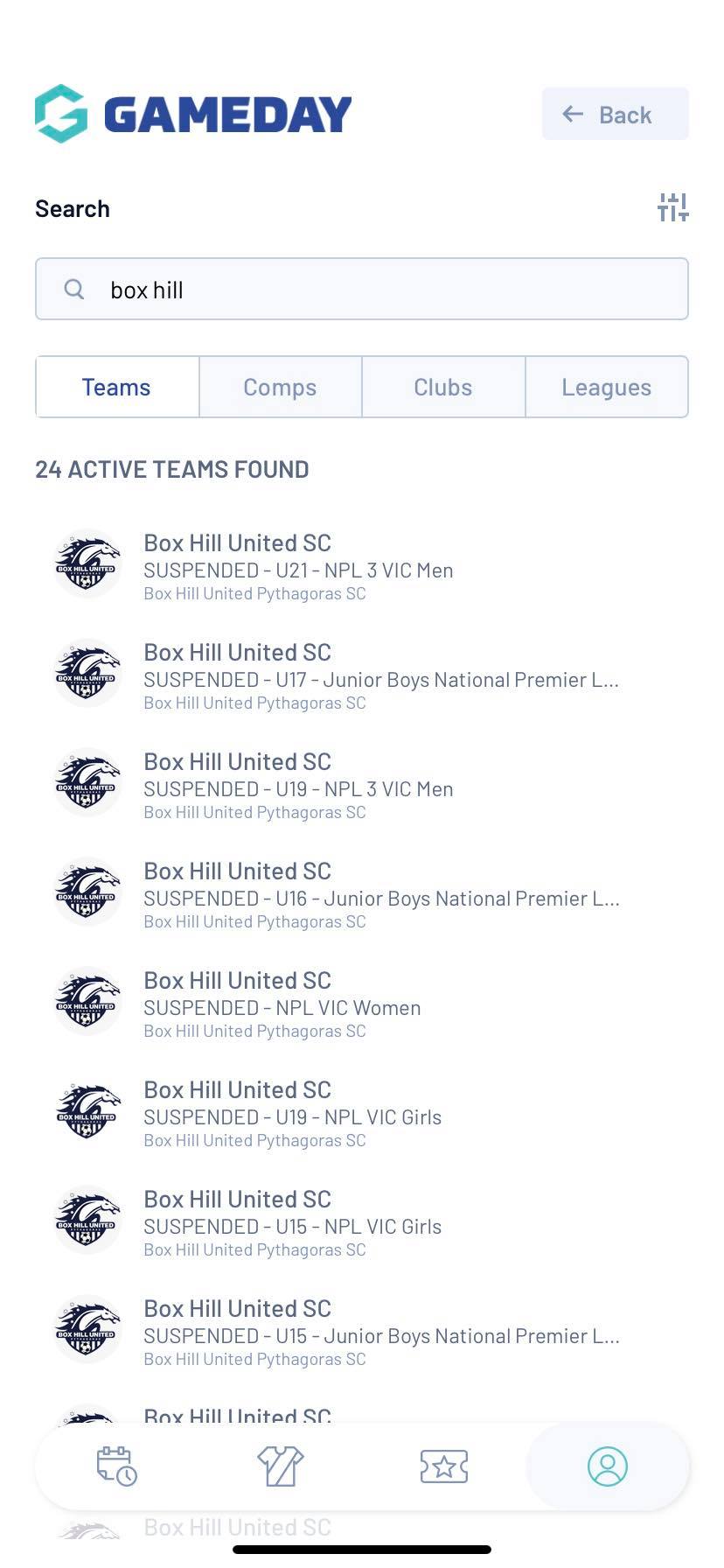
COMPS: if you are unsure of what the team name is but know what competition they belong to within the league then you can search by inputting the competition name.
Once you have found the competition, click on the name > click on the TEAMS tab and find your team.
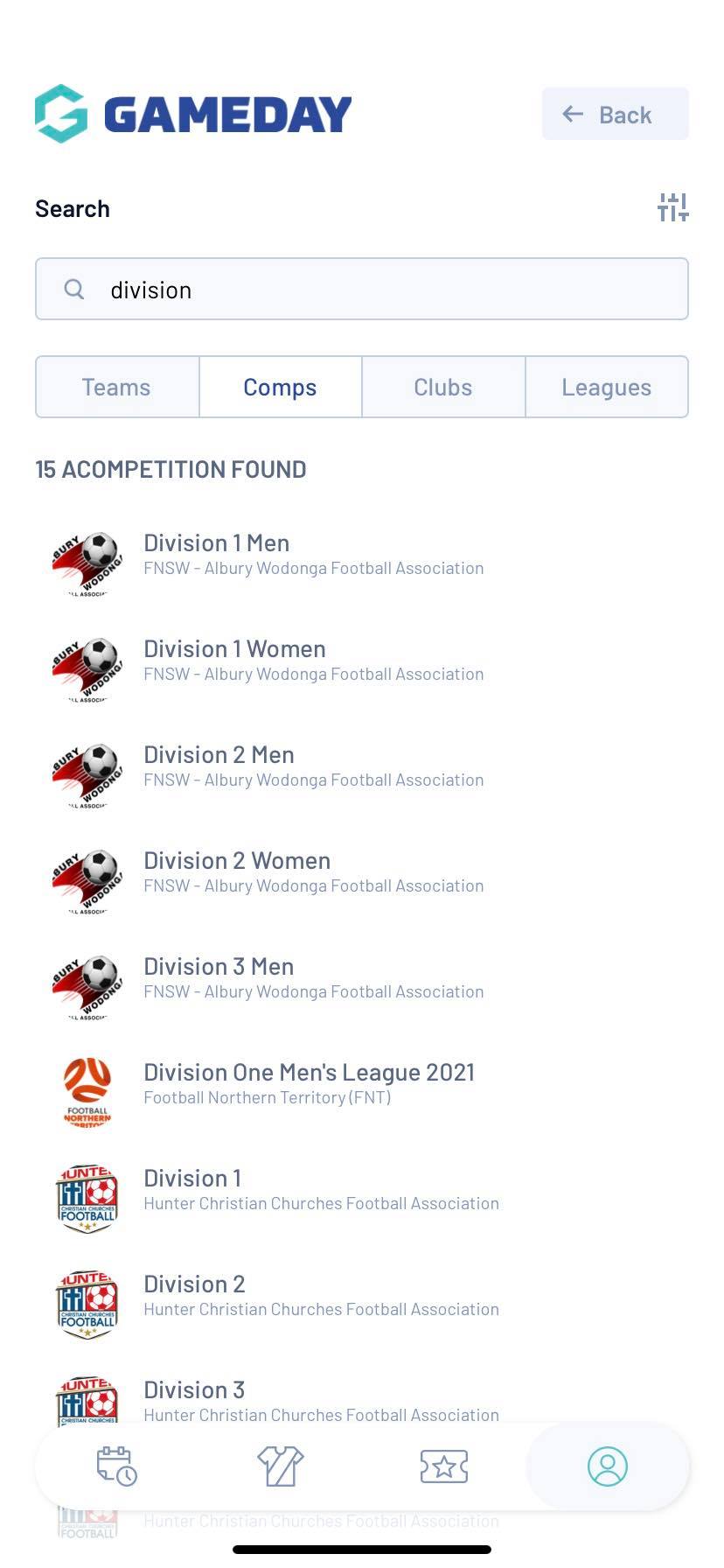
CLUBS: if you know the club your team is part of you can search the club name. The league/association the club is part of will be also listed.
Once you have found the correct club click on the name > click on the TEAMS tab and find your team.
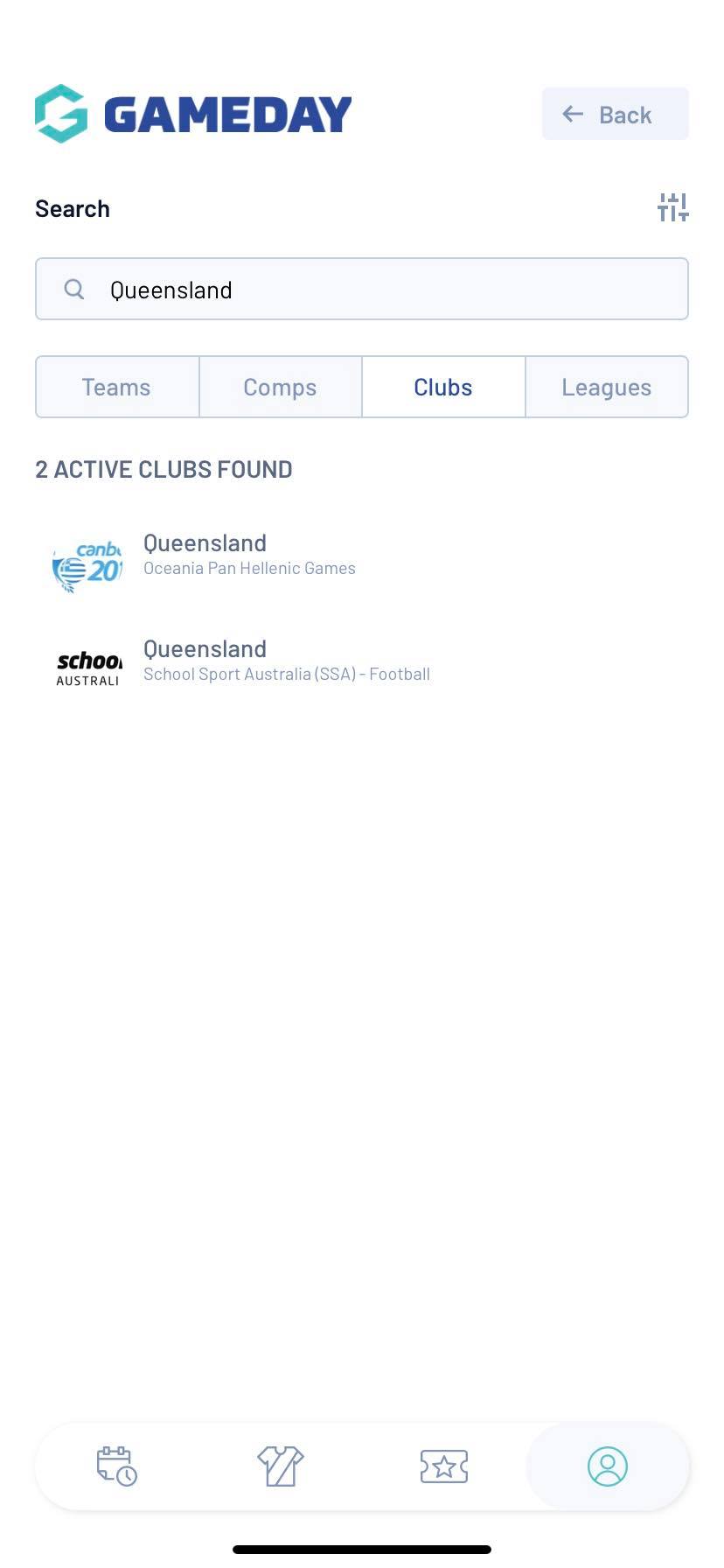
LEAGUES: input the name of the league/association your team is affiliated with.
Once you have found the league, click on the name > click on CLUBS > click into the relevant club > click on your team.
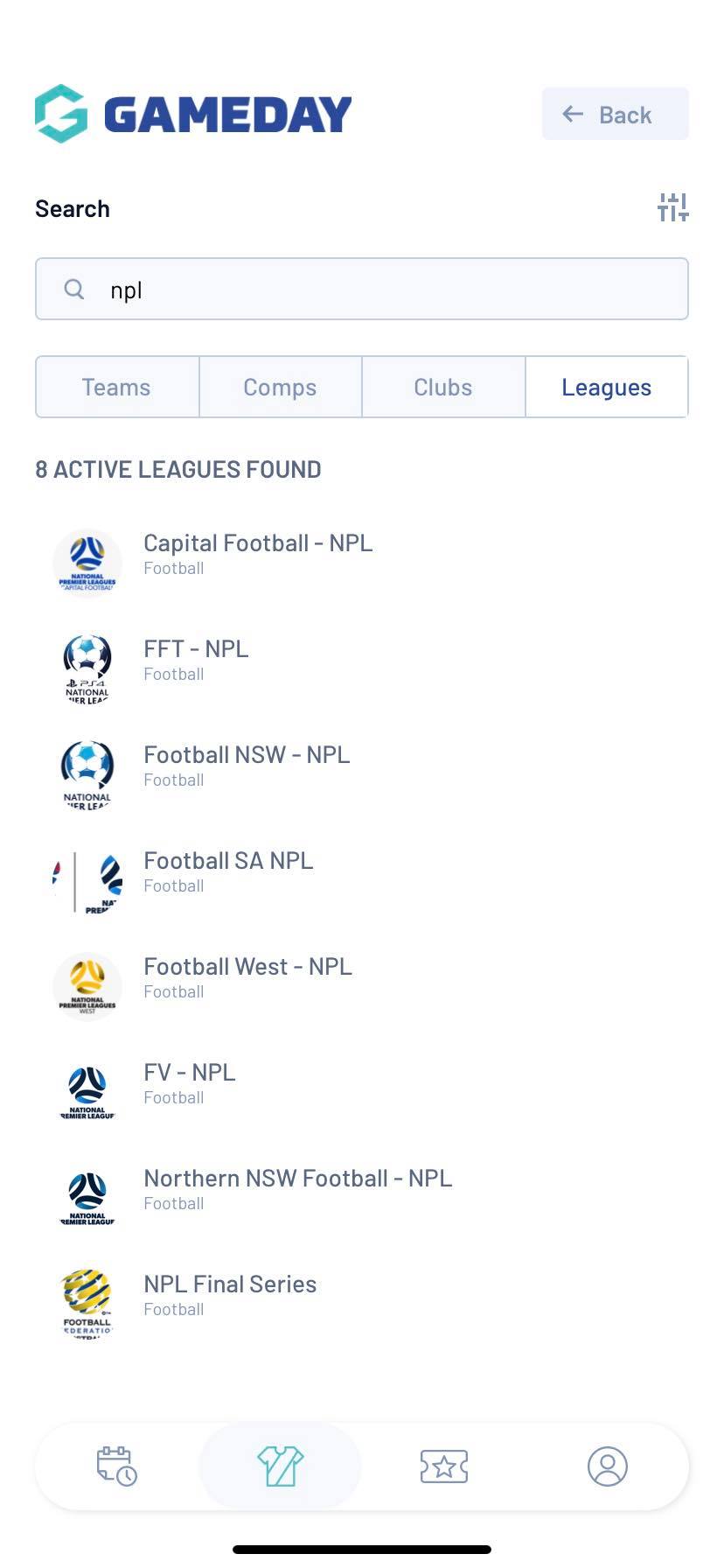
HOW DO I FOLLOW/UNFOLLOW A TEAM?
By clicking into one of your teams, this will take you to the ''team homepage'' where you can view the team schedule, ladder and statistics related to this team within the relevant competition.
To FOLLOW your team click the ADD icon (Star Icon) in the right hand corner.
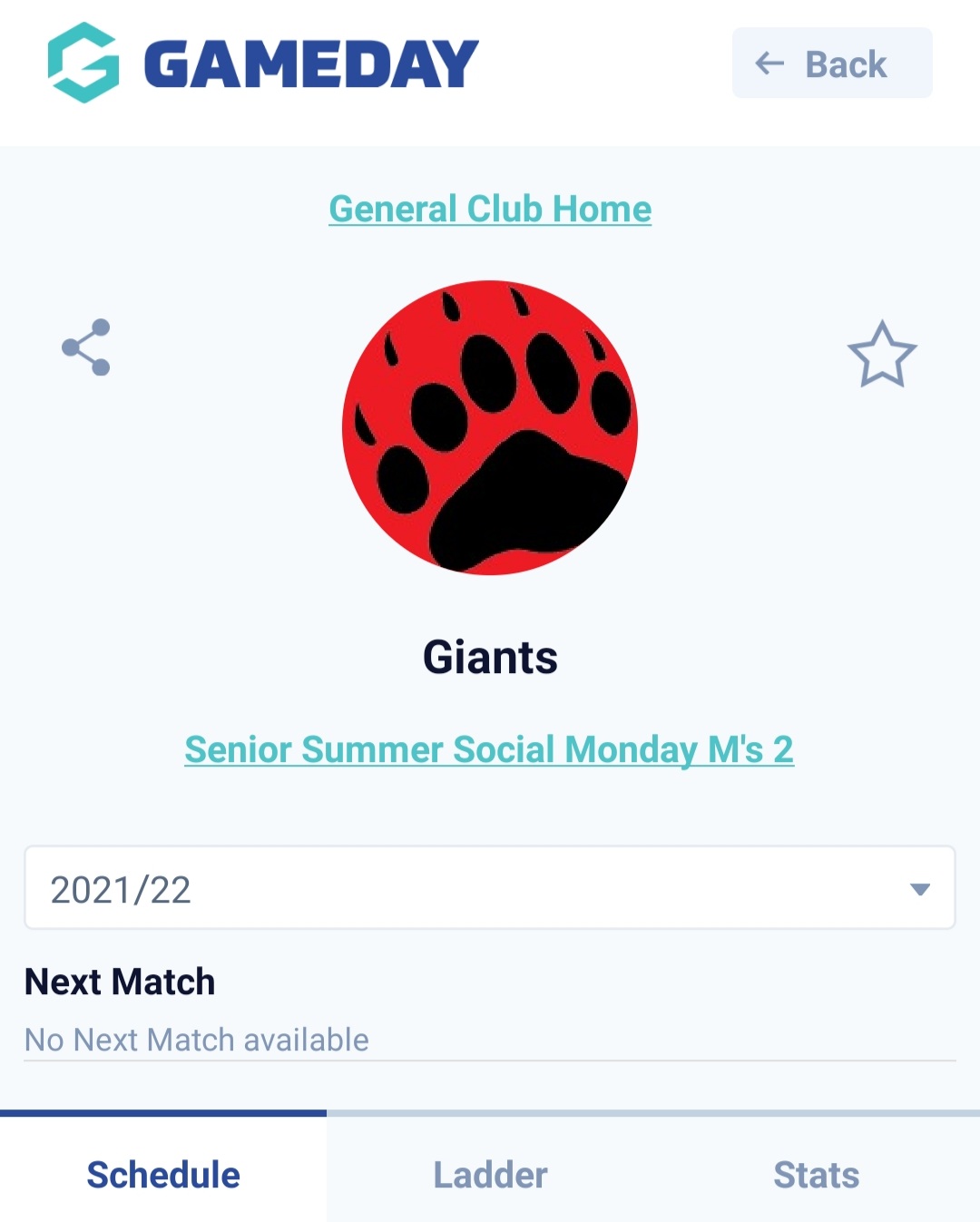
You will be prompted to confirm the name you would like for this team - you can leave this as is or make a custom name for this team. Once happy, click SAVE.
NOTE: no special characters can be used when using a custom team name.

To UNFOLLOW a team, within this team homepage, click the REMOVE icon (Orange Star icon) in the right hand corner.
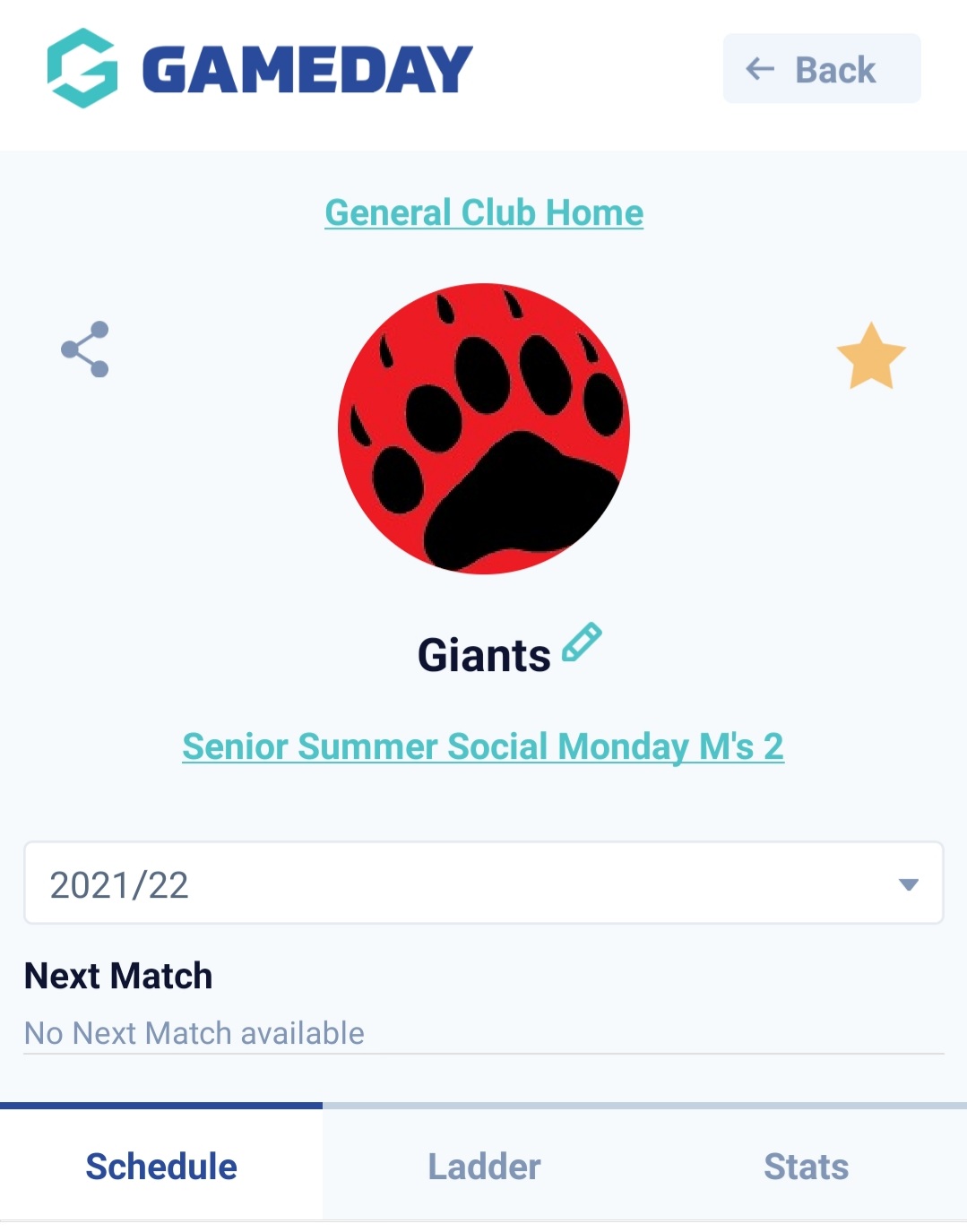
If the ''unfollow'' option is not available when viewing a team, this will mean that you have had previous admin access to this team in the past via your passport account and you still currently have this access.
If you are no longer a team manager for these teams you will need to speak to the club directly to have your access removed and then you should have the option to unfollow the team within the app, as we do not have authorisation to remove this access for you.
TEAMS
Within this teams tab you will be able to view all the teams you are currently following, as well as see previously inactive teams and search for any new teams you wish to follow.
You can get back to this page at any point by clicking the TEAMS icon (jersery icon) at the bottom of the screen.
The ACTIVE tab will display the teams you are currently following and the INACTIVE teams tab will display the teams you are following but are no longer active.
The inactive teams list are the teams you are still following, it will just be that the competition administrators have made them inactive within the current season or are part of a previous season that is no longer active.