If your organisation is using custom Opt-Ins whereby members are able to agree to receive secondary communications such as marketing or sales communications from you, you can ensure that these types of emails are sent only to opted in members.
Note: There are two different types of communication you can send out through Passport, outlined below:
Primary Purpose/Implied Consent: This communication should be contained to including only information that, if not communicated would affect the administration of the game. For instance: if the game is postponed, cancelled or forfeited, or if there is a change in time or location. These are the ONLY types of communications that can be sent to the whole database.
Secondary Purpose/Express Consent: This communication can contain information about the season (e.g. scores, statistics, weekly newsletters), special offers, promotions and marketing. These communications can ONLY go to those who have opted-in to receiving this information upon registration and have not opted-out prior to the last 7 days.
To send a Secondary Communication to Opted-In members:
1. From your organisation dashboard, click the COMMUNICATIONS option in the left-hand menu
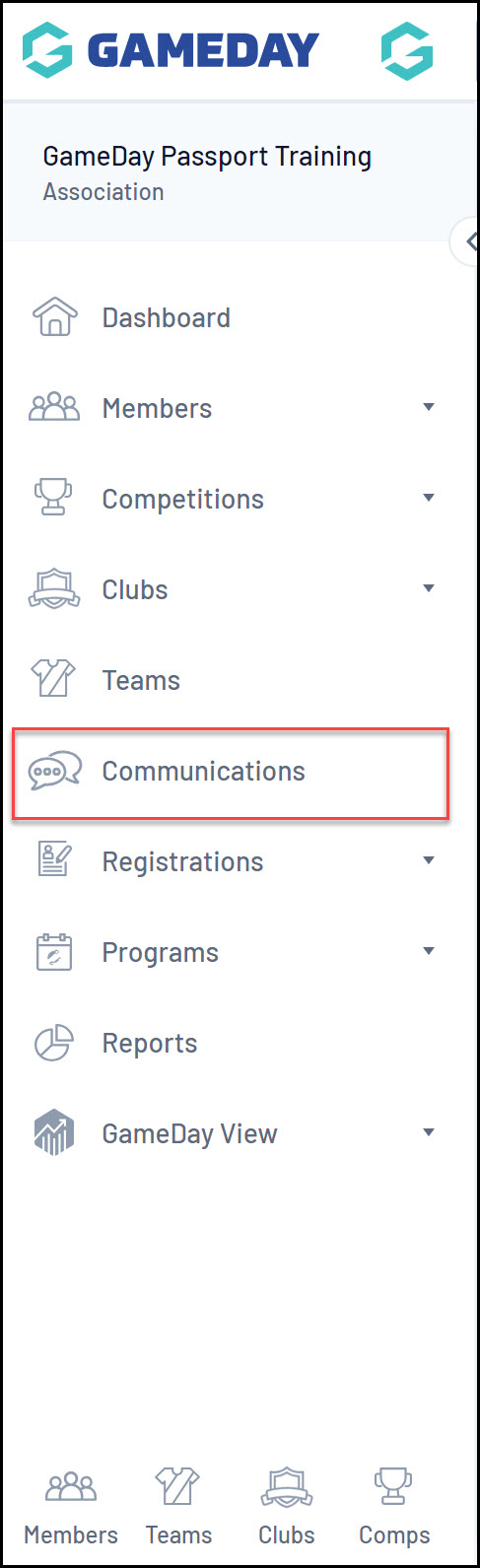
2. Click SEND A MESSAGE
3. Select MEMBERSHIP GROUP
4. Select a relevant member type, then in the Communication Type section, select SECONDARY PURCPOSE from the drop-down menu. You will then see your Opt-In appearing as a selectable option.
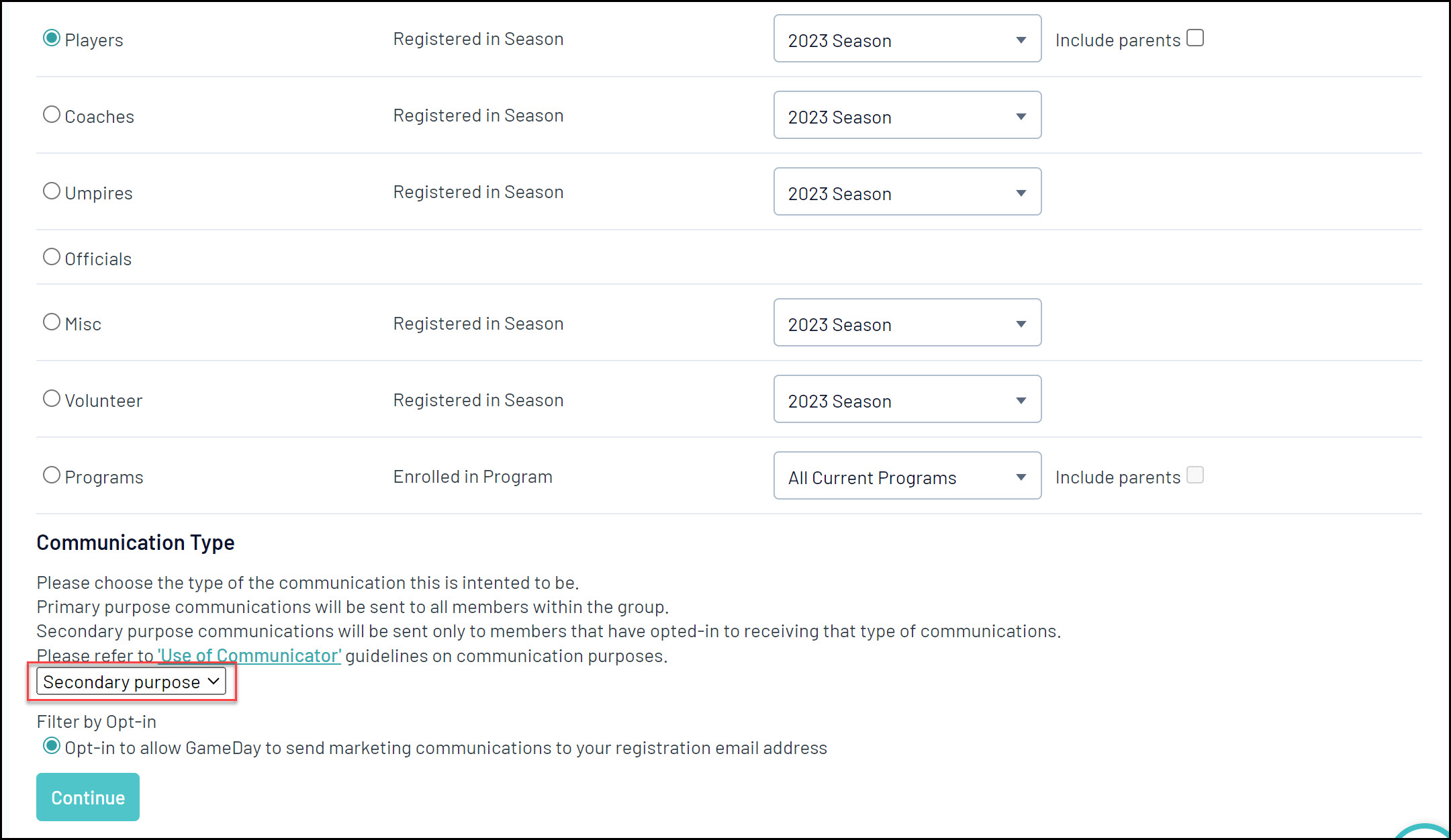
5. Click CONTINUE
6. Your recipient list will now only include members who have opted in to receive these communications. Use the EMAIL button to continue.
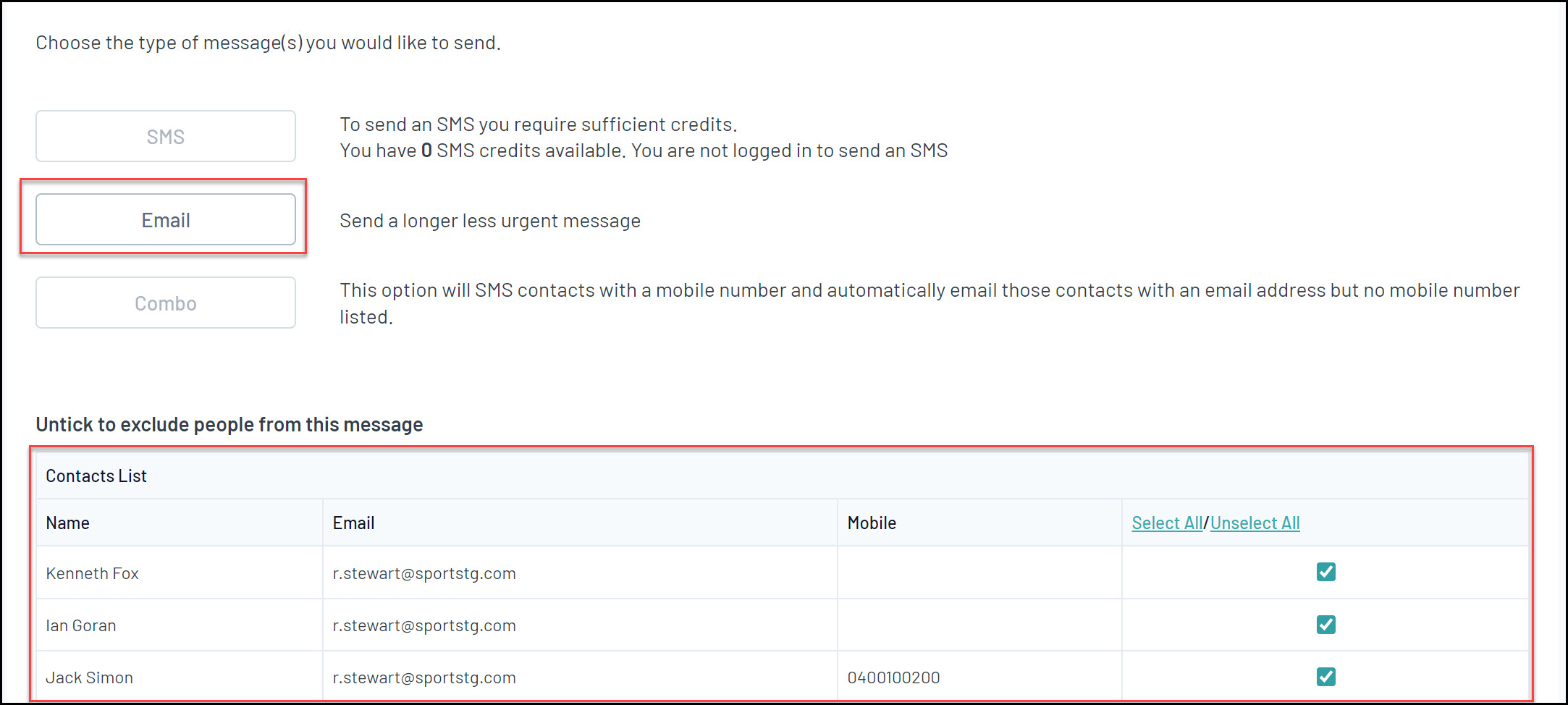
7. Compose your email in the Message section, then click SEND MESSAGE
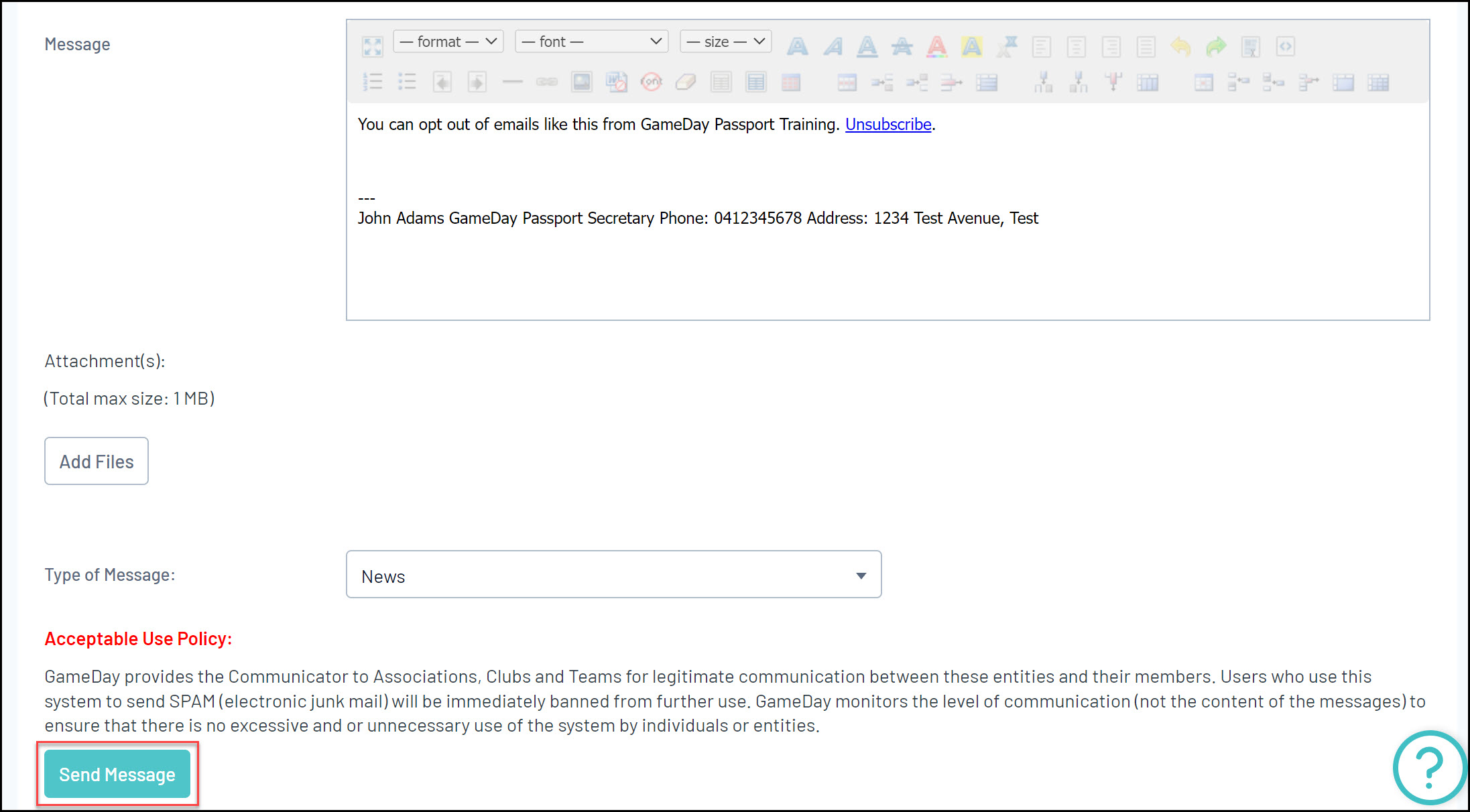
Using this type of communication, opted-in members have the ability to unsubscribe from your communications as part of any emails received.