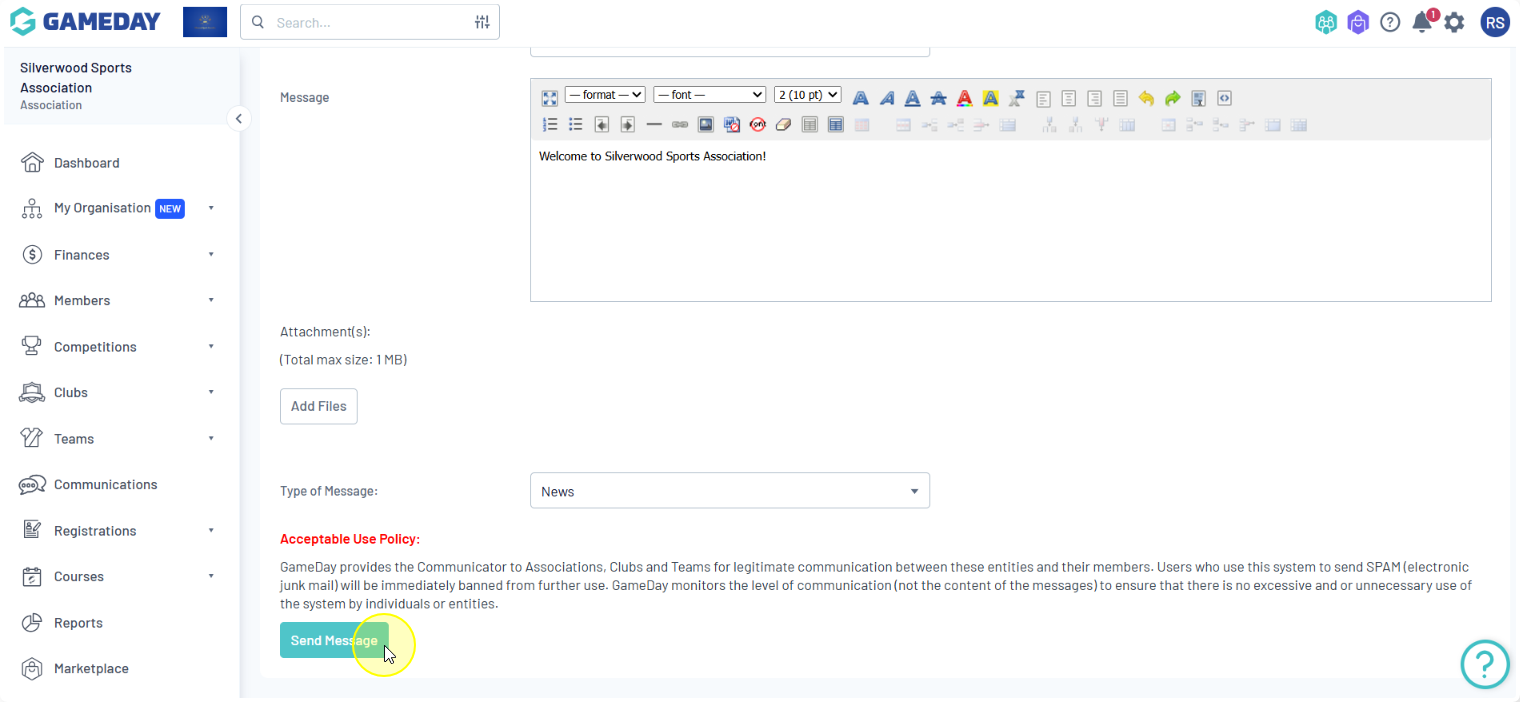Overview
The process for sending a message to your participants in the GameDay Passport system consists of three main steps: specifying recipients, selecting a mode of communication, and composing the message.
Step-by-Step
Step 1: Navigate to your Communications module
First, click on COMMUNICATIONS in the menu
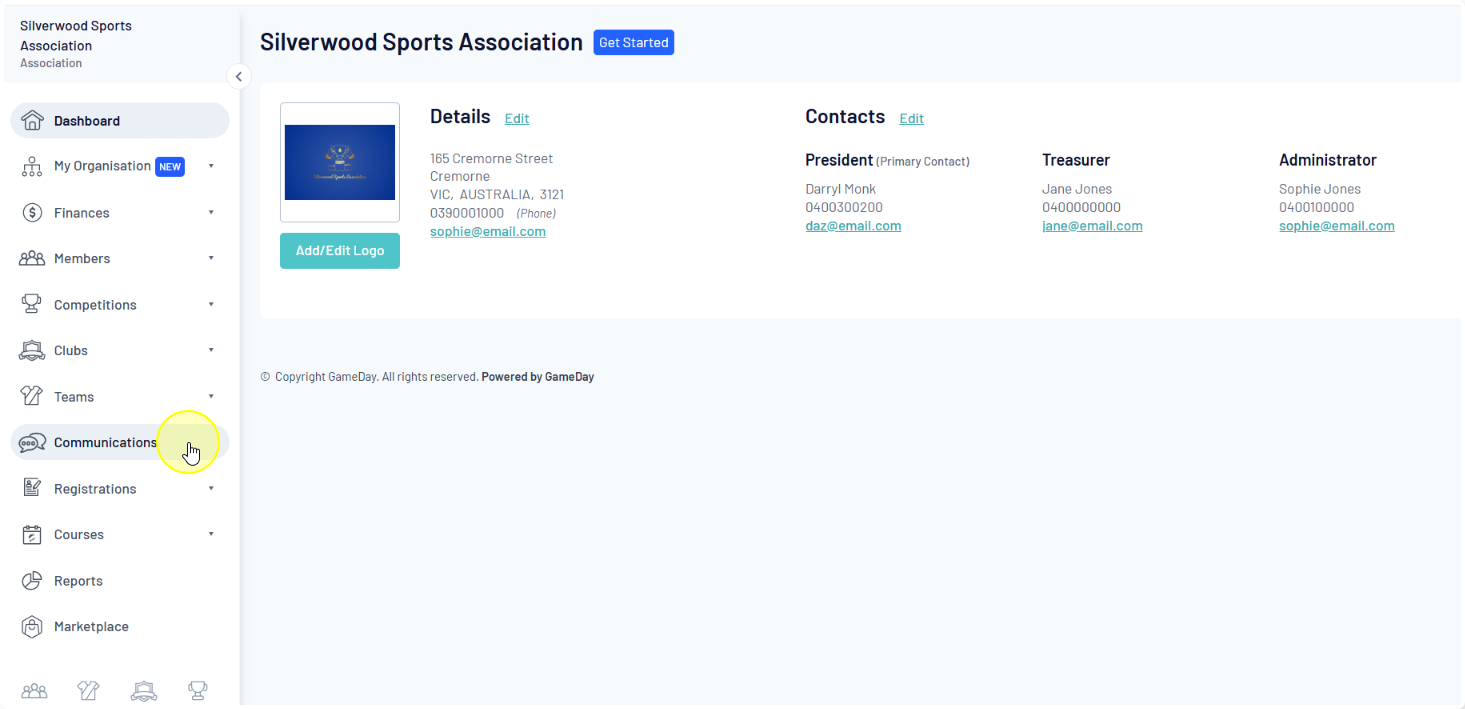
Then, click SEND A MESSAGE
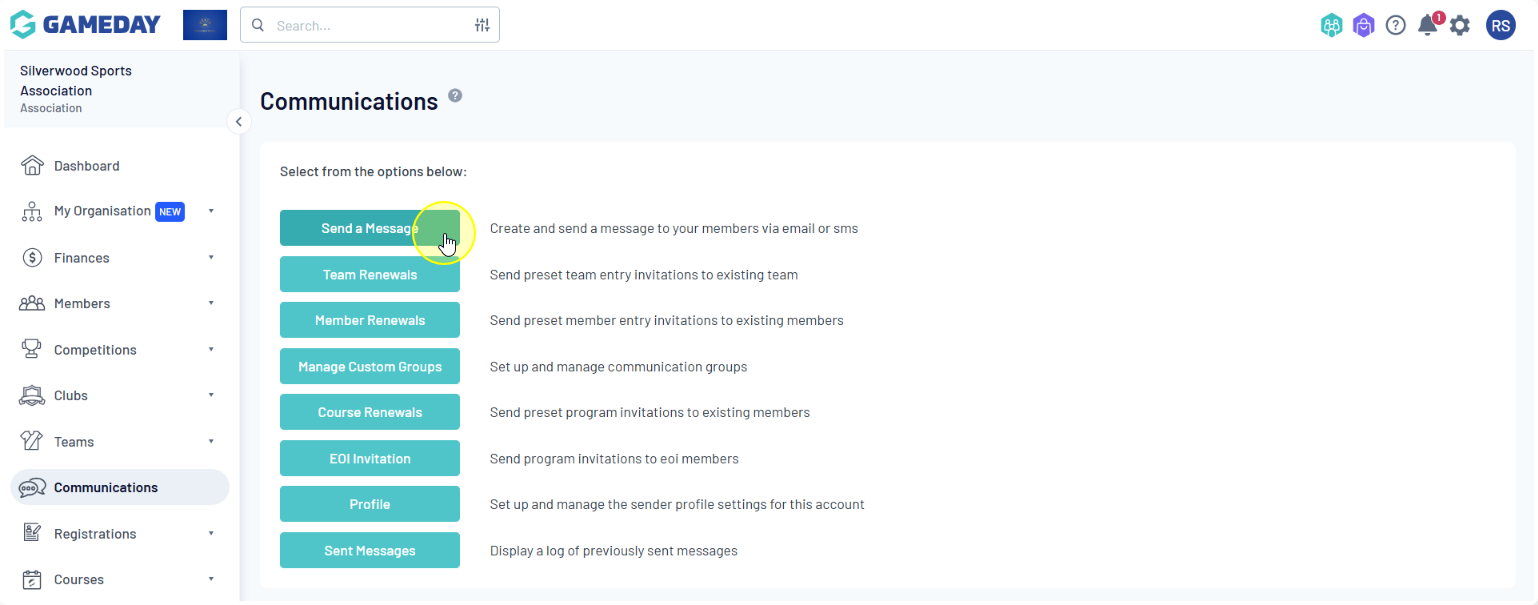
Step 2: Select a Recipient Group
You will be prompted to select who you want to send the message to using one of the three 'Recipient Options': Membership Group, Custom Group, or Saved Report
Membership Group: Select members based on their member type (players, coaches, umpires, officials), administrators from the club contacts, and/or team contacts
Saved Report: Select a saved member report that you have previously set up
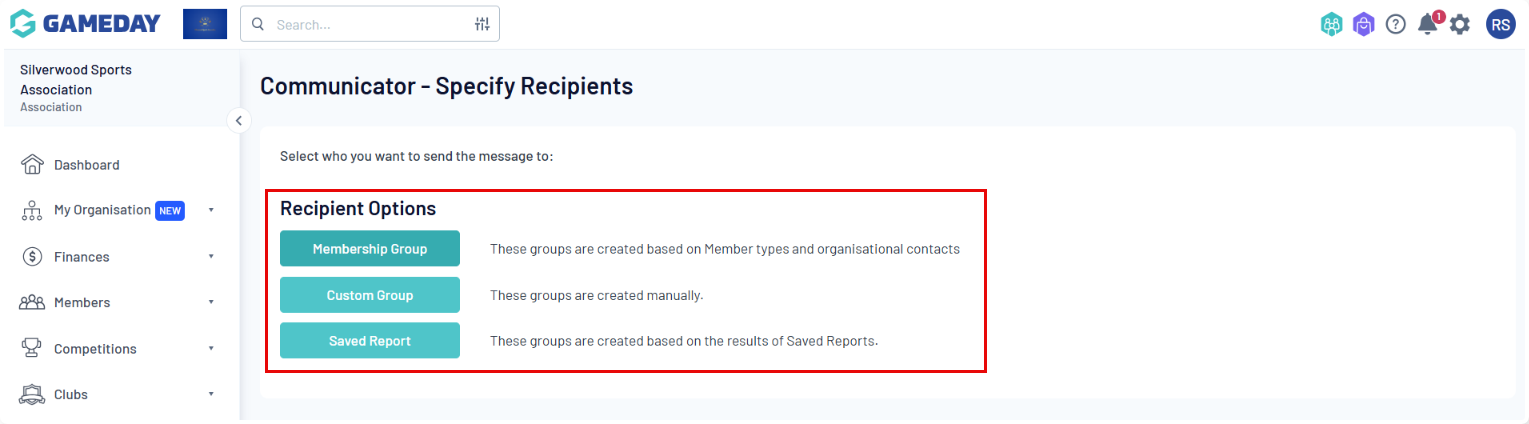
Membership Group
When you choose this option, you select from predefined lists using radio buttons
Club Contacts: Click on the Contact Type drop-down list and select the type of club contacts you want to message.
Team Contacts: Click on the For Teams registered in competitions in Season drop-down list and select a season. This sends the message to teams participating in that season.
Players: Click on the Registered in Season drop-down list and select a season. This sends the message to players registered in that season. You can click the Include parents check box to include players' parents
Coaches: Click on the Registered in Season drop-down list and select a season. This sends the message to coaches registered in that season
Umpires: Click on the Registered in Season drop-down list and select a season. This sends the message to umpires registered in that season
Officials: This sends the message to all officials in your database
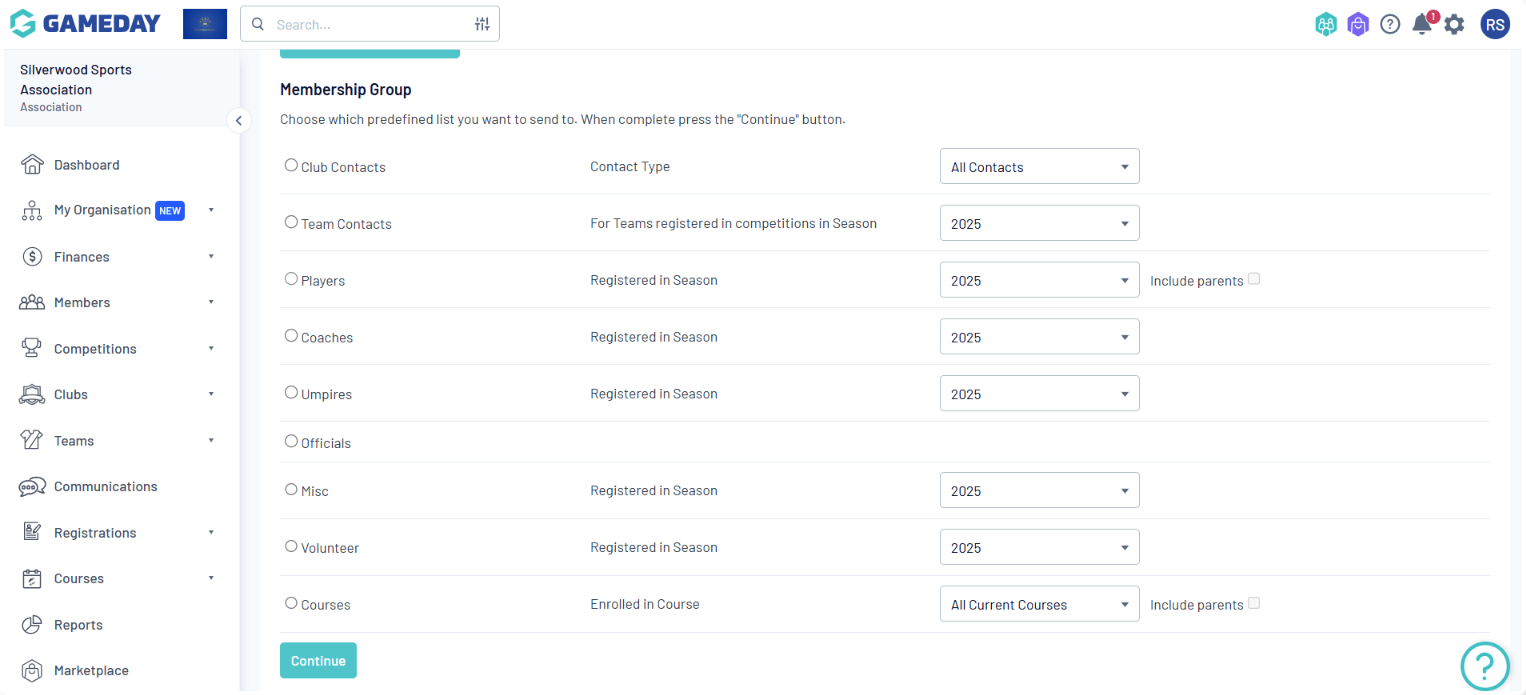
Custom Group
Custom Groups allow you to select a custom group of recipients that you have previously set up
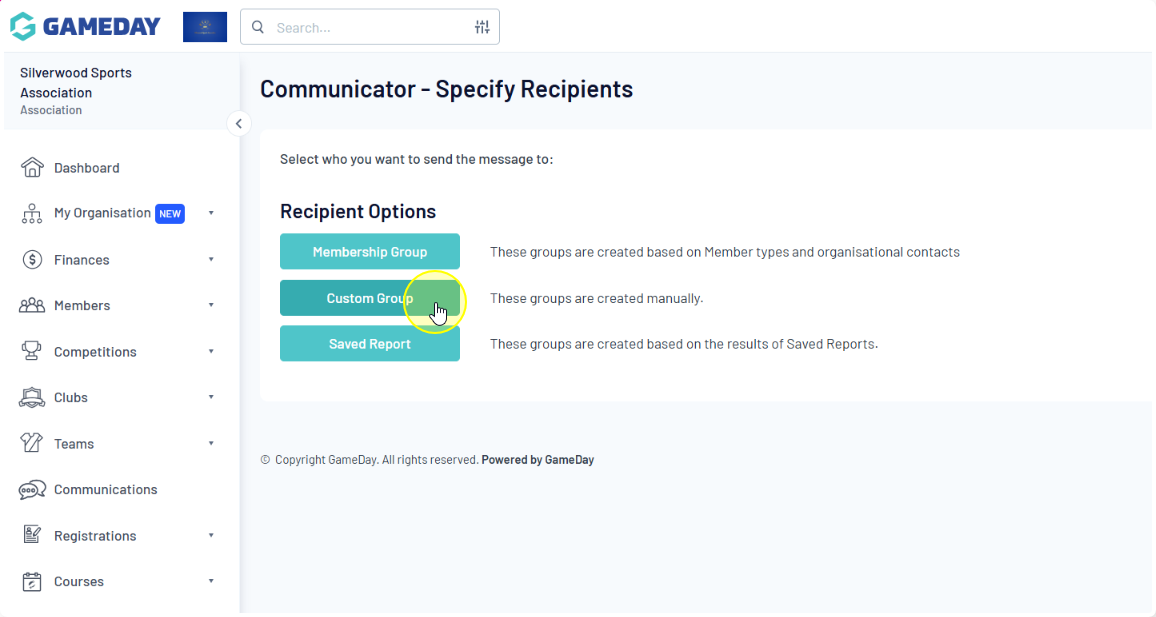
Click on the Groups drop-down list and select the group you want to send the message to, then click CONTINUE.
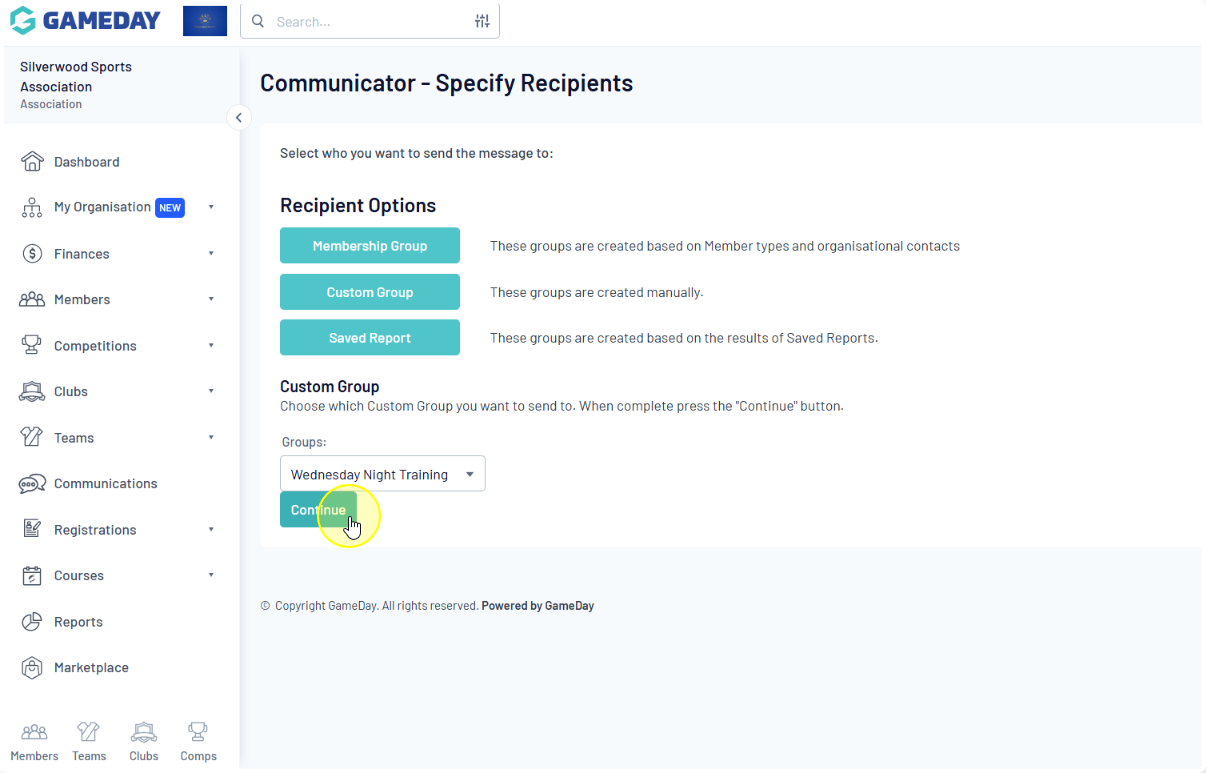
If you don't have a group listed, you can create new custom groups by selecting the MANAGE CUSTOM GROUPS option on the Communications page
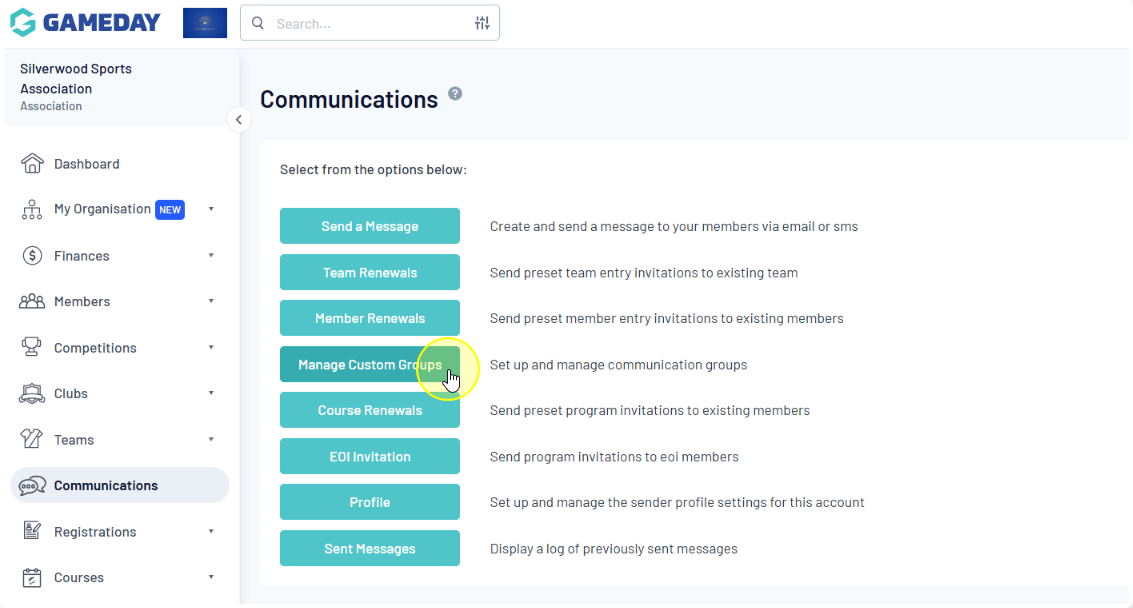
Saved Report
You can also select a saved member report that you have previously set up
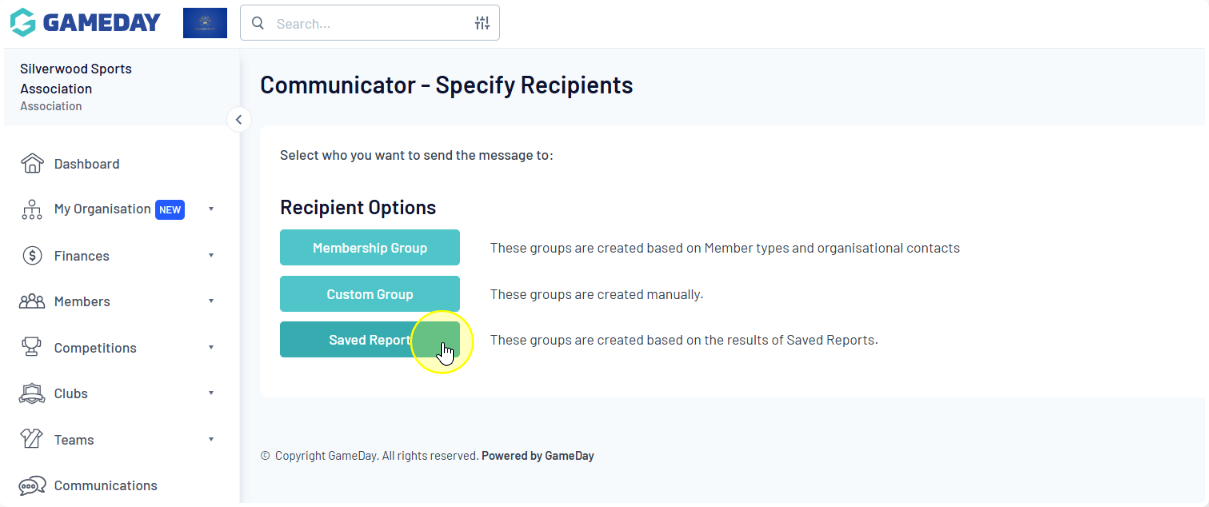
Click on the Reports drop-down list and select the saved member report that contains the recipients you want to message. For more information on saving reports, click here
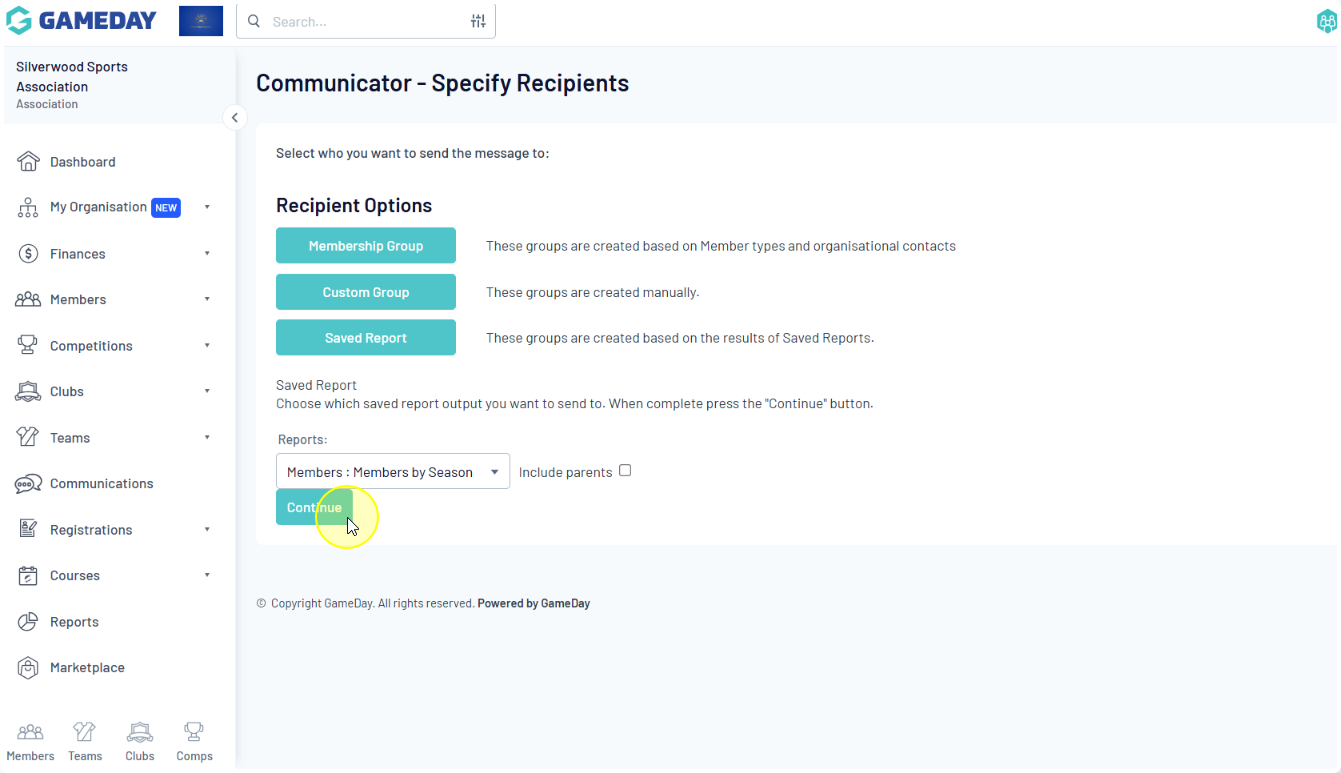
Step 3: Confirm Recipients and Select Communication Method
Once the recipient option and settings are selected, click CONTINUE
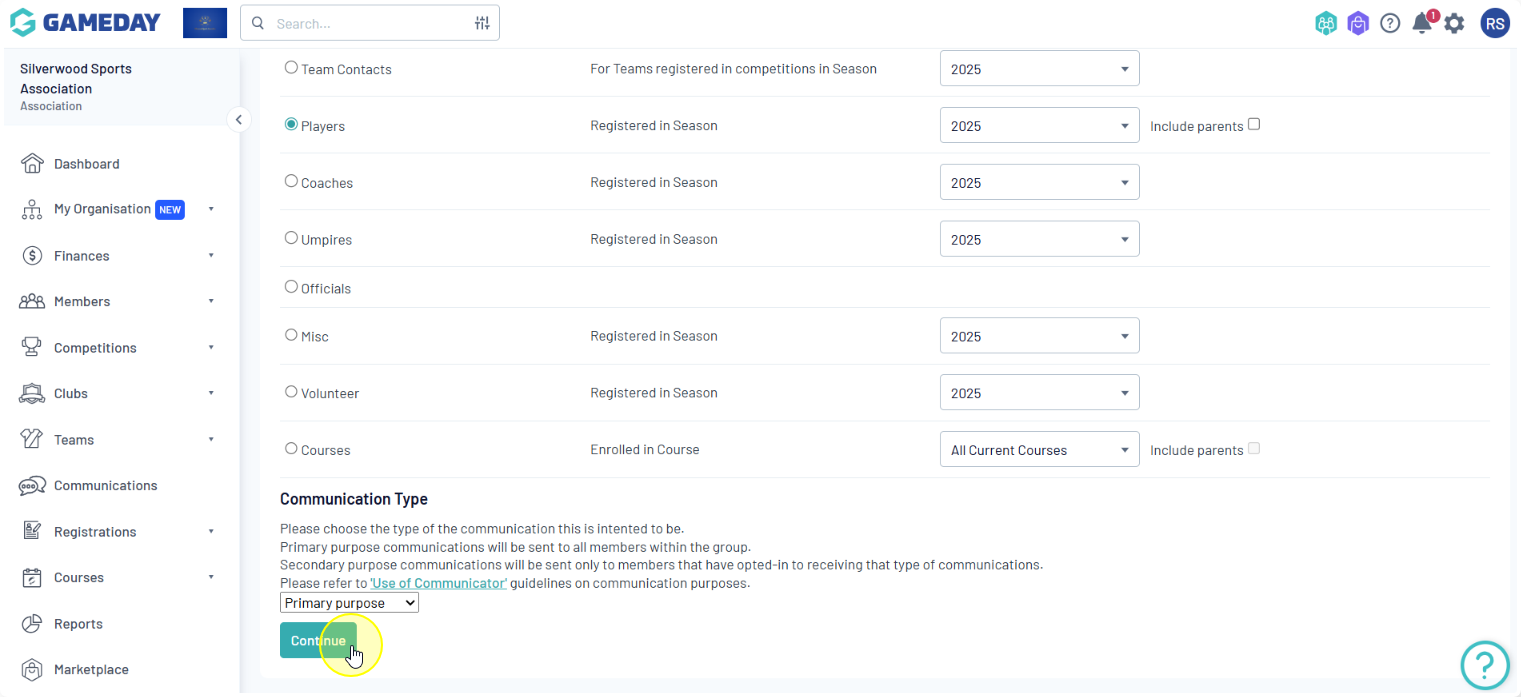
The 'Confirm Recipients' screen will appear. All members in the chosen group are selected by default, but you can untick the box next to a recipient's name to exclude them from the message
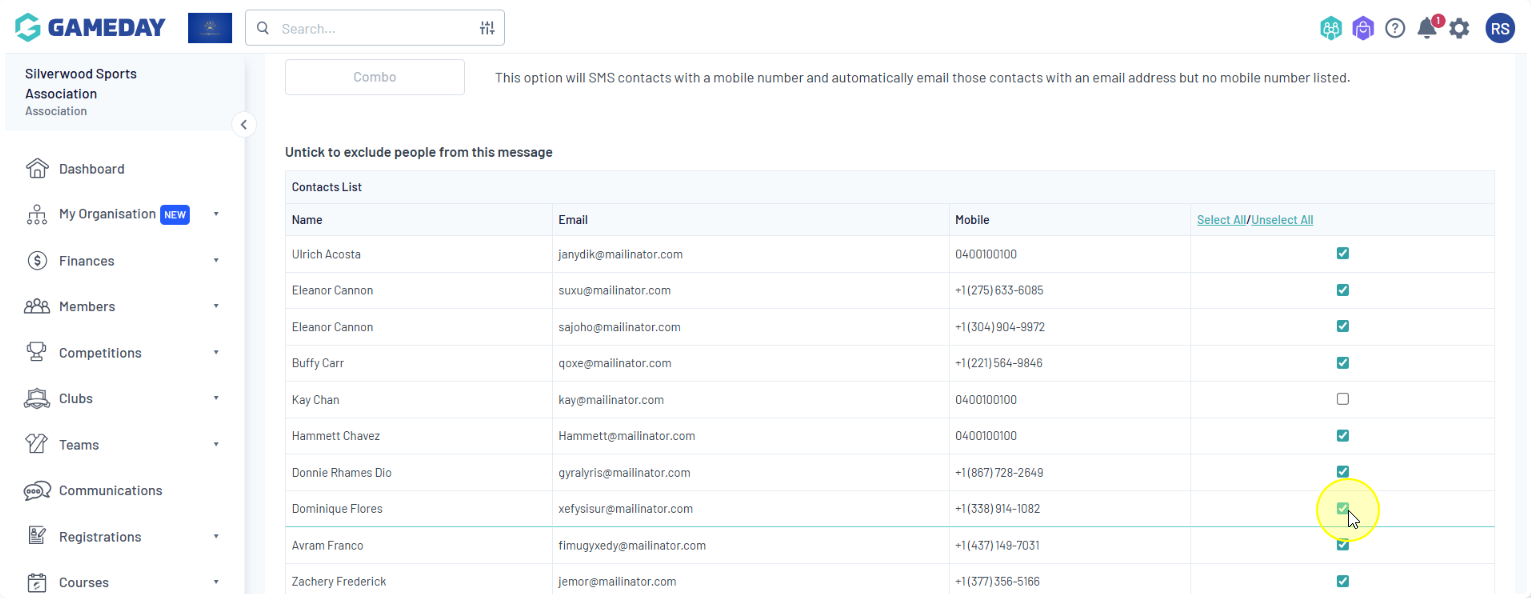
Choose the type of message you would like to send: SMS, Email, or Combo, which sends an SMS to all recipients with a mobile number and an Email to recipients with an email address but no mobile number.
Click on the communication method you wish to use
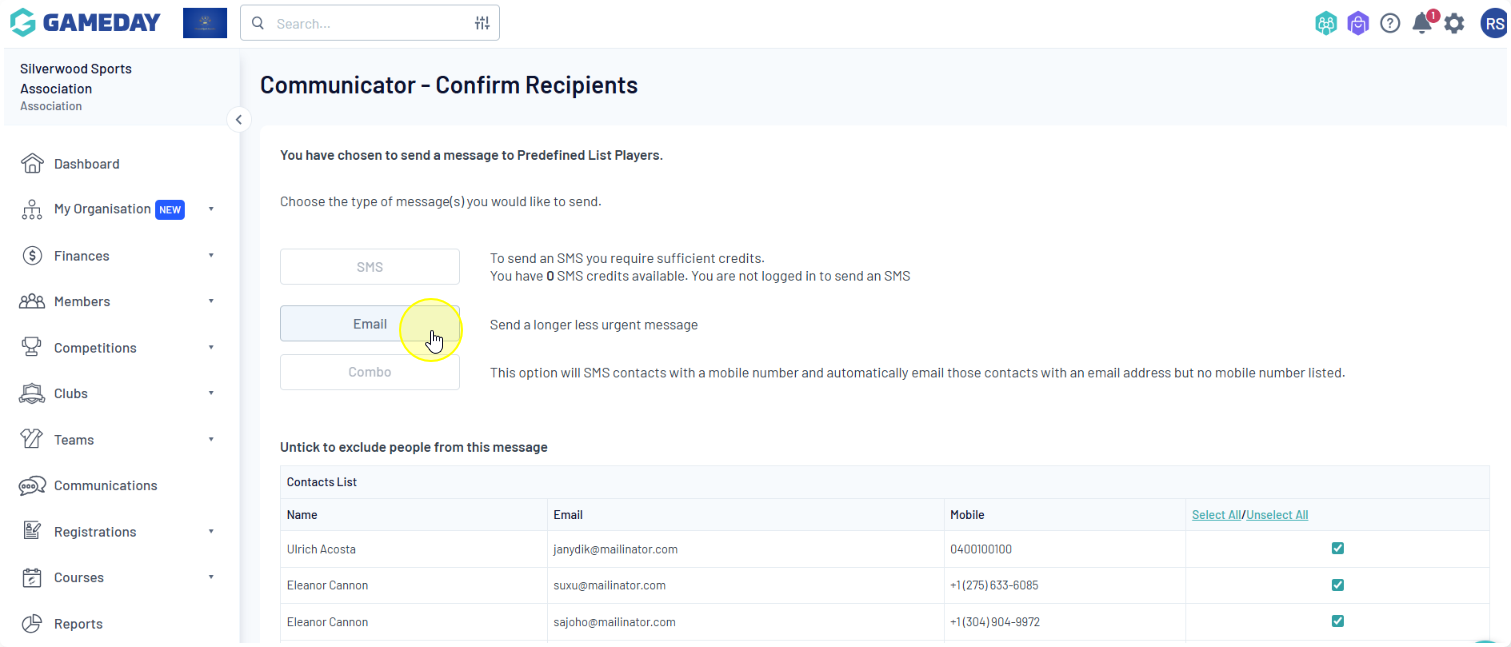
Step 4: Compose Message
Proceed with composing your message based on the communication method selected, then click SEND MESSAGE