Passport administrators running Program registrations are able to report on program details that have been processed through the system using an Advanced Member Report.
Note: For more information on using the Report Builder, click here.
To report on Program details:
1. From your organisation dashboard, click REPORTS in the left-hand menu.

2. Select the Members category > Find the Advanced Member Report and click CONFIGURE

3. To add Program details to your report, use the Find A Field option or expand the Program Selections category and use the + button to add fields to the Selected Fields section.

4. Continue adding any other data fields to the report.

Tip: If you want to filter the report to only show members that have enrolled in at least one program, set the Filter option on the Program Name to IS NOT BLANK
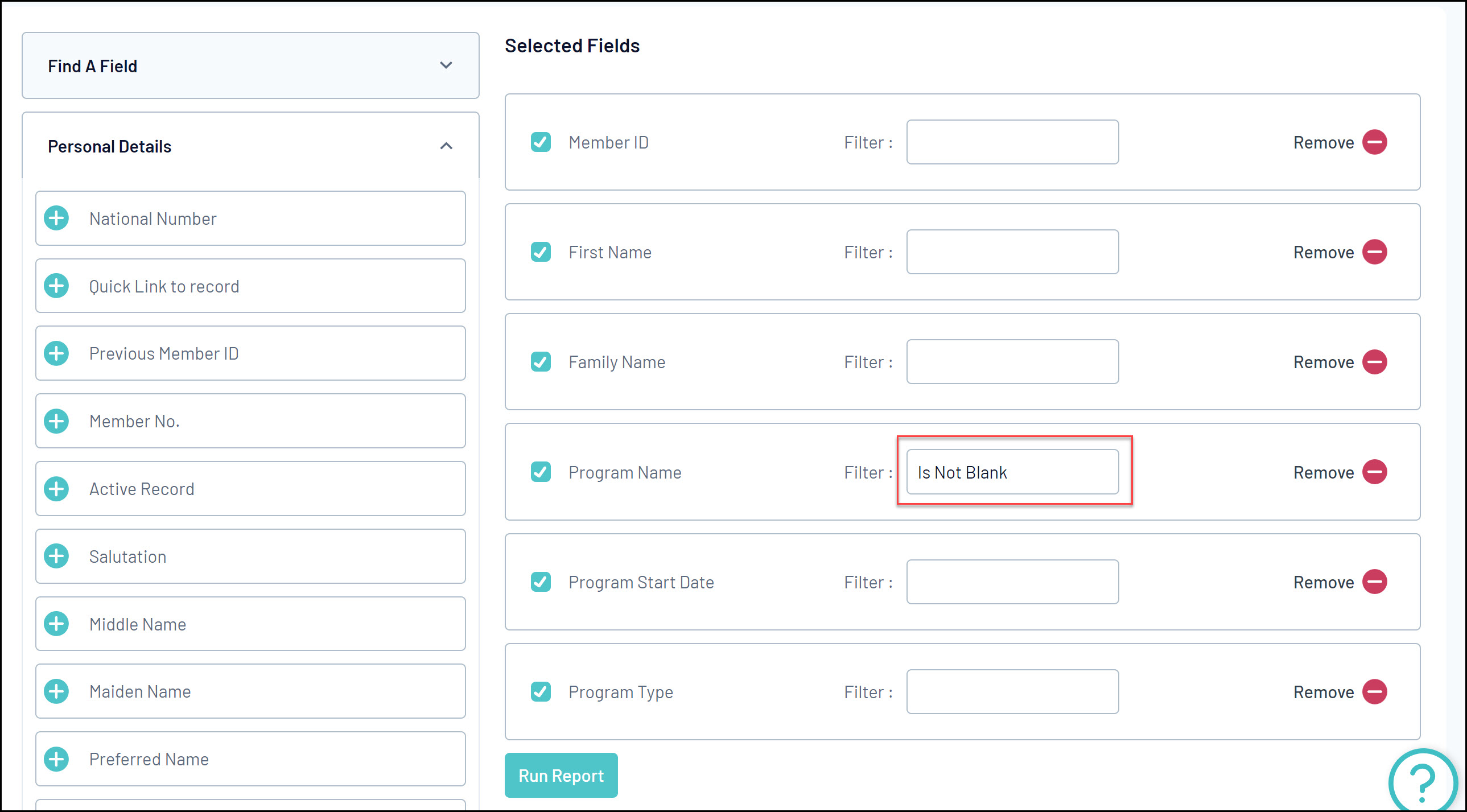
5. Once you have your fields selected, scroll down to Report Output section. Select one of the following two options:
- Display: Open the report in a new tab on your browser
- Email: Email the report as a Text file (Tab Delimited) or an Excel file (CSV). Choose the applicable format option and enter your Email Address into the field provided to send the report file to your inbox.
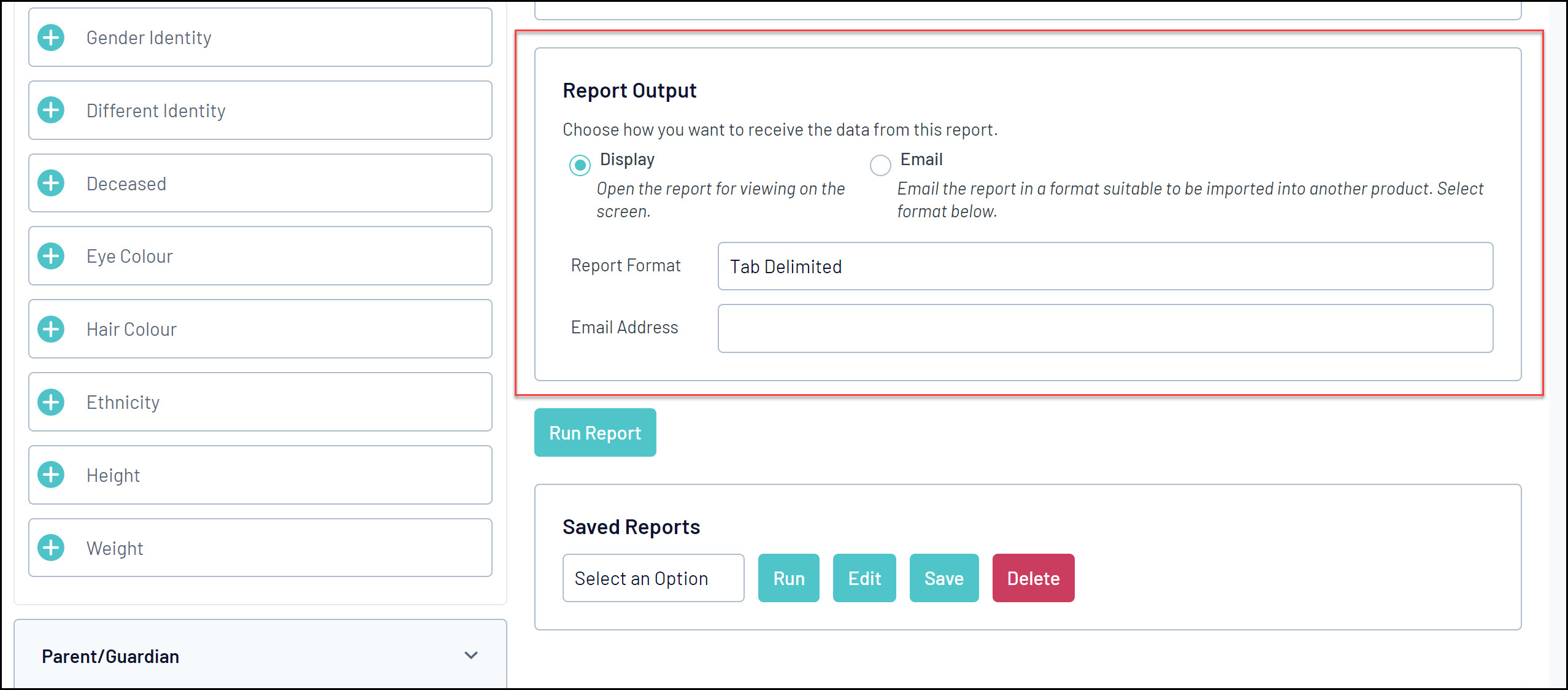
6. Click RUN REPORT
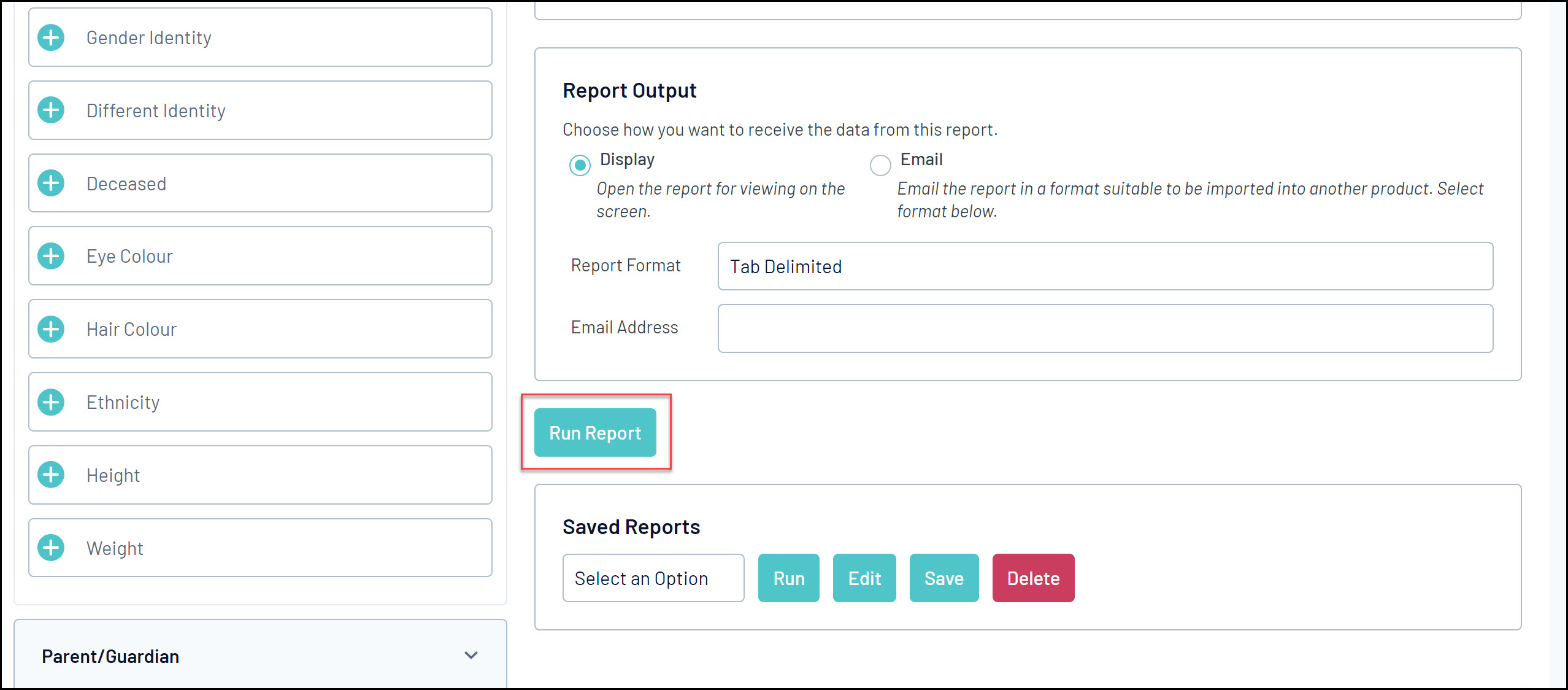
Your report will then provide you with program details associated with each member.