As part of our partnership with Pride in Sport Australia, GameDay is proud to announce that our system supports the collection of gender identity information across the product suite wherever gender data is collected. This implementation has brought about updated terminology and input fields to better capture information, as well as represent and include people of diverse genders and sexualities. It also integrates more inclusive gender identity fields into applicable registration forms, member lists, member profile screens, reports and dashboards.
Within field configuration, there are now three gender-related fields available for organisations to utilise:
1. Gender at Birth - The sex that was assigned at birth and is specified on their birth certificate (this is the existing field previously labelled Gender)
2. Gender Identity - The gender identity the member currently identifies as
3. Different Identity - This is a text response field if a member selects Different Identity from the Gender Identity field
GENDER AT BIRTH
This is the existing field (previously labeled Gender) that has always existed in the GameDay Passport system, we have just updated the terminology for this field.
This field is now called Gender at Birth and is the sex the member was assigned at birth which is specified on their birth certificate. The options available are:
- Male
- Female
The display of the Gender at Birth field can be managed via Field Configuration and the Fields Tab when setting up a registration form meaning this field can be set to mandatory, hidden, or optional, through the back end database and on front end forms, as displayed below:
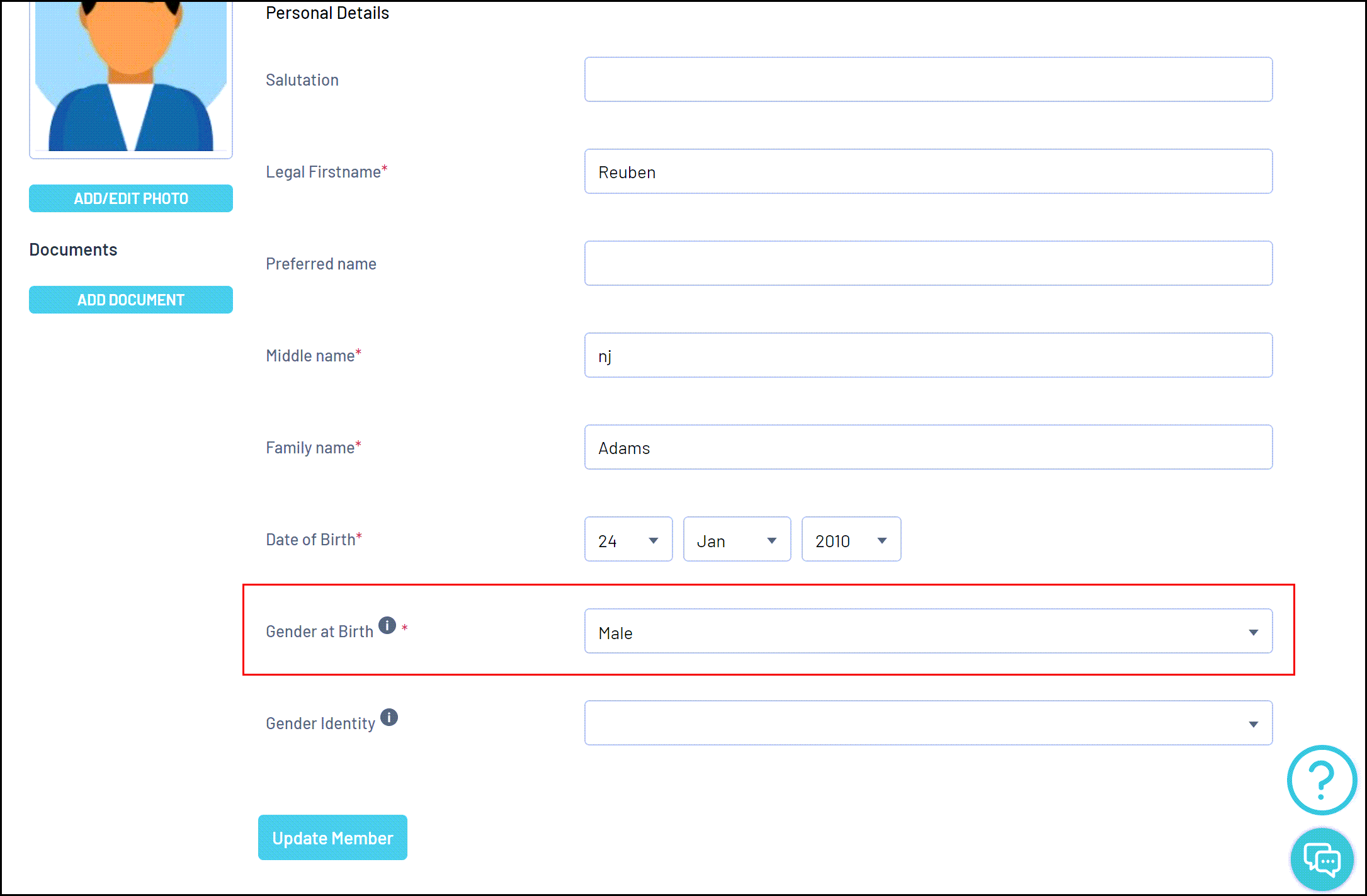
Note: The Gender at Birth field will still be used when assigning a gender to competition settings, product display rules, and question display rules. No previous data or settings will need to be updated.
GENDER IDENTITY & DIFFERENT IDENTITY
These are two new fields added to the database (by default, both these fields are set to Let Levels Below Choose) in Field Configuration to allow organisations to turn these fields on to start collecting Gender Identity data.
The field called Gender Identity allows members to be able to select from the following options:
- Male
- Female
- Non-binary/gender fluid
- Different Identity - if selected, a text field will appear for the user to enter their identity
- Prefer not to say
The display of the Gender Identity field can be managed via Field Configuration and the Fields Tab when setting up a registration form, meaning this field can be set to mandatory, hidden, or optional.
By default, Gender Identity field is set to Hidden, if you wish to display this field, you will need to configure it to display on forms if your organisation wishes to collect Gender Identity data for your members. Click here to find instructions.