GameDay Passport includes a QR Code scanning functionality to enable competition administrators to scan a player's attendance in a fixtured match.
Members can access their unique QR Codes through their Member Profile, or administrators can download an individual's QR Code through their Member Record in Passport.
Members that present their unique QR Code on match day can be scanned into the match and marked as attending the match through the below process:
1. Login to your Passport account and select RESULTS ENTRY AND LIVE SCORING.

2. Locate the relevant match and select PRE GAME.

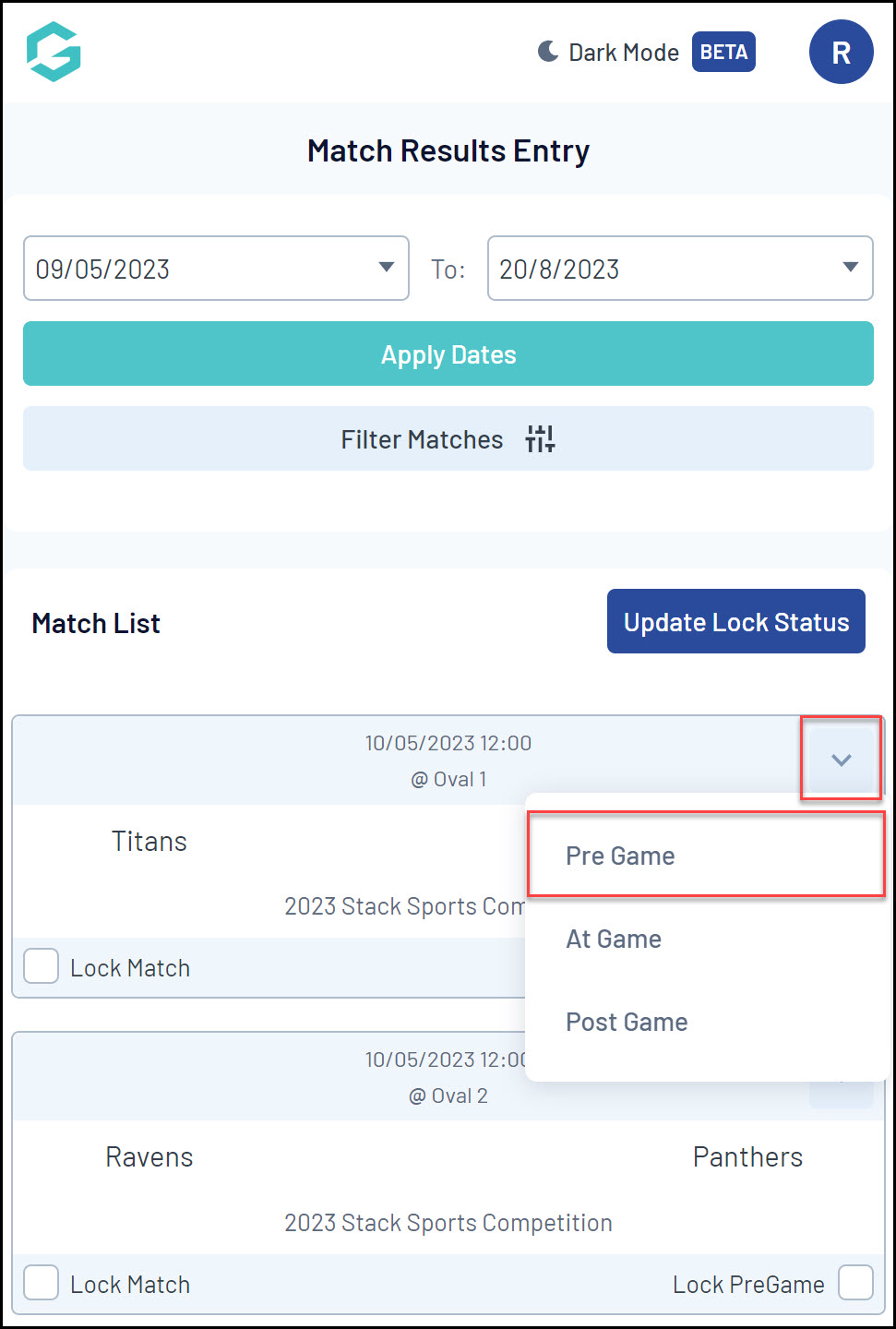
3. Use the ADD button to add any players from the Available Players list into the Selected Players list.

4. Click SAVE TEAM SELECTION.

5. Toggle over to the SELECTED PLAYERS list.

6. Click the CHECK IN PLAYER button.

7. Scan the member's QR Code. If successful, you will receive a message saying the member has checked into the match.

Alternatively, you can manually check a player in using the CHECK IN checkbox next to their name in the Selected Player list.

QR Codes may be rejected in the event that:
- Members have not been saved in the Pre Game Selected Players list.

- A member has already been checked in for the match.