To create an Event, please follow these simple steps.
The following can only be done if the events module has been enabled for your organisation. If you are a club or league/association please speak to your sporting body who will need to approve this to be turned on.
If you are a private provider or national/state body and want this enabled for an association/league or club, please contact our support team.
1. From your dashboard, click the drop down arrow against EVENTS > click LIST EVENTS.
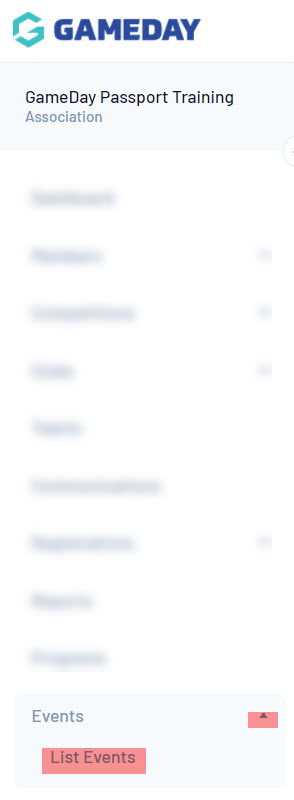
2. From the Events page, click ADD.
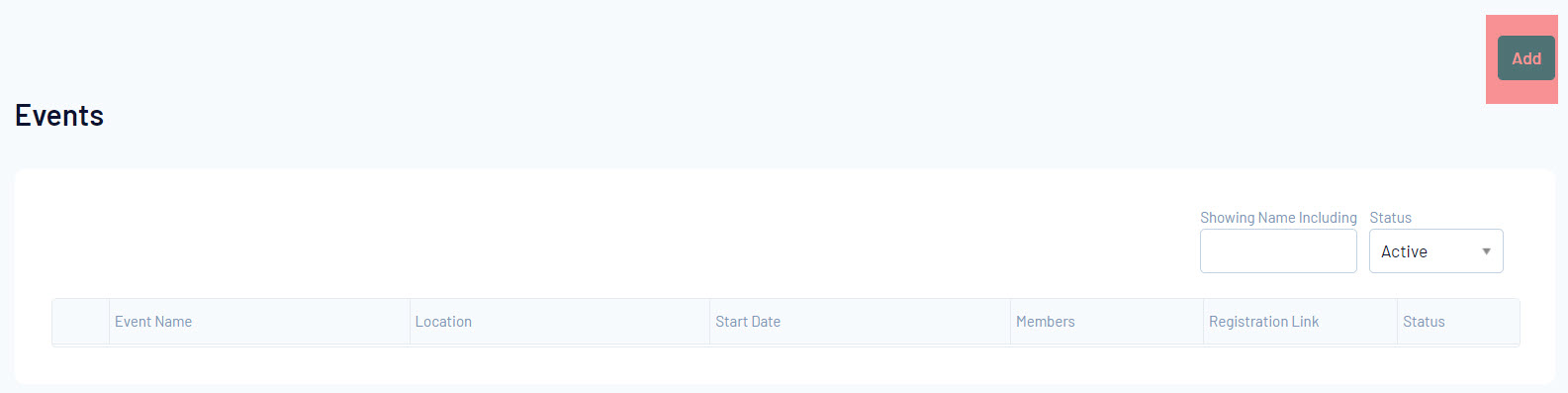
3. Enter in the name of the Event.
4. Choose the Location Type.
- If you select Club or Assocation, the information that is in the organisations Locator will display as the location for the Event.
- If you select Venue, a list of venues will appear for you to choose from. Your association will need to have set up some venues in order for options to appear. Venues can be set up here.
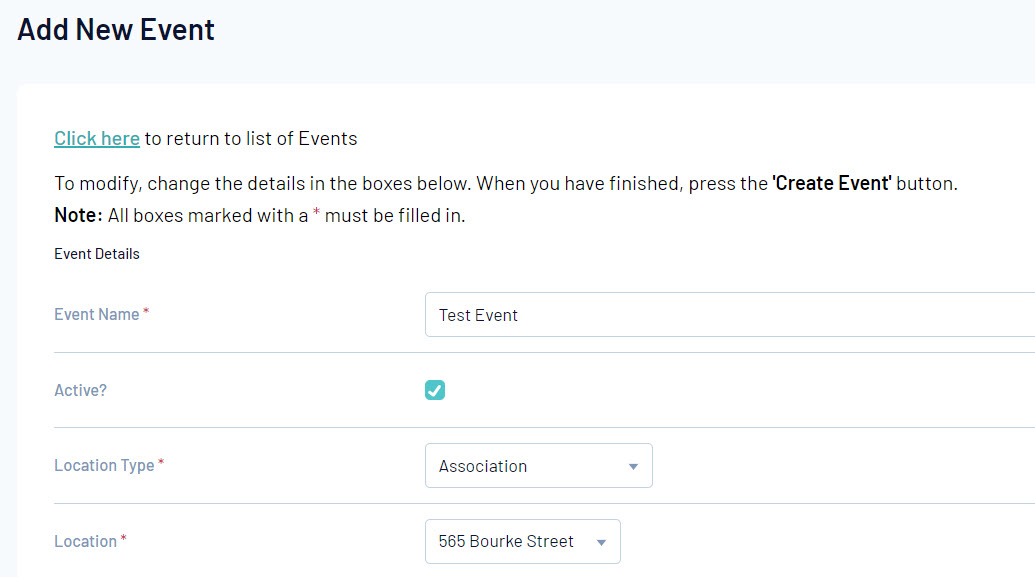
5. Input the details for the event. If it is an all day event, click the checkbox, if not fill in all mandatory fields related to the event.
6. Select the relevant registration form for this event. This will be the member to event form you created earlier.
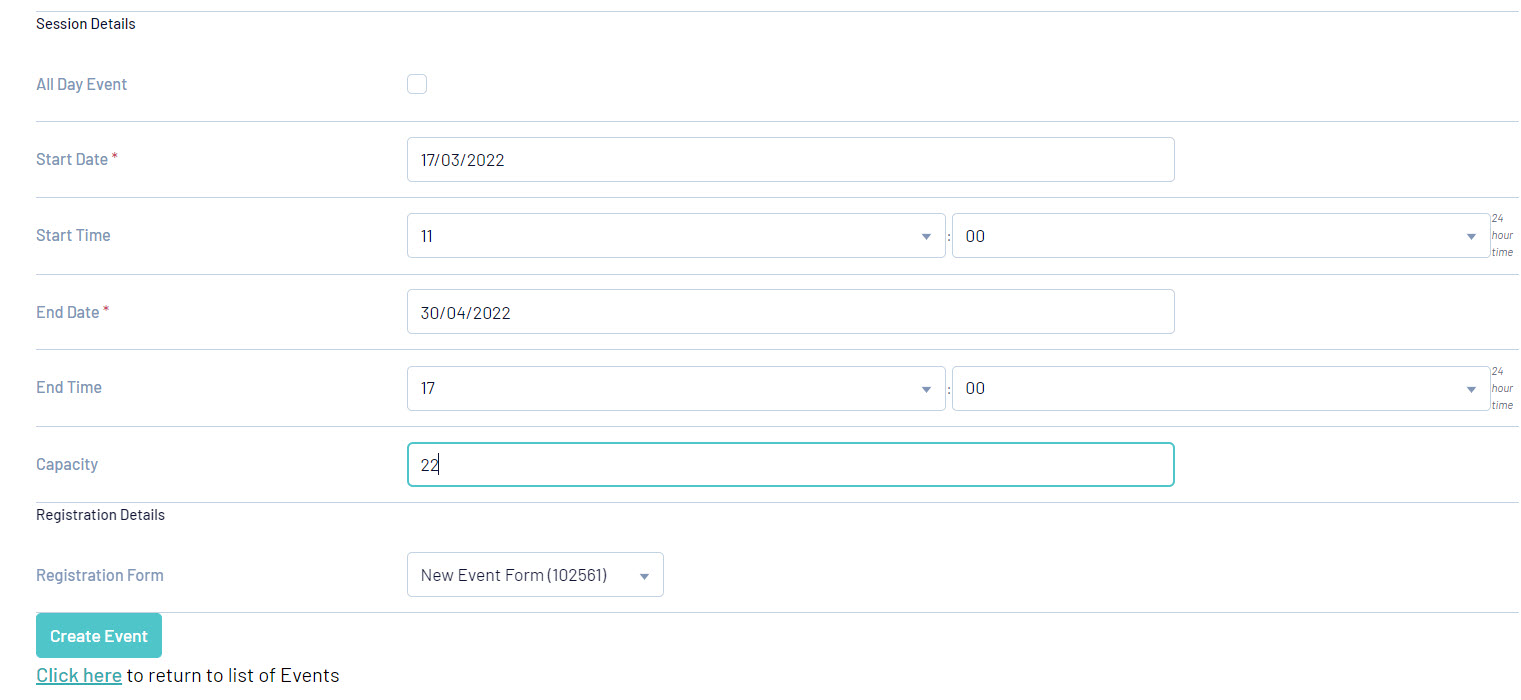
7. Click CREATE EVENT.
How do I edit details for an event?
If you need to change the details for an event at any time before it starts then you can do so via the following
1. From your dashboard, click the drop down arrow against EVENTS > click LIST EVENTS.
2. Click the EDIT icon (magnifying glass) next to the event name.
3. Fill in all details.
4. Update event.