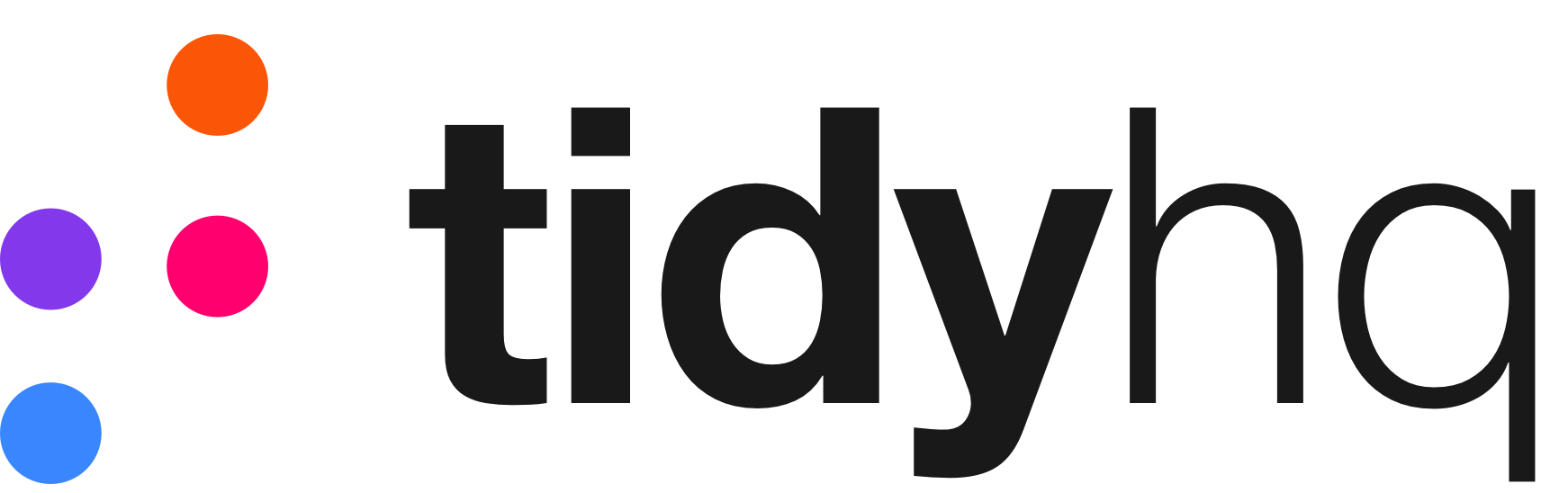
TidyHQ and GameDay have partnered together to create a sports ecosystem that allows administrators to effectively and efficiently manage their members online. This partnership allows member data and some financial information to be shared from an organisations Gameday Passport account to their TidyHQ account.
Note: If you don't currently have access to your organisations account within GameDay Passport, you will need to contact another admin from organisation. If you're from a Club, your league/association may be able to provide you with access.
To set up your organisation to integrate with TidyHQ follow the steps below:
1. Log into your association/club database via your passport account: passport.mygameday.app
2. On the home dashboard, click the GameDay Marketplace icon on the top right hand side.

Note: This integration is only active for organisations at Club or Association/League level.
3. Scroll down to Product Integrations section and click GET STARTED button on theTidyHQ tile.

4. Click the checkbox under the GIVE YOUR CONSENT heading, then click SUBMIT to proceed.
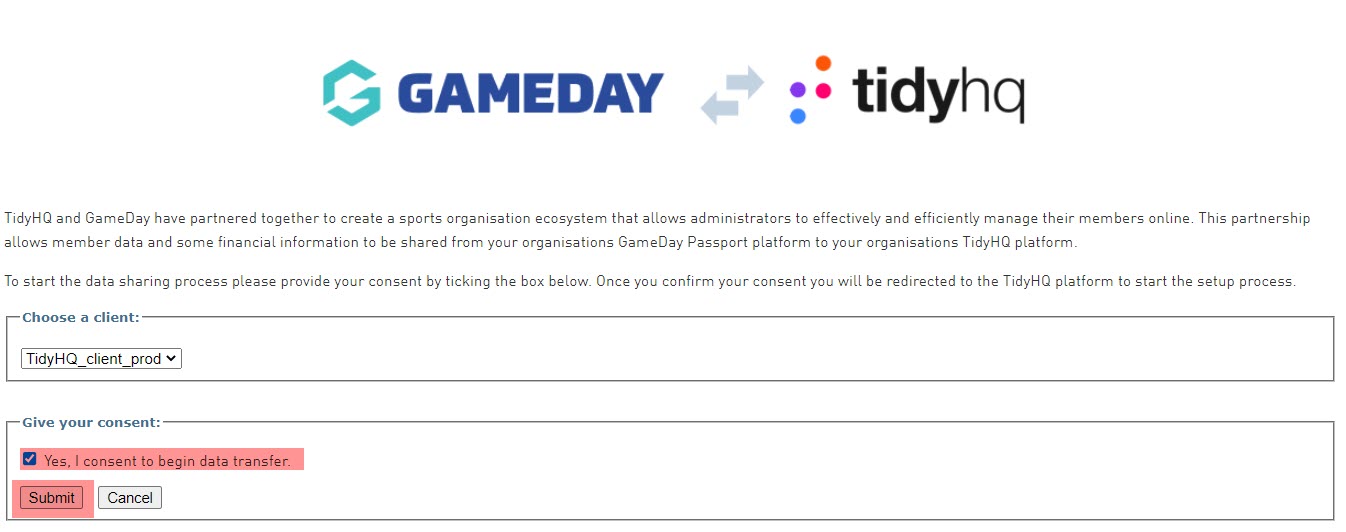
5. You will then be taken to the TidyHQ portal. Click CREATE NEW TIDYHQ ORGANISATION to proceed.
If you have an existing TidyHQ account, select that second box and follow the prompts. You may need to log out of your existing TidyHQ account if you have an issues with integrating.

6. Click Continue.
5. You will need to register for TidyHQ - information will already be filled out as this information pulls from your account passport account within Gameday so you don't need to input any information.
All you need to do is tick the checkbox that you agree to the T&Cs and click CREATE ACCOUNT.

5. You will then be asked to fill in the organisational information based ON YOUR ROLE within your organisation.
- Input the role you have within your organisation (e.g President, Committee Member)
- Select the type of organisation you are: SPORT
- Select the sport your organisation is part of (e.g AFL, Basketball)
- Select the country, if not Australia (Australia will be the default)
- Select the state your organisation is in
6. Once all information has been filled in click NEXT

7. You will be asked to review the information. If all good, click CREATE ORGANISATION
8. If you have other contacts listed on your organisation dashboard within Gameday Passport you have the option to send an invite to those admins to sign up as well. If you would like to do this, click add and then click SEND INVITES or you can choose to skip this step if you don't want to send to others within the committee.
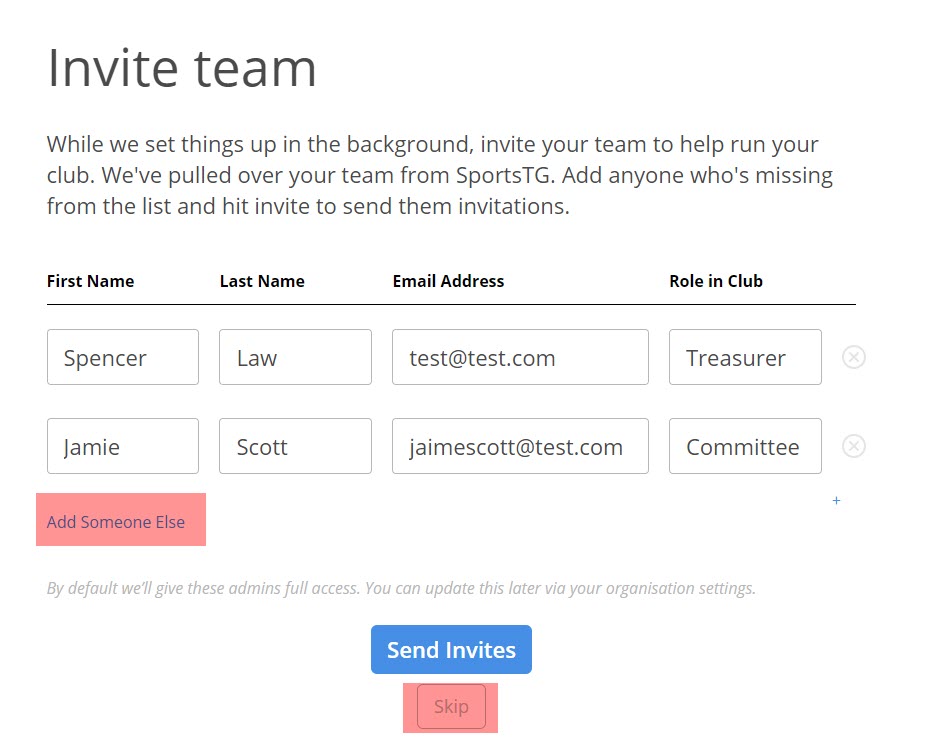
9. You have now successfully set up the link between GamedayPassport and TidyHQ - Click GO TO DASHBOARD
Note: Members should automatically feed through however please be patient if members are not appearing - depending on how many people are listed within your organisation, the load time may vary
10. You will also receive a password set up email from TidyHQ, please set a password (preferably the same as your passport account) to activate your account.
If you have any queries using TidyHQ, please contact TidyHQ directly. You can contact their support team via the wheel icon (top right hand corner) within the TidyHQ portal or email them on: info@tidyhq.com