Unlimited Custom Fields (UCF's) allow administrators above Association level (I.e. National or State organisations) to create as many custom fields as they need. These may also be available for clubs that wish to create custom fields to add to registration forms and member profiles.
NOTE: If you are a club admin and don't see this option within your database, your sport may not have the option enabled. Please contact your state/national body directly should you wish to explore enabling Unlimited Custom Fields. If you are a state body, please contact your national body regarding this. If you are a national body please contact our support team who can check to see if this is enabled.
If you are an Association administrators, please read our Custom Fields article for more information on creating custom fields at your level.
Creating a new UCF
To create a new UCF:
1. In the top right-hand corner of your dashboard, click the SETTINGS COG
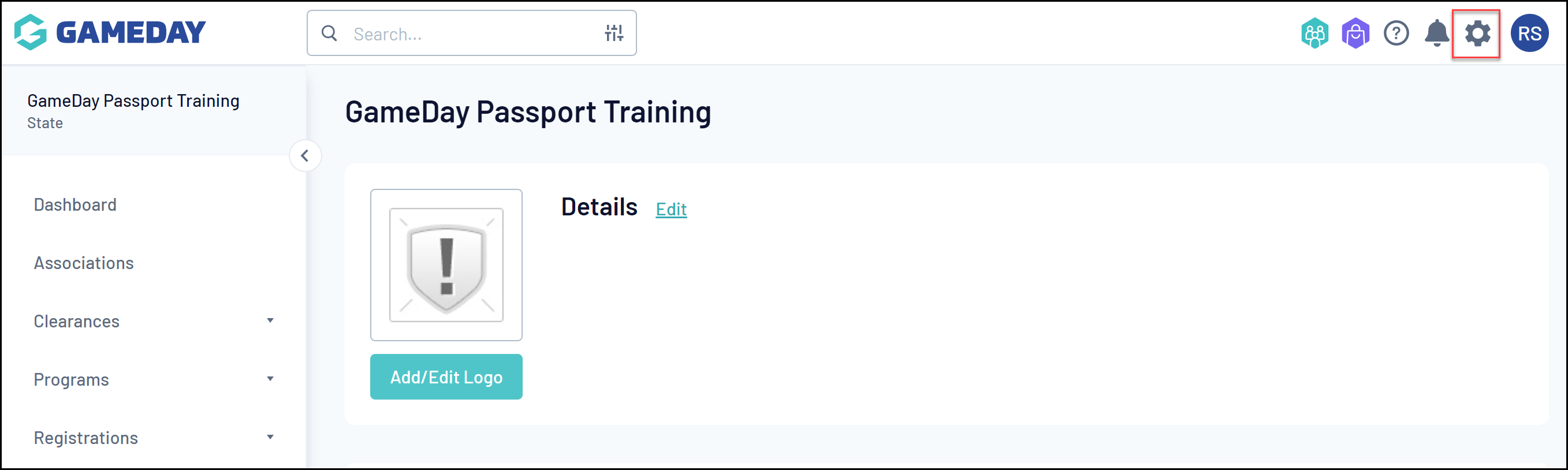
2. Click UNLIMITED CF
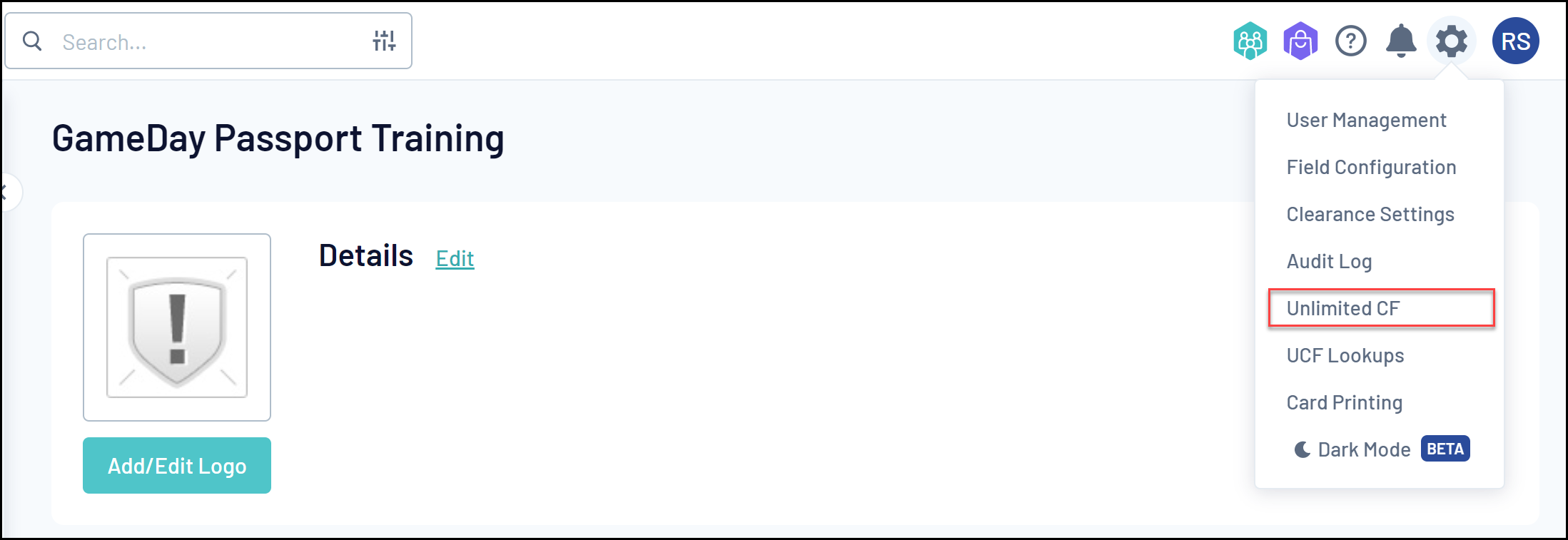
3. Click ADD
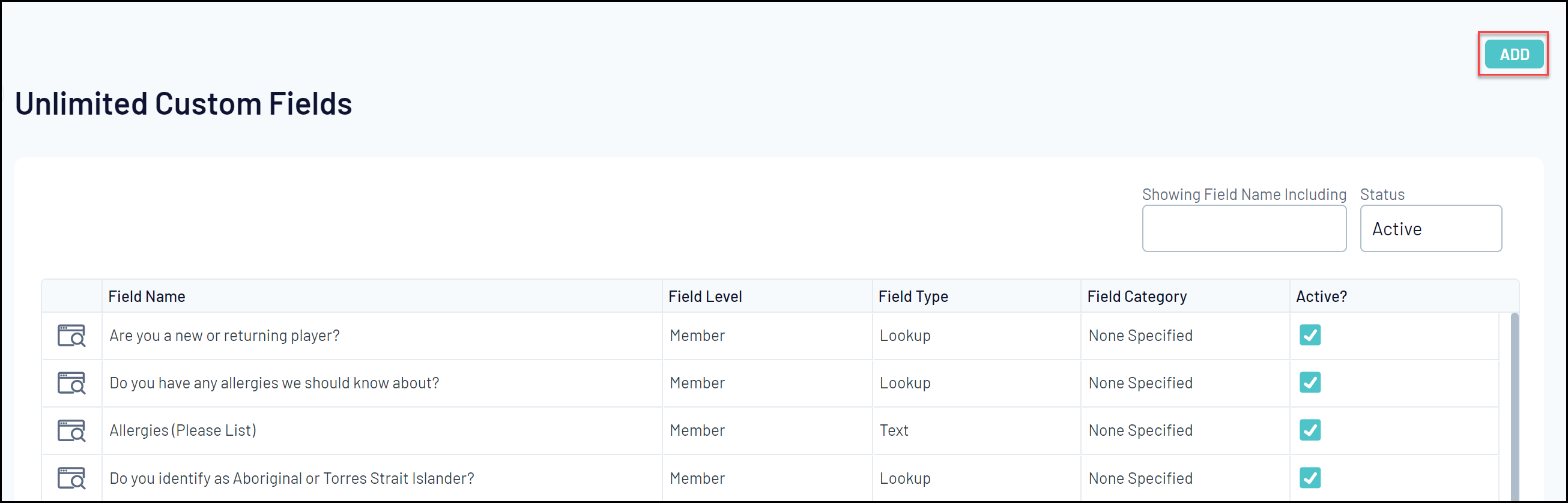
5. Enter required information for your question.
5a. Field Name: The name of the question as displayed to the registrants.
5b. Active?: Activate or deactivate the question in your database.
5c. Field Level: This is currently locked as Member for UCFs
5d. Field Type: The type of question you want to create. Available Fields Types are below:
- Number - A question where the user needs to add a specific number as their response
- Date - A question where the user needs to select a specific date
- Checkbox - A question where the user needs to tick the checkbox
- Lookup - A question where the user can select from a list of pre-determined options
- Text - A question where the user can enter text as their response
- Lookup (No Empty Entry) - A question which acts the same as a Lookup question but does not allow an empty entry to be selected. Responses will default to the first available response.
5e. Field Section: Select which section in a member profile the field will appear
6. Click CREATE CUSTOM FIELD

Configuring responses for Lookup Fields
If you created a Lookup question that requires options to select, you will need to add these options. If so, see below on how to add options;
1. In the top right-hand corner of your dashboard, click the SETTINGS COG
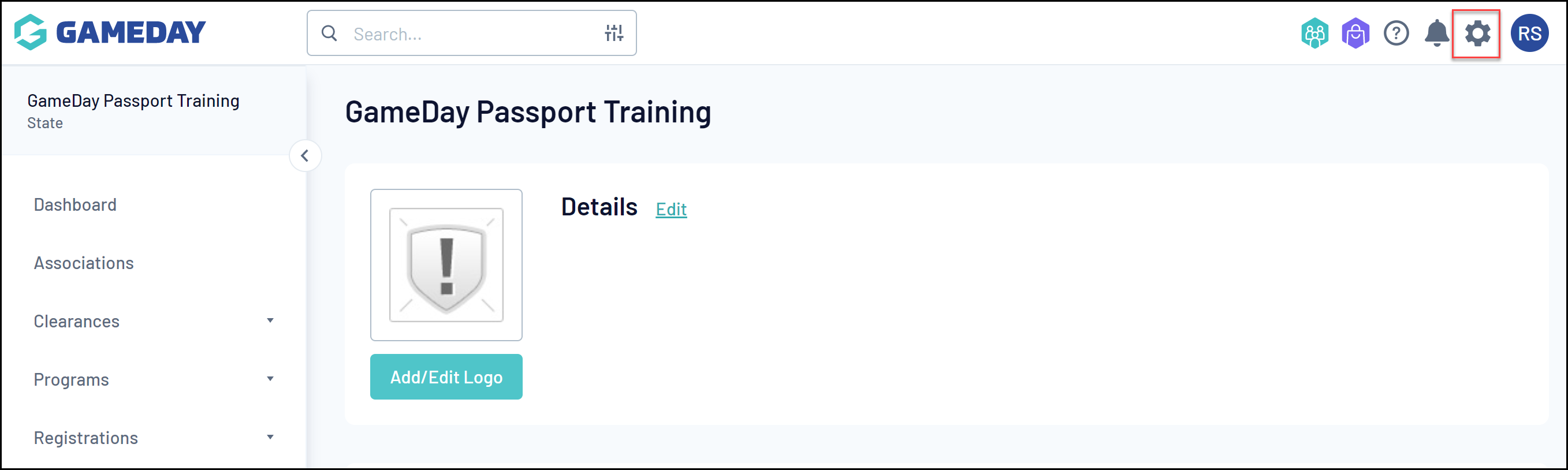
2. Click UCF LOOKUPS
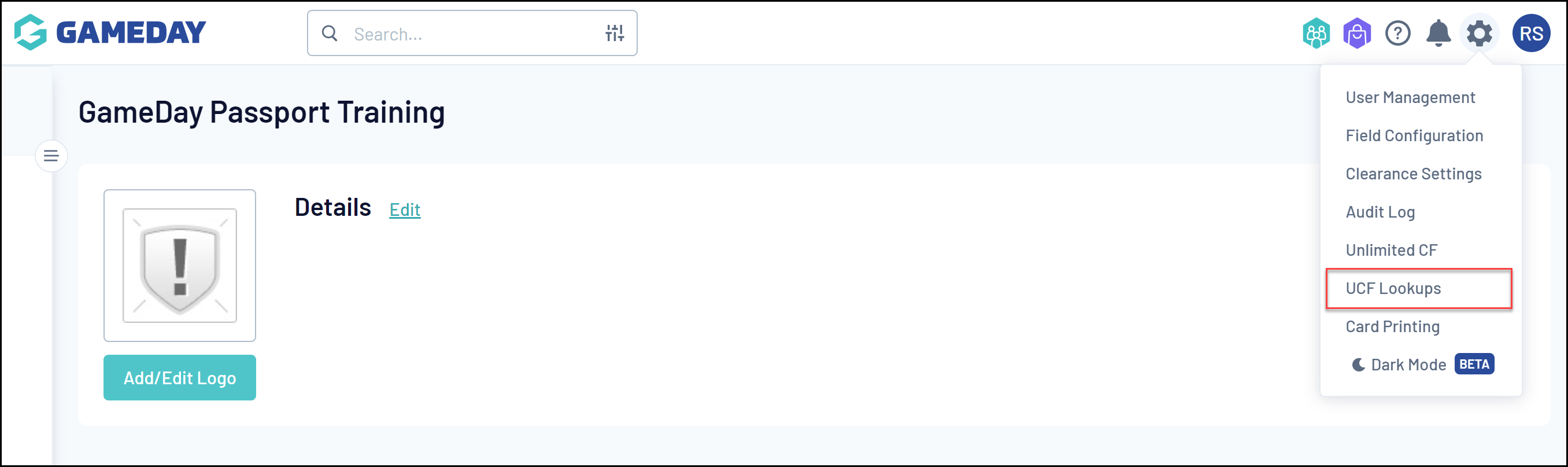
3. Click the name question you created earlier.

4. Click ADD NEW OPTION
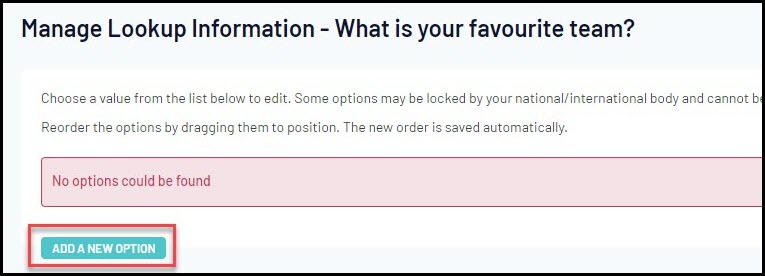
5. Enter the name of the first option and click UPDATE

6. Repeat for all other options as required until you have a complete list of options that you are happy with. Click EDIT next to any of the options to update its name.
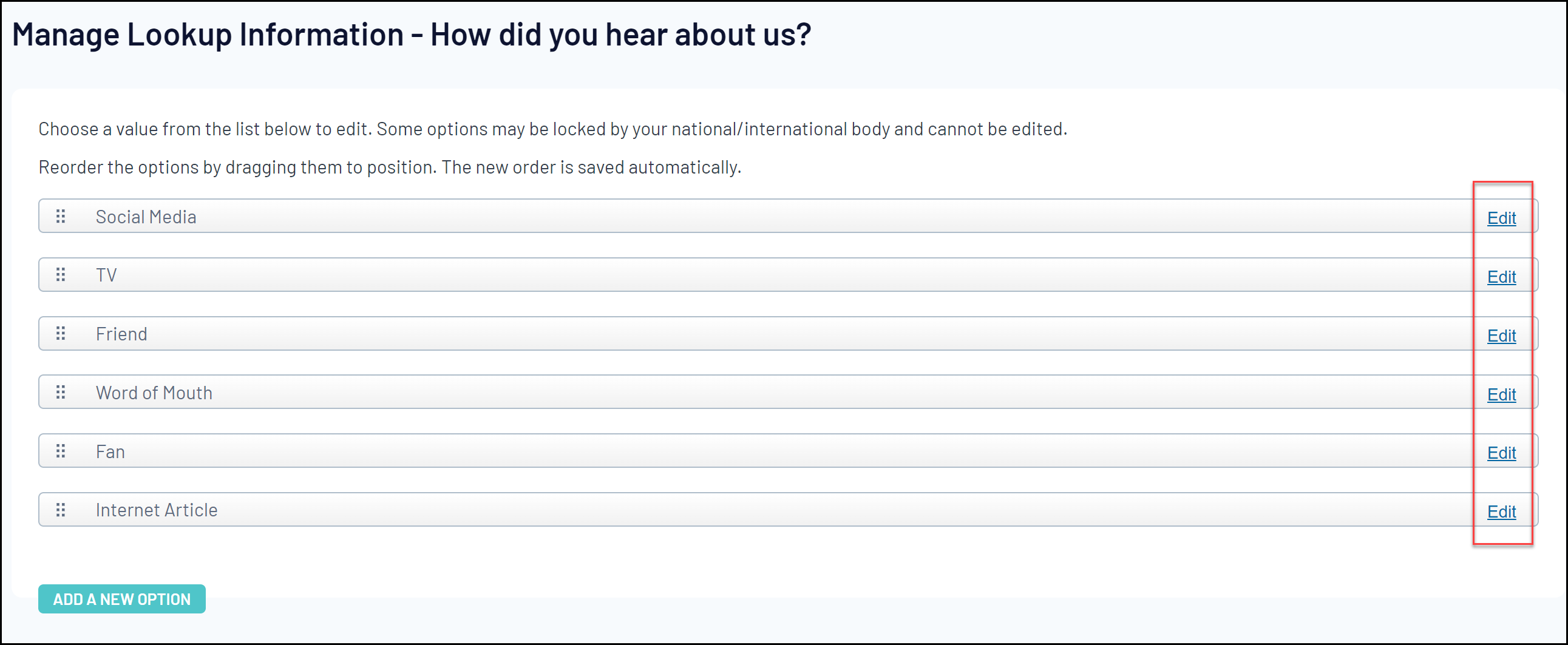
For more information on how to configure the display of fields on registration forms and member records, please see our article on Field Configuration.