The below article outlines the information required in the competition set up on the GameDay Passport side in order for competitions and team/player information to feed through to Livestats/ Genius Sports Datawarehouse- the competition itself along with the teams and players will need to be configured in order to feed through.
CONFIGURING THE COMPETITIONS
1. Log into your association.
2. Go to COMPETITIONS > LIST COMPETITIONS.
3. Click the magnifying glass against the relevant competition (each competition will need to be done separately).
4. Click EDIT against COMPETITION CONFIGURATION.
5. Scroll down to the COURTSIDE heading and select LIVESTATS V6 against the DEFAULT COURTSIDE TYPE.

6. Input all other required information (if not already done so) related to your competition.
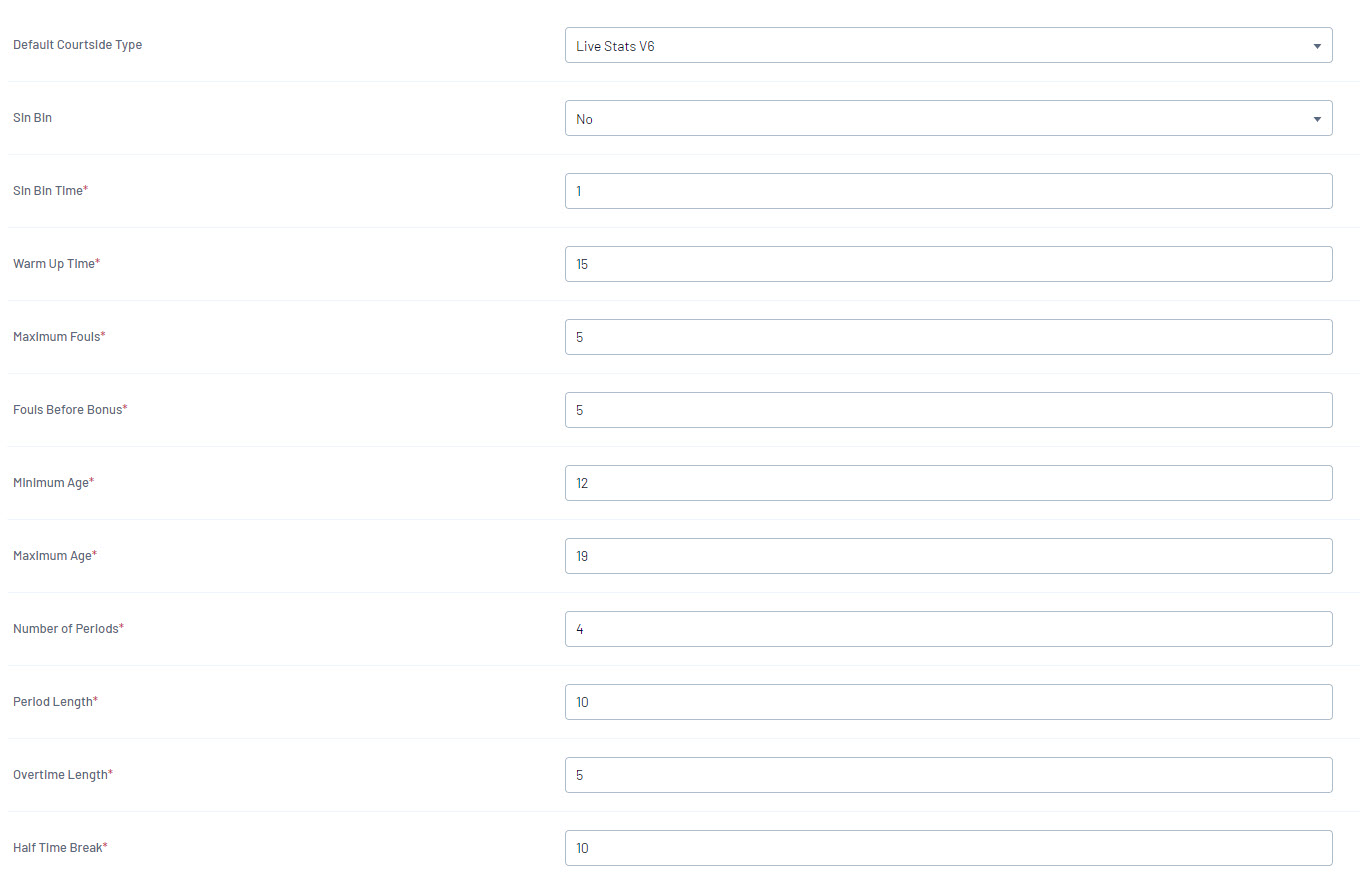
7. Click UPDATE COMPETITION.
CONFIGURING TEAMS
You will now need to configure the team settings for each of the relevant teams. Each team requires specific information in order to feed through the Livestats and to correctly displays. This will need to be repeated for each indivdual team.
Each team must have the following information input:
- team name
- three letter code
- team nickname
1. Within the competition > click on the TEAMS tab > click into the first team.
2. Click EDIT againt the TEAM DETAILS.
3. Input the team name, three letter code and team nickname as well as any other compulsory fields.
If you cannot see these fields displaying - these can be configured to display within the field conifguration with the TEAM FIELDS.
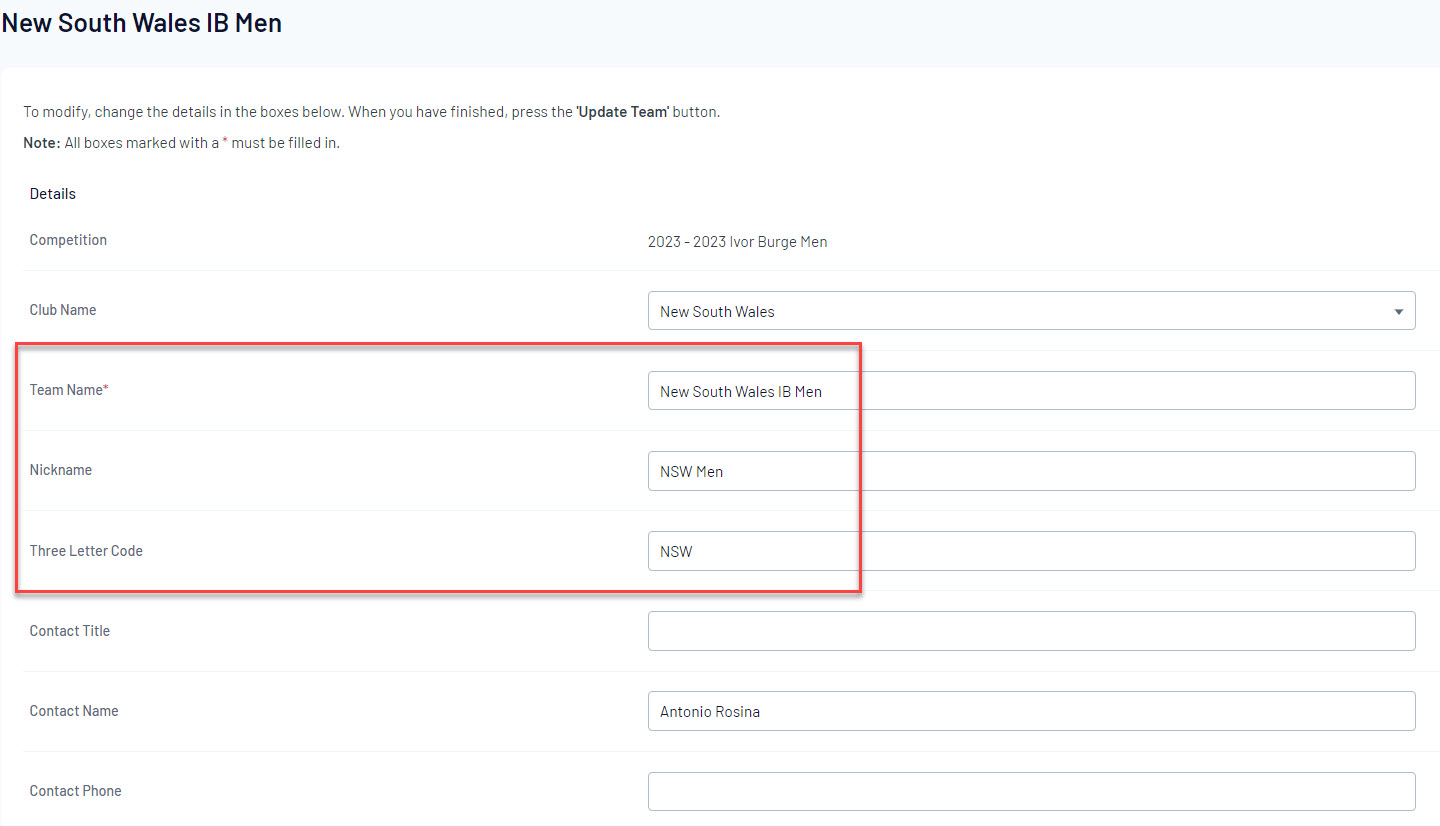
4. Click UPDATE TEAM once done.
5. Repeat for all other teams in all other competitions.
CONFIGURING PLAYERS
Players from each team will also need to be set up in order to feed through to Livestats.
Players need to ensure they are registered with the PLAYER member type for the current season as well as have their HEIGHT input.
1. From the team tab > members > list members
2. Click into a player.
3. Ensure they are registered for the current season the competition is in as a PLAYER.

4. Input the HEIGHT for the player. To see this field click EDIT against the MEMBER SUMMARY and click SHOW ALL.
If you cannot see these fields displaying - these can be configured to display within the field conifguration with the MEMBER FIELDS.
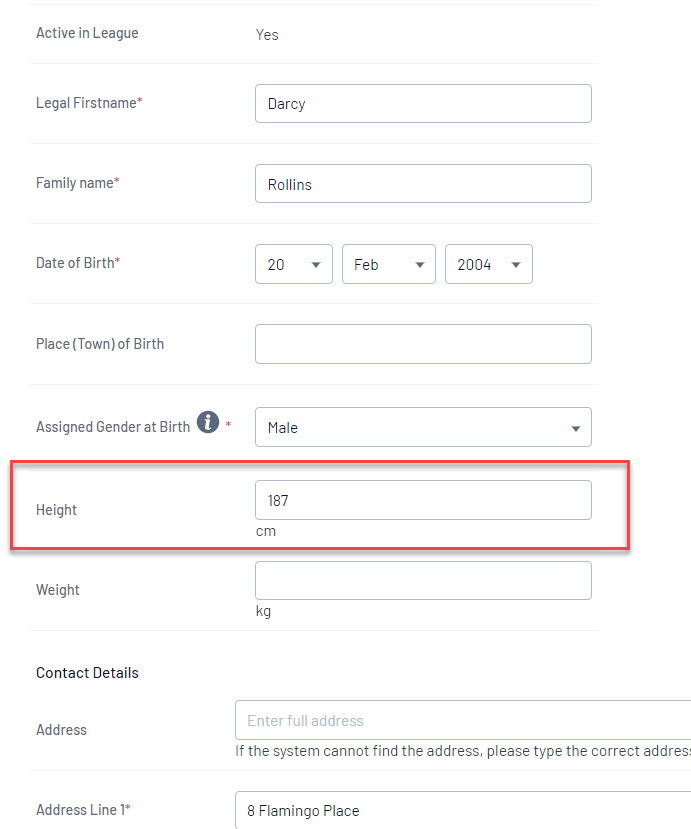
5. Once done click UPDATE MEMBER.
6. Repeat for all other players.
Once all of the above has been completed, the information should start feeding through to Livestats/ Genuis Sports Datawarehouse. Please see the following article that outlines any FAQ's you might have.