To apply a discount to your registration process, you will need to create a Promo Code and apply it to any applicable Products that you are offering.
Creating a Promo Code
To create a Promo Code:
1. On your left-hand menu, select REGISTRATIONS > PROMO CODES
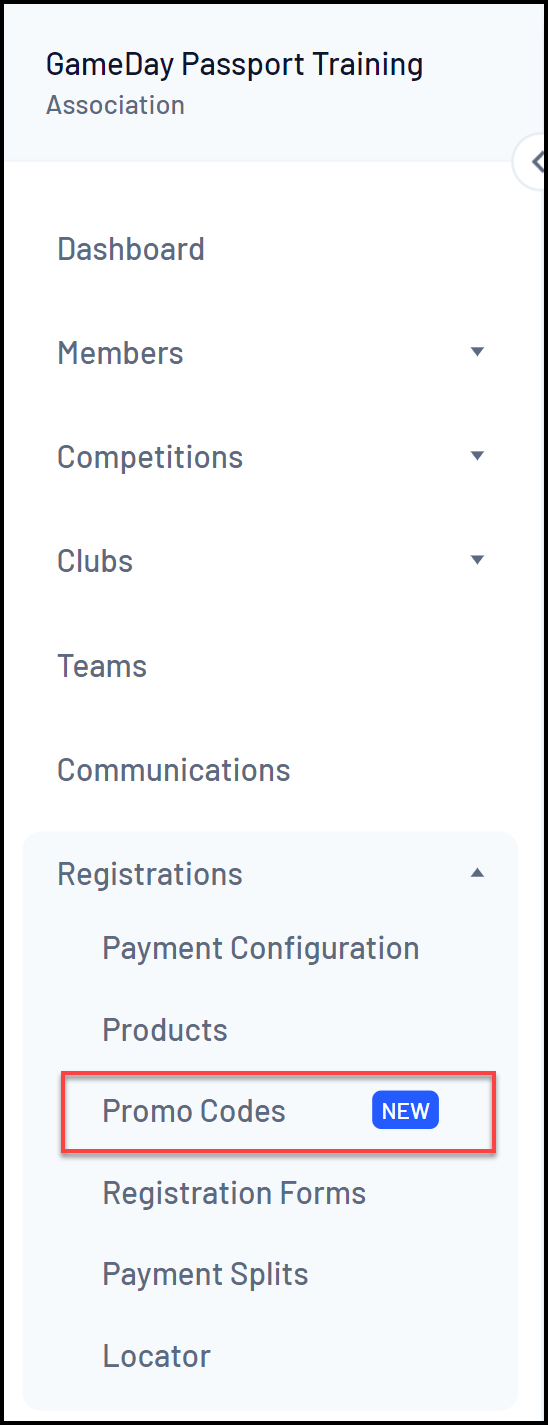
2. Click ADD PROMO CODE
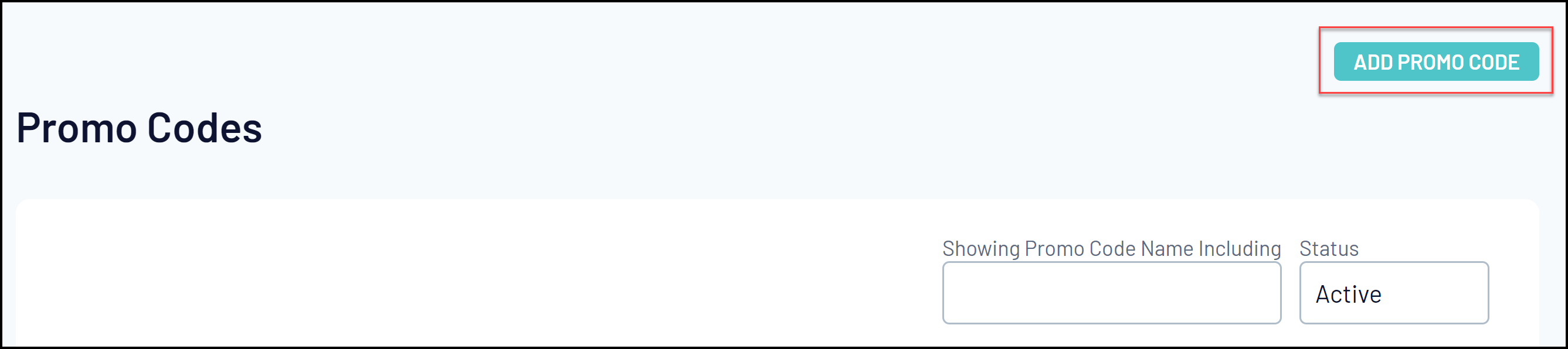
3. Complete the basic settings of your Promo Code as below, then click CREATE PROMO CODE
Promo Code Name = The name of your Promo Code (back-end display only)
Promo Code = The code that needs to be entered by users to apply the Promo Code
Discount Type = Choose between a Fixed Amount or Percentage discount
Discount = The value of the discount
NOTE: You do not need to include any qualifying special characters in the Discount field, such as $ or %
Usage Limit = The maximum number of times that this Promo Code can be used
Start Date = The date that you want the Promo Code to activate
End Date = The date that you want the Promo Code to deactivate

Attaching a Product to your Promo Code
Next, you will need to apply your Promo Code to any applicable Products. On your Promo Codes list:
1. Click MANAGE PRODUCTS next to the Promo Code you want to activate
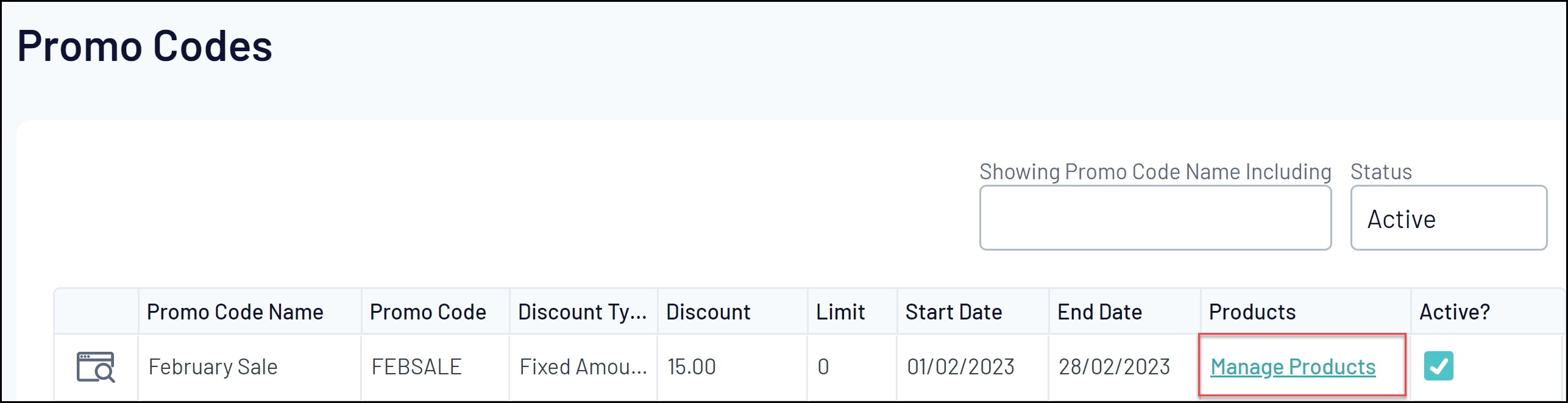
2. Click ADD PRODUCT
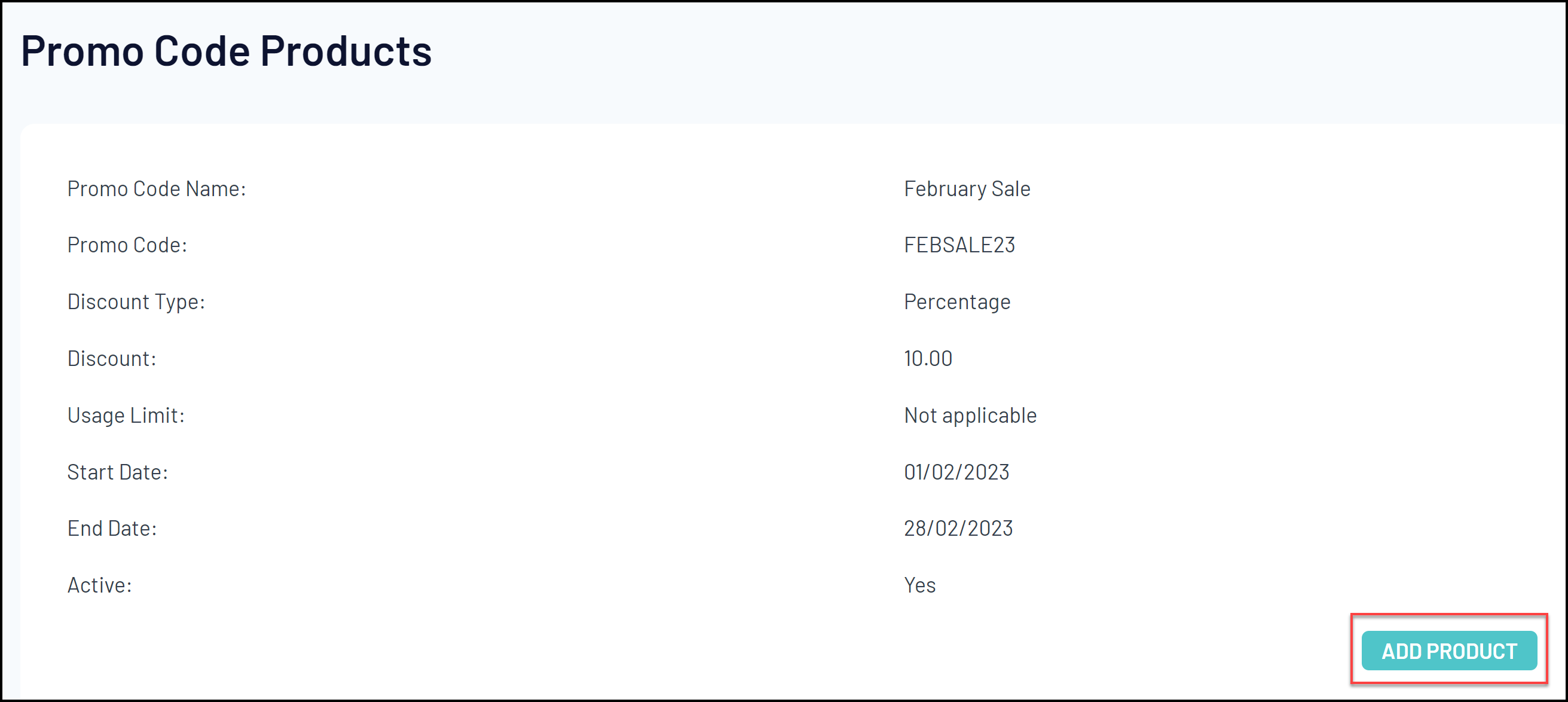
3. Complete the required fields to apply your Promo Code to a Product as below, then click ADD PRODUCT TO PROMO CODE
Product Name = Select a Product from the list provided to apply your Promo Code to that Product
NOTE: You will only be able to apply a Promo Code to Products that you have created within your own database
Discount Allocation Level = Determines the level at which the discount is applied during settlement. This is locked to the level at which the chosen Product was created.
NOTE: The Minimum Quantity field is currently fixed at 1 and cannot yet be updated

NOTE: Promo codes can't be used when a member is registering more than one person within the one registration session so please make sure if members are using the one product for more than one member that they are registered within different registration sessions. Or make adjustments to the registration form so that multiple members cannot register within the one form at a the same time (within settings of the form).
How do I know if my Promo Code is working?
After you have applied a Promo Code to a Product, your Promo Code will automatically deduct from the amount payable on the Products page of registration forms where the user has selected the applicable products and entered the code, as shown below:

If your Promo Code is not valid, the user will receive an error message after they attempt to apply the code. If you believe your Promo Code is valid, be sure to check:
- Whether the Usage Limit has been reached for the Promo Code
- Whether the current date is outside of the Promo Code's Start/End Dates
- Whether the Product the user is attempting to purchase has been added to the Promo Code
NOTE: the promo code box will be hidden if a member is registering more than one person (e.g 1 adult and 1 child) within the one registration session. Promo codes was not designed to be used for multiple member use.
If a user applies a Promo Code during registration, this will be reflected on the payment confirmation screen as shown below.
