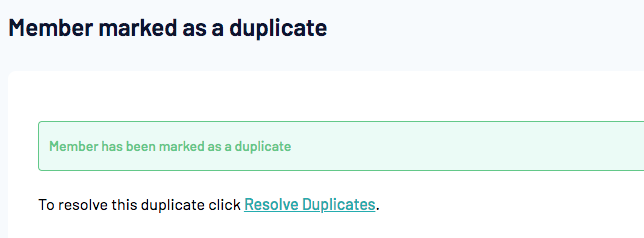While Membership automatically identifies possible duplicate members based on matching the first name, surname and date of birth of two records, it is possible for some duplicates to 'slip through the cracks'. For example, this could occur if any of the three 'duplicate identification fields' (first name, surname, DOB) are not exactly the same, e.g. an incorrect date of birth, or variation or error in the spelling of a name. In such cases, the member can be manually flagged as a duplicate, which can then be resolved by the association.
Both associations and clubs are able to mark a member as a possible duplicate. Firstly, ensure that both records do belong to the same person, then complete the following:
Firstly, login to your Online Membership Database - If you don’t have your login details please contact your State Governing Body or Association.
1. Click on Members in the menu and select List Members.
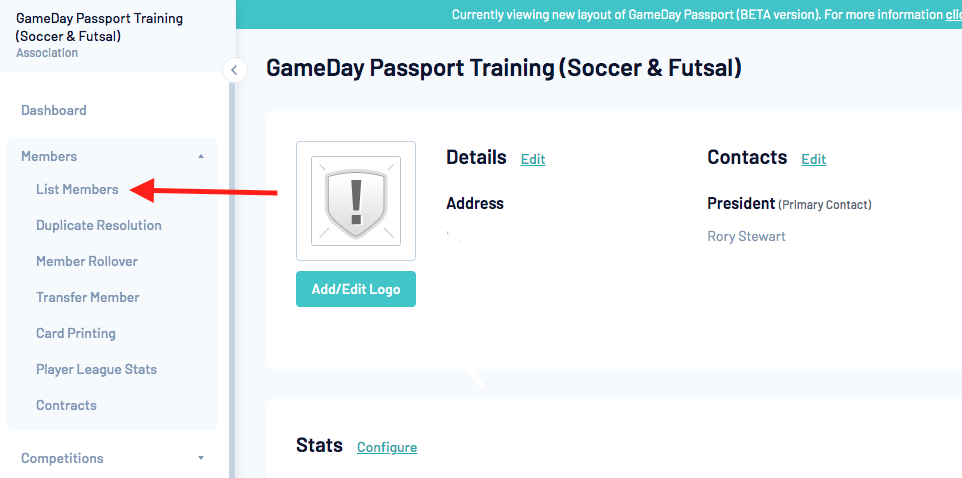
2. Locate the new member (not the original) record. You may find the search box or 'Advanced Search' options useful for quickly locating a member record.
3. Click on the View Record button next to the name of the member you want to mark as a duplicate.
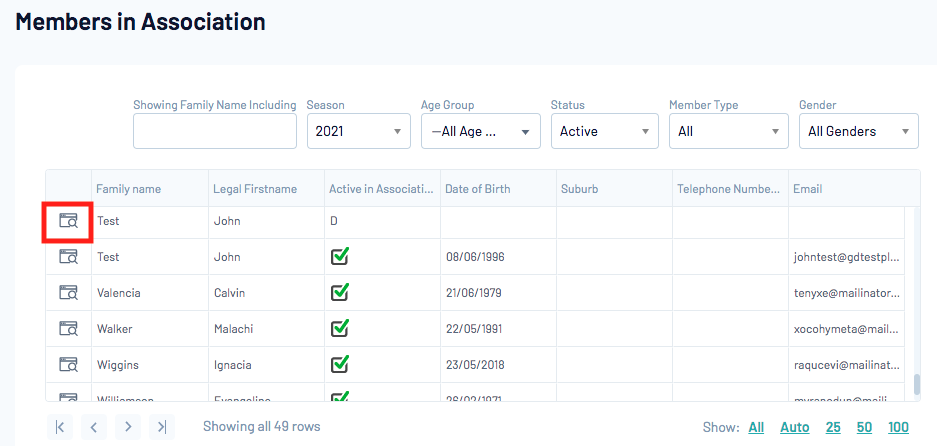
4. The member's record will open. Click on Mark Member as Duplicate on the right hand side.
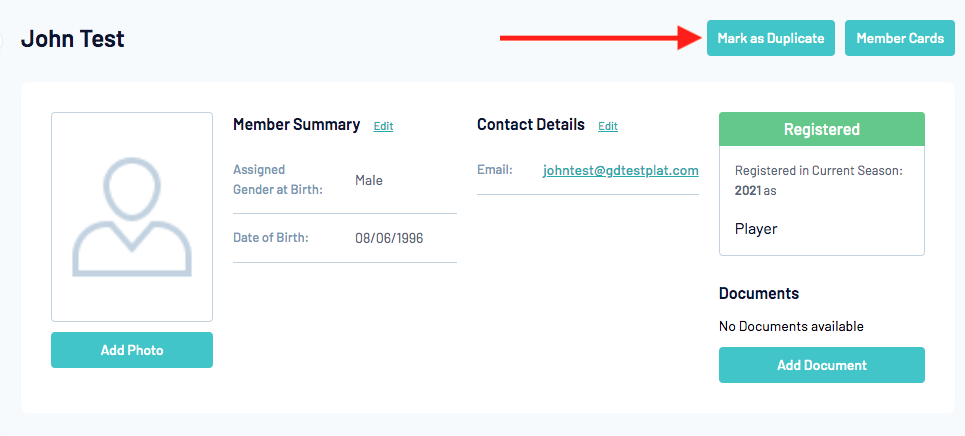
5. A message will appear, reminding you to only mark the new record (not the original) as a duplicate. Click on Mark as Duplicate.
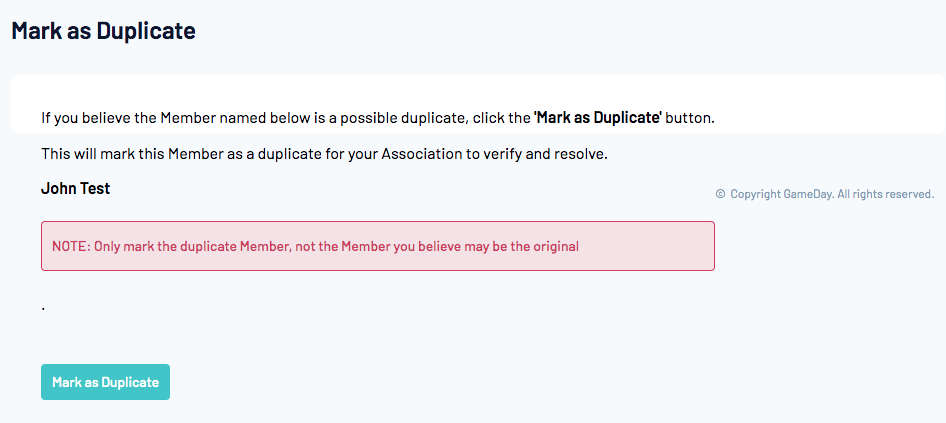
6. A message will appear confirming that the member has been marked as a duplicate. The member has now been added to the list of possible duplicates to be resolved by the association. If you are logged into Membership at the association level, you can click on Resolve Duplicates to go directly to the Duplicate Resolution screen.