Creating Programs allows you to set up multiple registration avenues and keep participants separated to effectively manage a series of programs your organisation is facilitating.
Note: Before creating Programs, there will need to be at least one Program Registration Form and Program Template created in your hierarchy. If you do not have access to create these, please contact your governing body.
To create a Program:
1. From your organisation dashboard, open the Programs menu and select PROGRAMS
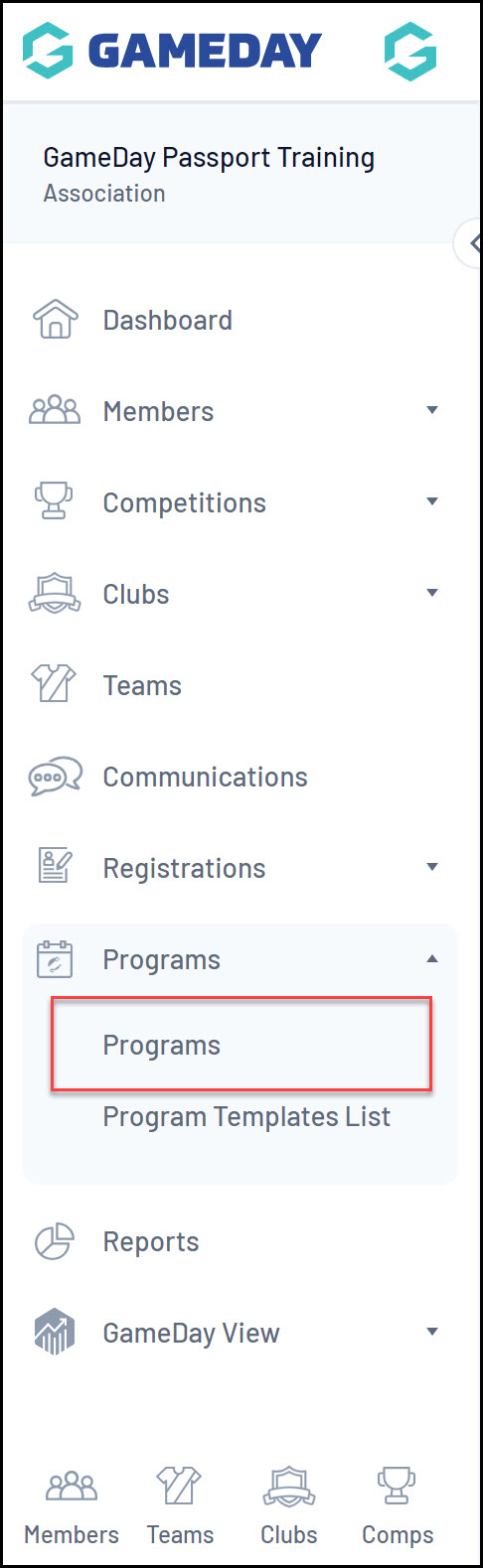
2. Click ADD
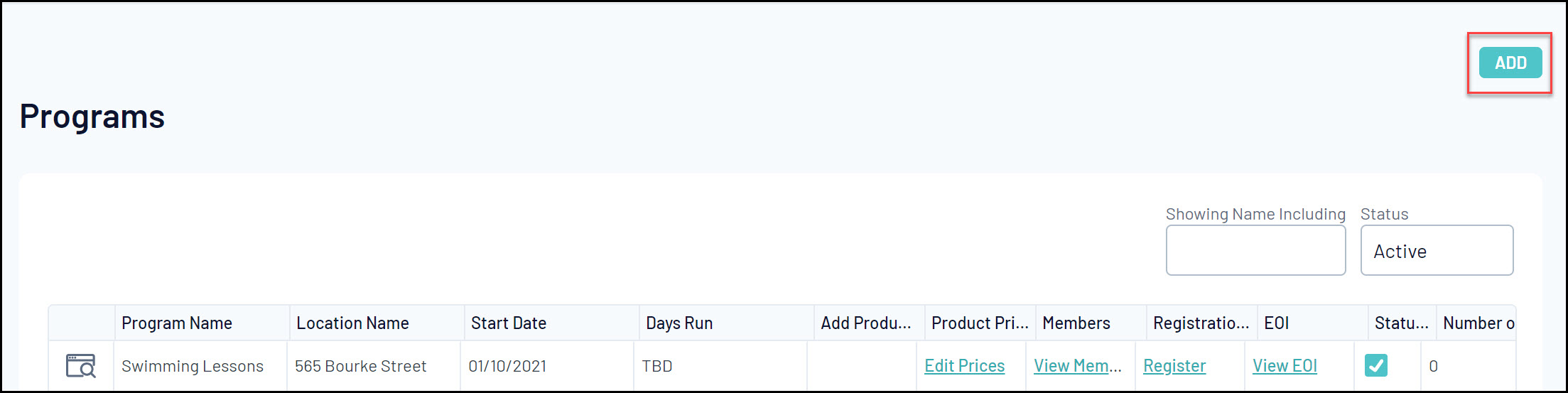
3. Select a Program Template and click CREATE PROGRAM
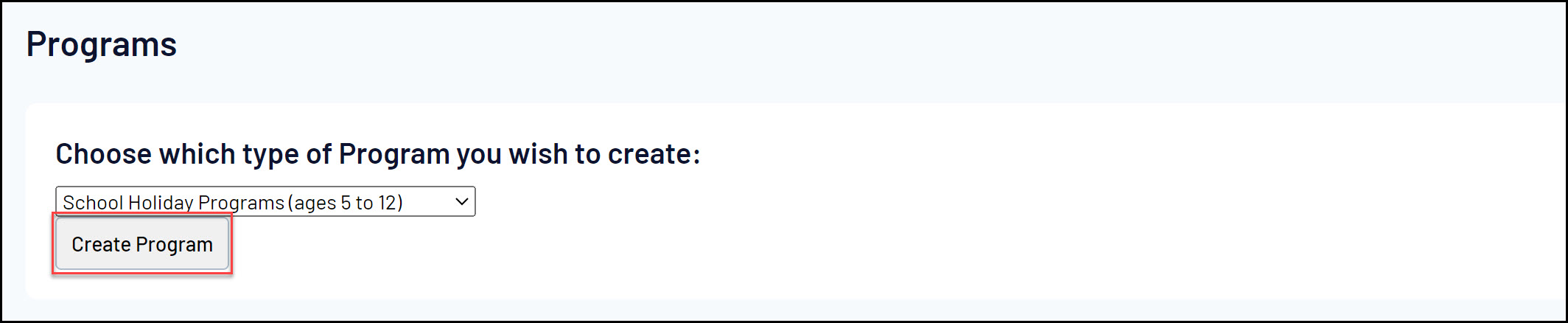
4. Enter all the required informationas below:
Note: Fields marked with a red asterisk are mandatory.
Program Details
- Program Name: The default Program Name from the Program Template will be automatically populated. You can then alter the Program name as required.
- Program Details: Add an optional description of your Program
- Active: Toggle the Program between Active and Inactive status
- Location Type: Choose whether you want to pull the program location from your Association details, Club details or from a custom Venue
- Location: Select a location. This list will be populated based on the Location Type selected.
Note: If no locations are appearing here, this means none are set up. The locations pull from the organisations (e.g associations and clubs) within your hierarchy. Depending on what levels will be running these programs, venues may need to be set up. To set these venues up administrators need to add a name and address for their organisation to the locator at their relevant level.
Age Details

- Youngest/Oldest Suggested Age: Applies a guideline for users to understand the recommended age group of participants
- Oldest DOB: Restricts participants from registering to a program if their date of birth is before this date
- Allow Oldest DOB Exceptions: Toggling this option on overrides the Oldest DOB rule
- Youngest DOB: Restricts participants from registering to a program if their date of birth is after this date
- Allow Youngest DOB Exceptions: Toggling this option on overrides the Youngest DOB rule
- Gender: Choose whether the program template allows registrations for all genders (mixed) or whether it is available to Male-only or Female-only
Session Details
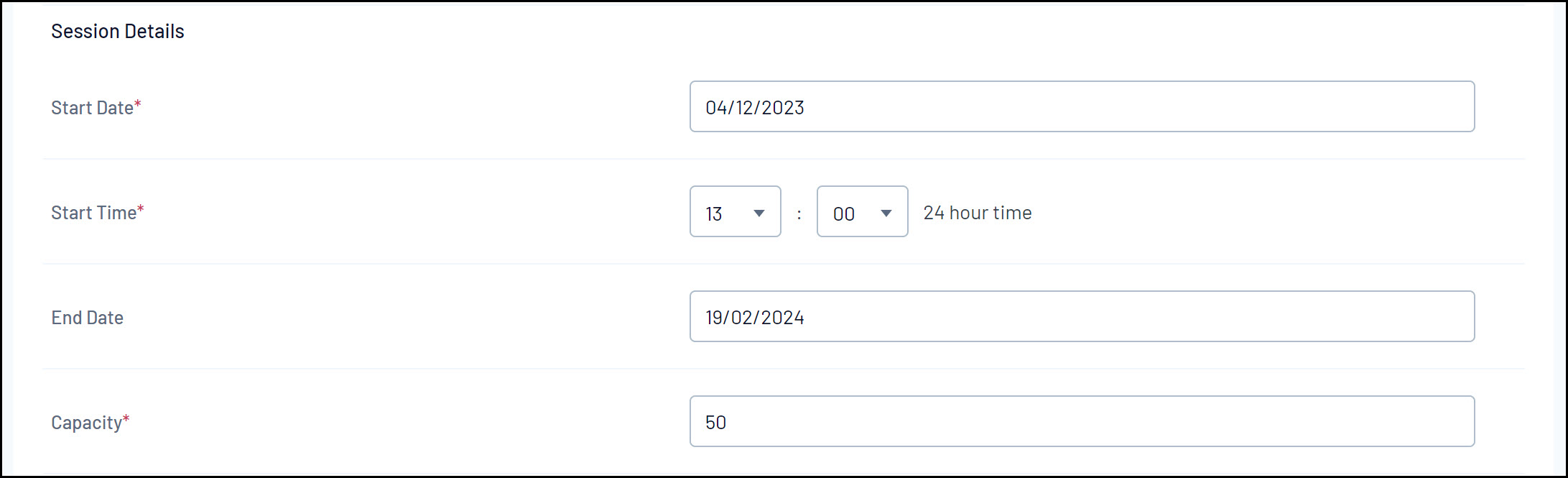
- Start Date: Add an official start date of the program.
- Start Time: Add the Program Start Time in 24-hour format.
Note: If you want to run programs in different time slots, you'll need to set up a Program for each time you want to run. For example, if you two different program time slots (10am - 12pm & 1pm - 3pm), you'll need to set up two Programs - a separate Program for each time.
- End Date: Add the official end date of the program
- Capacity: Add the maximum participant Capacity for the program. Once the number of participants in the program reaches this capacity, additional participants will not be able to register into the program. If you do not have a limit on the capacity and want to take all participants, enter a high number that will not be exceeded.
Days Run

Tick the day(s) of the week that the Program will be running.
5. Once you have added the required details click CREATE PROGRAM
