If you are selecting your team for the weekend's game and you can't find a player you're looking for in the Available Players box, the below checklist should help you out:
Please note: these functions are not available with team level logins, you must at least have club level access to see them.
1. Check that the player is registered to your club as a player for the current season
1a. Locate the member that you want to find by hovering over Members and click 'List Members'.
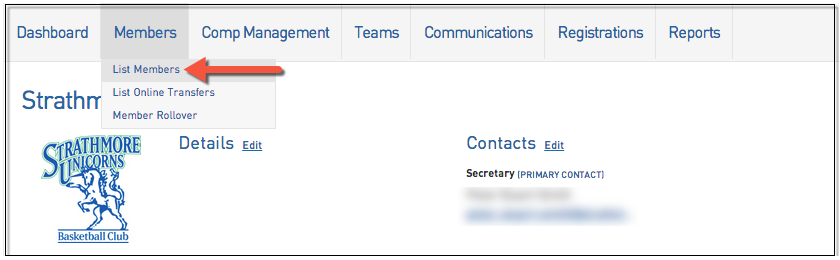
1b. Hover over Member History and click 'Seasons'.
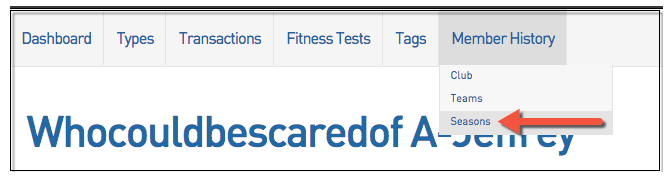
1c. From Club Summary click the button shown below
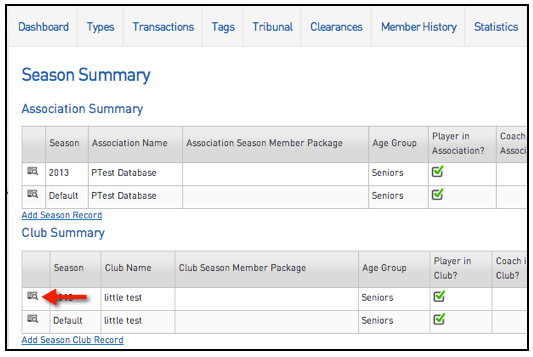
1d. Scroll down and click Edit details
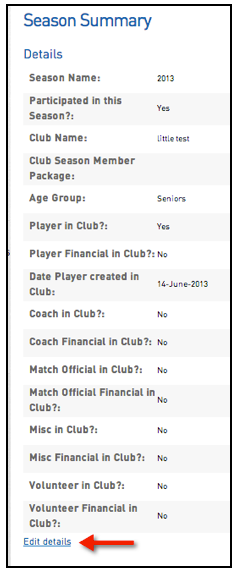
If you are club admin and are unable to do this, it will mean your association/league has not allowed you this permission, so please speak to them directly and they can update this.
If your are an association/league admin and are unable to do this it will mean your sport has not allowed this at your level so you will need to speak to your state or national body/federation who can update this.
1e. Ensure that Player in Club is ticked and click Update Season Summary
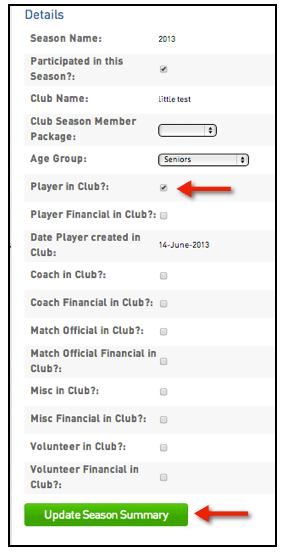
2. Ensure that the Active in Club box is ticked (from the Member List screen)
2a. Hover over Members and click 'List Members'.
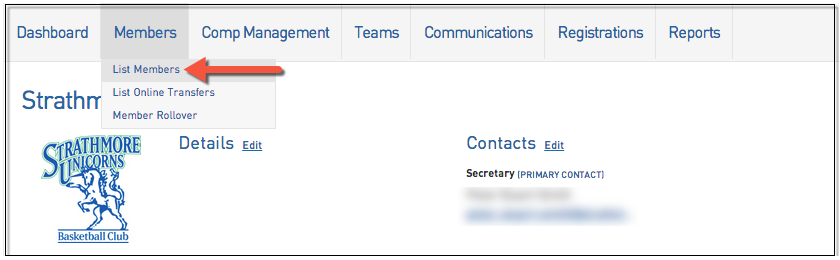
2b. Ensure that the Active in Club box is ticked for the player that you aren't able to add into the game.
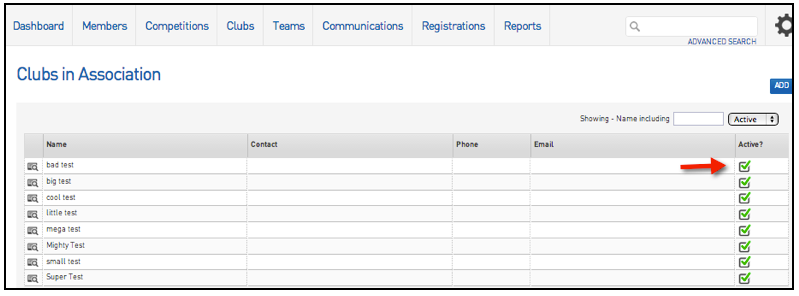
Check with your league to ensure that the player isn't being filtered from the list because they're too old or young to play in the competition.