Through the Passport Match Results portal, administrators have the ability to mark selected players as 'Did Not Play'. This is helpful for managing scenarios in which a player was selected, but was unable to play in the match itself, and ensures that these players do not have a match tallied against their record.
Using the 'Did Not Play' option allows for greater accuracy in games played statistics, milestone tracking and finals eligibility rules.
To mark a player as 'Did Not Play':
1. Login to your Passport account and select RESULTS ENTRY AND LIVE SCORING
2. Find the match you wish to access and select POST GAME

3. Select the applicable team's PLAYER STATS tab
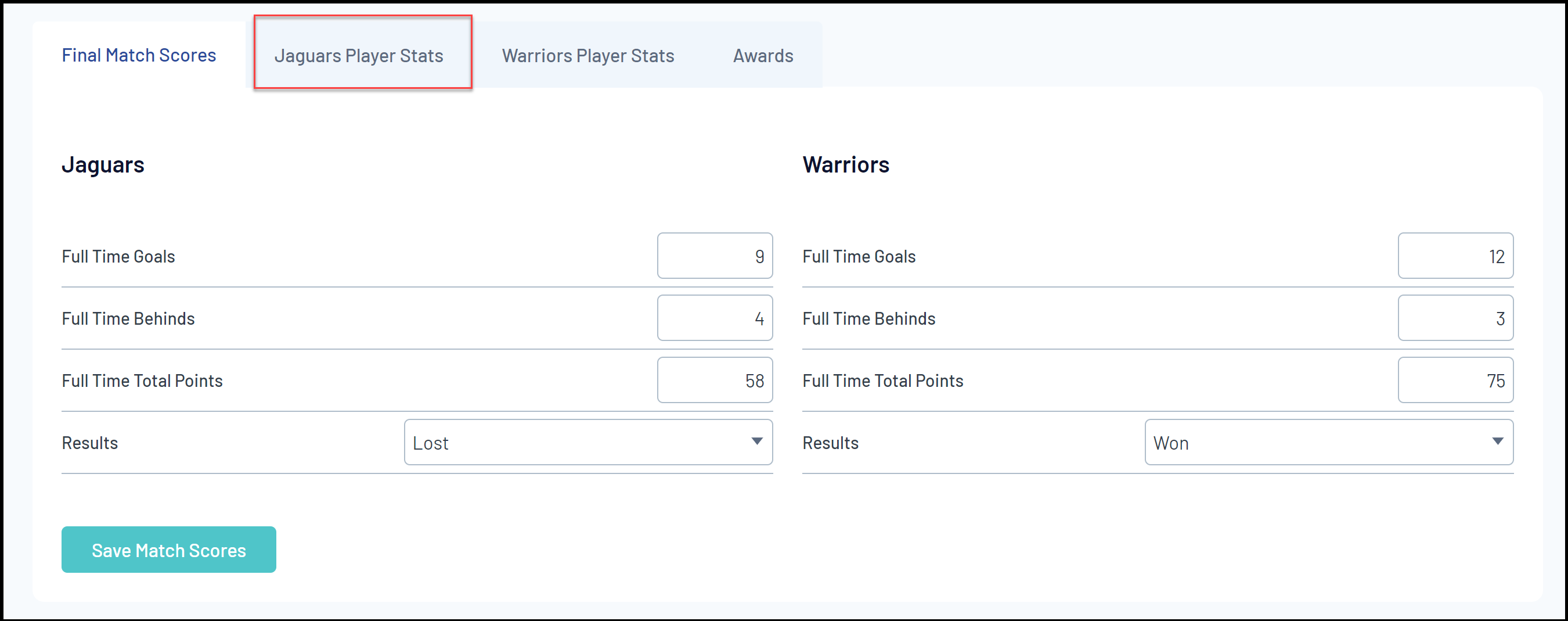
4. Check the box in the DID NOT PLAY column next to the applicable player

This will lock off the statistics entry for that player until the Did Not Play checkbox is un-ticked
5. Once you have completed the statistics entry for the rest of the team, click UPDATE PLAYER SCORES
