Compose and Send a Message by Email
Before following the steps below to send an Email message you must firstly select recipients and a mode of communication - click here for instructions. Once you have completed these steps and chosen Email as your mode of communication, proceed on to the instructions below.
1. Click on EMAIL from the 'Confirm Recipients' screen. The 'Compose Message' screen will open.
2. If a default 'Reply To address' has been added to the Communicator Profile Settings it will automatically be populated in the 'From' field.
This email address can be edited if needed. If you have not set up a default email address in the Profile Settings, enter the desired email address into this field. Any replies will be sent to this email address.
3. Enter a title for the email in the Subject field.
4. Type the message to be sent to recipients into the Message field.
Here you can adjust the messaging to include bold, italic, different heading types etc.
Unfortunetly there is no way to add images or files into the email itself (e.g email signature image/club logo image). This can only be done via the ''add files'' part (step 6), which these will get sent along with the email.
5. If you have set up a default email footer/ signature in the Communicator Profile Settings, this will automatically be added to the Message field.
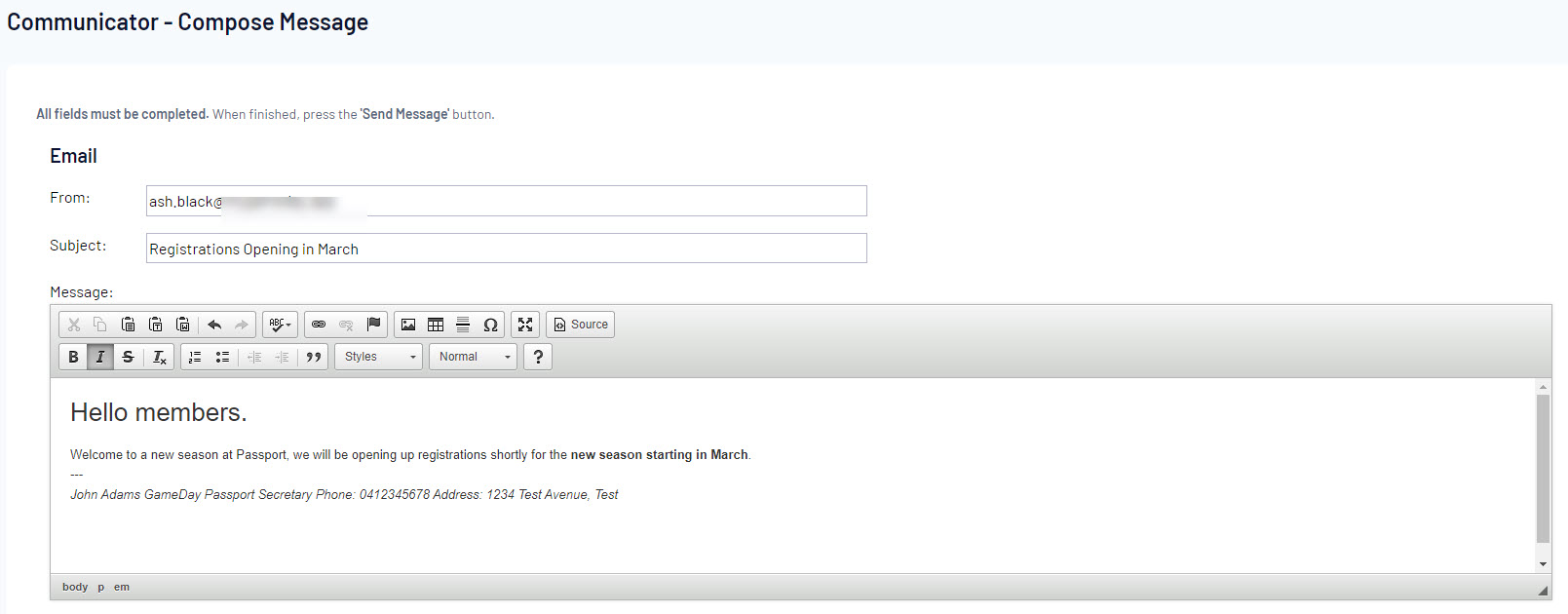
6. You can also ADD FILES that will be sent along with the email if you wish ( e.g a newsletter, flyer, document etc) for members to view.
Note: if this option is not available at your level, this may mean your association or sport has not turned this on, so please contact them directly.
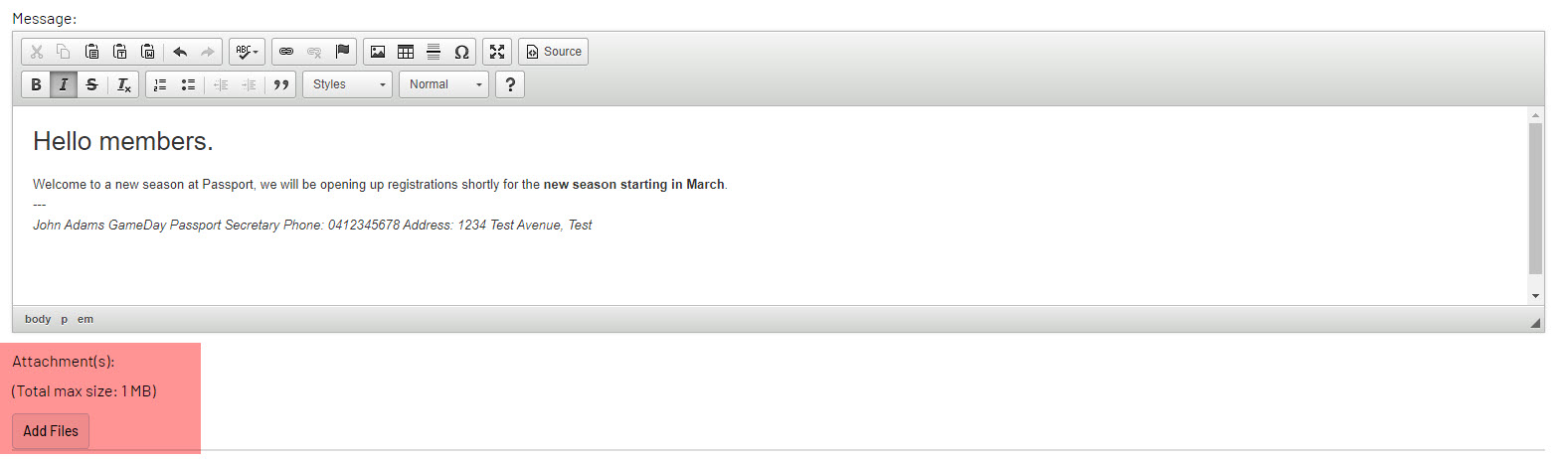
6. Select the most suitable Type of Message from the drop-down list.
7. Read the Acceptable Use Policy.
8. Click on Send Message.
9. A verification message will appear. Click on OK.
11. A message will appear confirming that the message has been sent and the number of recipients it has been sent to.